What is Midjourney AI and How Can I Use It?
Written by Ivana Kotorchevikj We Tested
We are living at the peak of the AI revolution. There’s evidence for these in the hundreds of new AI tools popping up on the market each day, in particular image generators. One of the most popular and powerful AI tools is the text-to-image generation program, Midjourney.
Although there are similar tools, such as Open AI’s DALL-E 2, Google’s Imagine, and Stable Diffusion, Midjourney has amazed the masses with its fantasy, dream-like, and sci-fi-themed but photorealistic images.
Below, we’ll cover everything you need to know about Midjourney, including what Midsjourney is, its features, pricing, how it’s used, user reviews, and other related points.
What is Midjourney
Midjourney is an artificial intelligence program created by the San Francisco-based independent research lab Midjourney, Inc.
Midjourney uses natural language processing (NLP) to understand the prompts based on natural language descriptions to generate images.
The AI image generation platform entered into open beta in July 2022, and was already profitable by August 2022, stated Midjourney’s founder David Holz, also co-founder of Leap Motion.
Midjourney’s model has had several interactions, and currently, it’s in the alpha iteration of the fifth version.
Midjourney: Features
Although primarily an image generation model, Midjourney has proven to have extensive use. You can use Midjourney for any type of visual content, whether you need a cover image, poster, book cover, product design, website or landing page design, interior design, architectural design, art, portrait, or logo, you name it.
All you need to do is type in your text prompt describing your desired image, and Midjourney will come back with four versions of visuals portraying your prompt.
Midjourney used to offer 25 free jobs (meaning images created), after which you had to pay to continue using the image generator. However, after getting excessive demand and trial abuse, the company ended the free trial.
Now, you have to subscribe to one of Midjourney’s subscription plans to be able to generate images. There are 4 Midjourney plans: Basic, Standard, Pro and Mega. We’ll discuss the plans and their features in detail below.
🔎 Check out also how to use an innovative technique to create images using ChatGPT.
Helpful guide/How to use Midjourney
Midjourney differs from other image-generation AI tools out there in that, you need to use Discord to access it, i.e., you use Midjourney’s server on Discord, which might be confusing at the start, but it gets easier once you get the hang of it.
Considering that you use Discord to generate images with Midjourney, your requests are visible to the other users on the server and channels unless you’ve activated the Pro plan, which includes the stealth mode. (Below, we’ll go over the Midjourney pricing in detail.)
Here’s how to use Midjourney on Discord:
- First, you need to go to Midjourney’s website and click on the ‘Join the Beta’ button, which will redirect you to the Discord website, where you can continue to Discord web or download the desktop app.
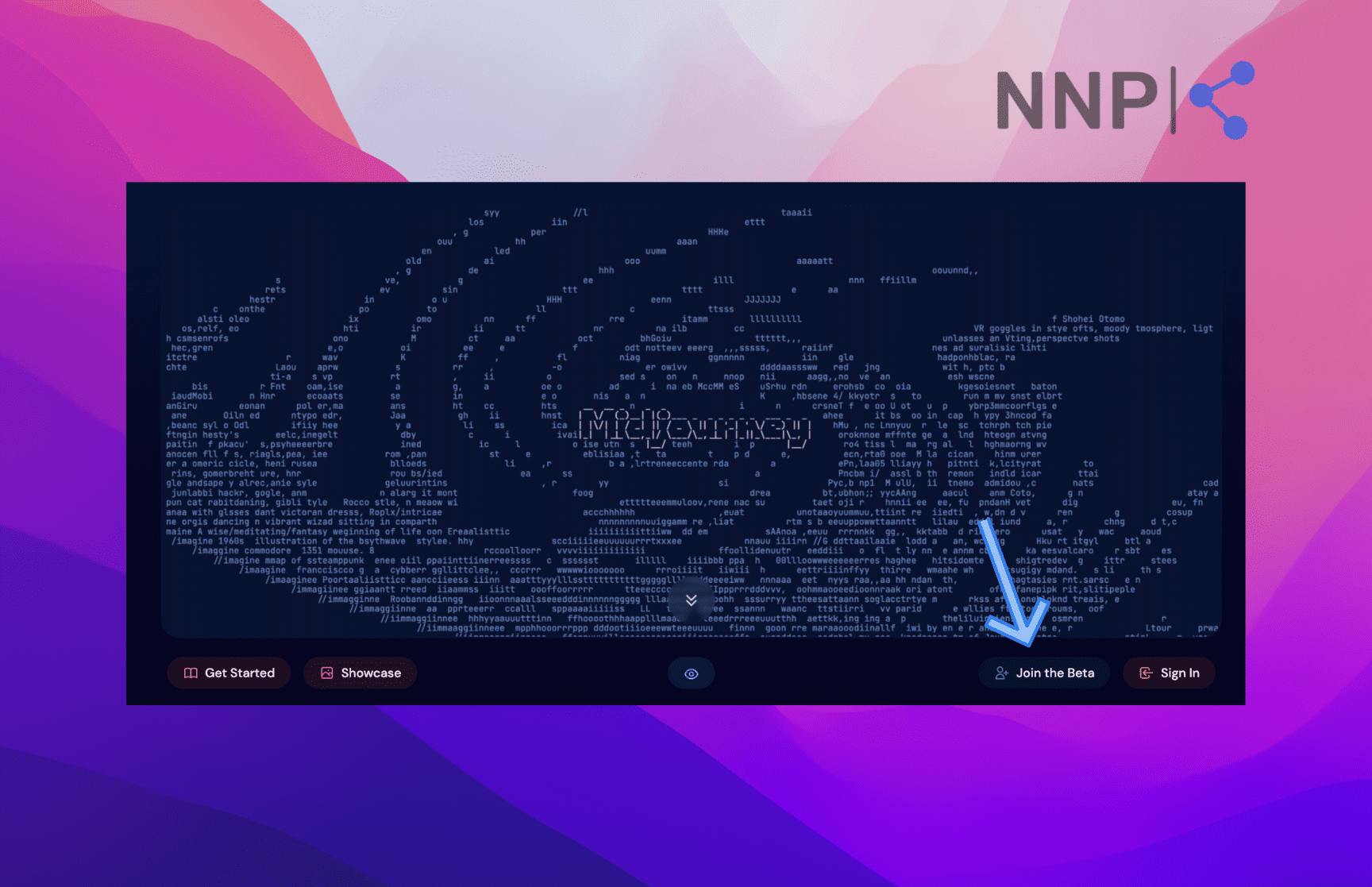
- Once you enter Midjourney’s Discord server, you’ll be requested to accept the terms of service.
- After accepting the TOS, go to one of the ‘newbie’ channels on the left-side panel.
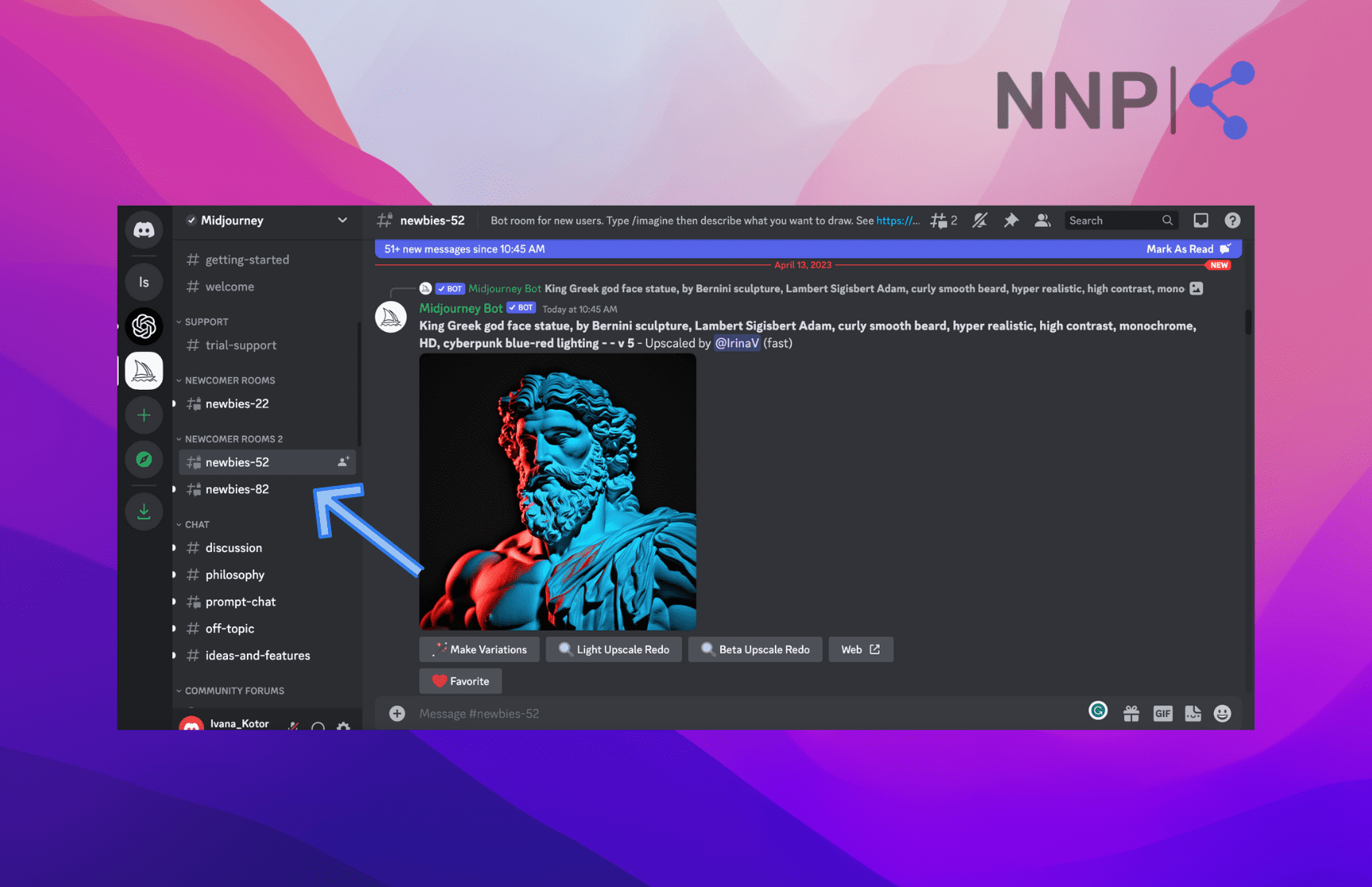
- In the text box at the bottom, type in the ‘/imagine’ prompt and press ‘Enter’ or click on the pop-up above the text field.
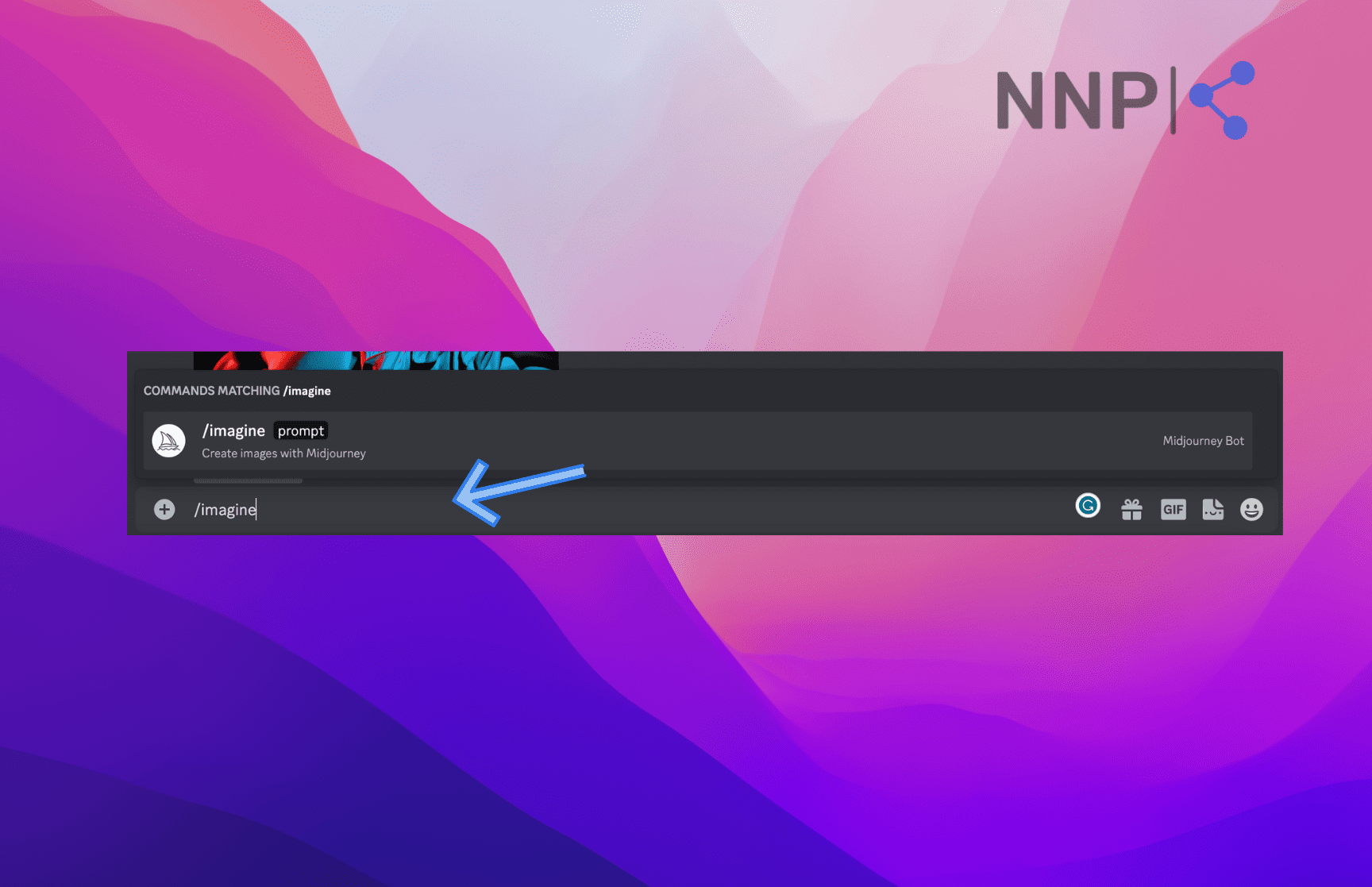
- This will open a prompt box in the text field. Type in the description of the image you’d like to get.
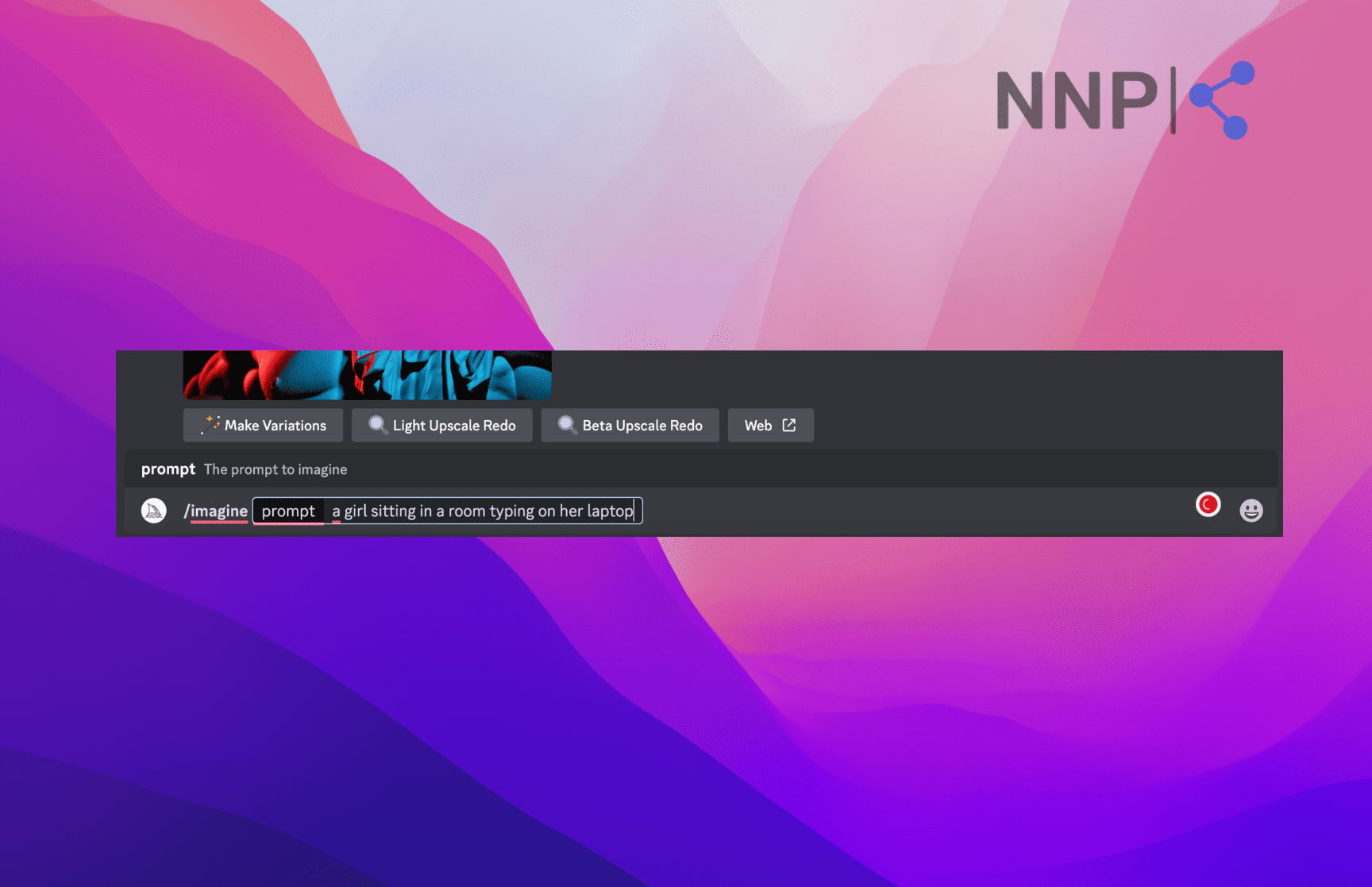
- You’ll see a reply from the Midjourney bot starting the process of your image.
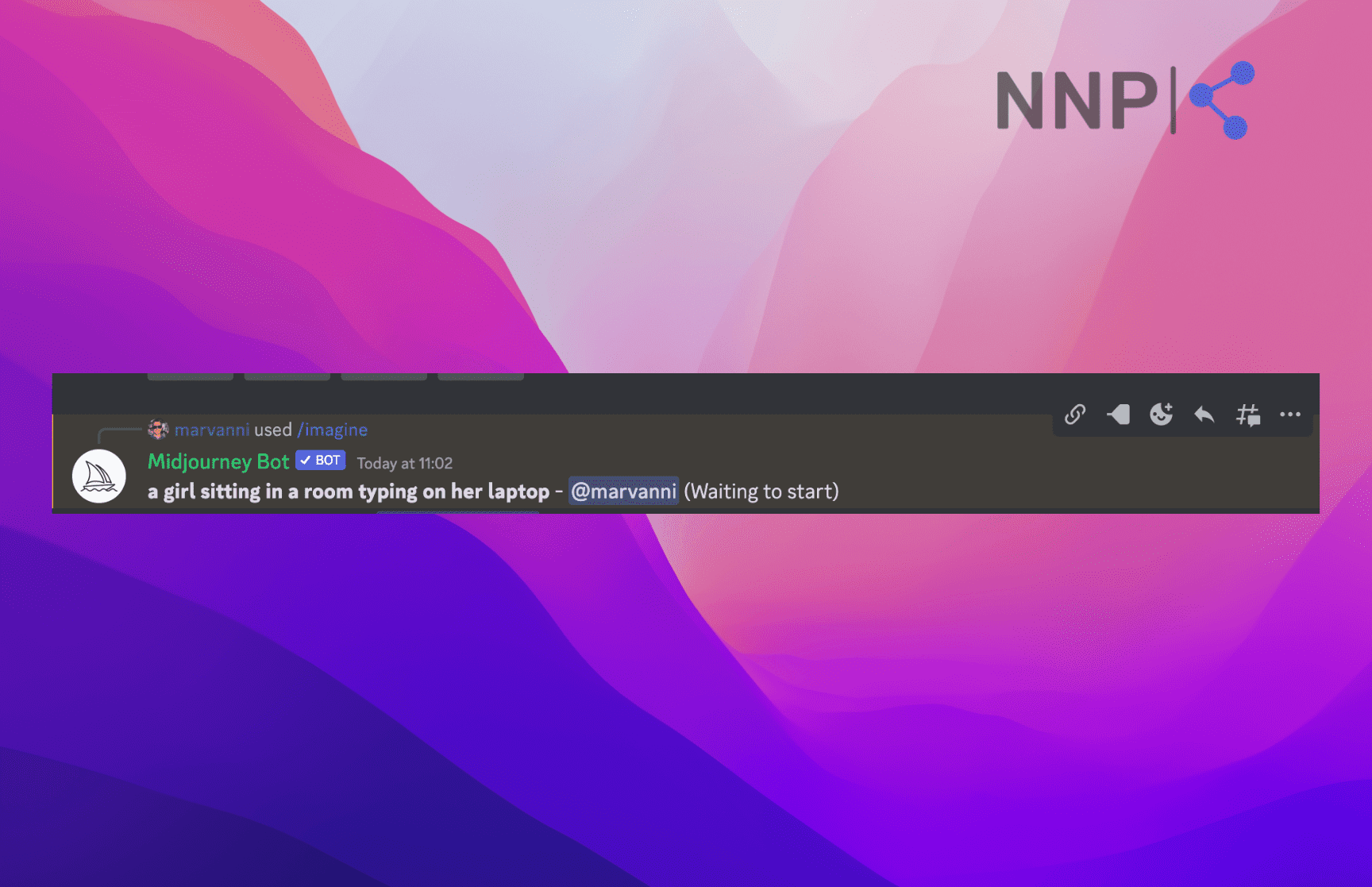
- However, you’ll also notice that many more people are entering prompts, and the channel feed gets chaotic.
- To find your image, click on the ‘Inbox’ icon in the top-right corner and go to the ‘Mentions’ tab. Here, you’ll see your generated images, t.e. 4 versions of the image based on your prompt.
![]()
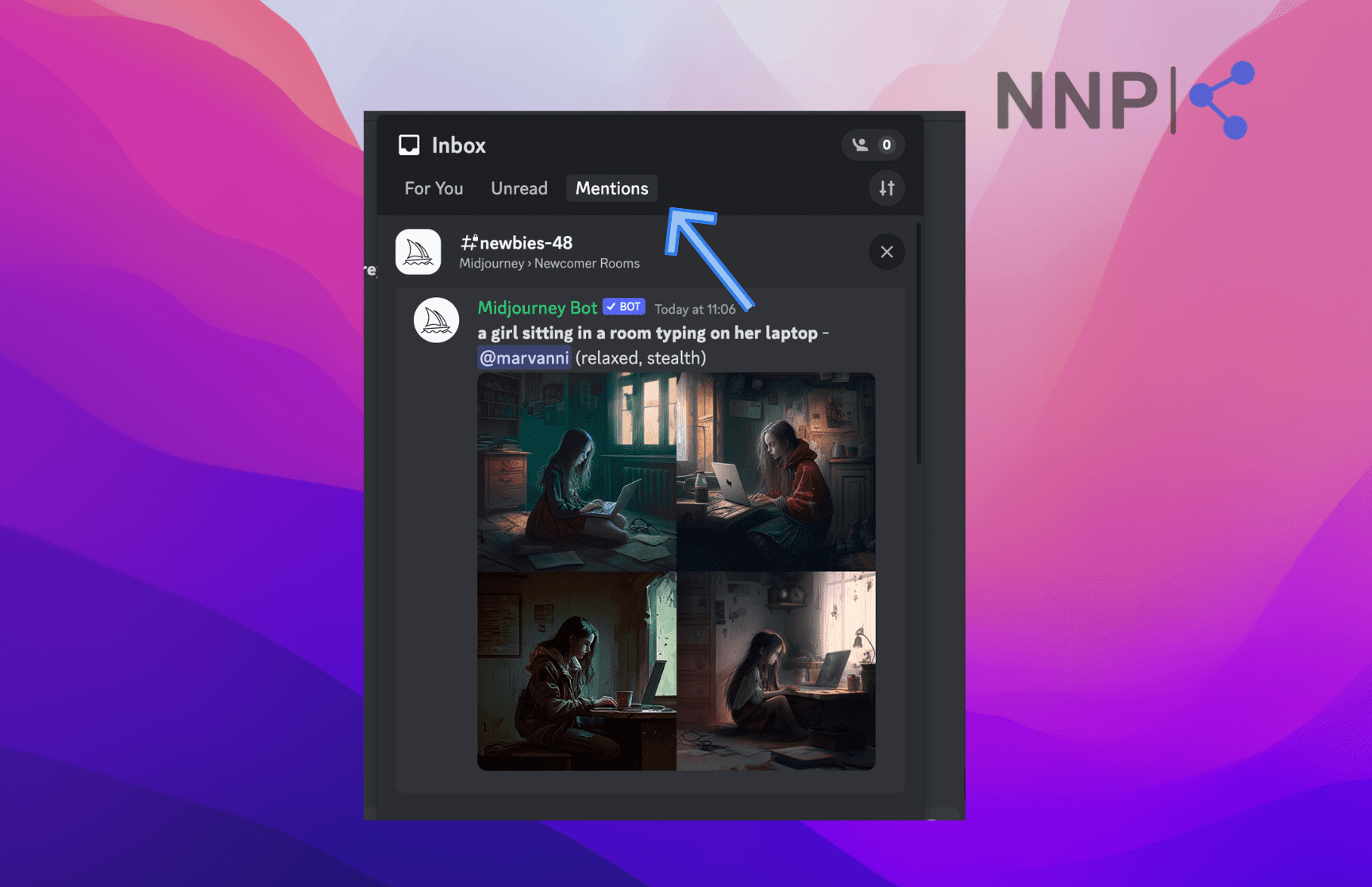
- To locate your image in the feed, hover over the image and click on the ‘Jump’ button in the top-right corner of the image. This will take you straight to your image in the channel message feed.
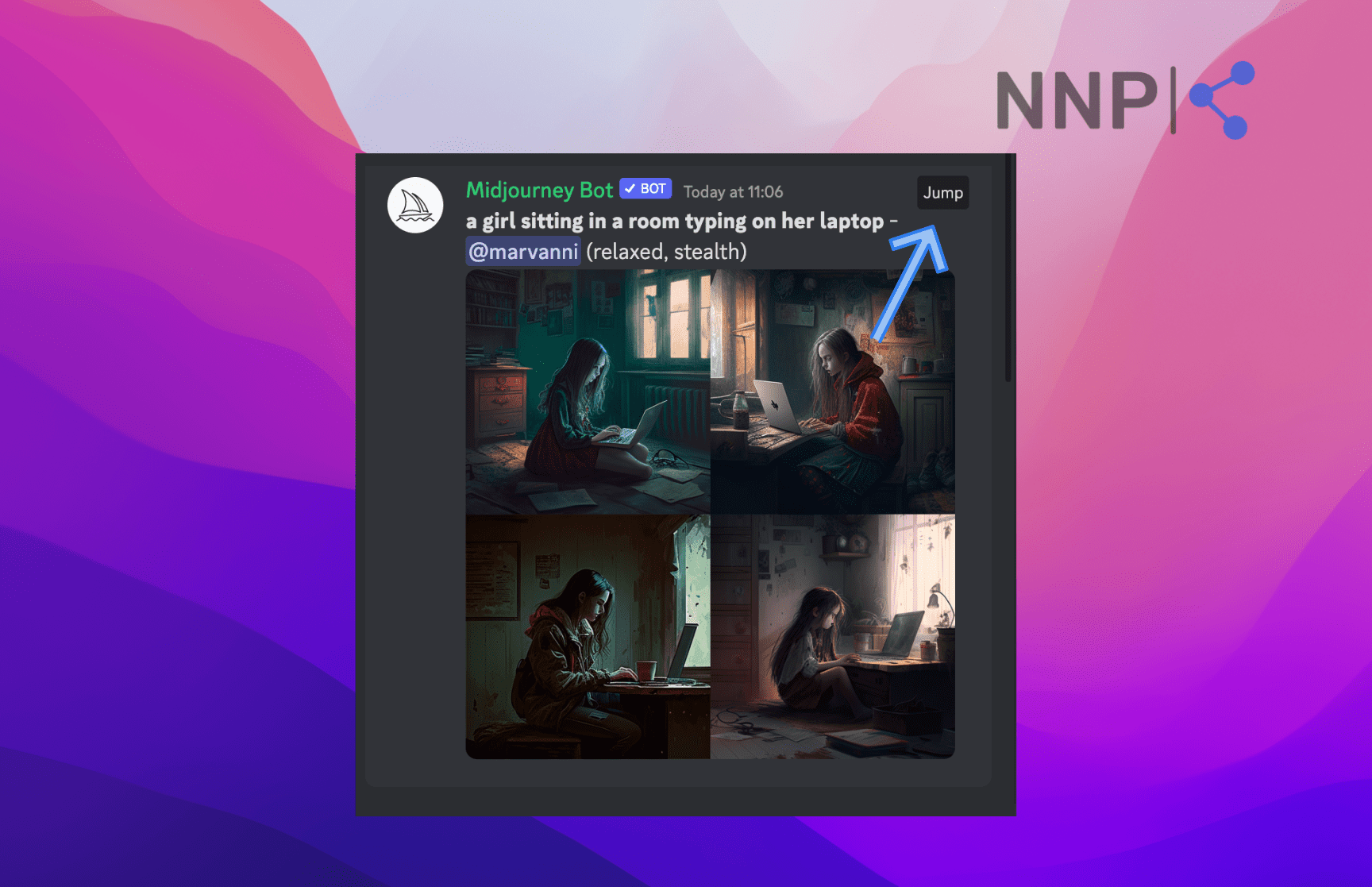
- In the feed, you’ll see your image with several buttons with 'U' and 'V' letters and numbers in two rows and one blue circle button. The numbers represent the 4 versions of the images. If you click on some of the ‘U’ buttons, you’ll get an upscale, high-quality version of the respective image. If you click on one of the ‘V’ buttons, you’ll get a new set of 4 images based on the chosen image.
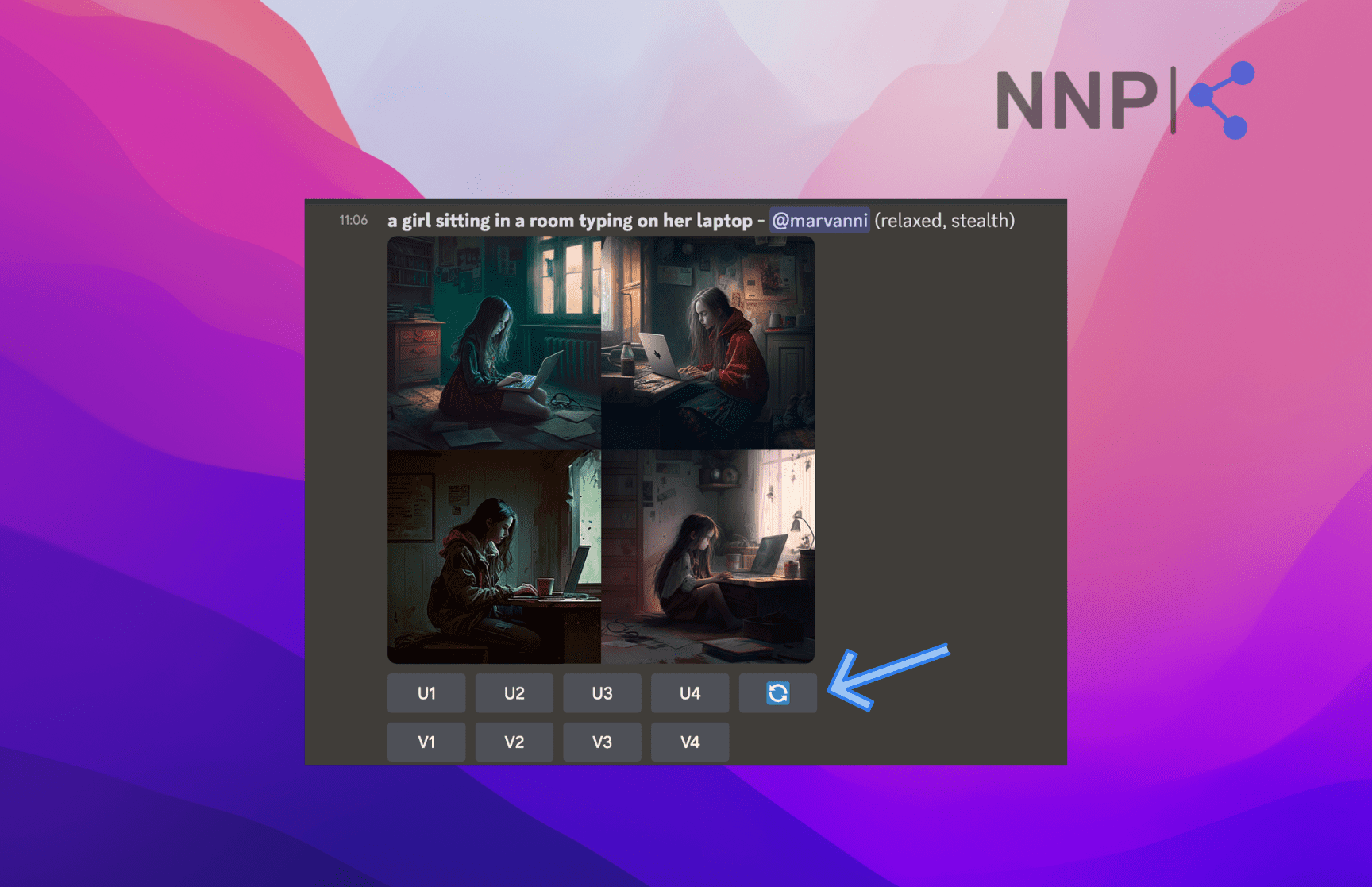
- To save an image, click on it to open it, then right-click and select ‘Save Image.’
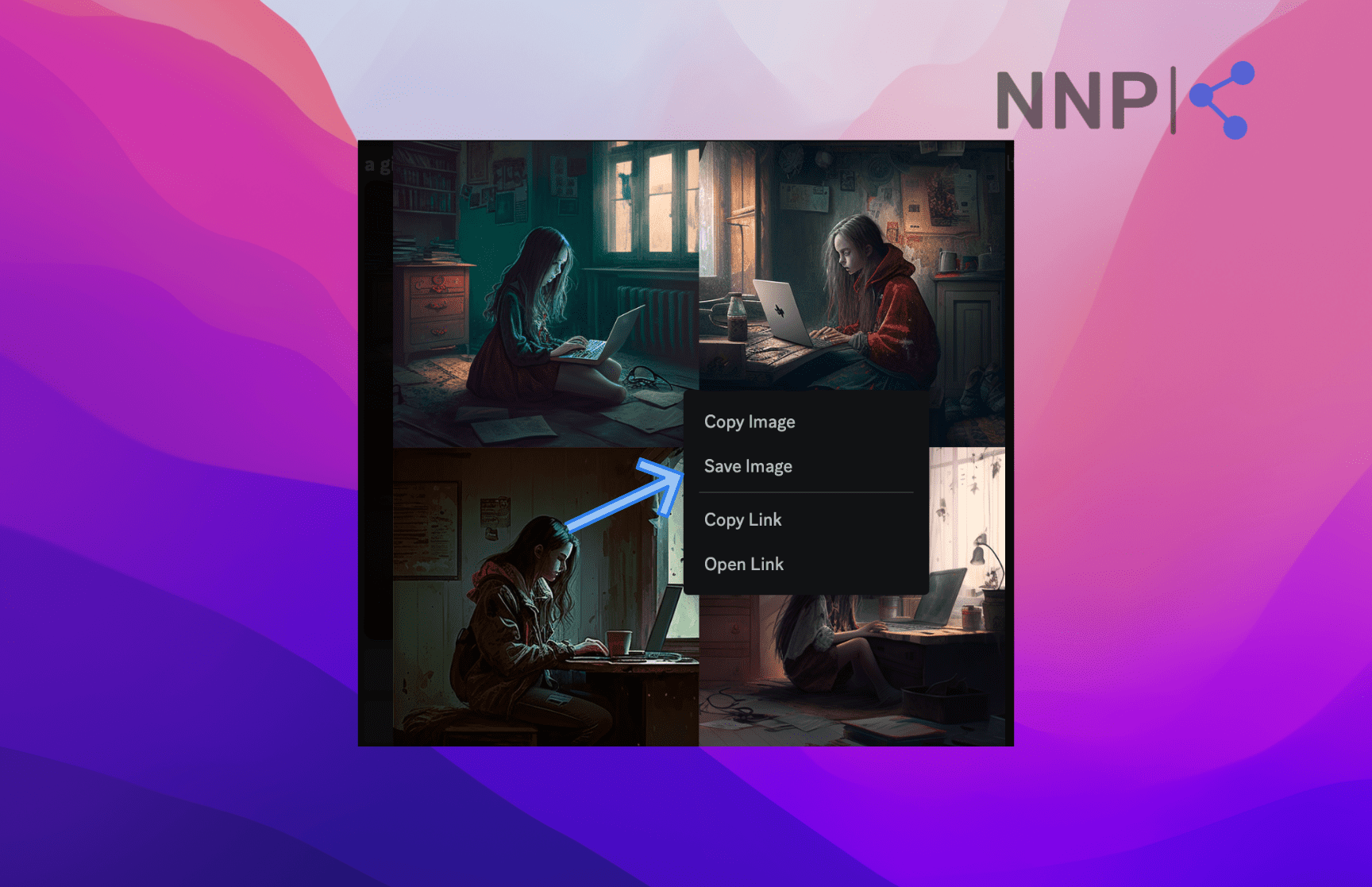
You can also add the Midjourney bot to your server and interact with it in Direct Messages.
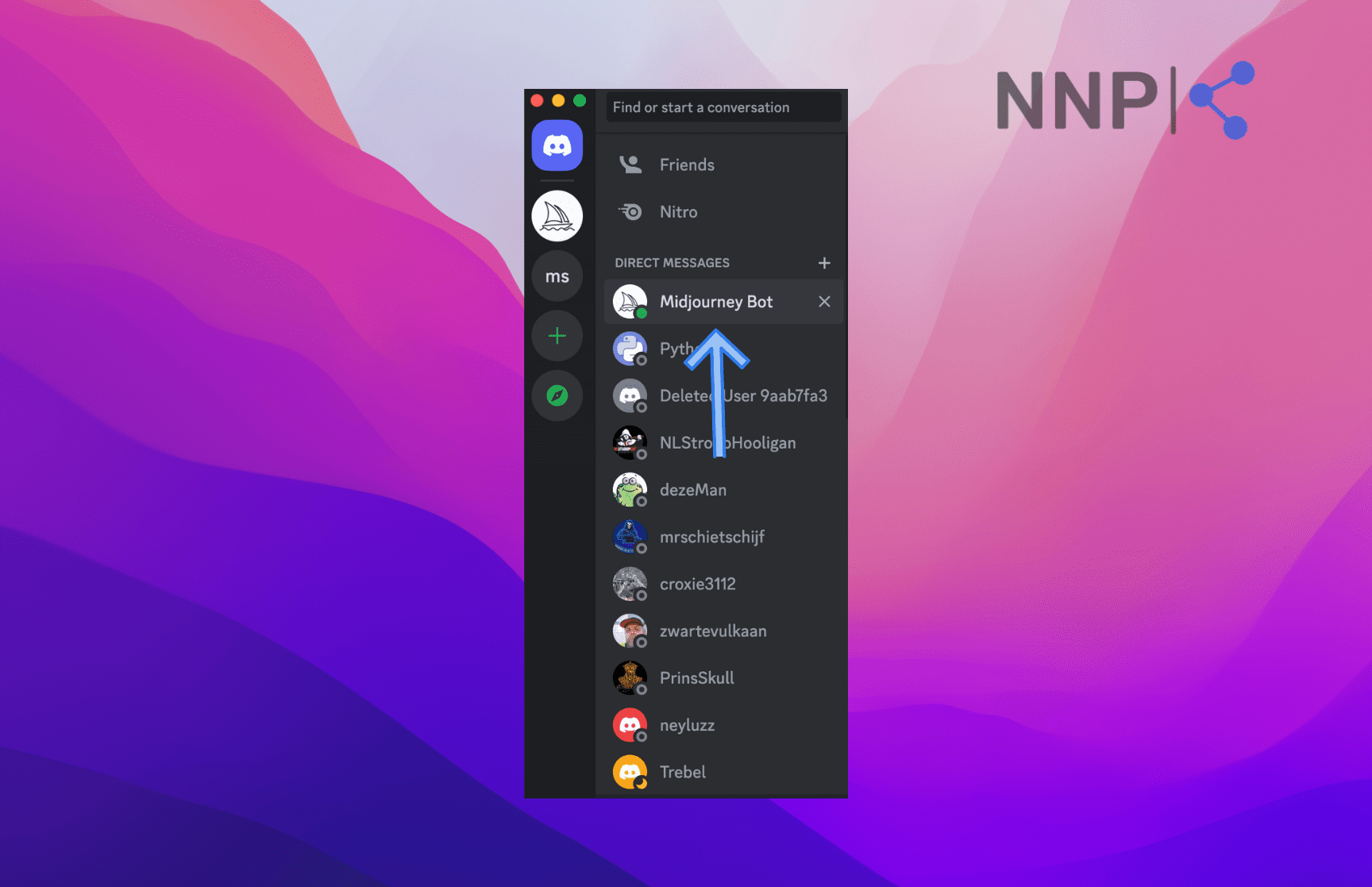
Note: To be able to use the Midjourney bot, you need to have an active trial (25 free jobs) or a paid subscription.
🌟 Learn more about Prompt Hunt, another AI image generator.
Verdict
It might be a bit confusing to figure out how to use Midjourney at first, especially if you haven’t used Discord previously. In this case, you need to learn how to use Discord and Midjourney at the same time.
Another element that will require more effort to figure out as a first-time user is how to give Midjourney a prompt and where to find the generated image since Midjourney’s Discord interface is not so intuitive.
There’s also the terminology around Midjourney you must learn, which can be challenging if you are not a tech enthusiast.
It also took me a bit of trial and error to figure out how to interact with Midjourney. However, it helped to watch a couple of tutorials online to get the gist of the AI platform.
What was most surprising to me was the creativity with which Midjourney generates images. For example, I entered a prompt:
A fairy tale representation of AI --ar 3:2.
I didn’t know what to expect when I entered the prompt, but Midjourney’s output definitely surpassed any expectations I had. This is the image I got:

The AI program captures the essence of the prompt and adds a touch of dreaminess and fantasy that would make the best illustrators envious.
But the biggest challenge Midjourney users face, even advanced ones, is the science behind creating the perfect prompt. The model is so advanced and complex that the possibilities are endless. However, the results entirely depend on the input.
The prompts can range from simple phrases to entire paragraphs defining the tiniest details. Of course, you can only use simple prompts if you use Midjourney for fun or basic images for your website.
I can share from my experience that although it looks intimidating to start working with Midjourney, the resources online really help in getting your way around the platform and learning how to communicate with the AI model.
However, if you want to tap into deeper Midjourney capabilities, it will take some additional time and effort to master Midjoutney prompts to get the most out of what this incredible text-to-image generator can offer.
Luckily, there are plenty of resources online where you can learn how to craft perfect Midjourney prompts. You can even buy prompts if you feel like spending some cash.
🔮 Explore another AI image-generation tool StarryAI. Check out our review and learn how it works.
Prompts
The main prompt you can use in Midjourney to generate images is ‘/imagine’ based on a text description, as we’ve seen above.
However, you can also upload your own images to give Midjourney inspiration for the images you want to get using the ‘/blend’ prompt.
🪄 Bonus read: Midjourney vs. Prompt Hunt - Which One is Better For You?
📓 Read Also: How to create logos with Midjourney
Blend prompt
The /blend prompt allows you to upload 2 to 5 images and merge them into a new image out of them. However, if you want to use more than 5 images, you must do it with the /imagine prompt.
Basically, the ‘blend/’ prompt includes the same functionalities as using several /imagine prompts, but it’s optimized for mobile use.
Also, the /blend prompt doesn’t work with text prompts. You can only specify the image dimensions. The default Midjourney blend dimensions are a 1:1 aspect ratio, but you can choose between a portrait aspect ratio (2:3) or a landscape aspect ratio (3:2).
To specify the blend dimensions:
- Type in the /blend option in Midjourney Discord.
- Upload the images you want to blend.
- Click on the ‘+ 4 more’ at the end of the prompt.
- You’ll see options appear above the images. Click on ‘dimensions.’
- The field ‘dimensions’ will be added to your prompt.
- Now enter 2:3 or 3:2, depending on your preferences.
- Press ‘Enter’ for Midjourney to generate the images.
There is also a list of commands you can use to interact with the Midjourney bot and access more advanced settings, for example,/ask, /describe, /faq, /fast, /info, /stealth, etc.
✨ Read also: Midjourney vs. Bing Image Creator - Which One is Better for You?
Raw mode on Midjourney
The Midjourney Raw mode allows you to make the image generator “less opinionated” when creating images.
The most recent version of Midjourney, version 5.1, has been designed to produce top-notch visuals using more concise prompts. In order to achieve image generation with brief prompts, the creators have enhanced Midjourney v5.1 to be more "opinionated" compared to version 5.0, which in turn limits the creative freedom.
If you want to turn down the “opinionated” in Midjourney, you can use the Raw mode. There are two ways you can turn on Raw mode - in the prompt and in settings.
To turn on the raw mode in prompts first, make sure you are using Midjourney 5.1 version.
- Go to Midjourney, type ‘/settings,’ and press ‘Enter.’
- Then, select ‘MJ version 5.1’ from the options.
- Now type in your prompt and add ‘- - style raw
But if you want to turn on raw mode permanently:
- Open Midjouney.
- Type in ‘/setting/’ in the text box and press ‘Enter.’
- Midjouerney will open the Options panel.
- Click on ‘MJ version 5.1.’
- After the MJ version 5.1 is selected, click on ‘RAW Mode’ from the Options panel.
Now the Raw mode is enabled for all your creations automatically, and you’’ see the --style raw parameter added to your prompts.
Creating image variations in Midjourney
Midjourney has introduced several helpful options for modifying images, upscaling and creating image variations.
When you upscale an image in Midjourney, you have the option to create variations of the image using the Vary (Strong), Vary (Subtle), and Vary (Region) buttons available in the latest Midjourney 5.2 and Niji 5 models.
The Vary (Strong) and Vary (Subtle) options are equivalent to the High Variation Mode and Low Variation Mode found in /settings.
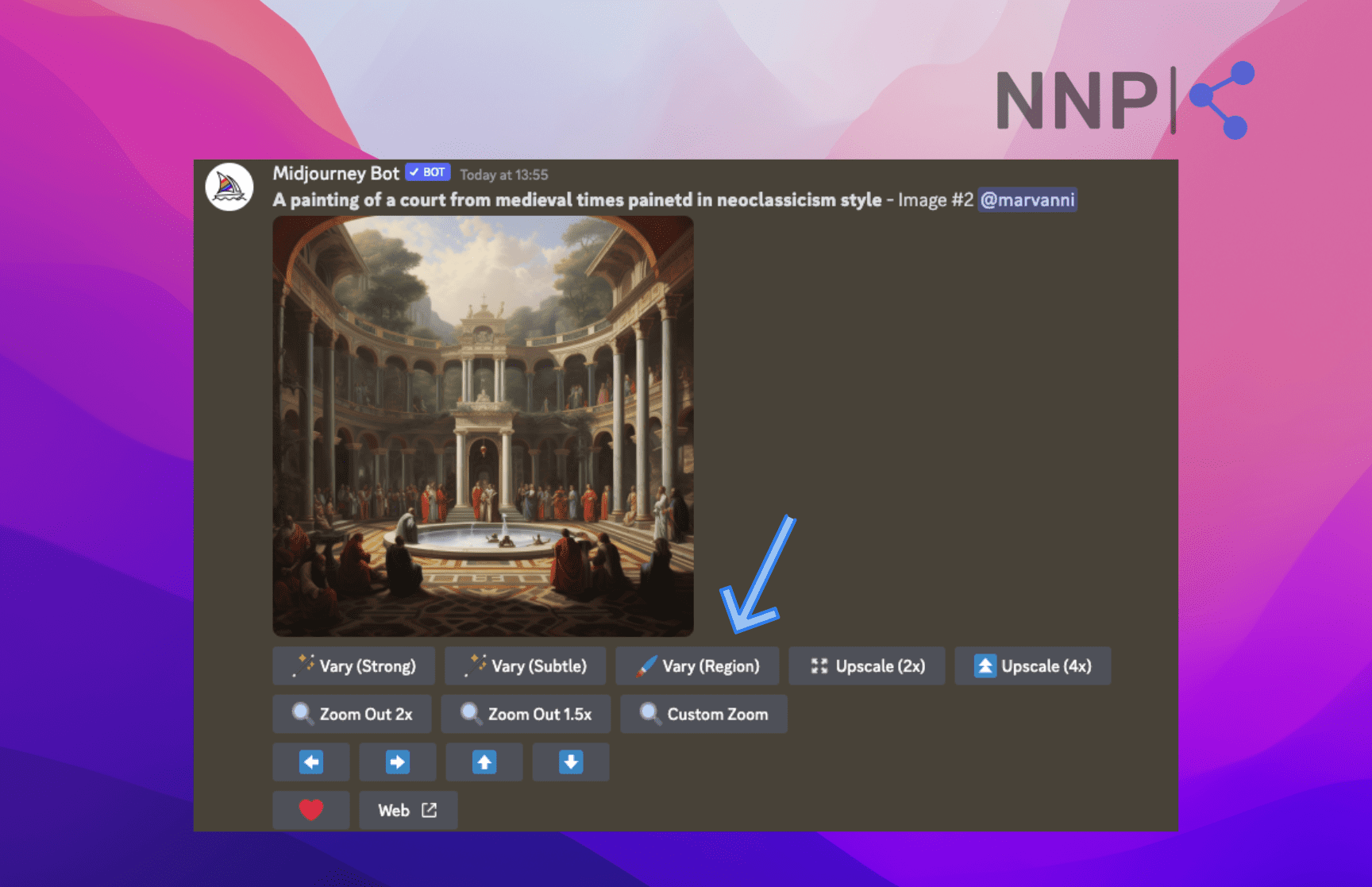
The Vary (Strong) option creates a brand new image with a different composition, number of elements, colors, and types of details within the image. Use this option if you need to create several design concepts based on a single generated image.
When using the Vary (Subtle) option, the main composition of the original image is preserved while subtle changes are introduced to its details. This mode is particularly useful for refining or making slight adjustments to an image.
The Vary (Region) is an inpainting feature that allows you to select and regenerate a specific area of an upscaled image. The option offers two selection tools - a lasso and a rectangular - with which you can select portions of an image.
All three Vary options have the option to input a text prompt to influence the new image generation.
Upscaling and outpainting images
Apart from the original U1, U2, U3, and U4 upscaling buttons, the latest version of Midjourney features Upscale (2x) and Upscale (4x) buttons that increase the size of the upscaled image.
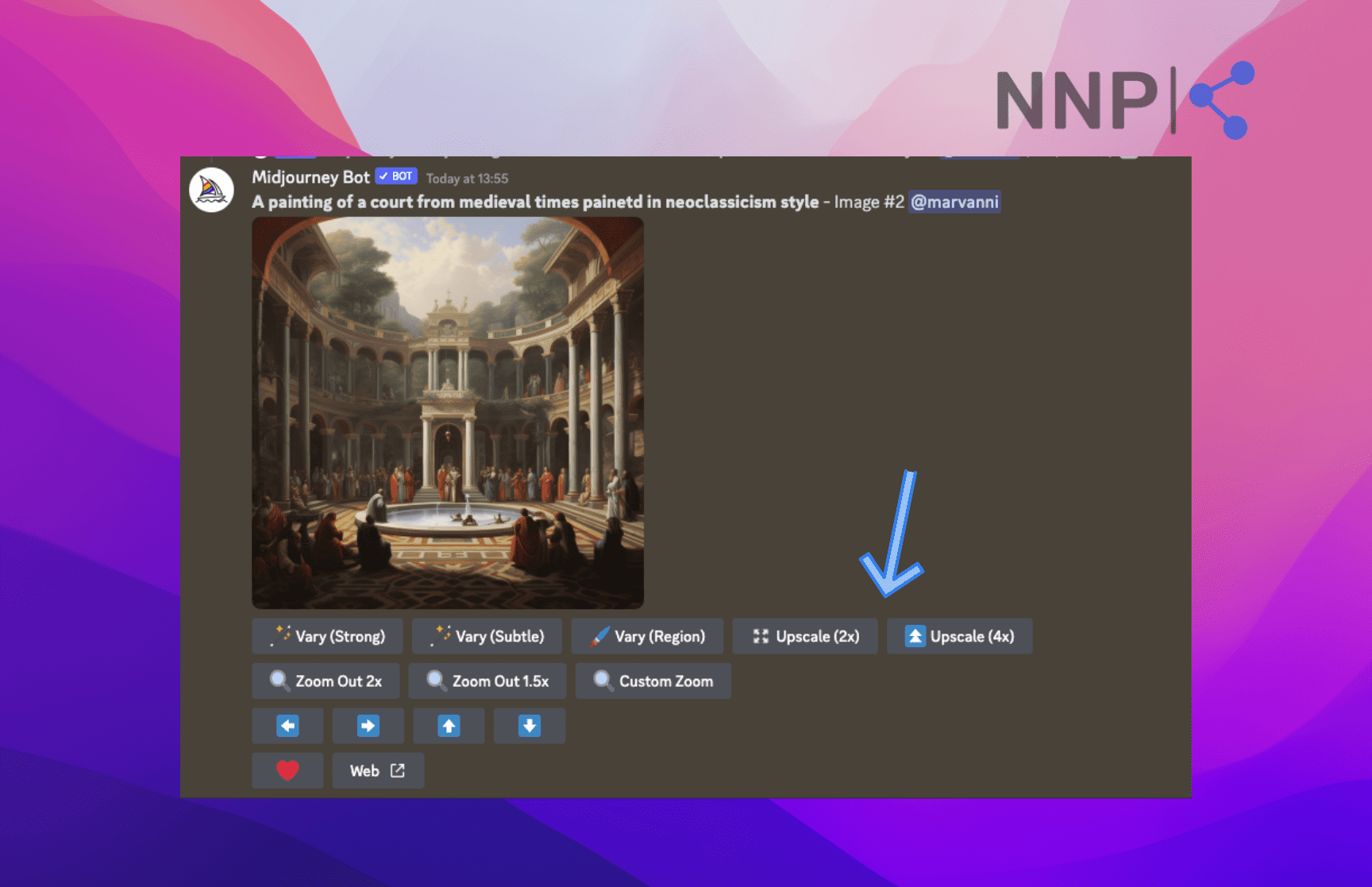
Additionally, the Zoom Out and Custom Zoom buttons allow you to expand the canvas of an upscaled image while retaining its original content. The newly added space will be filled in based on the prompt and the content of the original image.
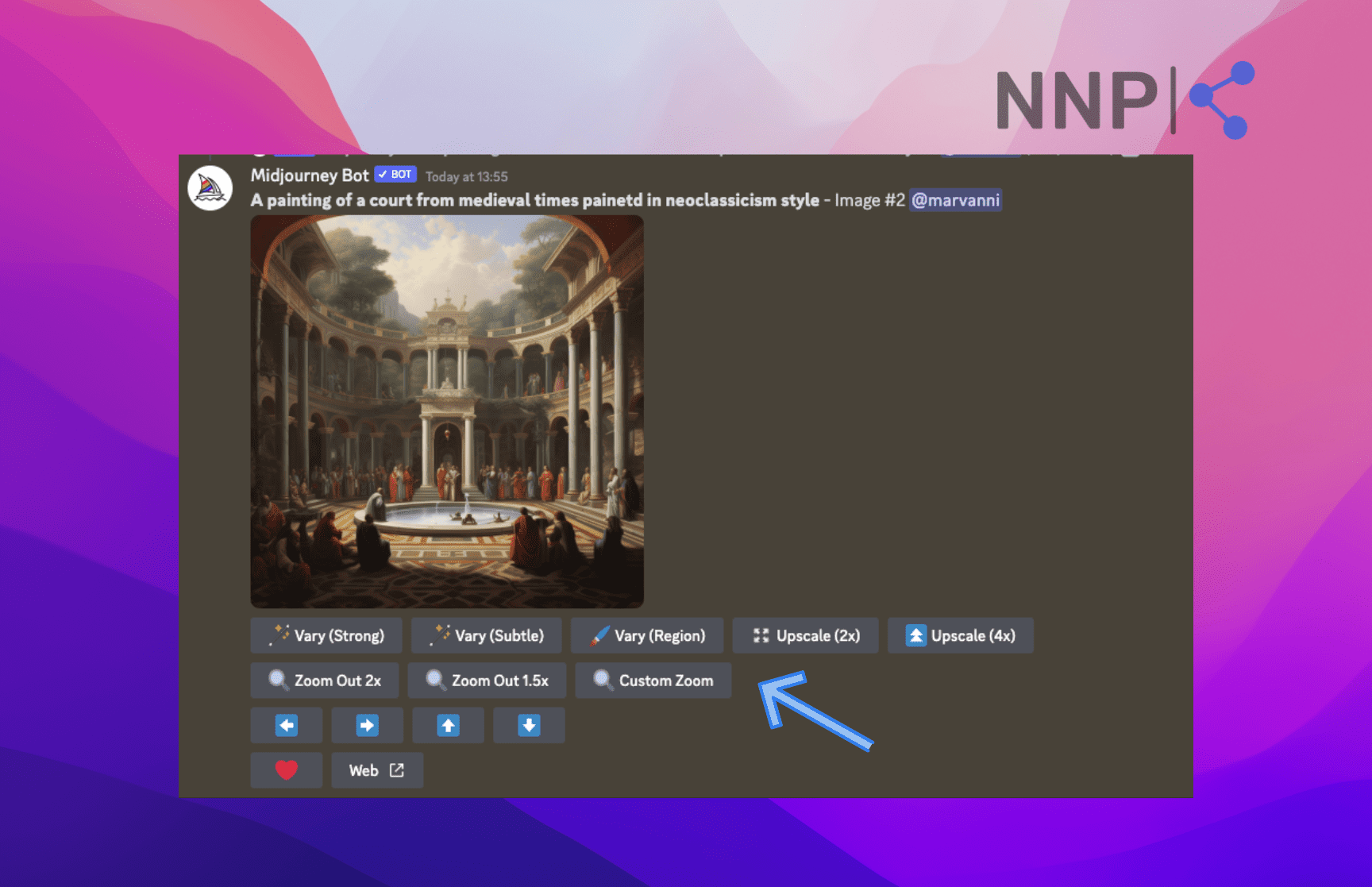
Compared to the Zoom out option, which expands the image proportionally in all directions, the Pan options (side to side, and up and down blue arrows) allow you to expand the canvas of an image in a chosen direction without altering the original image.

With Pan, you can enhance the image resolution beyond the maximum dimensions of 1024px x 1024px in a single direction. After upscaling an image, click on one of the arrows pointing in the direction you want to expand the image.
You can also use the Pan option together with the Remix Mode, which allows you to change your original prompt.
Tailoring the perfect prompt
When it comes to giving prompts to Midjourney, the more detailed and descriptive the text prompt, the more elaborate and vibrant images Midjourney will create.
You can enter a simple raw text prompt such as:
A girl sitting in a sunlit room, typing on a laptop.
And you would get arty, painting-like image variations portraying that.
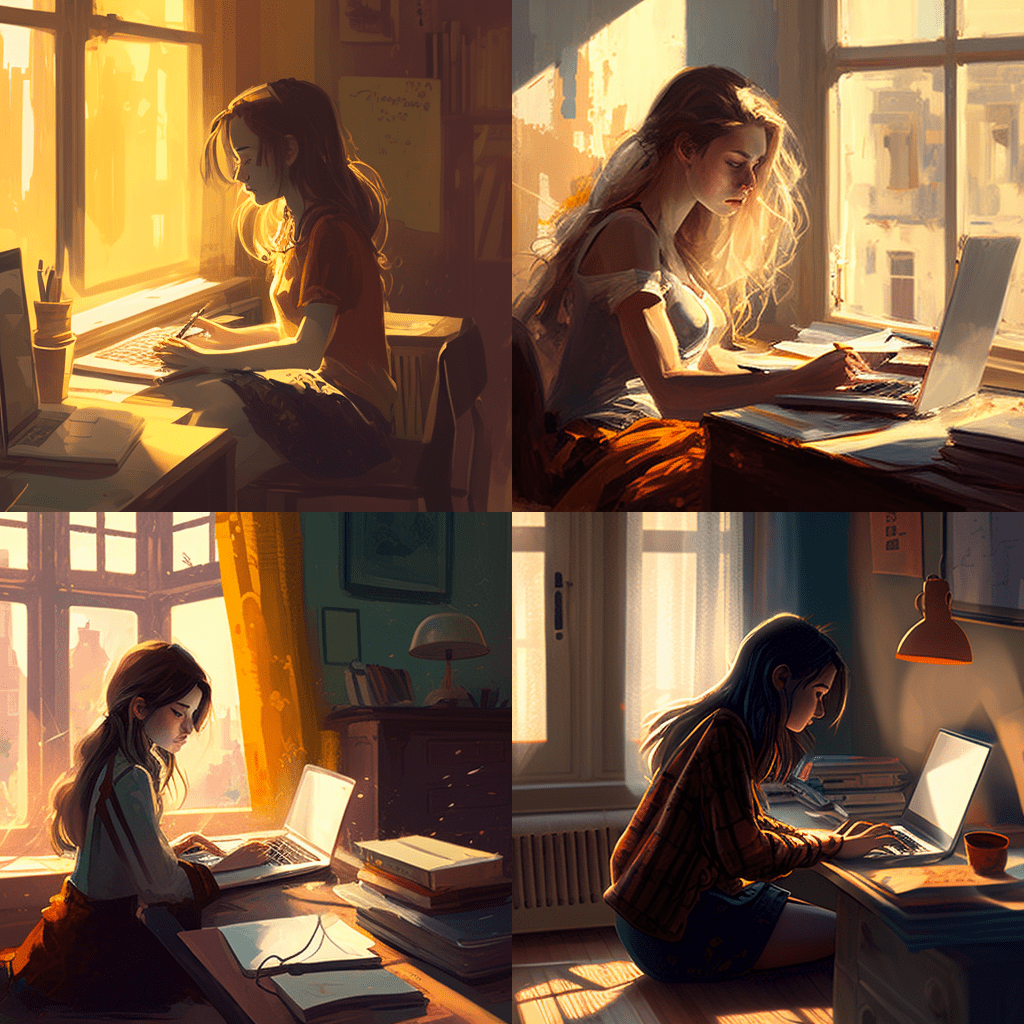
However, there is an infinite number and types of advanced parameters you can specify to get ultra-realistic, super-high-quality images. The possibilities are endless, and there are new sources appearing on the internet by people who have come up with the perfect combination of keywords and parameters to create masterpieces on Midjourney.
For example, you can add various advanced prompts related to style, design, genre, lighting, angle, level of chaos, resolution, mood, artist style, photography style, view, color grading, weight to the image and text prompts, etc.
A template for a more advanced Midjourney would look like this:
[object] [place] [color grading] [mood] [camera view] [camera model]
Based on the template, a more advanced Midjourney prompt would say:
A photo of a young man on a beach, golden hour, blue hour, close-up, Canon EOS 5D Mark IV
If you are looking to explore more advanced Midjourney prompts, you can check out the Midjourney AI Guide Book, which contains an exhaustive list of advanced prompts.
Apart from the textual prompts, you can adjust additional Midjourney parameters:
- --version or --v - add 1, 2, 3, 4, or 5 after the letter to specify the Midjourney model.
- --aspect or --ar - add a ratio after the letters to specify the width-to-height ratio of the images. The default is 1:1, but you can add other rations such as 3:2, 16:9, 16:10
- --chaos (from 0 to 100) - specify how much abstraction Midjourney applies when generating images. The closer to 100, the more abstract the images will be.
- -stylize or --s (from 0 to 1000) - adjusts how much the AI model sticks to the prompt. The higher the number, the more the image will diverge from the prompt stylistically.
- --quality or --q (0.25, 0.5, 1, or 2) -
Midjourney plans and pricing
Midjourney offers a free trial and three subscription plans.
When you join the Midjourney Discord and use the /imagine prompt for the first time, your free trial of 25 queries starts, not limited to days, compared to other AI tools.
Note: In a recent announcement on their support channel, Midjourney announced that due to high demand, they’re not able to provide free trials. They also can’t say when they will be able to provide trials in the near future.
After you use all 25 queries, you have the options to choose from the Basic, Standard and Pro Plan.
Breakdown of the Midjourney free trial and subscription plans
Feature | Basic Plan | Standard Plan | Pro Plan | Mega Plan |
Monthly price | $10 | $30 | $60 | $120 |
Annual price | $96 ($8 / month) | $288 ($24 / month) | $576 ($48 / month) | $1152 ($96 / month) |
Fast GPU time | 3.3 hr/month | 15 hr/month | 30 hr/month | 60 hr/month |
Relax GPU time/month | / | Unlimited | Unlimited | Unlimited |
Extra GPU time | $4/hr | $4/hr | $4/hr | $4/hr |
Generate images in DMs | yes | yes | yes | yes |
Stealth mode | / | / | yes | yes |
Maximum no. of requests in queue | 3 requests at the same time + 10 requests in queue | 3 requests at the same time + 10 requests in queue | 12 fast requests + 3 relaxed requests + 10 requests in queue | 12 fast requests + 3 Relaxed requests + 10 requests in queue |
Option to rate images to earn free GPU time | yes | yes | yes | yes |
Paying users are free to use the images in any way. Companies making more than $1,000,000 in gross revenue per year need to get the Pro plan or Mega plan.
➡️ Check out the latest Gen-2 text-to-video AI model, including how to create videos and other features.
Midjourney community and customer support
Midjourney offers a support channel on their Discord where users can ask questions and get customer support.
Paid users have access to a member-support channel where they can bring up their issues and get help.
If you are a paying member and can’t find the member support channel:
- Go to one of the newbie channels.
- Type in the /info command.
- This should sync your profile info and the member support channel.
If using the member support channel didn’t provide any feedback, a user on Reddit shared an email where people can reach out to Midjourney: support@midjourney.com.
🔮 Learn how to edit your images generated in Midjourney with the new Vary (Region) feature.
Midjourney customer reviews and ratings
Users have been flocking to sites like Trustpilot and Product Hunt to share their reviews and ratings for Midjourney.
The reviews differ greatly on these two platforms. On Product Hunt, users have shared mostly positive reviews praising the AI image-generation platform for its creativity, innovation, and features, especially in art and design.
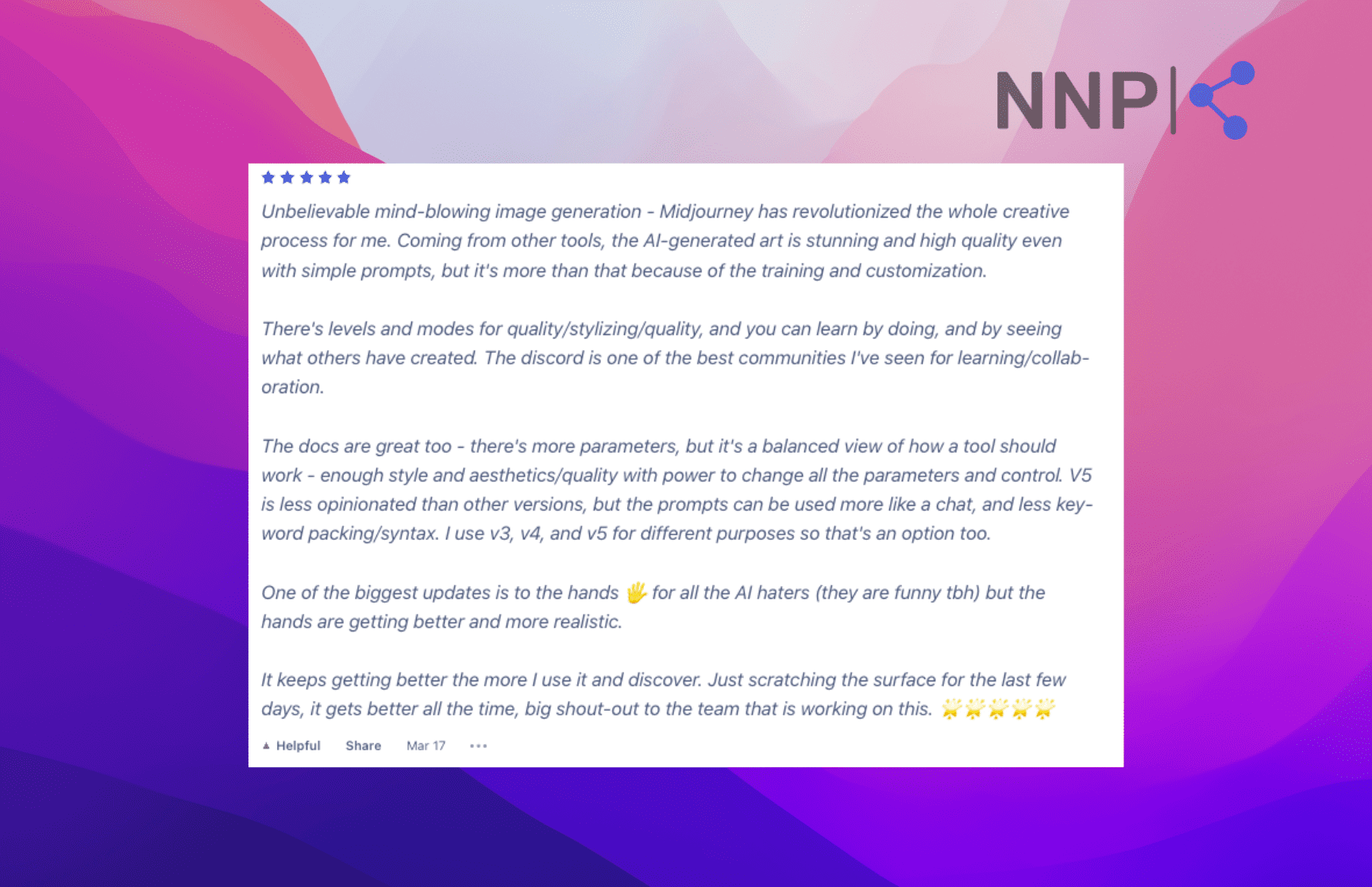
On the other hand, TrustPilot is mostly filled with users disappointed with Midjourney’s service, describing the platform as a horrible experience and mainly criticizing Midjourney’s billing, refund service, and almost non-existent customer support.
More concerningly, users are complaining that they can’t find the option to cancel their subscription, that the account and cancel page don’t work, and that the only way to cancel your Midjourney subscription is to contact your bank to stop billing.
Some users also state that they don’t like the interface and the fact they have to log into Discord to use Midjourney.
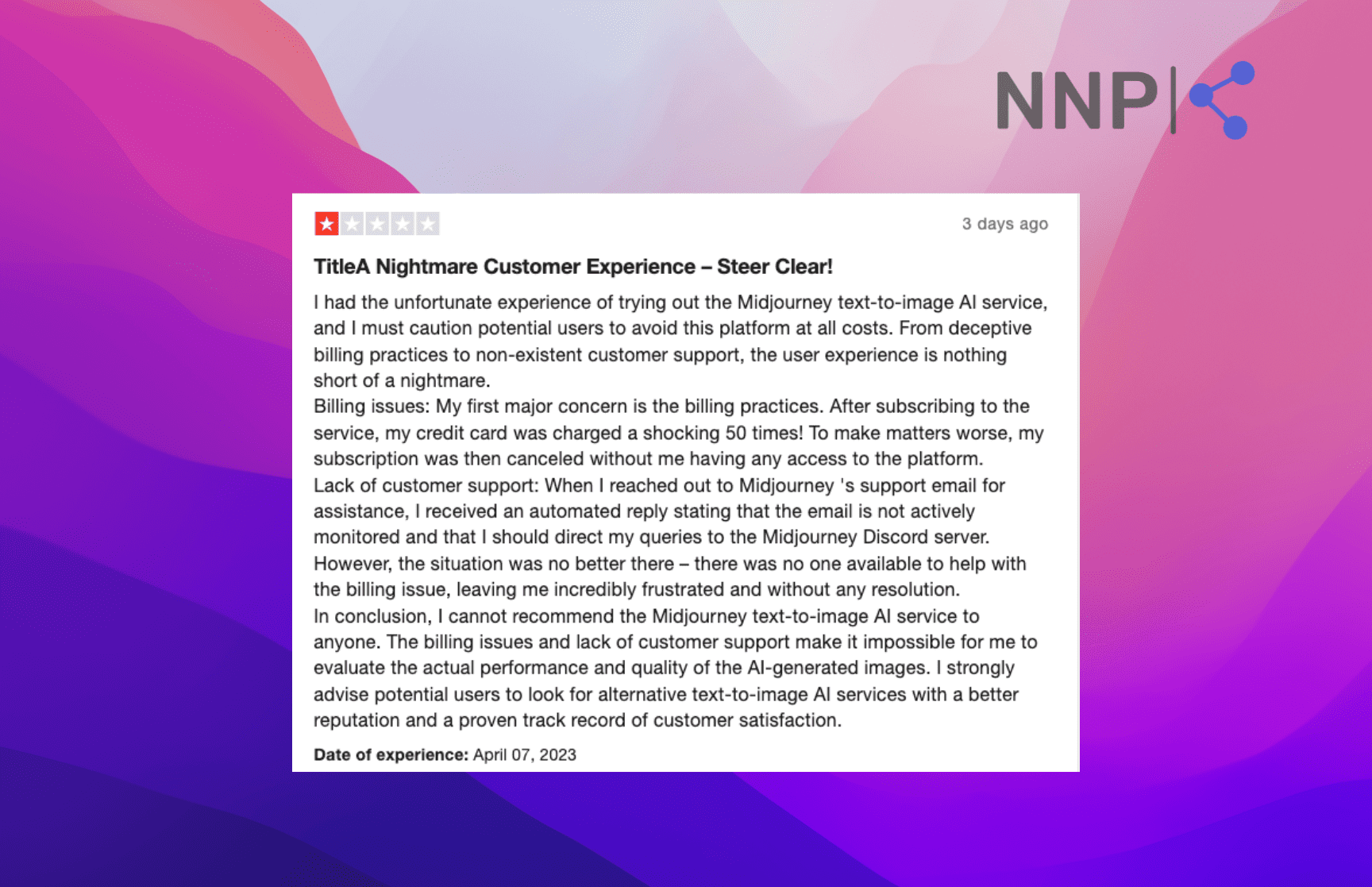
While Midjourney is a revolutionary AI generation tool with state-of-the-art capabilities for image generation, the platform clearly has some aspects they need to work on to provide more reliable and trustworthy service.
🚀 Check out: What is Diffusion Art, and How Can I Use It?
Conclusion
Midjourney has established itself as a powerful and innovative AI tool for generating stunning, dream-like, realistic images based on textual prompts. With its wide range of applications, from cover images to architectural design, Midjourney has proven its versatility in the realm of AI-driven image generation.
While it faces competition from other platforms, such as DALL-E 2 and Google's Imagine, it remains a popular choice for users in search of fantasy, sci-fi, and surreal visuals.
However, it's important to note that Midjourney's user experience and customer support have received mixed reviews, with some users voicing concerns over billing, account management, and the Discord-based interface.
As the platform continues to grow and evolve, Midjourney must address these concerns to ensure a more reliable and seamless experience for its users. Overall, Midjourney's revolutionary image generation capabilities make it an exciting tool to explore for artists, designers, and anyone seeking a creative visual solution.
FAQs
-
What does ‘U1’ mean in Midjourney?
-
The U labels below the image are used to upscale the corresponding image. So, if you click on the ‘U1’ button, you’ll get an upscaled and high-quality version of the first image; if you click on the ‘U2’ button, you’ll get an upscaled version of the second image, and so on.
On the other hand, the V labels create more variations of the selected image.
-
Is Midjourney free?
-
Midjourney offered a free trial consisting of 25 requests, after which you have to subscribe to one of the subscription plans.
However, at the end of March, Midjourney announced that they wouldn’t offer a free trial anymore due to extraordinarily high demand and because people used it to abuse the platform’s features to create deep fakes.
-
How much does Midjourney cost?
-
There are three different subscription plans on Midjourney: Basic Plan $10/month, Standard Plan - $30/month and Pro Plan - $60/month.
-
How to cancel Midjourney?
-
To cancel the Midjourne subscription, go to https://www.midjourney.com/account/ and log into your account. On the Manage subscription page, click on the ‘Manage’ button under Plan Details and select ‘Cancel Plan.’
-
What is stealth image generation mode in Midjourney?
-
As an open-by-default, all images created in Midjourney are visible on the Midjourney Discord server, private servers, and DMs, on midjourney.com on the Community Showcase, and on the Midjourney app.
However, with Midjourney Stealth mode, you can enjoy creating images in private. The Stealth mode hides your images from other people on Discord and the Midjourney website.
Remember that you have to use Midjourney in DMs or in your private Discord server to use the Stealth mode. You can't use Stealth mode if you generate images in one of the public servers.
The Midjourney stealth image generation is available only in the Pro Plan at $60 per month or $576 ($48/month) per year.
You can use the commands /public and /stealth to switch between Stealth mode and Public mode.
You might also find these articles interesting:
-(2)-profile_picture.jpg)
