What is Prompt Hunt and How To Use It?
Written by Ivana Kotorchevikj We Tested
After the launch of the beta open of Midjourney in 2022, we became aware of the power and possibilities of AI image generation tools. The option to input a phrase or sentence and get an image representation of your prompt with AI was considered something out of a sci-fi movie.
Midjourney is not the only image generation platform out there; a lot more text-to-image tools followed in the AI platform’s steps. If you are curious to explore other AI-image generation tools, Prompt Hunt is one in a row of Midjourney alternatives offering exciting features.
If you are interested in learning more about Prompt Hunt, stick around. Below, we’ll explore what Prompt Hunt is, its features, how it works, customer reviews, and whether it is worth trying it.
What is Prompt Hunt?
Prompt Hunt is a platform that works similarly to Midjourney, where you input a phrase or a sentence and get an image based on the text prompt. You can also upload a reference image to guide the platform on your desired results.
What differentiates Prompt Hunt from other AI image generators is their simplified way of giving prompts.
Instead of starting from scratch and providing detailed descriptions and modifiers to get the perfect image, Prompt Hunt offers a library of templates or themes you can choose from to start creating your image.
The templates are actually combinations of different style prompts you’d have to specify to get a specific image style.
Prompt Hunt’s proposition is they simplify AI image generation, where you can simply pick a style or a whole theme instead of searching resources for prompts that will provide the desired result.
They also want to get rid of the technical terms such as ‘modifiers,’ which refer to the descriptive words in the prompt, but can sound intimidating to the average person, and instead call them ‘styles.’
For example, in the prompt:
A close-up, black & white studio photographic portrait of a young girl, dramatic backlighting, 1960s Cosmopolitan photo;
each word or phrase describing a specific aspect of the image is called a modifier or style.
Prompt Hunt: Features
Prompt Hunt allows you to create images with their pre-defined templates or create your own template by combining different styles and then save it for other users to use (we’ll go through both processes in detail below).
Apart from giving textual prompts, you can also upload a reference image to serve as a guide for the AI tool when generating the final image.
Models
Prompt Hunt is powered by the Chroma model (PhChroma), which is selected by default in the creation dashboard. However, you can also choose some of the other available models: Stable Diffusion 1.5, Stable Diffusion 2.1, DALL-E, and Midjourney*.
Note: The Chroma and Stable Diffusion models are available in the free trial. The DALL-E model is only available in the Pro subscription plan, while it seems like the Midjourney model has been disabled from the Prompt Hunt platform based on this result in their feed.
Apart from choosing between these main models, there are advanced settings in Prompt Hunt you can tweak if you know your way around an AI image generation tool on a more in-depth level.
If you are a beginner, these settings might be confusing, and you can just leave them as they are. But for the sake of the feature breakdown and in case you want to dive into the advanced settings, we’ll go over the advanced settings you can adjust:
Settings | Options |
Guidance | Scale from 1 to 20 |
Quality (steps) | 25, 50, 75, or 100 (the higher the quality, the more time it takes to generate the image) |
Model | None PhChroma 2 PhChroma Foto Assisted Nitro Diffusion Redshift Diffusion Mo Di Diffusion Arcane Diffusion v3 Vivid Watercolors Analog Diffusion Vectra v0.3 Vectra v0.2 Vectra v0.1 Megamodel Polydra v0.1 Pixel Art |
Sampler | Choose automatically Euler a Euler LMS Heun DPM2 DPM2 a DPM++ 2S a DPM++ 2M DPM fast DPM adaptive LMS Karras DPM2 Karras DPM2 a Karras DPM++ 2S a Karras DPM++ 2M Karras DDIM |
Seed | /Set to ‘Random’/ |
Community
Creating images on Prompt Hunt is public, unless you are using one of the subscription plans, which allows you to choose Privacy mode. Besides enabling you to create AI images, Prompt Hunt also tries to build a community where users can connect and interact.
You can follow what other people create in the Feed tab. Under each generated image, there are buttons that allow you to like, reuse and copy the prompt.
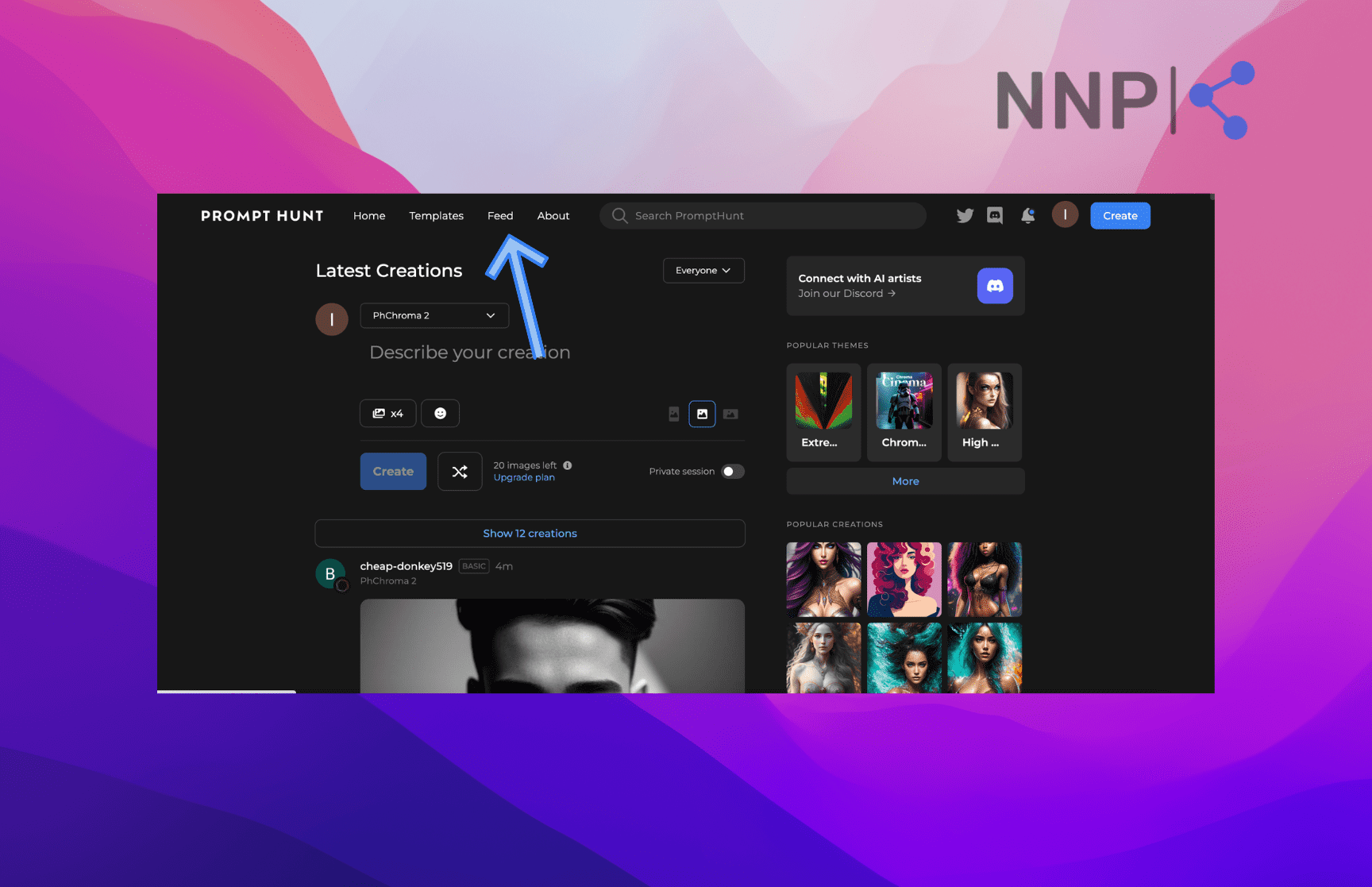
On the right-side panel, you can see Popular Themes, Popular Creations, New Themes, and Popular Styles to inspire your creations.
You can also join Prompt Hunt’s Discord server, where you can catch up with the latest updates and releases, connect with other users, get support, share your creations, share suggestions, learn tips and tricks, etc.
User profile
Prompt Hunt requires you to create a profile to use its services like other tools. However, the difference is that you can access your profile and see all the images and templates you’ve created, see creations you’ve liked, and view your following and followers.
To access your profile, click on your name initials in the top-right corner and select ‘Profile.’
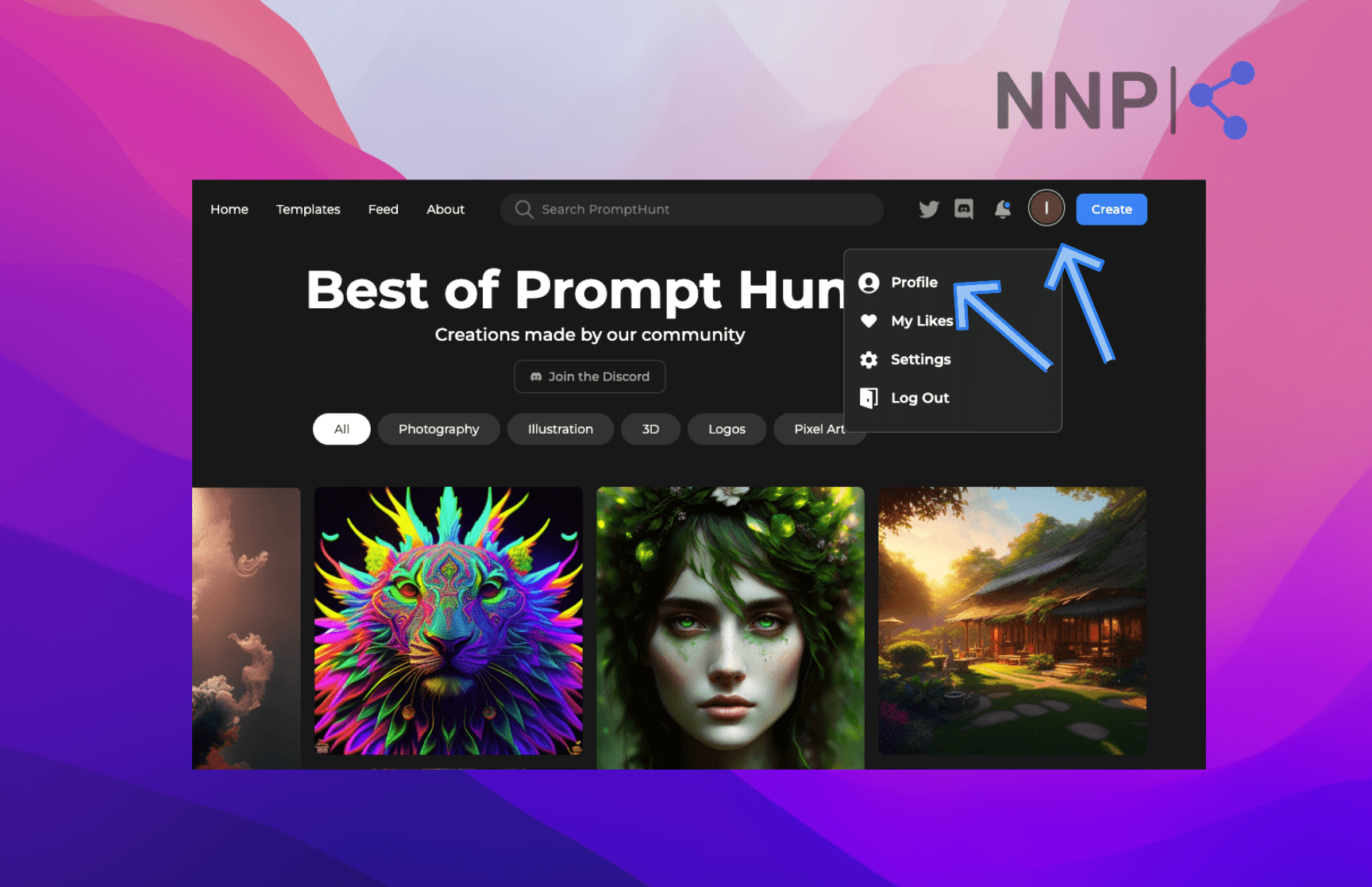
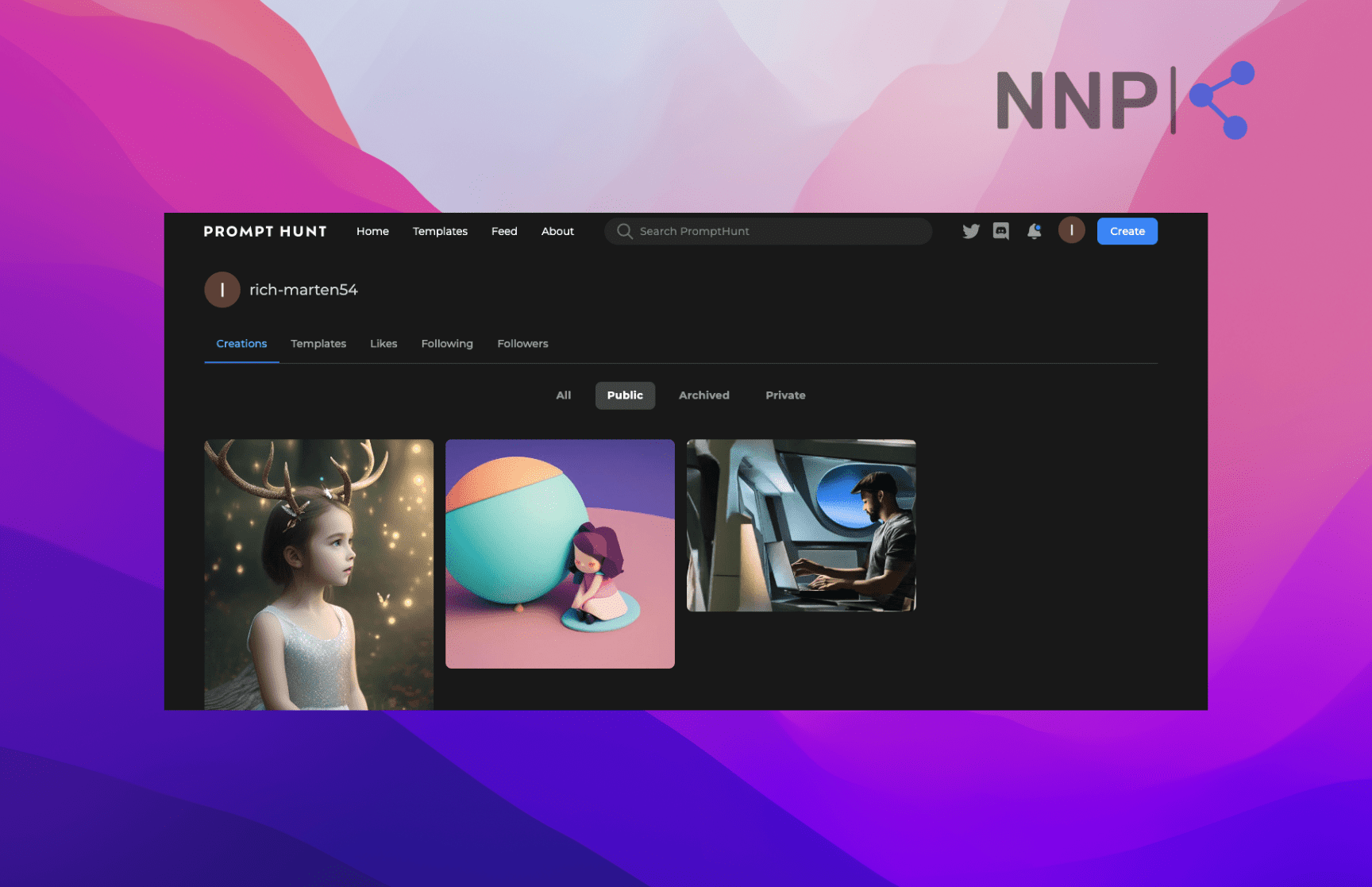
You can also go to ‘Settings,’ which is in the same drop-down menu as ‘Profile,’ to upload your profile picture, change your name, and username and upgrade your plan.
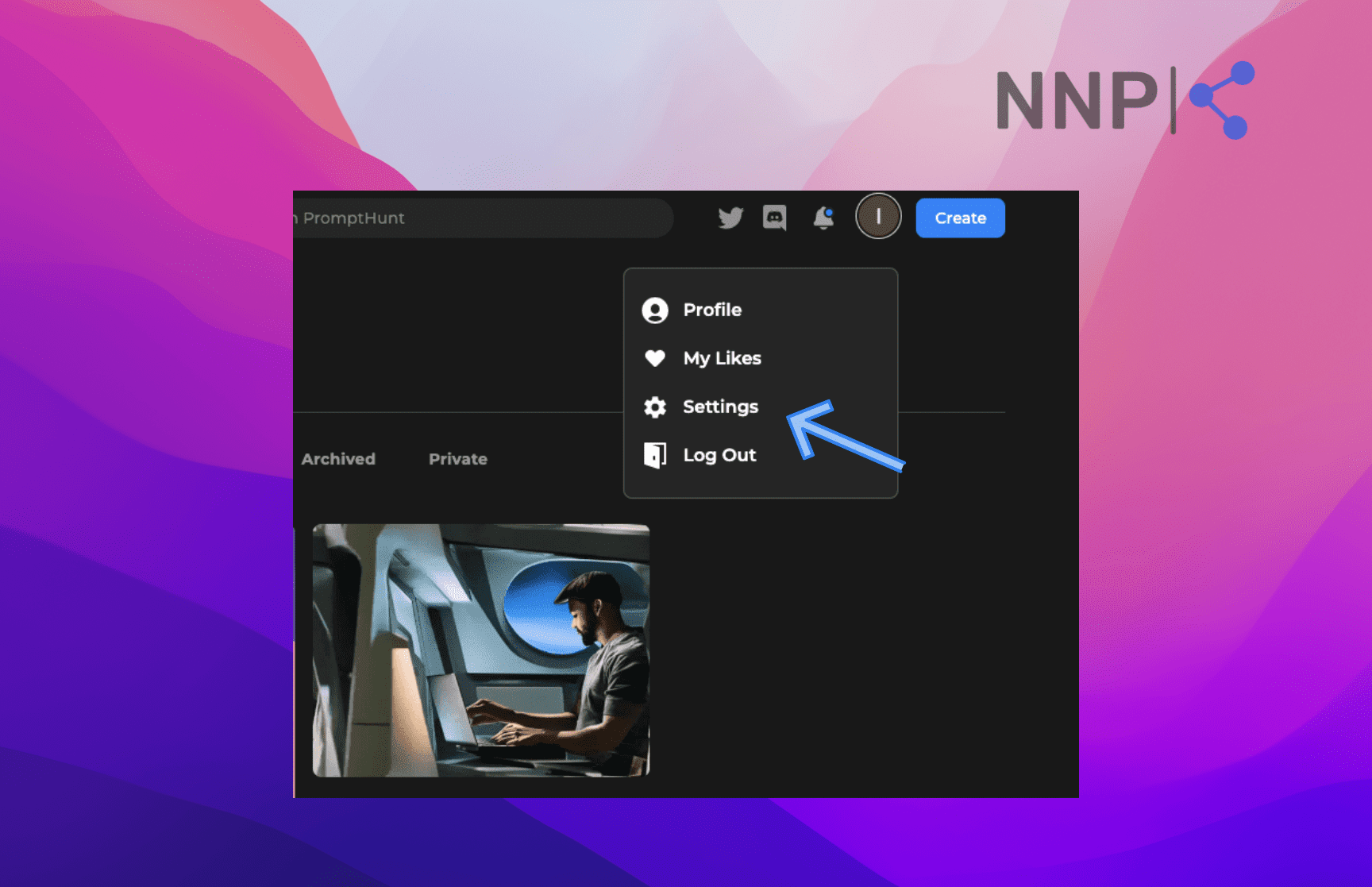
How to use Prompt Hunt
How we’ve been through the technical features of the AI image generation platform, let’s dive step by step into how to use Prompt Hunt.
- You first have to go to Prompt Hunt’s website.
- The platform will require you to sign up with a Google account to use it. Click on the ‘Log in / Sign up’ button in the top-right and choose an account to sign up with.
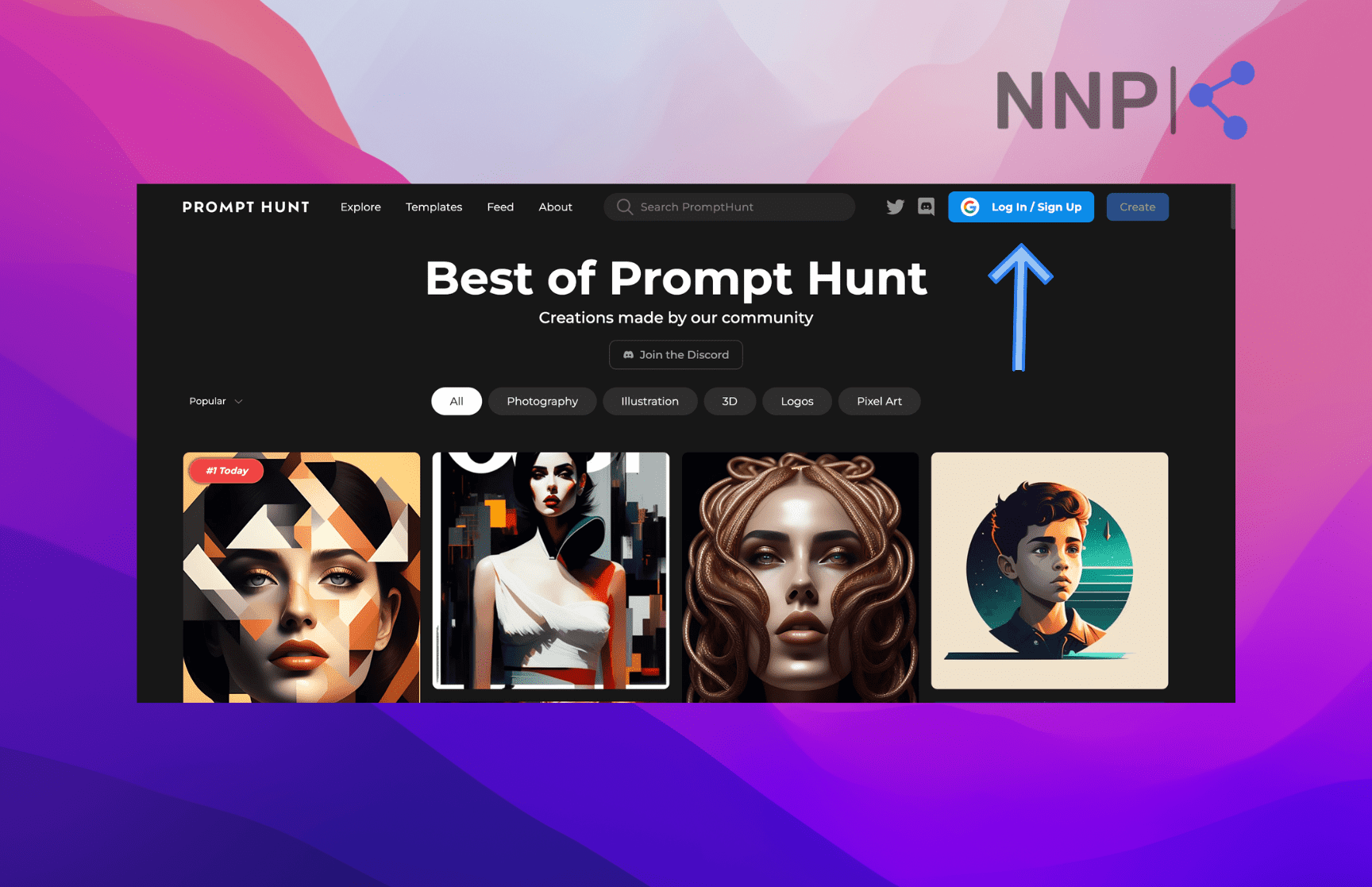
- When you sign up, you’re taken to the Feed.
- To start creating an image, click on the ‘Create’ button in the top-right corner.
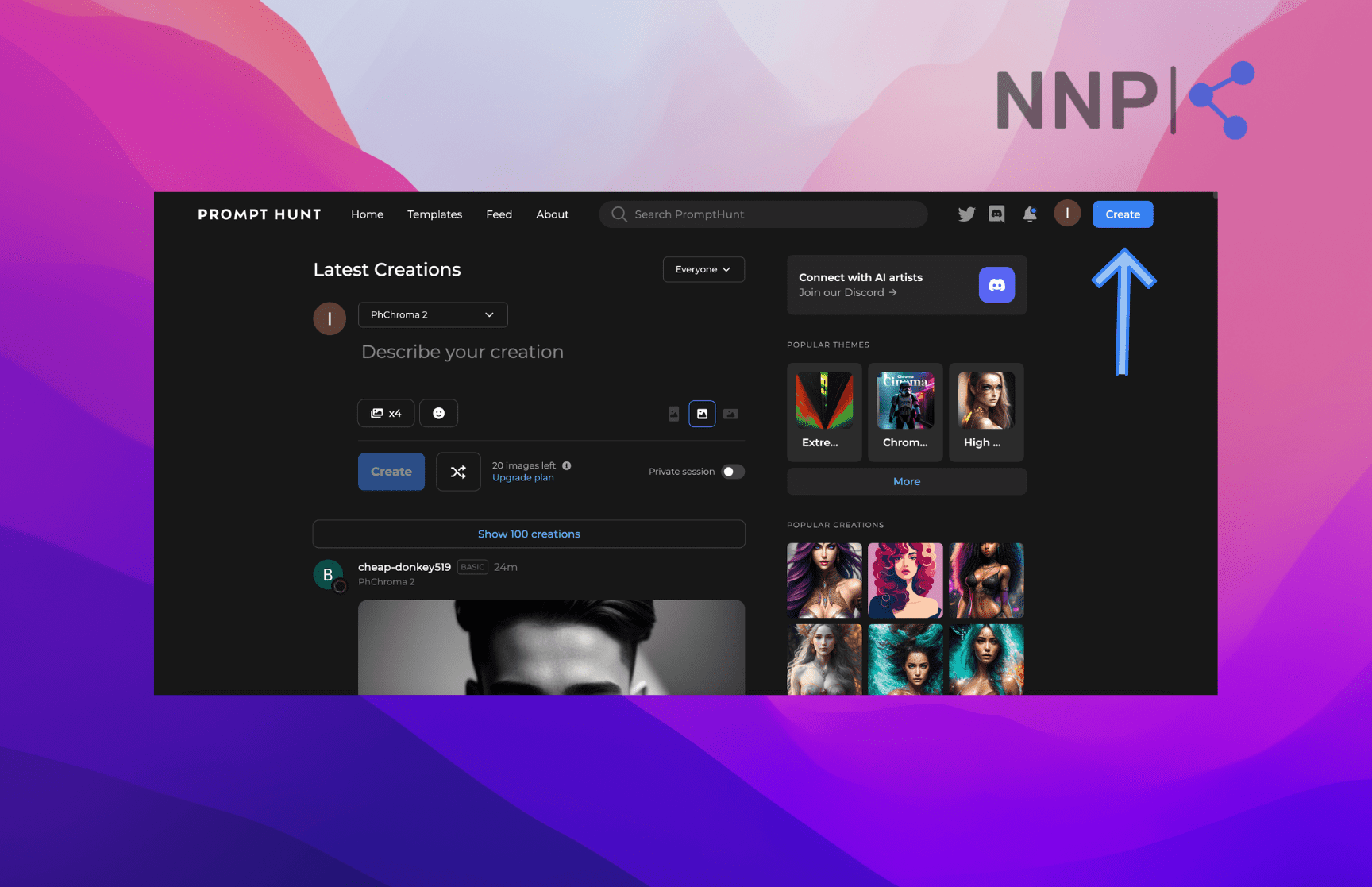
- You are redirected to the Create page. On the left are all the settings you can adjust, features you can choose from, and upload your own image. On the right is the main prompt section, where you can type in your prompt.
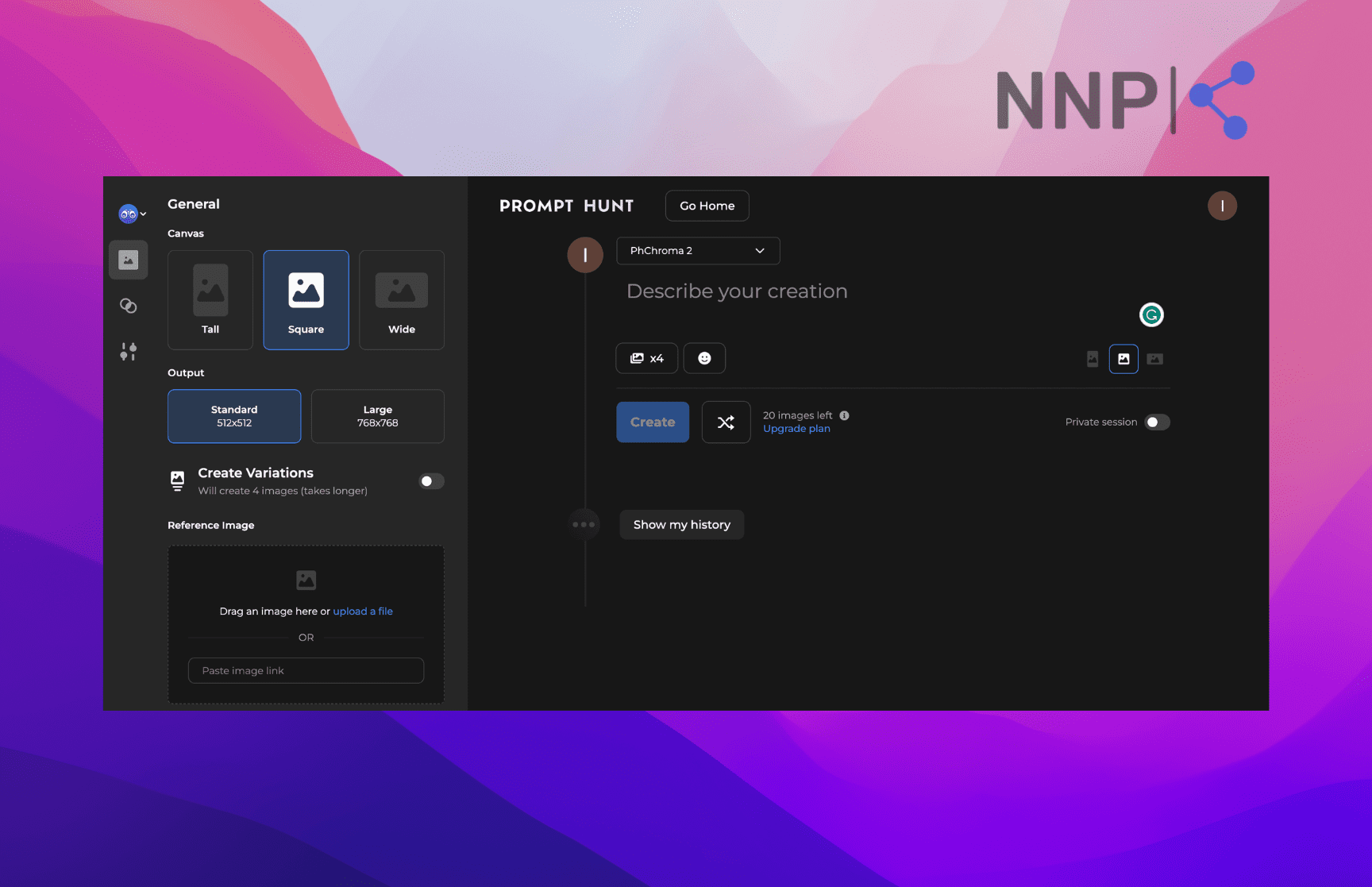
- We’ll start with the left-side panel from the top. Click on the first icon - the Prompt Hunt logo and select a model you want to use to create an image. (Note: With a paid version, you can use Chroma and Stable Diffusion models. You have to subscribe to the Pro plan to use the DALL-E model). When you choose another model, you’ll see that the icon changes to the model’s logo.
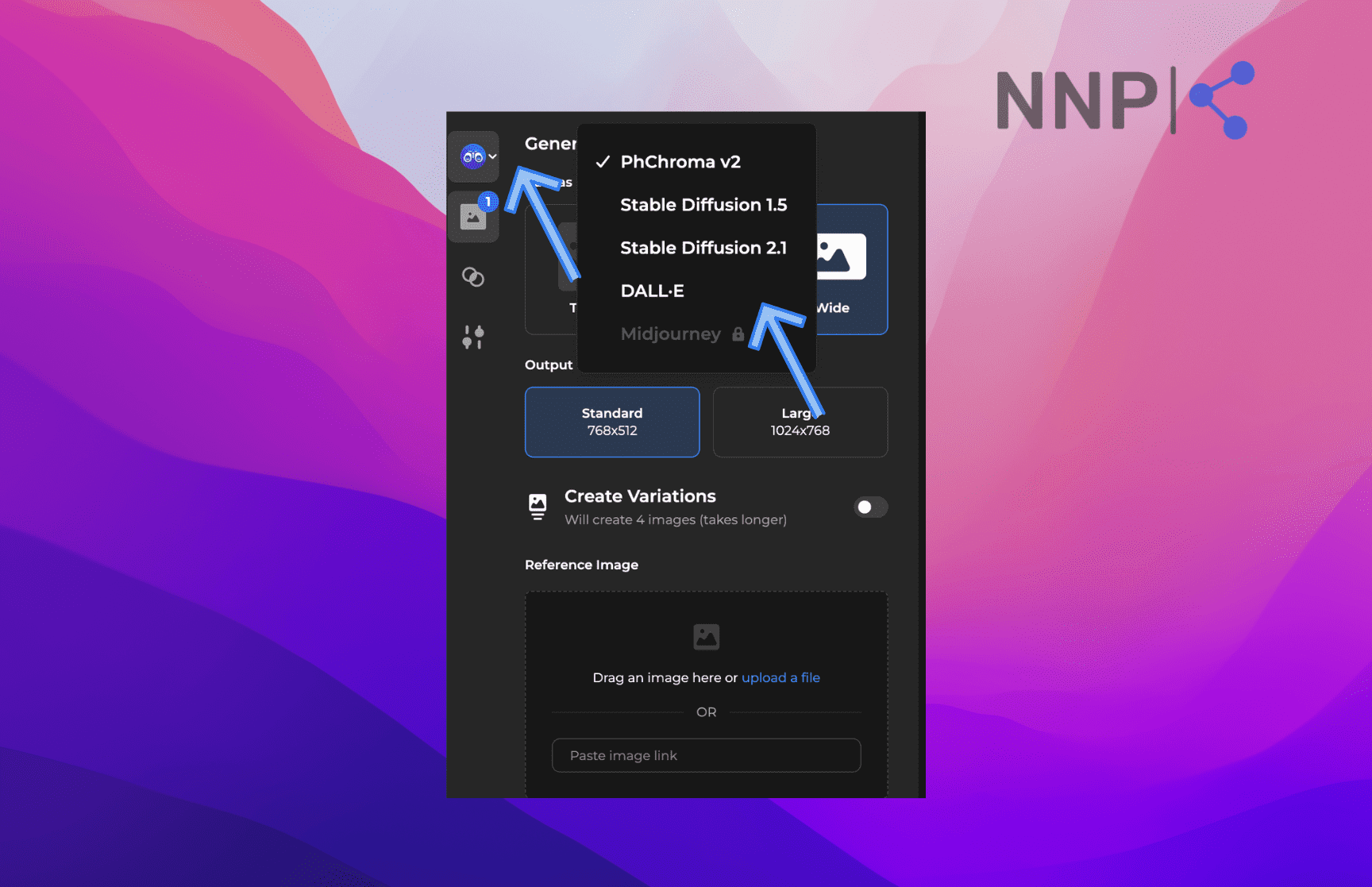
- Next, on the General page (image icon), you have the option to select the type of image canvas: tall, square, or wide.
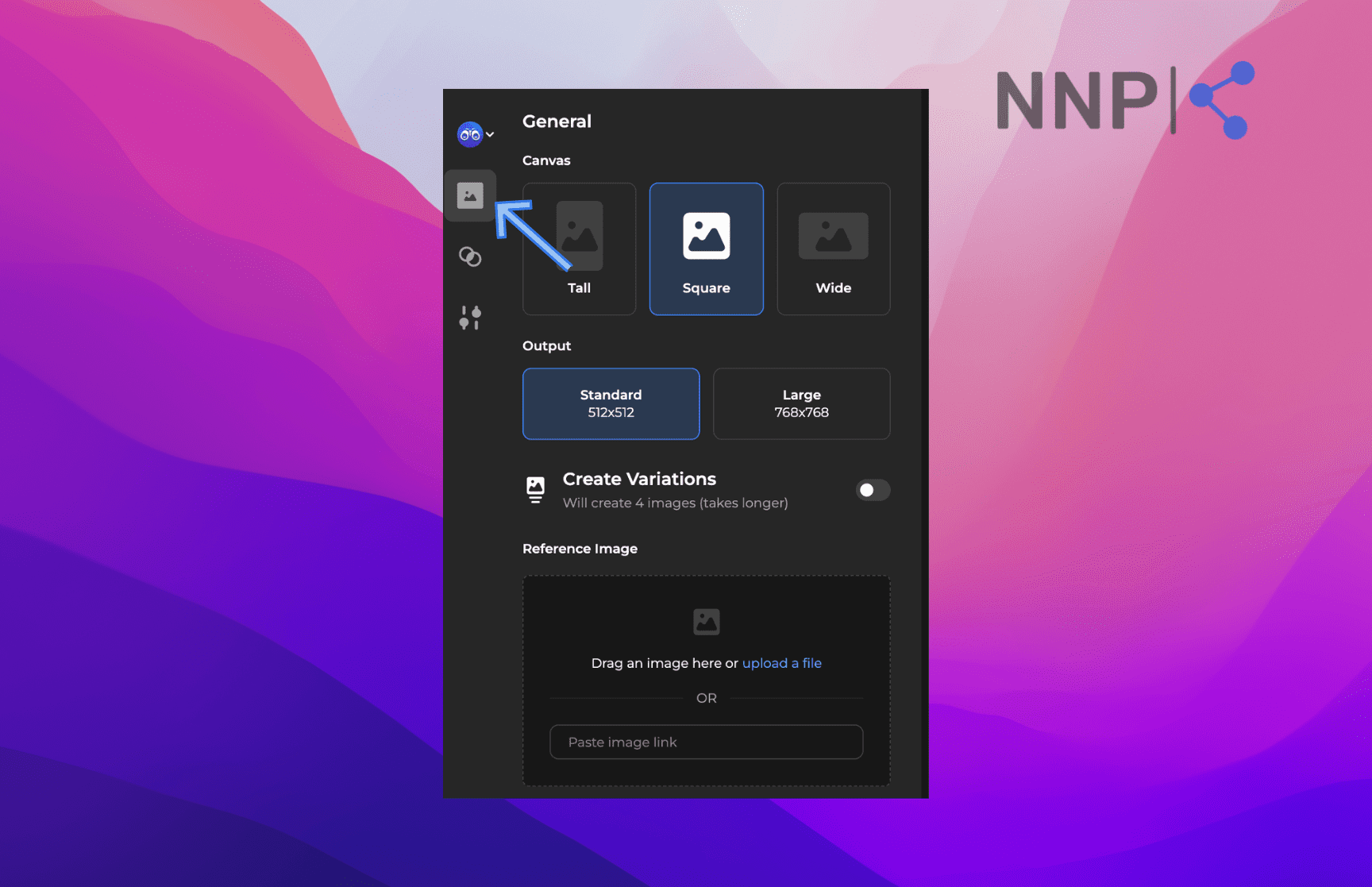
Note: You can also choose the model and the canva type in the Prompt section on the right.
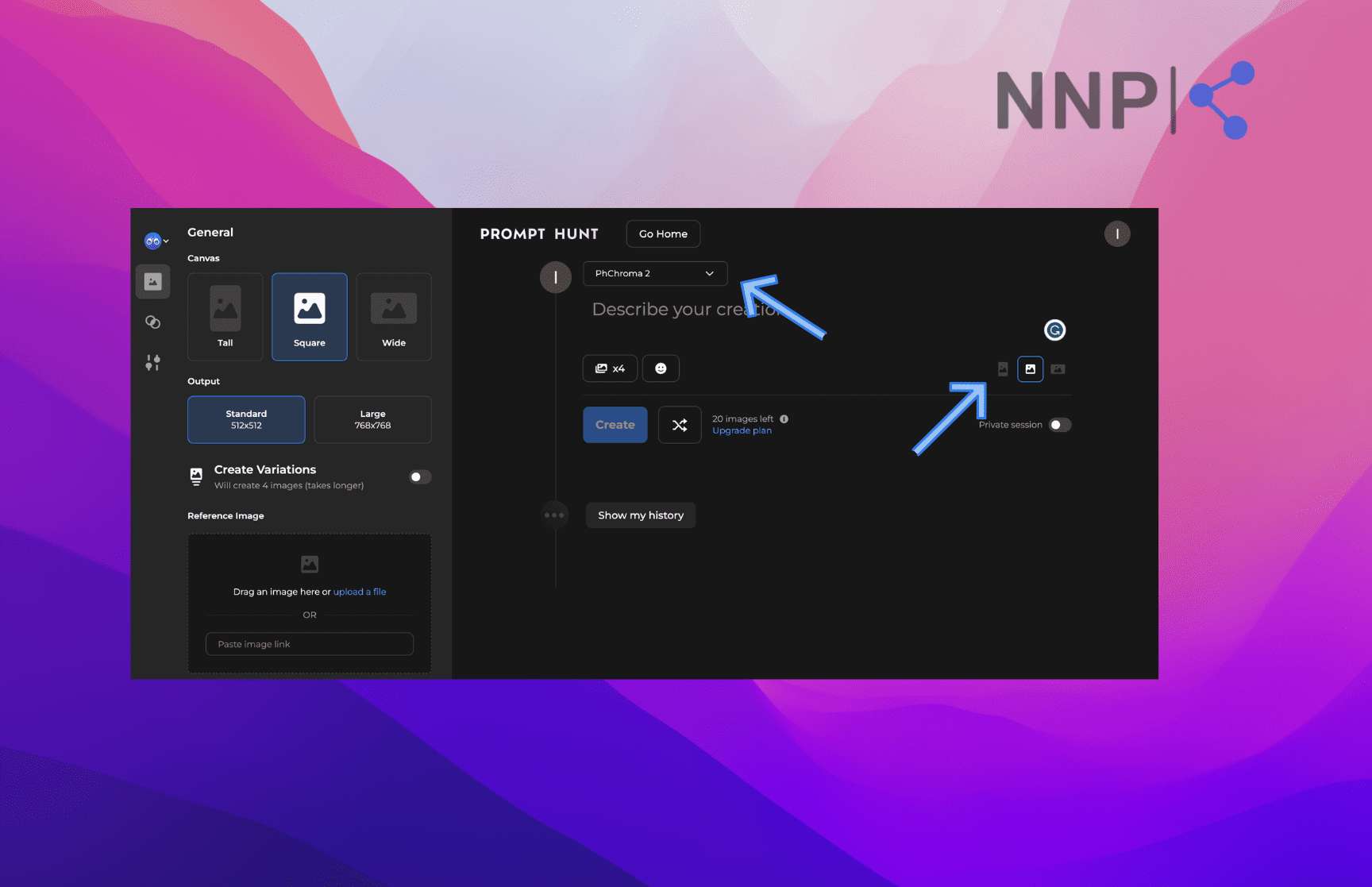
- There’s also the option to Create Variations, which will generate 4 different images for the prompt. But this option is available in the Pro plan.
- This feature is where the magic happens. Click on the ‘links’ icon to go to the Templates page. On the Templates tab, scroll down to choose from an enormous library of pre-made templates.
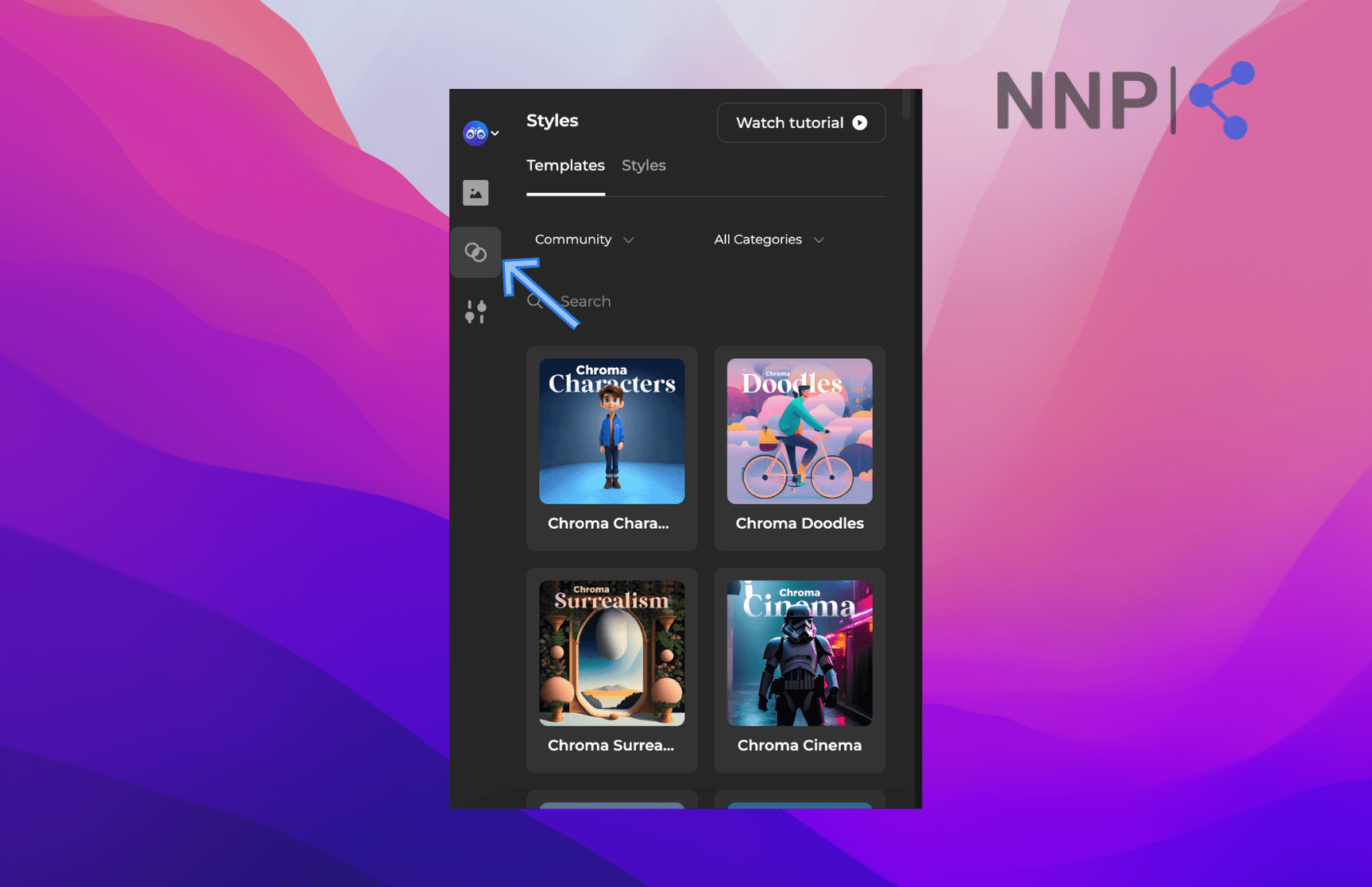
- You can also click the ‘All categories’ drop-down menu and browse the categories to narrow down your choice.
- When you select a template, you’ll be redirected to the Styles tab. Here you’ll see all modifiers or styles colored green that are included in the template. Below them, you’ll also see all the excluded styles.
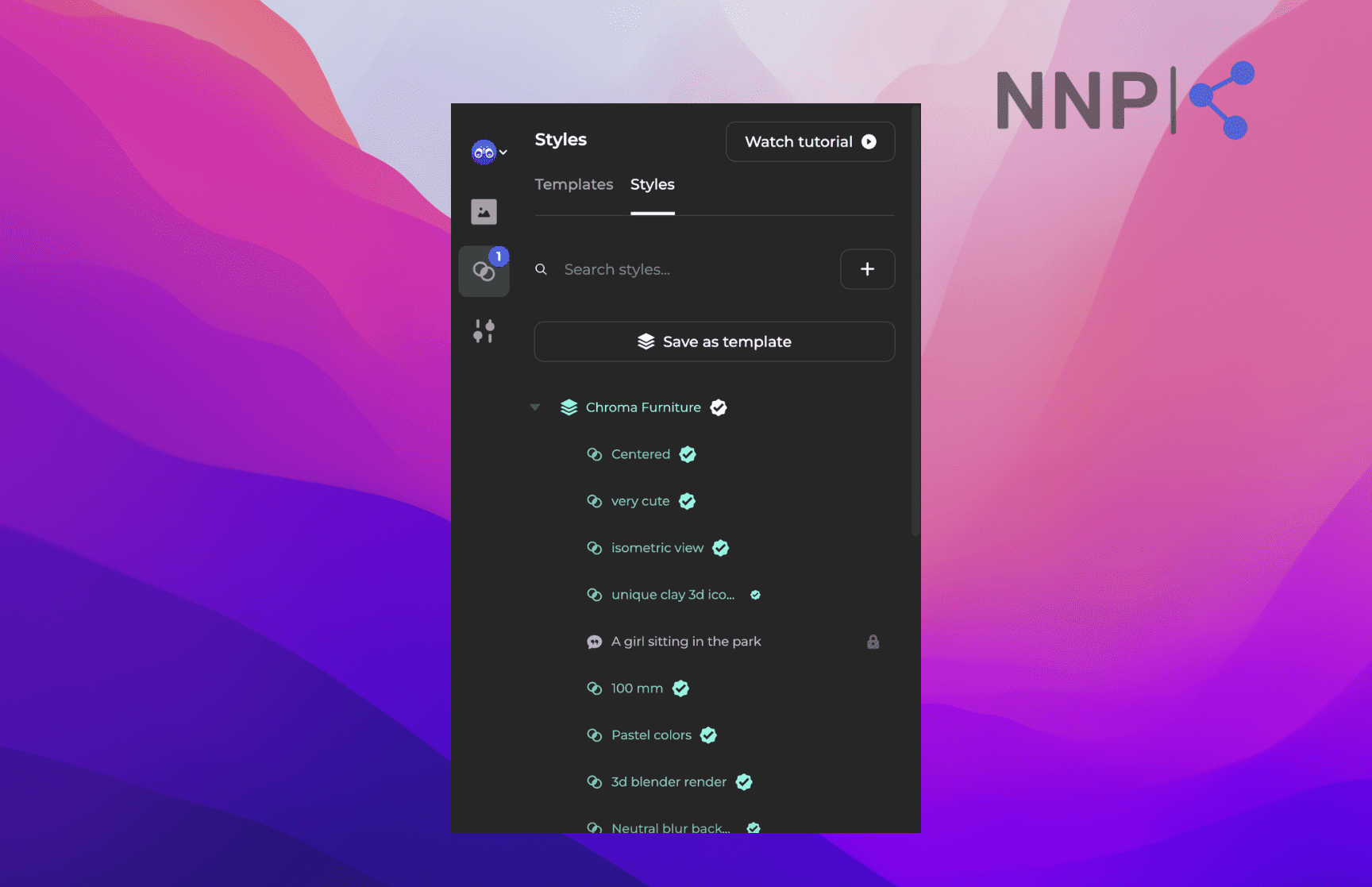
- If you want to edit the template, hover over the name of the template with the cursor and click on the crossed-over link icon.
![]()
- This will unlink the styles, allowing you to add and remove them from the template. To remove a style, hover over it, and click on the ‘-’ icon to the right.
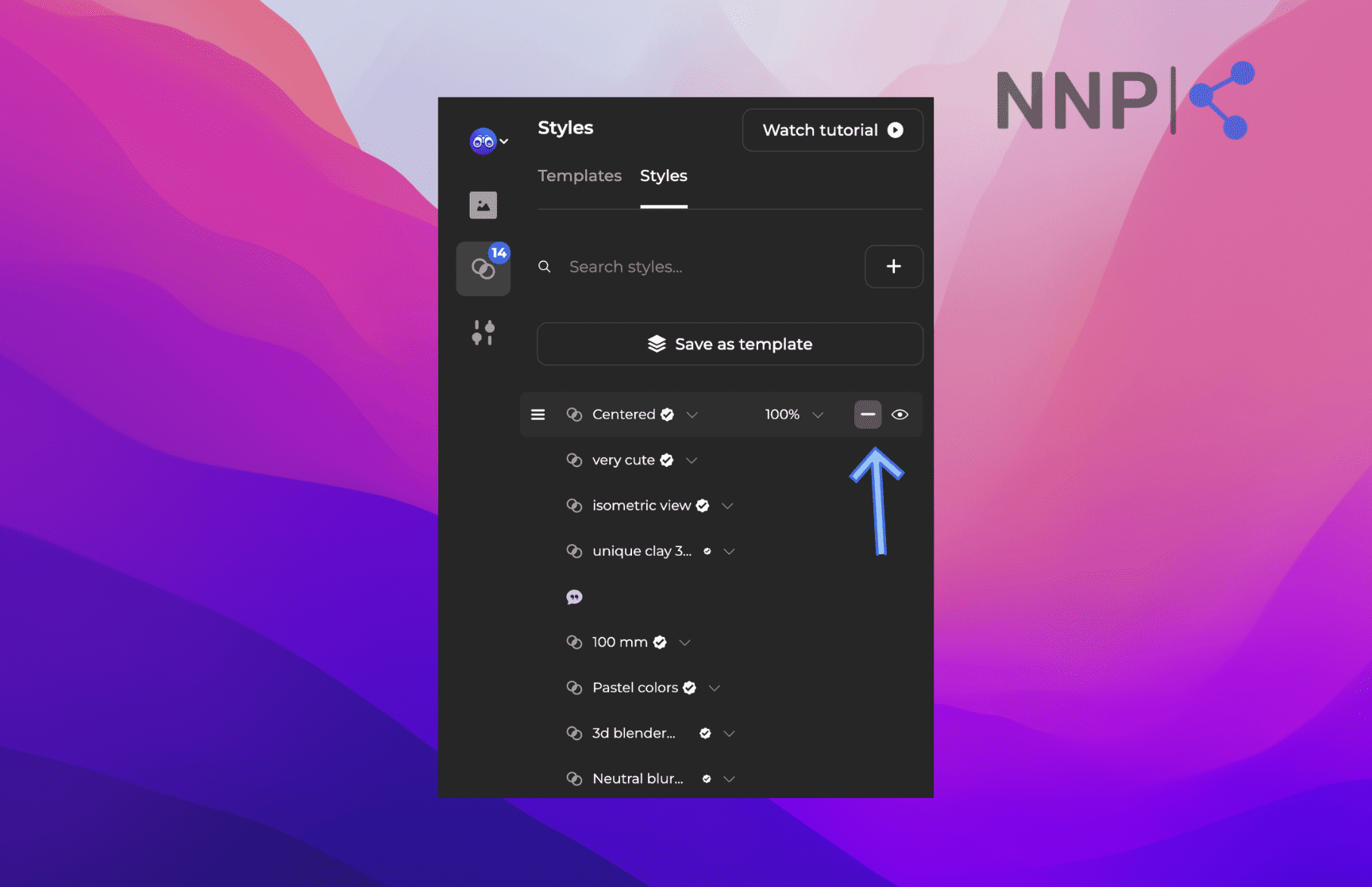
- Afterward, you can save the newly created template as a new template by clicking on the ‘Save as template’ button above the styles.
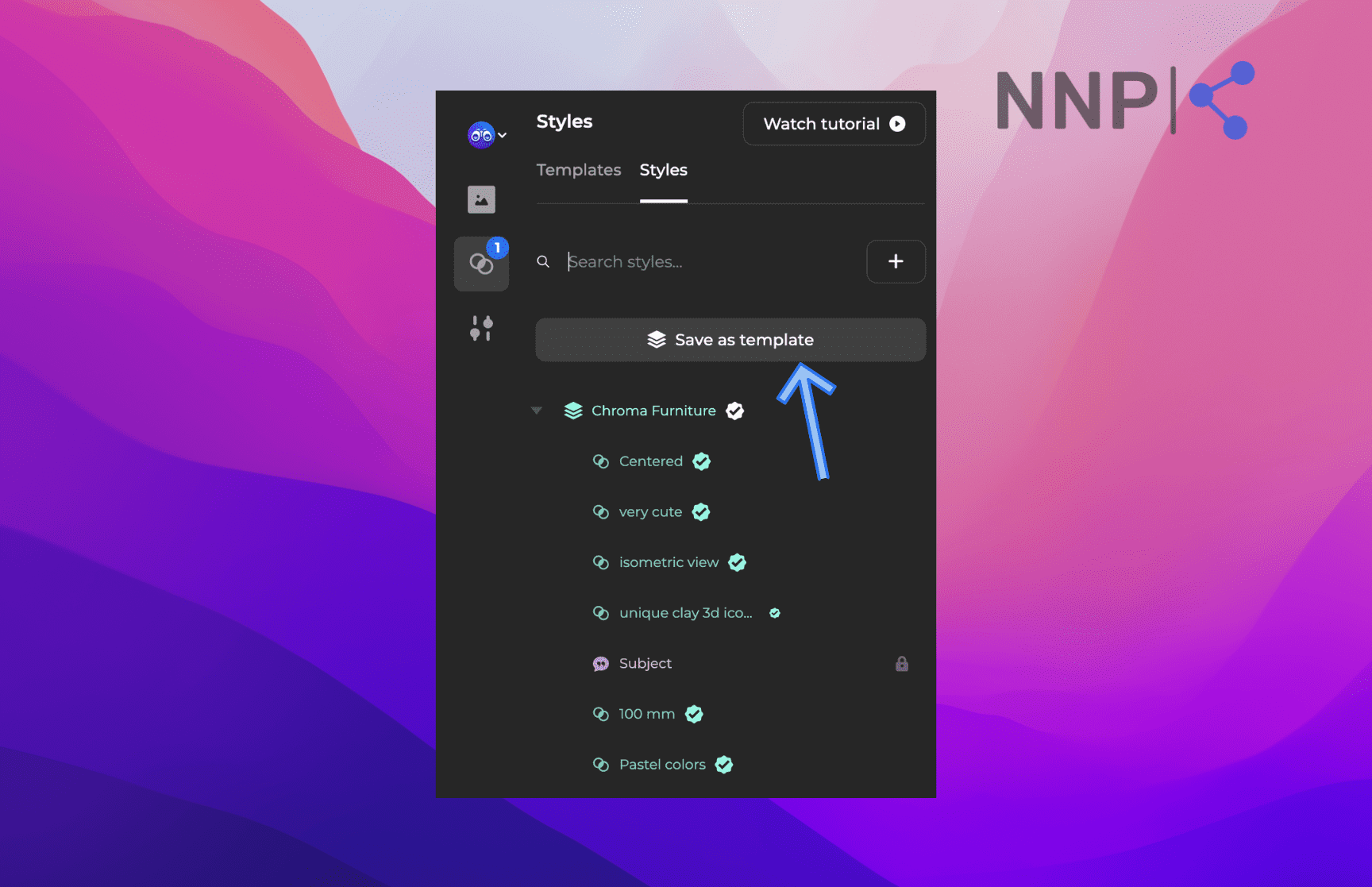
- After defining the template, type in your prompt in the text field and click on ‘Create.’
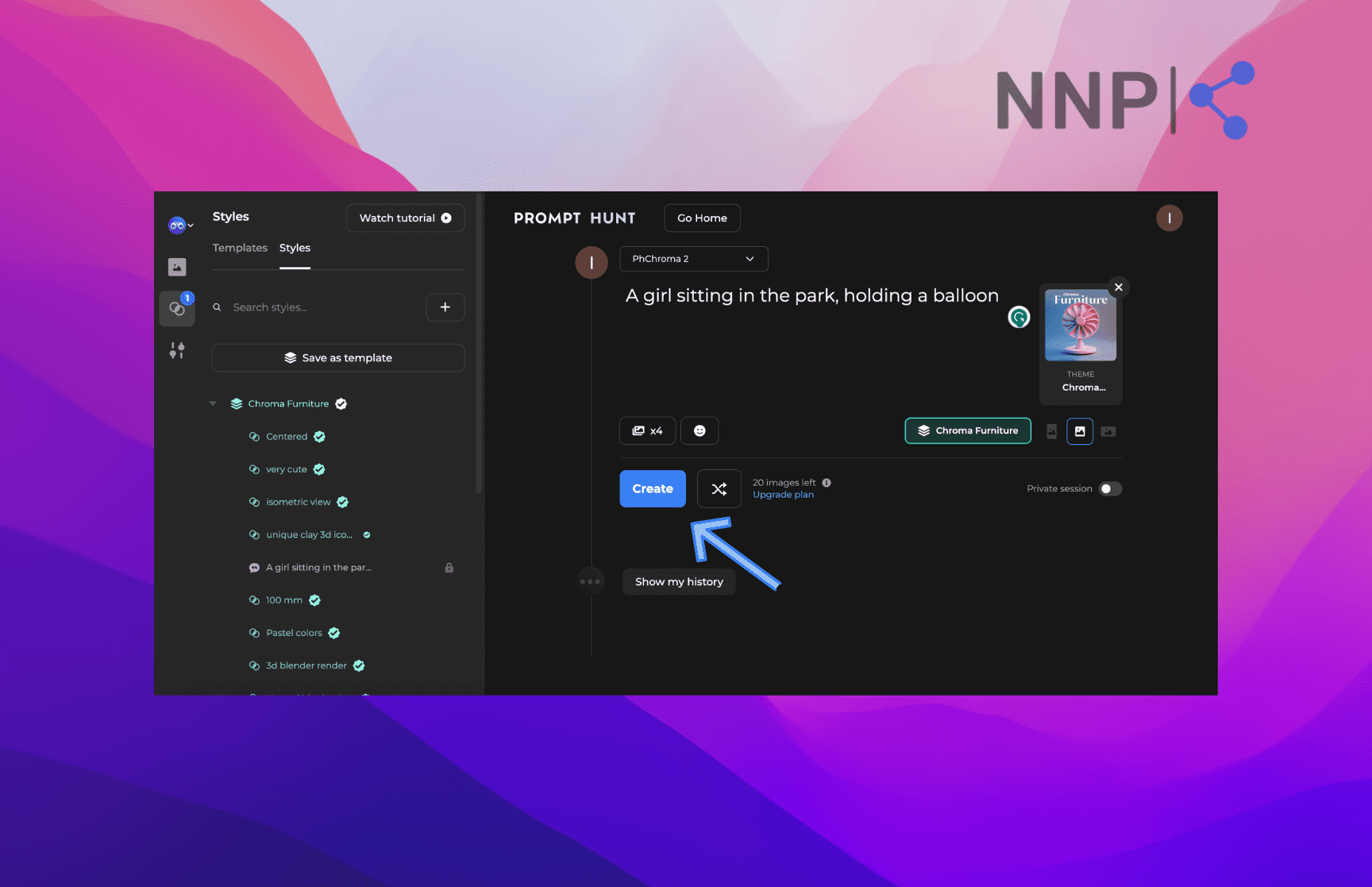
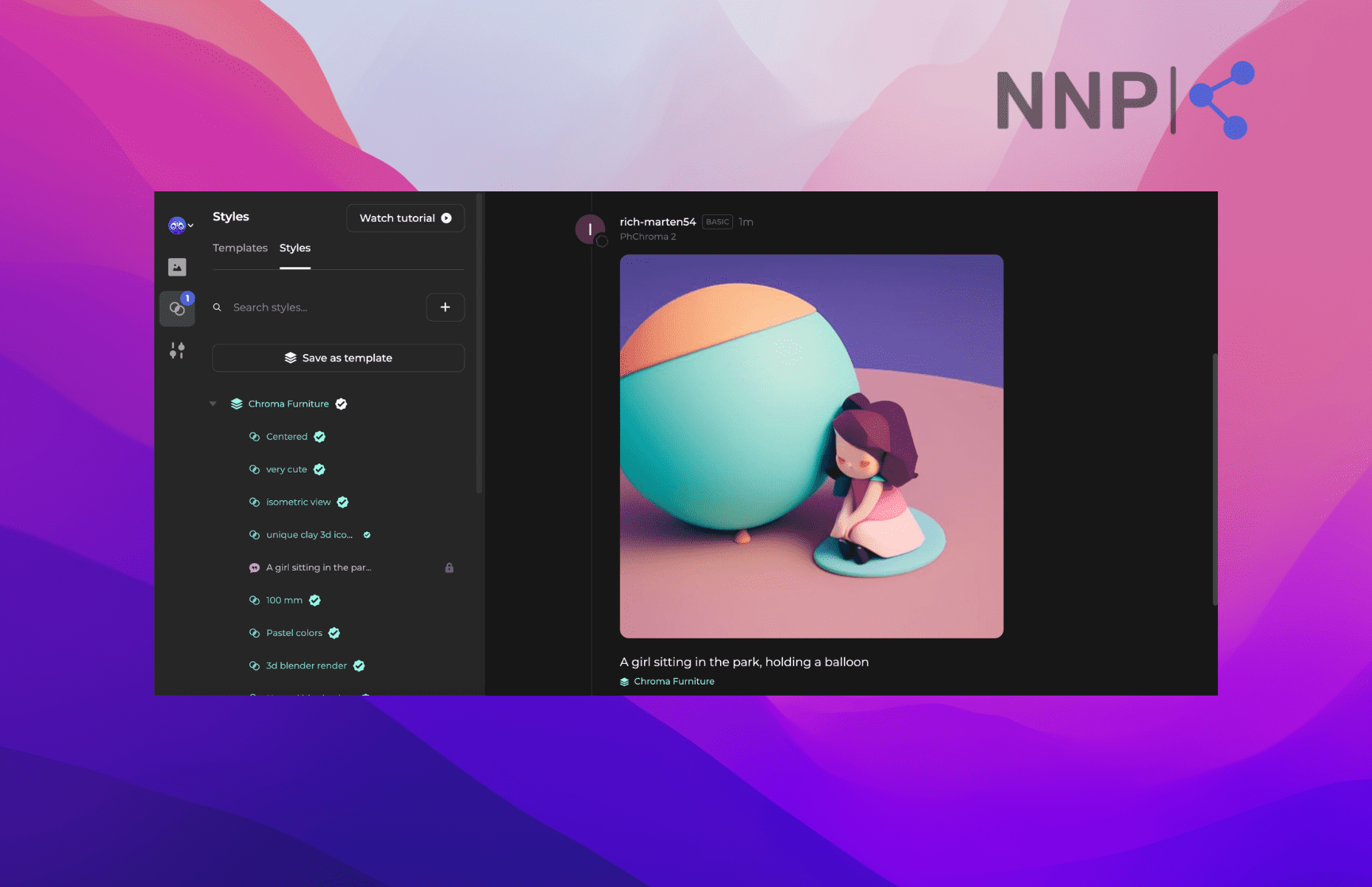
- To download the image, right-click on it and select ‘Save image as.’
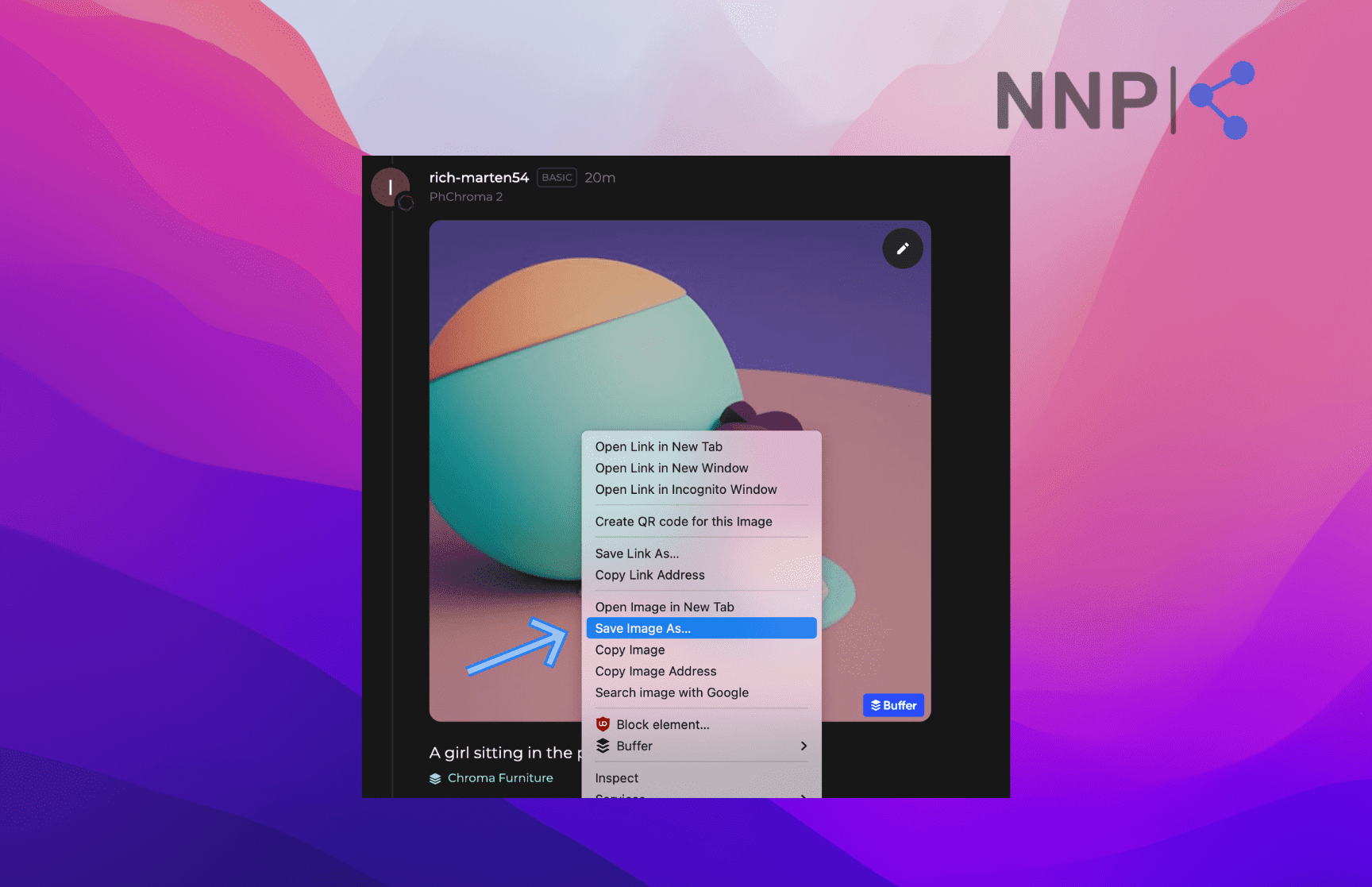
If you still need clarification on some of the steps, Prompt Hunt has provided a video tutorial on how to use the platform. Click on the ‘Watch tutorial’ button in the Templates tab to see the step-by-step process.
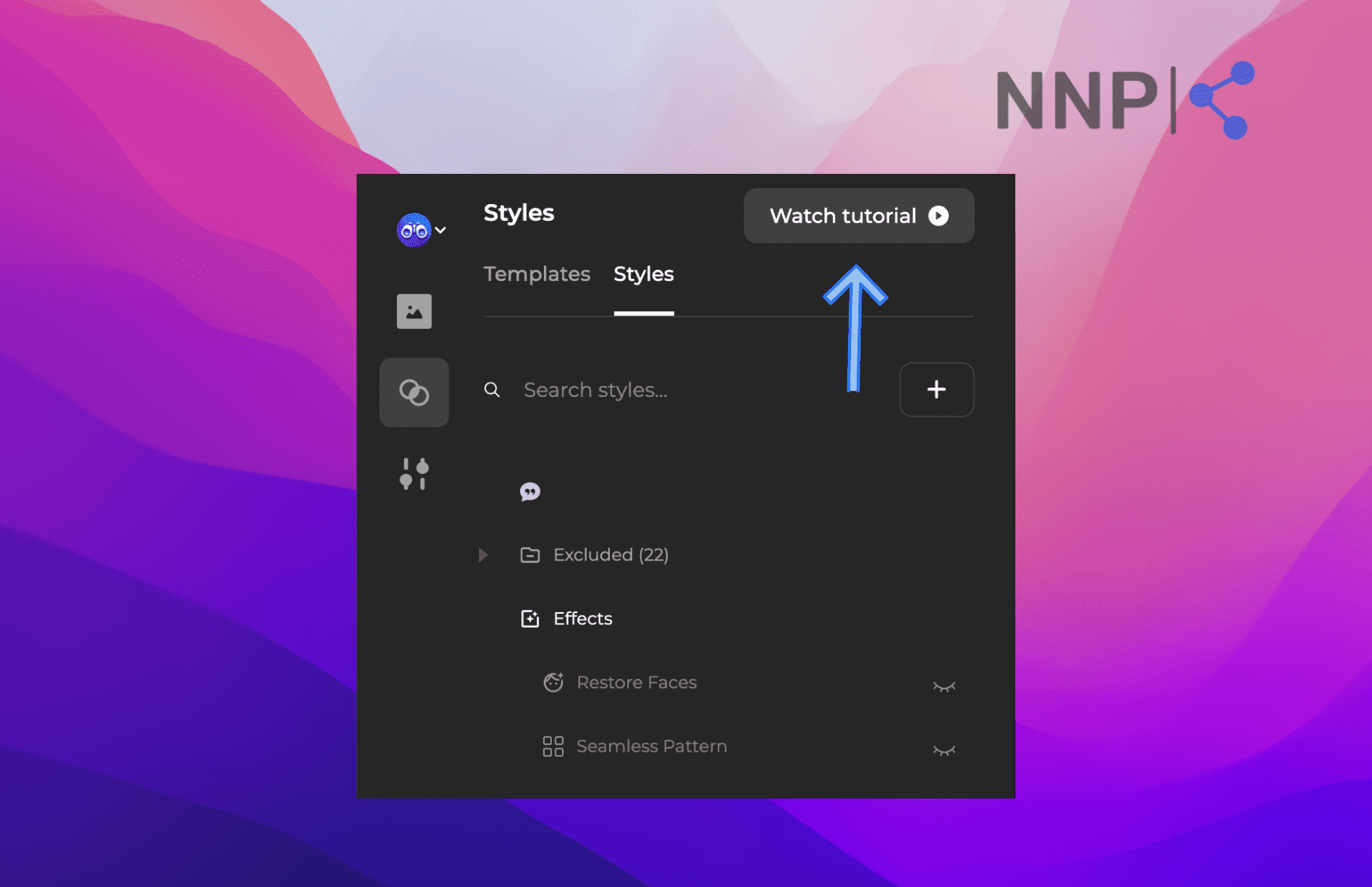
How to create your own template or theme
Before writing the steps, I watched Prompt Hunt’s tutorial on how to create your own theme. However, I couldn’t find the ‘New theme’ button they refer to in the video. It may be a general bug with the platform or a glitch with my profile.
Instead, I could create my own template with the following steps:
- On the Create page, click on the ‘links’ icon to go to the Templates tab.
![]()
- Click on the ‘Styles’ tab.
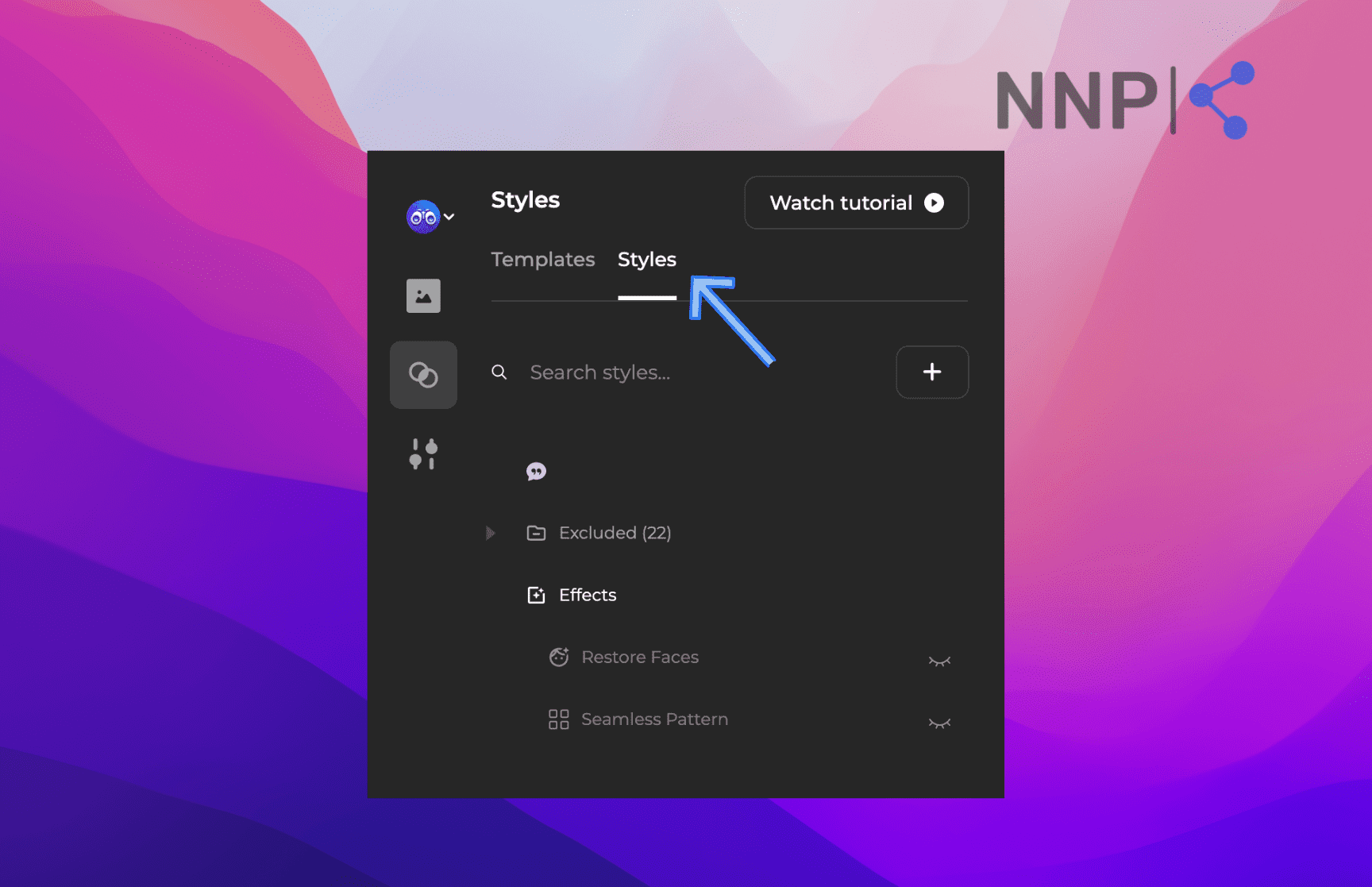
- Then, click on the ‘+’ icon next to Search styles.
![]()
- Here, browse the different categories and modifiers or use the search bar to find different styles. When you find your desired styles, click on each of them to add them to the list below.
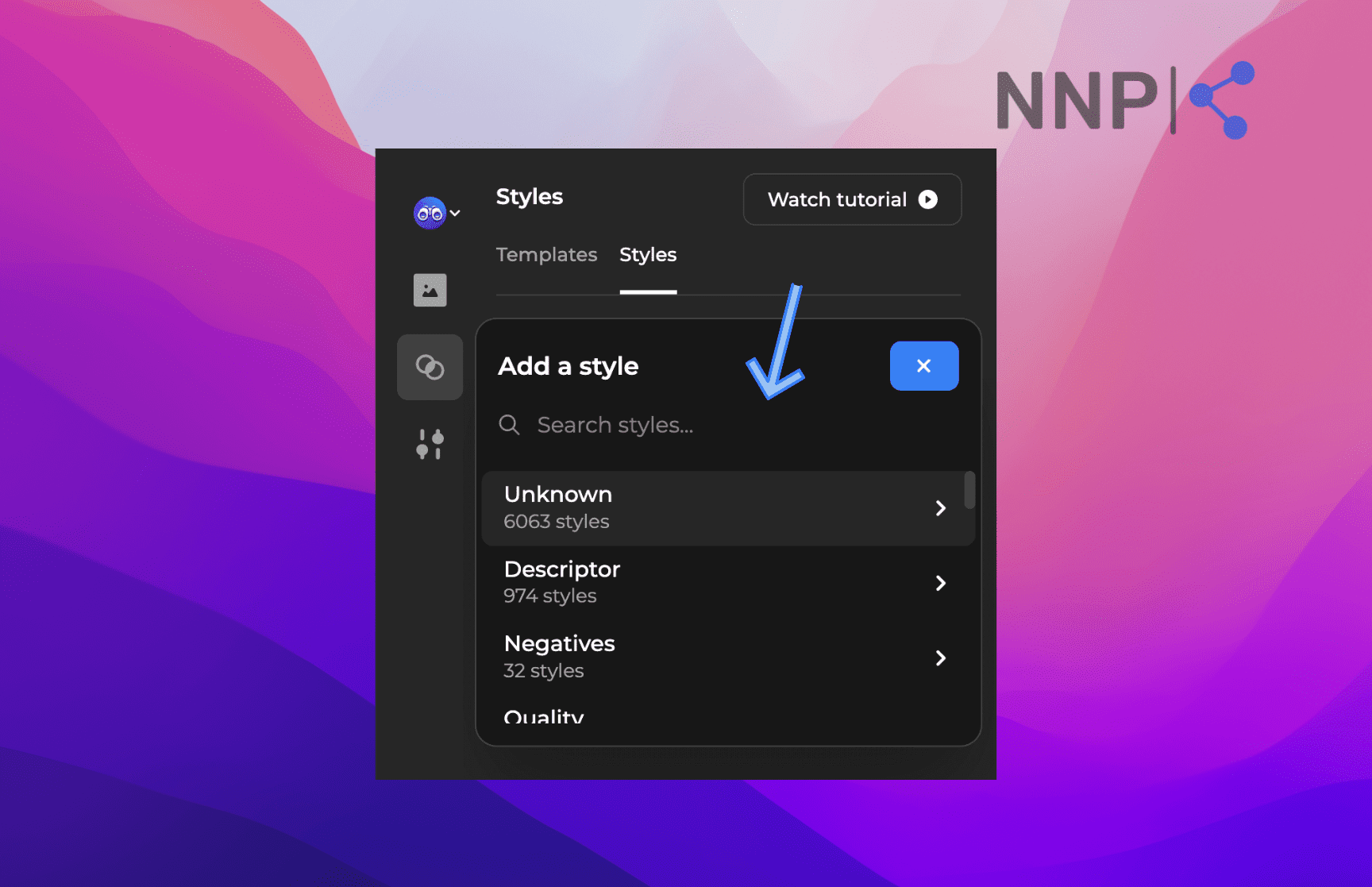
- After adding all desired styles, click on the ‘Save as template’ button.
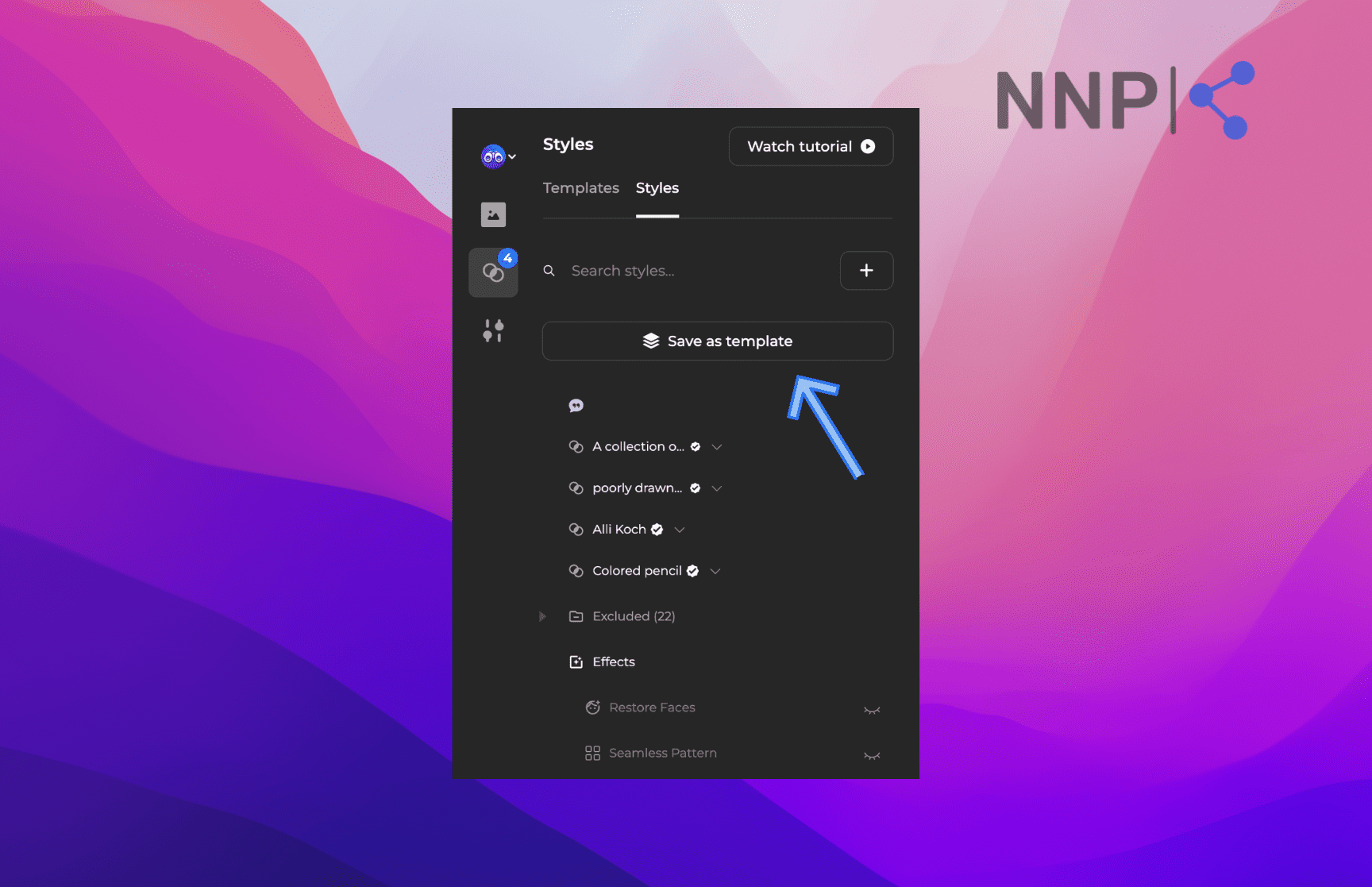
- Enter a template name and select the category.
- Click on ‘Save’ at the bottom.
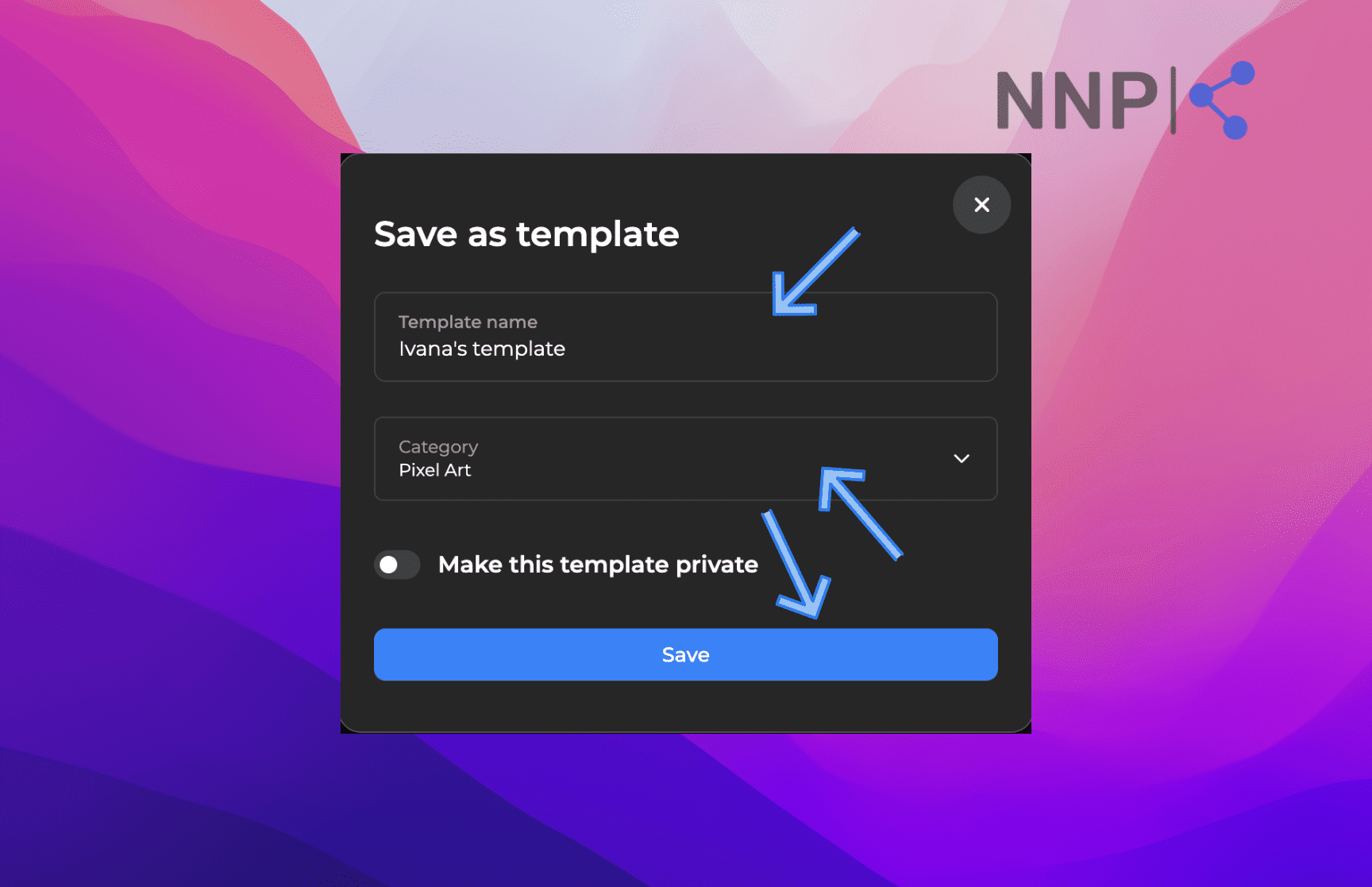
Verdict
Prompt Hunt’s platform is really thoughtful and user-friendly. Their ready-to-use pre-made templates speed up the process of generating images, especially for first-time users and beginners who are not used to navigating the complicated AI image generator prompt terminology.
The only challenge I encountered is with creating my own template. The option is not visibly displayed, and I had to do a bit of clicking around to come to the option that allows you to save a collection of styles as a new template.
However, it’s a plus that Prompt Hunt has added a video tutorial on how to create art with their platform. They also have more helpful videos on their YouTube channel.
This might be a general issue with the platform or a bug with my own account.
As a user, I found Prompt Hunt’s community on their platform and Discord community to be an advantage. It helps you keep in touch with the latest updates and releases and connect with other users.
🚀 Explore another Midjourney alternative - Diffusion Art, and learn how to use it.
Prompts
You give prompts to Prompt Hunt the same way you would in other Ai image generators. Considering Prompt Hunt uses its own platform and not Discord, you only need to input your prompt in the text field after selecting a template and clicking on the ‘Create’ button; you don’t need to insert any command such as /imagine as it’s the case in Midjourney.
However, after testing several prompts, I noticed that the generated image doesn’t represent all the modifiers I’ve provided.
For example, I used the PhChroma model and input the prompt:
Easter basket with chocolate bunnies.
And I got the image below, which looks like an Easter basket with one chocolate egg, but no bunnies to be found.

Then I switched to the Stable Diffusion 2.1 model and used the same prompt. The image I got was much closer to my prompt and what I thought the image would contain. However, the image didn’t contain an Easter basket, but a plate.

Verdict
Considering I used the free version, I couldn’t test the DALL-E model. Nevertheless, both the PhChroma and Stable Diffusion models are less accurate at generating an image containing all the modifiers in a prompt.
Prompt Hunt plans and pricing
Prompt Hunt offers a free version - Basic, and two paid versions - Essential and Pro. The free plan is great if you are just trying out the platform or if you just want to create images for yourself, as it’s limited to only 20 images a day.
The Essential and Pro plans are suitable for a business or enterprise with greater image needs.
Below, we’ll explore the different plans in the table.
Feature | Basic | Essential | Pro |
Price | Free | 14 days free, then $1.99/month | $9.99/month |
Images per day | 20 images/day | 500 images/day | 2000 images/day 800 DALL-E images/month |
Access to models | Chroma and Stable Diffusion | Chroma and Stable Diffusion | Chroma, Stable Diffusion and DALL-E |
Privacy mode | no | yes | yes |
Upscale and create variations | no | yes | yes |
Create four images at once | no | yes | yes |
Commercial rights | yes | yes | yes |
Prompt Hunt community and customer support
Prompt Hunt have gone a step further with their platform. They have not only created an AI image generator tool, but also built a Feed where users can view each other's creations and interact with each other.
They have also created a Discord community where users can get the latest updates, ask for help, report an issue, share their creations, and more.
I visited their Discord support channel and noticed that they had implemented the option for users to create tickets if they notice any error with the platform.
There are also designated community managers and moderators that reply to people’s questions and try to provide quick support for minor issues.
Prompt Hunt’s community and customer support is their biggest advantage apart from their easy-to-use platform. They have done a great job connecting users on their channels. As a user, I feel they care about their customers and truly want to provide the best experience possible.
The same goes for the helpful guides and tutorials they’ve provided directly on their YouTube channel and platform.
Prompt Hunt Discord moderators constantly engage with users and provide daily updates about new releases and bug fixes.
What stood out for me is that Prompt Hunt moderators are open to receiving users’ feedback and value their input which they take into account when creating and improving new features.
So, they definitely deserve a 10/10 for their customer support and community efforts.
🔮 Learn more about StarryAI, another Midjourney alternative, including how it works. Also, check out more Midjourney alternatives worthwhile trying. 💡
Prompt Hunt customer reviews and ratings
Considering it’s a fairly new tool, Prompt Hunt has few reviews on Product Hunt. Nevertheless, all three reviews (written in April 2023) are positive, with 4 and 5 ratings.
Users commend the tool for its easy use and the options to create images based on templates and create your own templates.
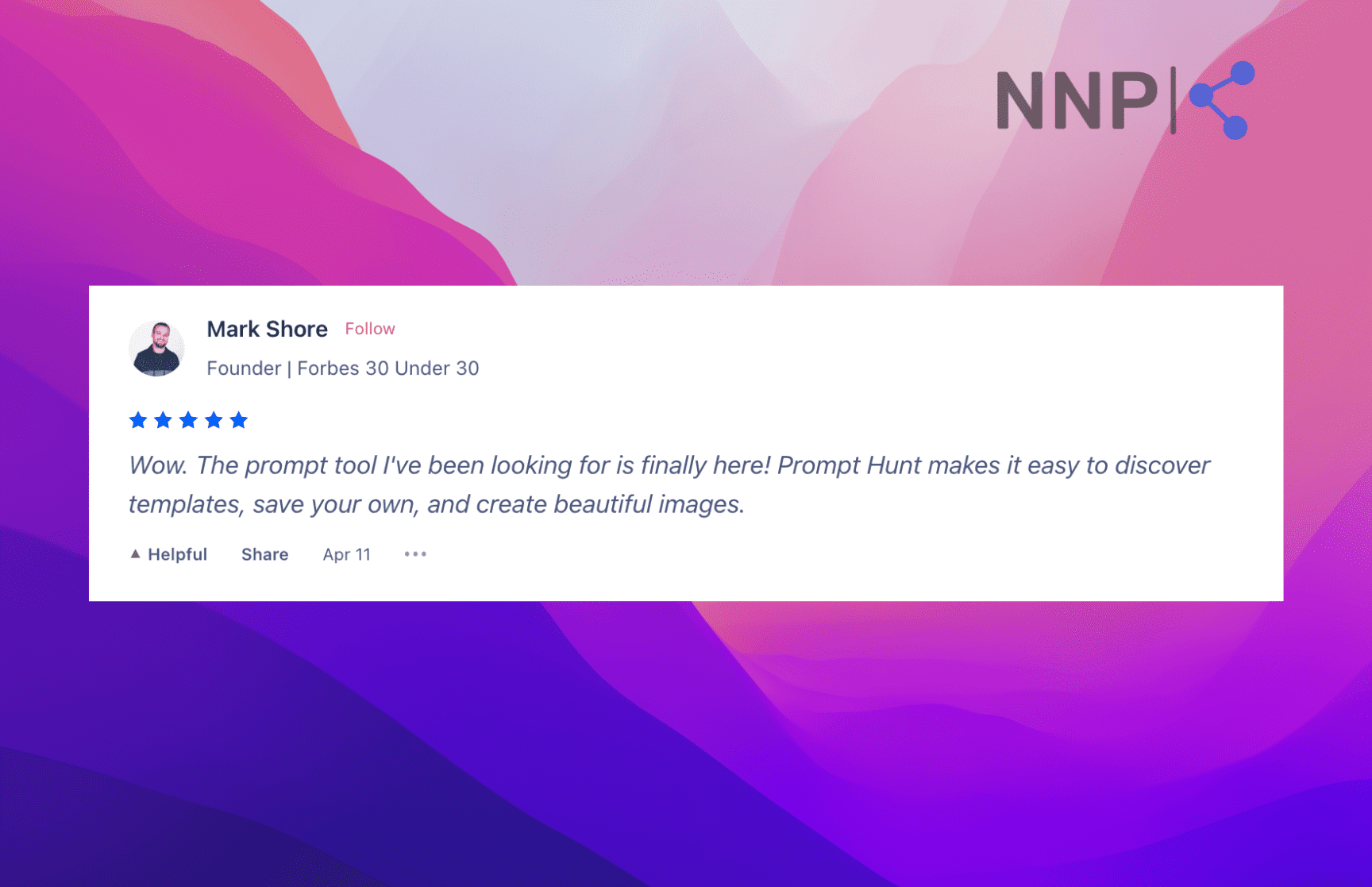
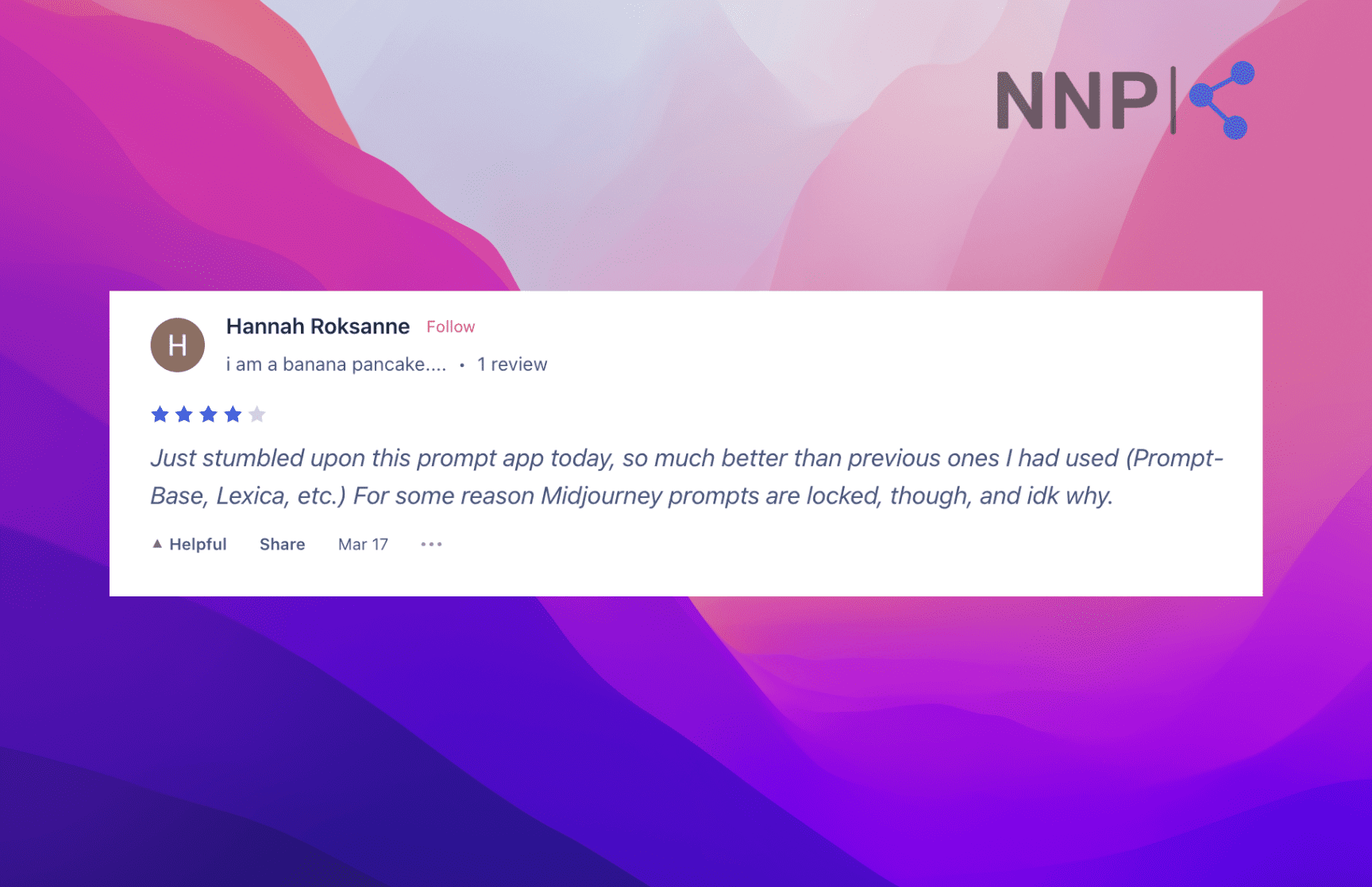
One user was confused about why the Midjourney model was locked in the app, which is strange since The Prompt Hunt website lists the option to create images with Midjourney.
However, they will probably sort out the issue in the near future.
Conclusion
Prompt Hunt has emerged as a promising and user-friendly AI image generation platform, simplifying the process by offering a wide array of pre-made templates and styles.
With an engaging community on their platform and Discord server, users can stay updated, share creations, and receive support. Although there are a few minor issues with the platform, such as finding the option to create custom templates and model accuracy, Prompt Hunt's commitment to customer support and continuous improvement bodes well for the future.
Catering to a range of users, from beginners to businesses, with their Basic, Essential, and Pro plans, Prompt Hunt is a worthwhile tool to explore for those interested in AI-generated images.
-(2)-profile_picture.jpg)
