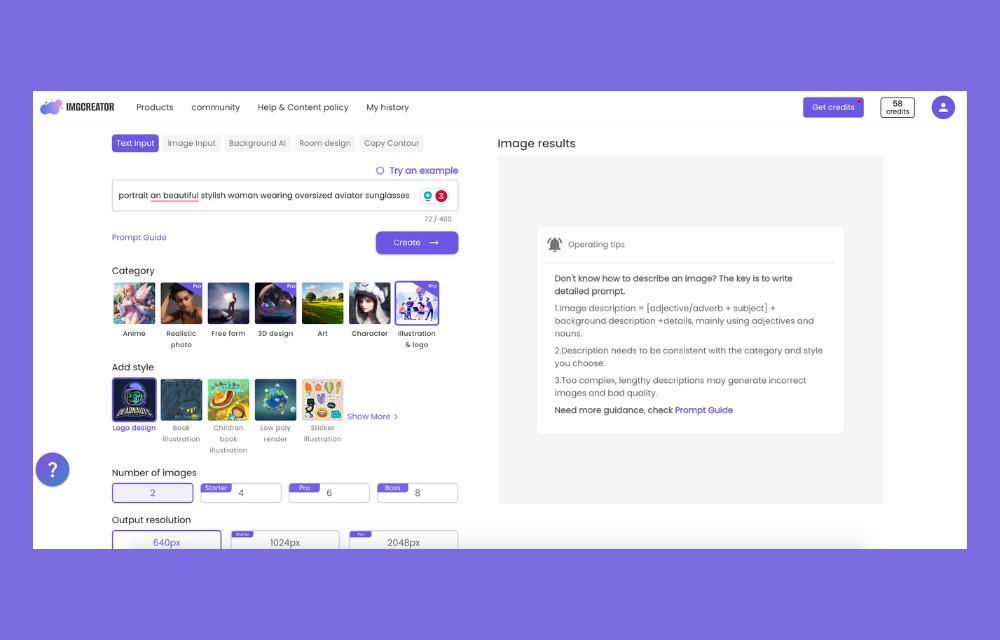What Is ImgCreator.ai and How to Use It?
ImgCreator is a tool powered by AI and owned by ZMO.AI, designed to swiftly create images.
Using artificial intelligence, ImgCreator allows users to create various images from straightforward text prompts.
There are many features and capabilities to explore with ImgCreator, so let's a closer look.
ImgCreator Features
- Image input.
- Text input.
- Background AI.
- Room design.
- Style library.
- Number of Images.
- Canvas Style.
- Contour copy.
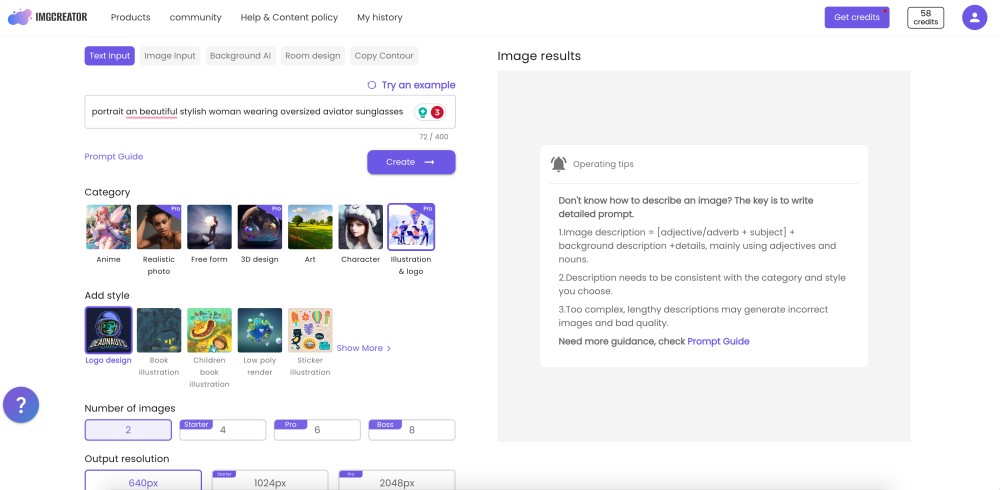
ImgCreator is a highly distinctive AI image generator that provides free images.
Like tools such as MidJourney, DreamStudio, StarryAI, and DiffusionArt, ImgCreator offers the option of converting text into stunning AI images.
It also includes an option for image input that enables users to transform real-life images into fantastic otherworldly creations, an option for applying different styles to help you achieve the look you are imagining, and regular options such as a number of images and canvas styles.
🤔 Did you know that Canva has its own AI image generator? Check out how to use it in our guide.
What sets ImgCreator.ai apart from other similar tools are the Background AI and Room design options.
The Background AI option allows users to apply different backgrounds to their images, and the Room Design option helps users design their rooms with the help of artificial intelligence.
For first-time users, ImgCreator offers simple step-by-step instructions for crafting the right prompt so that users can receive the best results possible.
How to use ImgCreator.ai
ImgCreator has a simple and intuitive user interface suitable for beginner-level users. It also offers a number of advanced features that enhance the creation of images.
Let’s see how you can use it to create stunning AI images.
Create an account
First, you must create an account by clicking the ‘Sign up/Login’ option.
Next, users must register using their Google Account or email address.
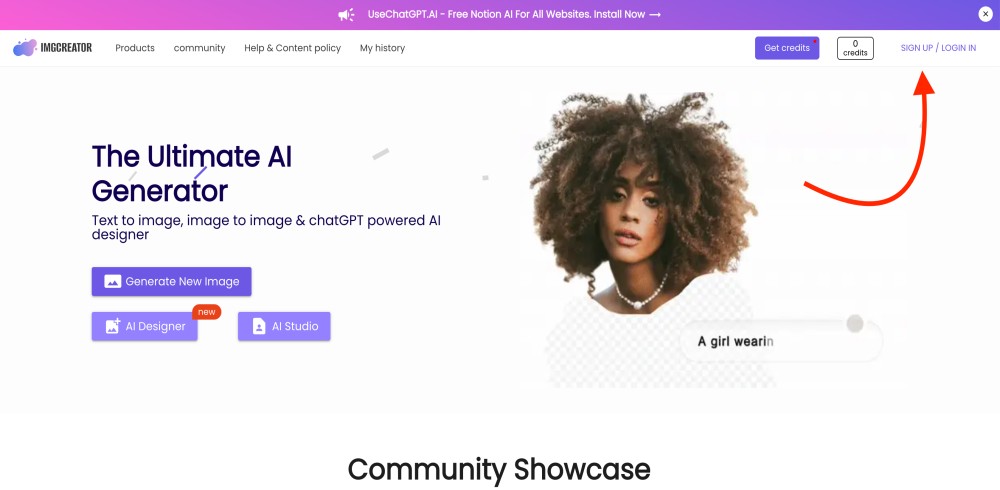
Enter a prompt
The field for the text prompt is right at the top of the page.
Users must type in a text so ImgCreator can convert it into an image. For those struggling to develop a prompt, ImgCreator shows step-by-step instructions from the right side of the software.
Alternatively, users can use the "Try an example" option to see the right prompt.

Select a category and add a style
When using ImgCreator, users must choose the style and category carefully.
The available categories are anime, realistic photos, free-form, 3D design, art, character and illustration, and logo. Users can choose a suitable style to add more detail by selecting a category.
For instance, if a user selects the realistic photo category, they can add a full shot to specify their requirements further.
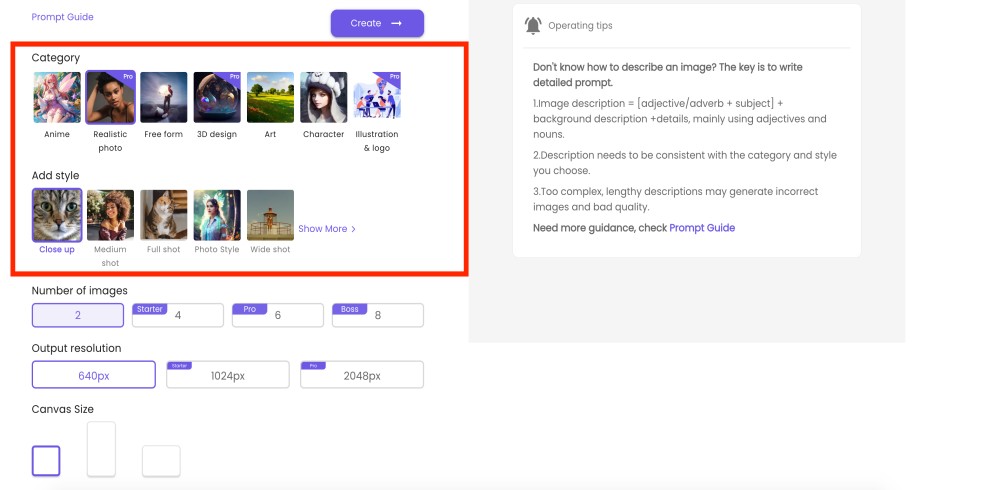
Select the number of images and output resolution
Next, users must select how many photos they want and the canvas size.
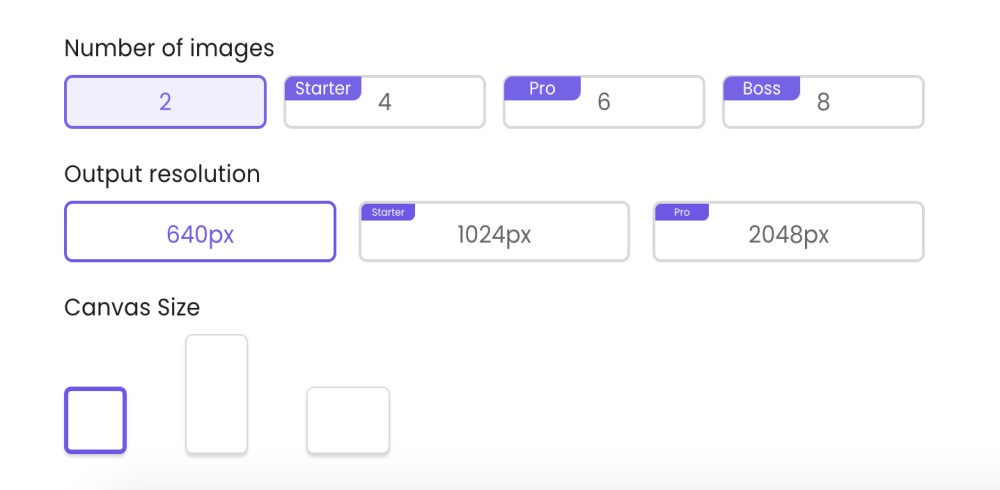
Click Create
Once everything is set, users need to click the ‘Create’ button.
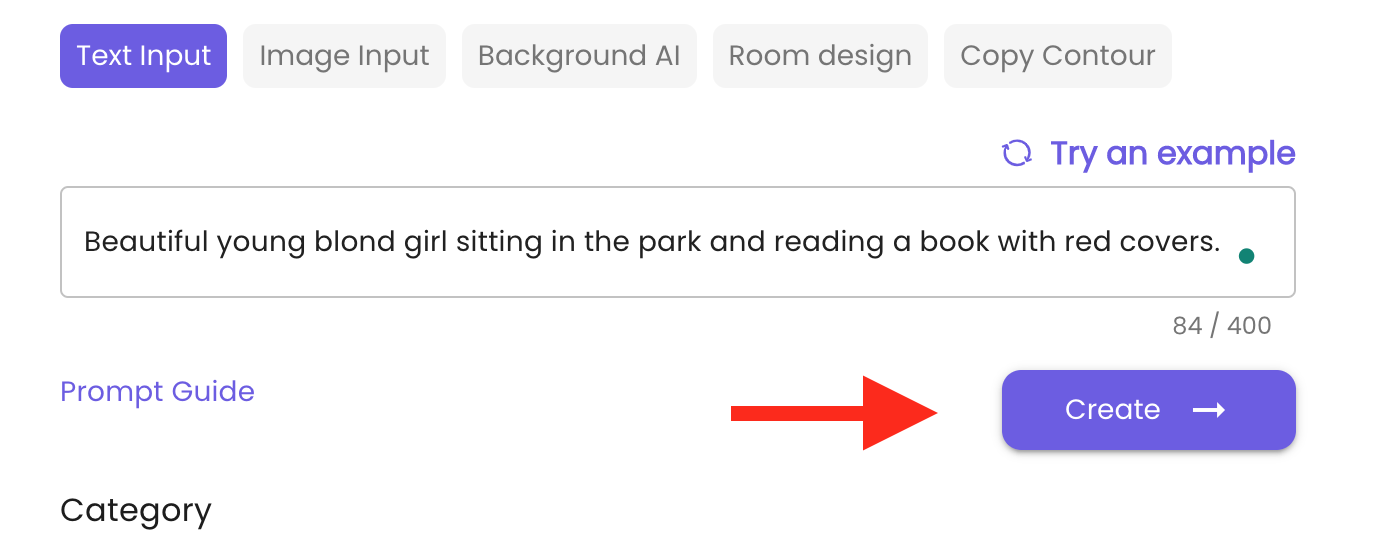
Upscale or Enhance the photos (Premium options)
Once ImgCreator generates the desired images, paid users can ‘Upscale' or ‘Enhance’ the photo.
The two options are located at the bottom of the generated image, and by hovering over them, users can see how many credits they need to use each option.
By using any of the two options, users can generate higher-resolution images.
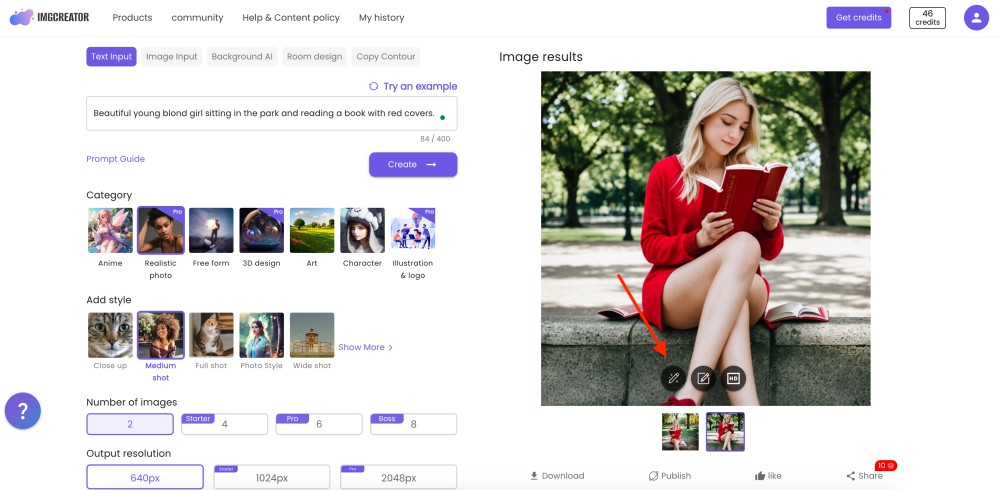
Edit the image
Many AI tools generate weird images where the object has odd fingers or three legs. Sadly, many of them lack the option to erase these from the photo.
ImgCreator offers the option to edit the generated images, located right next to the options for Upscaling and Enhancing.
When users click the Edit option, the software transfers them to the AI designer, like a new software similar to Photoshop.
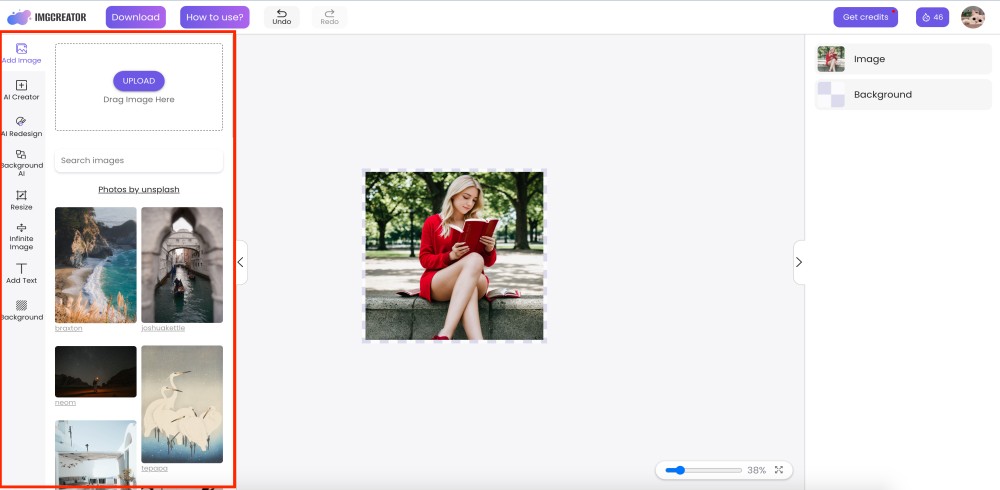
The AI Designer offers four main features:
- AI-Editor: Modify or add elements to existing images.
- AI-Fill: Expand image size and visible area using similar styles.
- Remove Background: Automatically remove image backgrounds, and add stock photos.
- TextEdit: Add and edit the text in images.
All the options are showcased on the left side of the software. Clicking on the options shows more opportunities for editing images on the right side.
More options: Image input, Background AI, Room Design, Copy Contour
ImgCreator offers multiple other options that AI powers.
Image input
Users can add their original images and edit them with AI. Users can make a real-life image look like it’s from an anime.
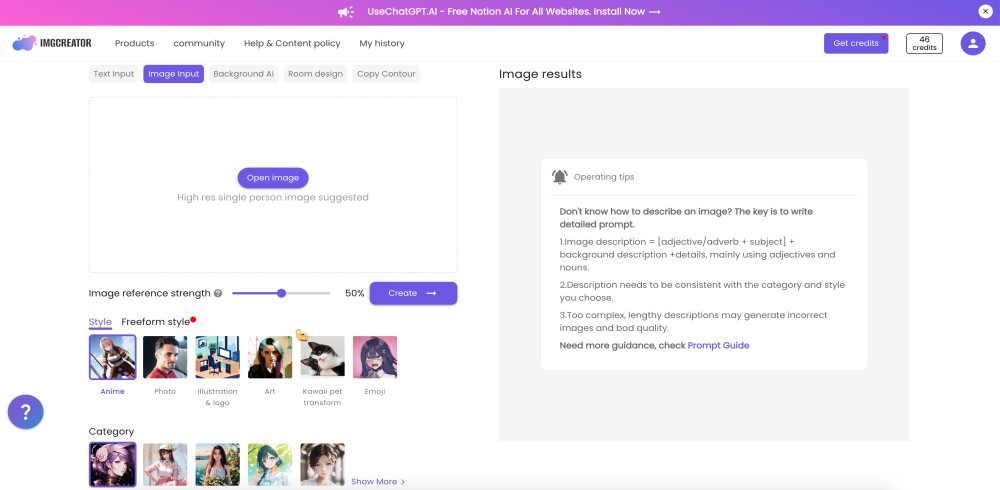
Background AI
Background AI is an option that allows users to add any type of background to their images with the help of AI.
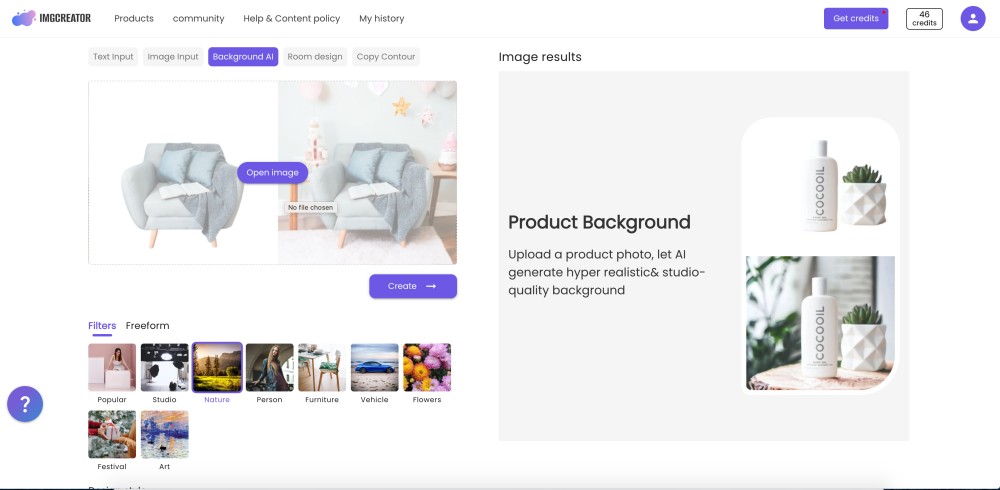
Room design
Room design is an option that helps you design your home's interior with AI's help.
Users must add an image from their homes and select the preferred style.
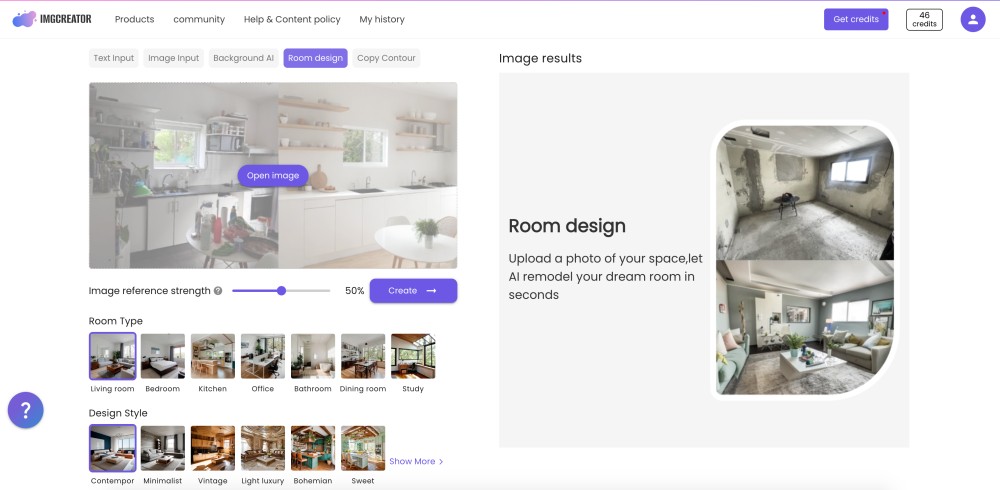
Copy Contour
Copy contour is another unique option that allows users to extract only the contours of a specific image.
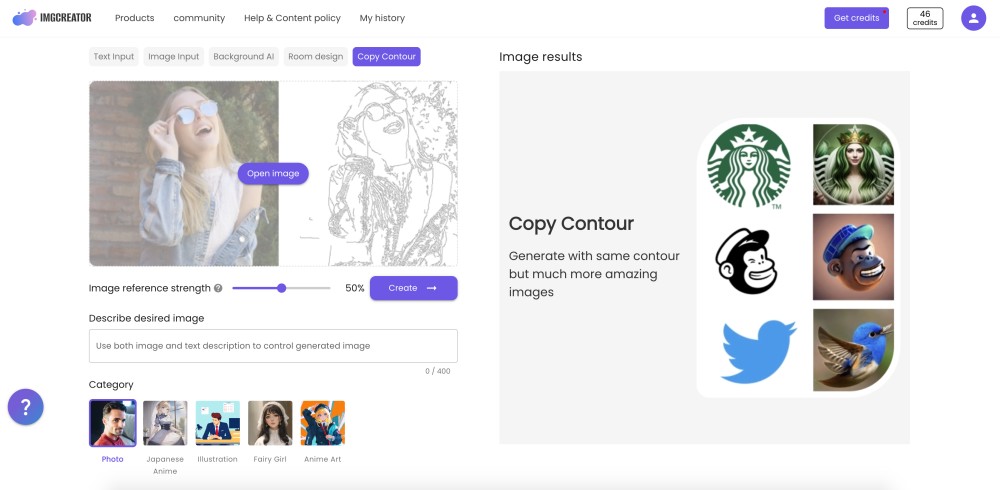
Verdict
ImgCreator.ai is an ai image-generation tool that offers multiple features.
In terms of user-friendliness, the platform is easy to navigate, as the options are intuitively showcased.
The prompt given in this review was: Beautiful young blond girl sitting in the park and reading a book with red covers.
The results were satisfactory, as ImgCreator generated everything I asked for.
Results
All your generated images are stored in the ‘My History’ tab.
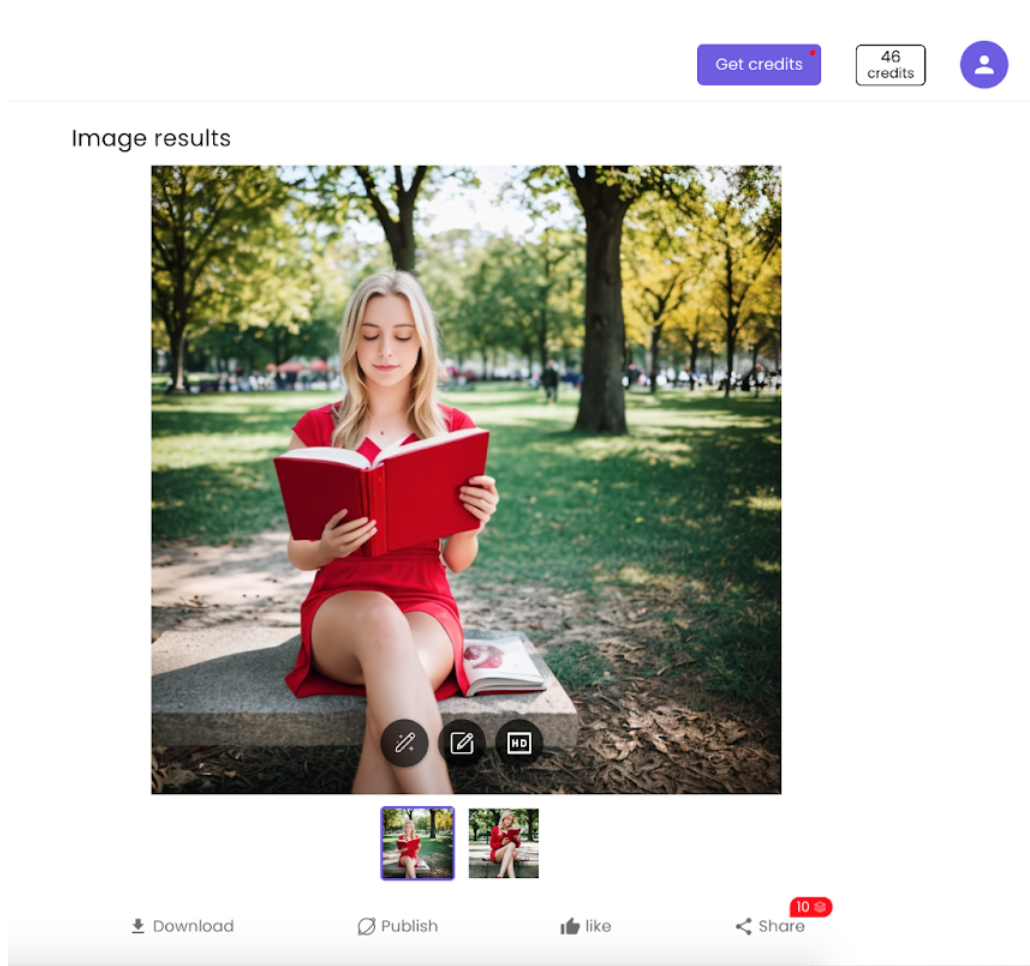
How to tailor the perfect prompt for ImgCreator.ai
Contrary to other AI image generators, ImgCreator generates better results when given shorter prompts.
Their instructions say that users need to prompt the tool by following this formula:
Image description = [adjective/adverb + subject] + background description +details, mainly using adjectives and nouns.
This would translate into “Vibrant flowers adorning the lush green garden, creating a picturesque scene filled with colorful blossoms swaying gently in the breeze.”
In addition, users must be consistent with the category and style they chose and avoid complex prompts.
🚀 Read also: What is DALL-E and How to Use It?
ImgCreator Plans and Pricing
ImgCreator offers three paid plans:
- Free trial.
Users can get free daily credits by signing up every day. Users who sign up for two consecutive days will receive seven credits. The more days they sign up, the more credits they will receive. Users can earn credits by sharing their AI art on social media and inviting friends to join.
- Starter: $7.5/month.
- Pro: $22/month.
- Boss: $36/month.
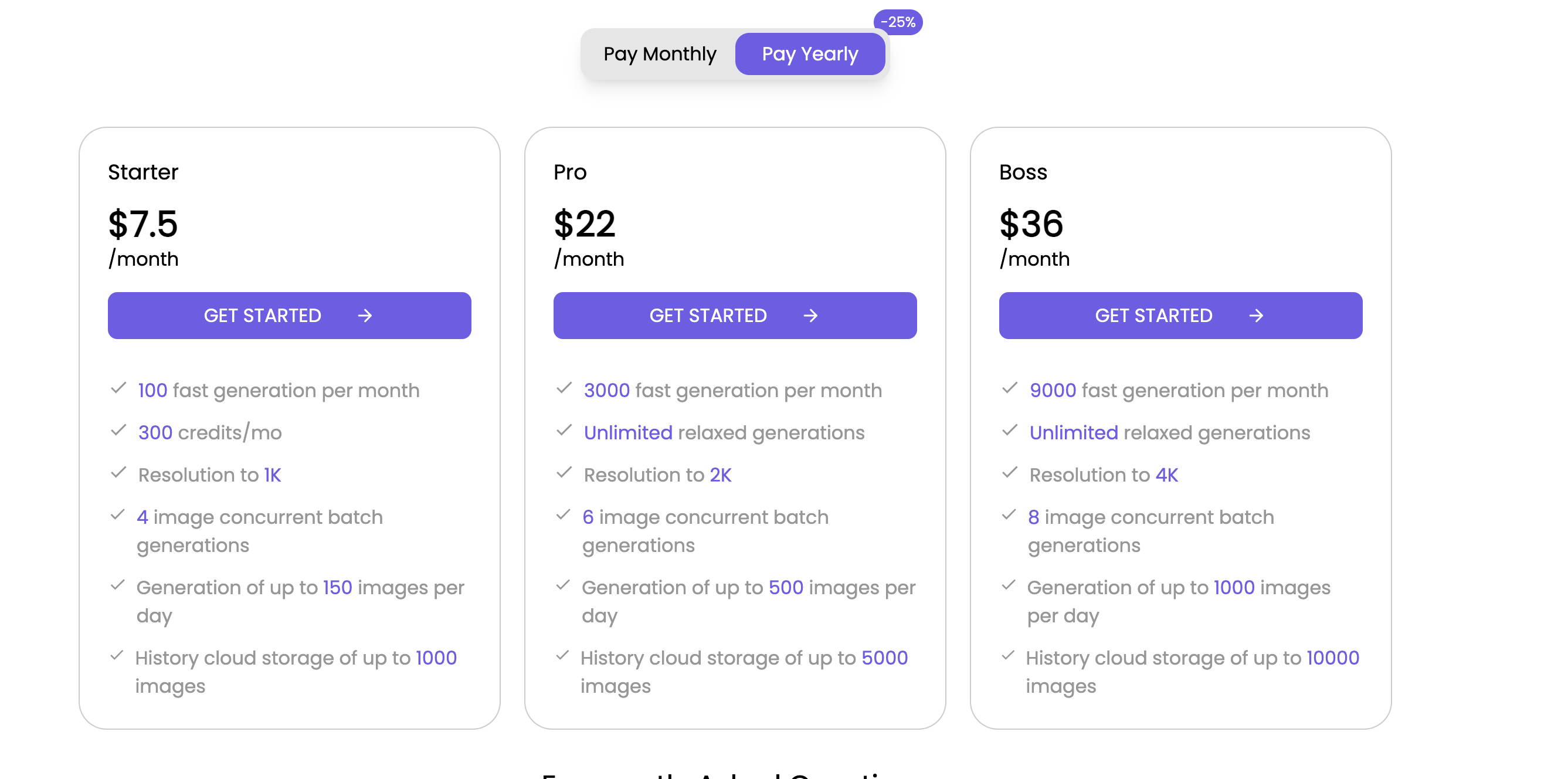
🔆 Read Also: What is PlayGround AI and What is PromptHunt
Customer Reviews And Ratings
Based on 23 reviews, ImgCreator has received a 4.8 out of five on Product Hunt. It has also received a rating of 3.8 out of five on Trust Pilot, based on the reviews of two users.
To Sum Up
ImgCreator AI is a multi-featured platform that can give astonishing results by taking text descriptions and converting them into images with the help of AI.
The AI image generator is best suited for creating illustrations, anime, and concept design images.
In regards to generating images, ImgCreator has proven to be an efficient and effective tool.