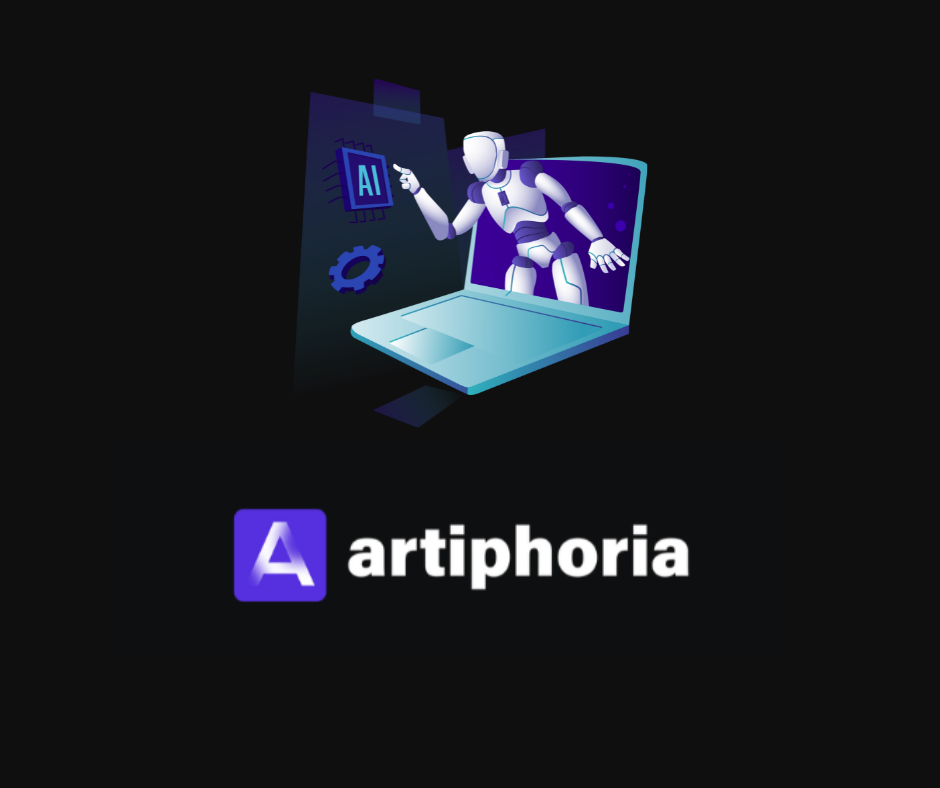What is Artiphoria AI? (Everything You Need To Know)
Written by Tanja Lepcheska We Tested
AI image-generation tools are becoming brutally good, aren’t they?!
There are too many to be counted, but we discovered a good one worth discussing in our research.
Artiphoria AI, in addition to Midjourney as the dominant force among these tools, firmly holds its position at the pinnacle and has gained immense global attention.
In this blog post, we’ll discuss the AI image generation tool Artiphoria AI, formerly known as Artssy, and we'll explain all its important aspects about it. There is a little trick to try on how to use it, and we’ll get into all that in this article.
If interested, keep on reading!
What is Artiphoria AI?
Regardless of the name being Artssy or Artiphoria AI, this tool is an AI platform for image generation for artists, designers, and creators that uses neural networks and AI algorithms for image creation.
It makes creating awesome artwork super easy 😎 You get to play with over 120 different styles, and with just one click, you can create tons of unique images.
This software is a creative powerhouse! It's got more than 120 styles to pick from and can be used in over ten different ways, so it's perfect for all your artistic ideas. And the best part? It can whip up images that no one has ever seen before!
You can access Artiforia AI and use it for free via the Artssy Artsyy online app through your browser at artssy.co.
Key features and user benefits
- Diverse visual styles - You can select from over 120 visual styles to match various artistic expressions and creative concepts.
- An unlimited number of AI Images - It can generate a total number of distinctive images with just a single click, allowing your creativity to flow boundlessly.
- Originality - Craft fully unique images that have never been witnessed before, opening doors to unexplored artistic realms.
- Versatile - Ideal for real-time digital art, crafting social media content, advertising, graphic design, photography, and more.
- Good for marketing purposes - You can produce visually captivating images for marketing campaigns and advertisements.
- Unlimited creativity - Embrace your creativity and venture into new artistic realms with various visual styles.
- Efficiency - Create unique images quickly and efficiently, saving time and effort during the design process.
- Artistic originality - You can make your artwork stand out by crafting unique images showcasing your creative vision.
- Marketing assets - Boost your marketing campaigns with eye-catching images for ads and social media.
- Artistic flexibility - It is ideal for various creative pursuits, from digital art to graphic design and photography.
- User-friendly - You can whip up impressive artwork effortlessly, even if you're not a design whiz.
How to sign up and use Artiphoria AI
Before we start, it is important to mention that If you just type in Artiphoria AI in your browser, the first results will lead you to the renewed website, which will require you to request access and choose a pricing plan to work with the tool (no free trial to use it).
If you choose to do that, the steps would be to:
- Navigate to the official website of Artiphoria AI.
- Click 'Request access'.
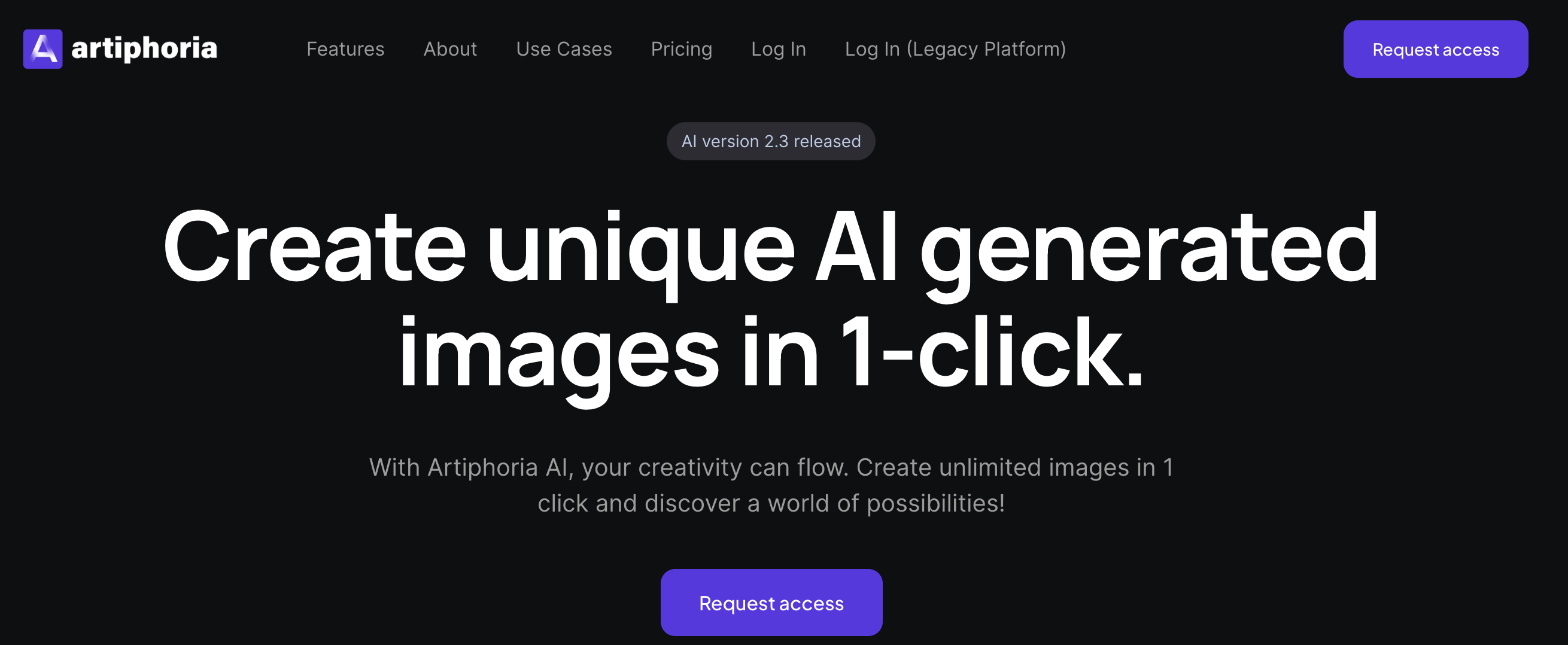
- Fill in your details, such as full name, profession, and answer to the questions as part of your application to start using the tool.
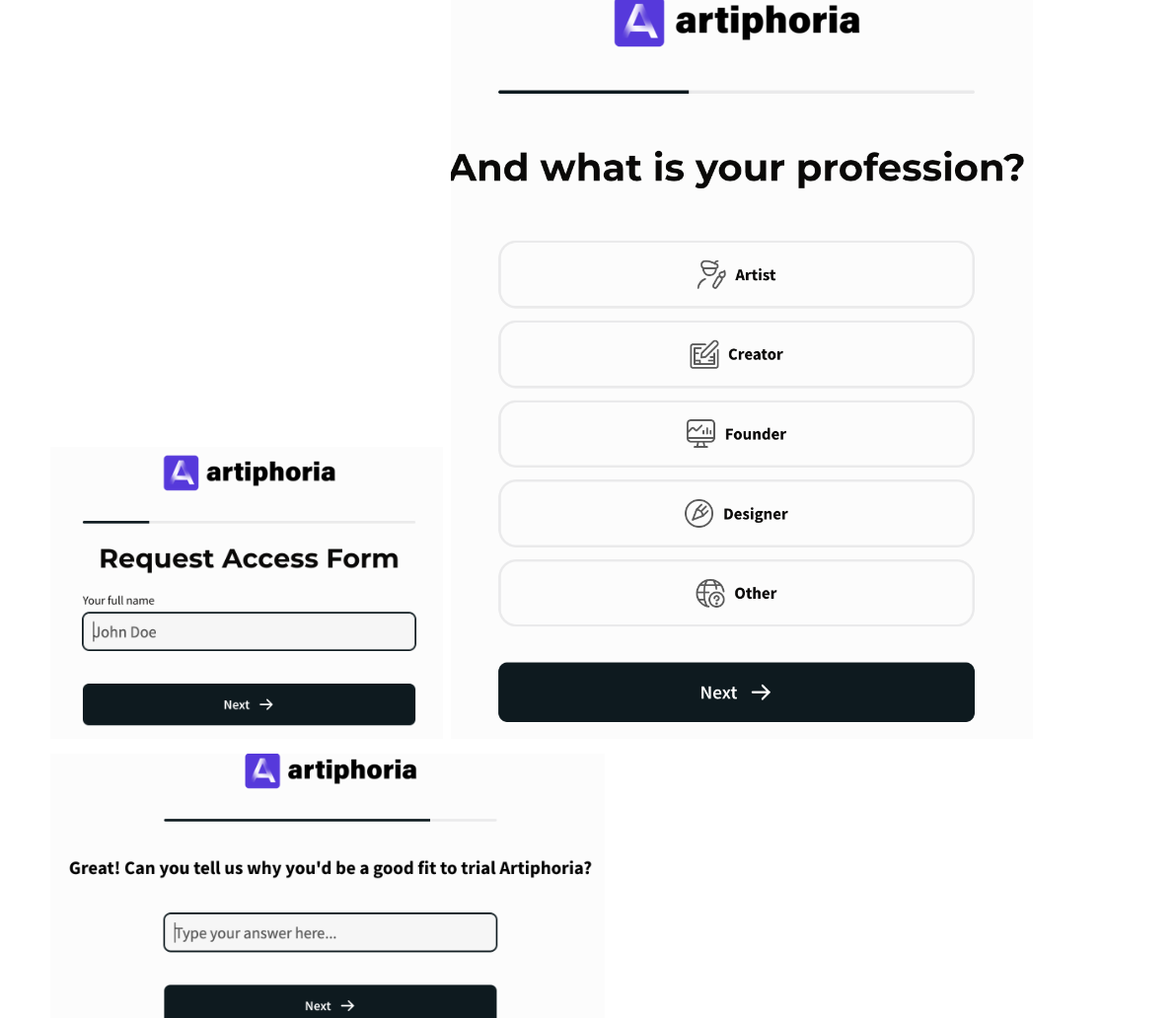
- Also, you will be asked to enter your email.
- Next, add a checkmark and click on ‘I accept.’
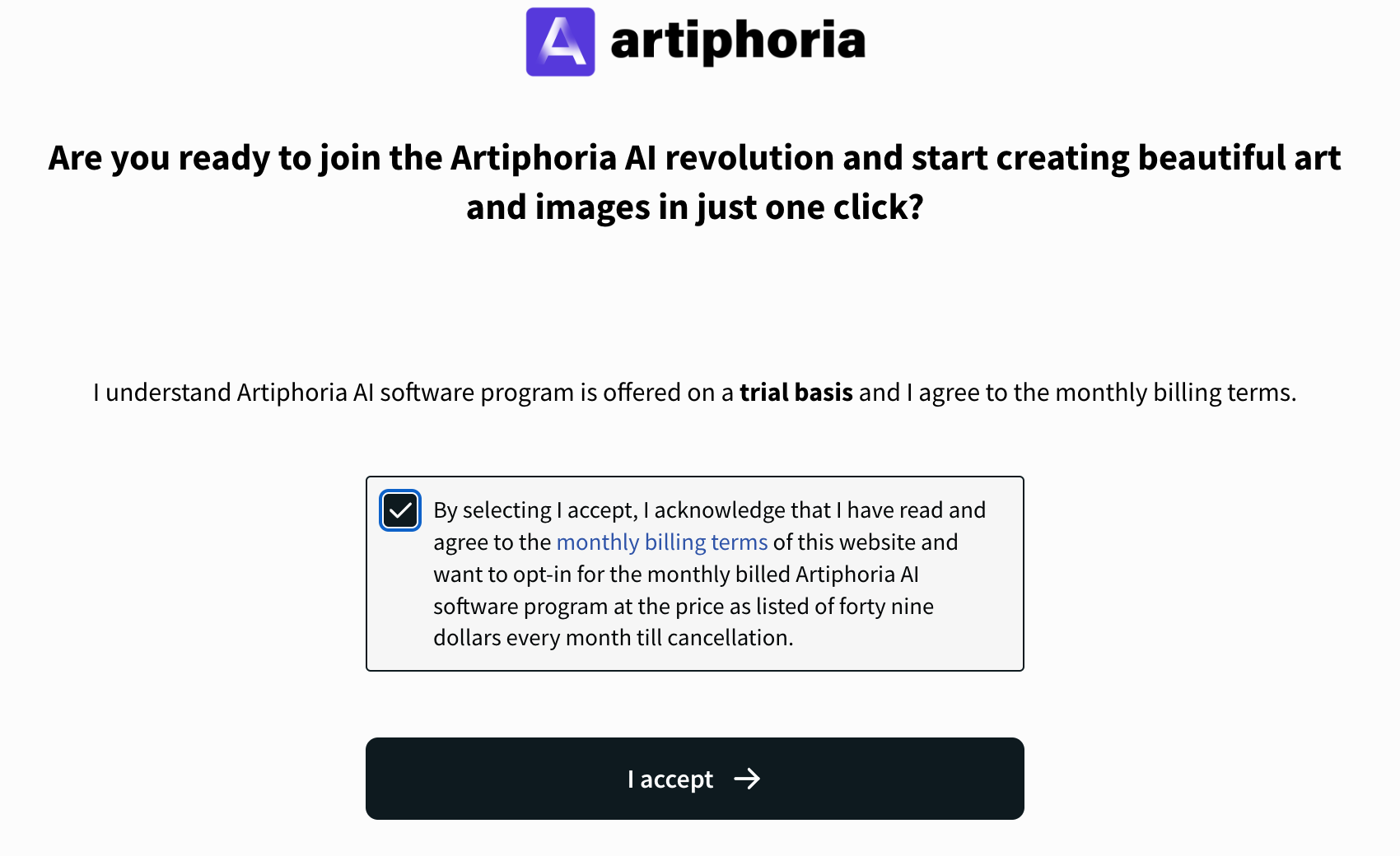
You should get a response saying the following:
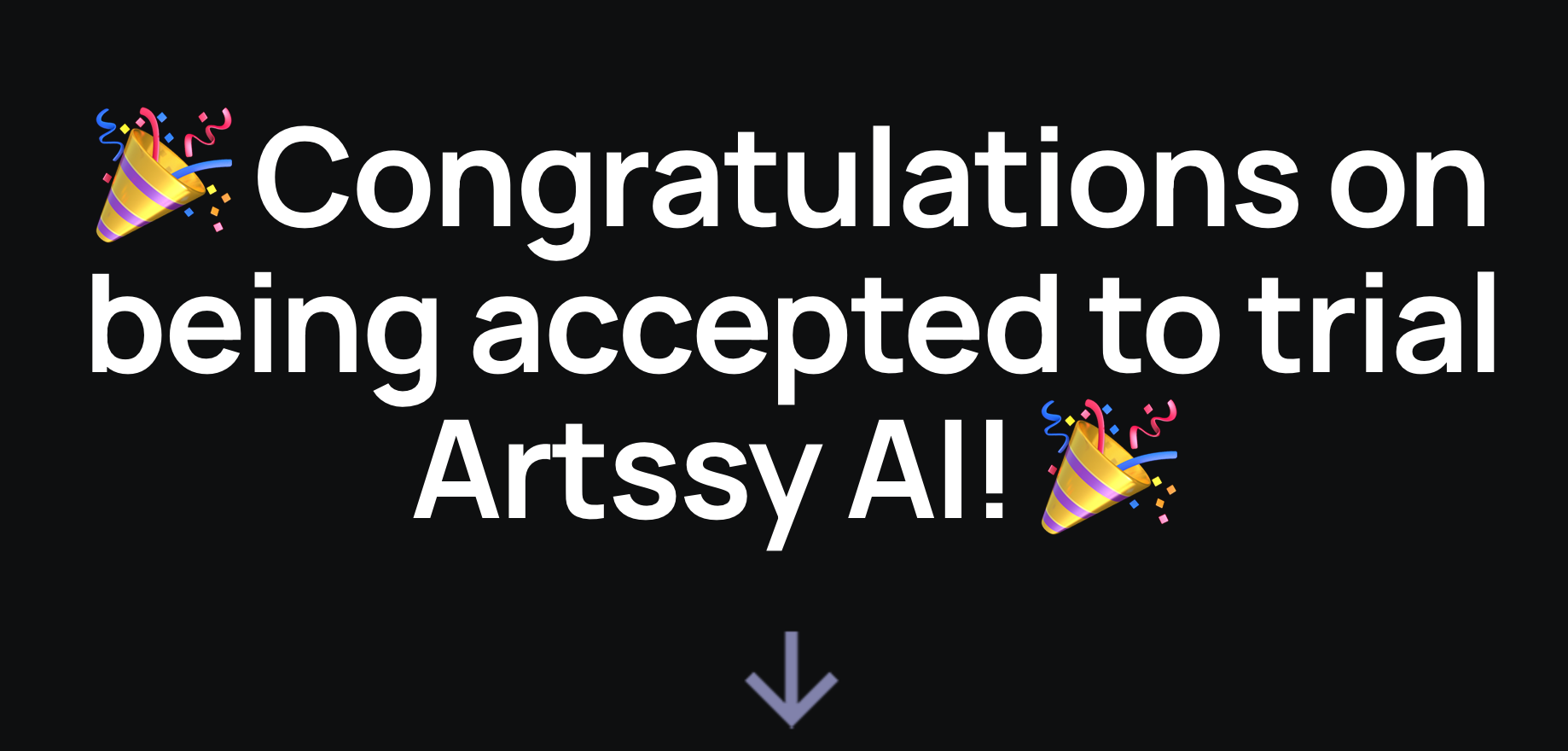
IMPORTANT: You can use Artssy.co (FORMER NAME FOR ARTIPHORIA AI) and test the tool without being charged for it.
Here are the steps on how to do it;
- Navigate to artsy.co and sign up by adding your name, email, and password.
- Click on ‘Description’ and add your prompt (for example, 'A girl holding flowers on a beach').
- Click ‘Create Image’ and wait a couple of seconds.
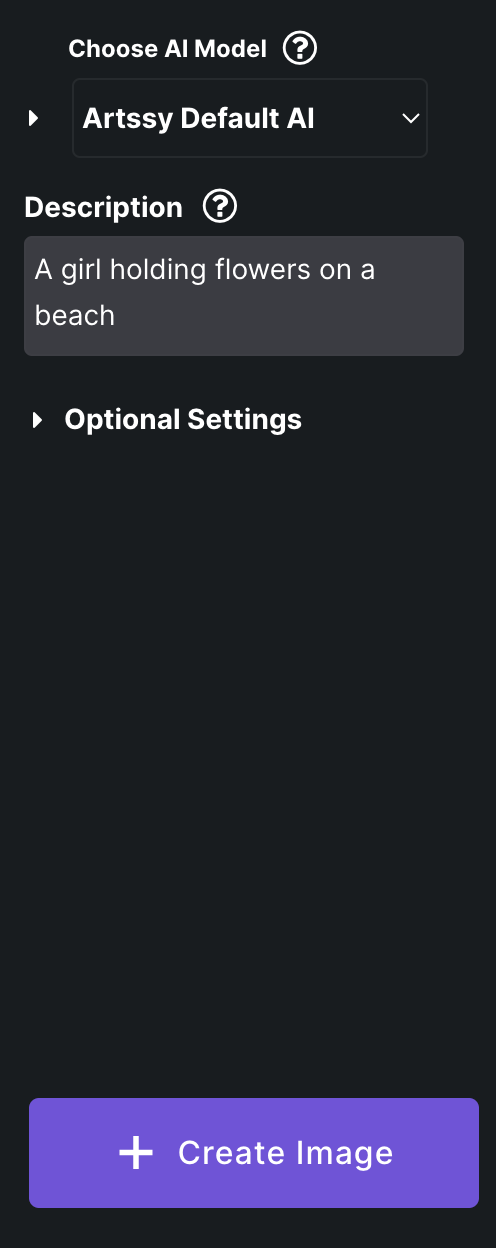
The results for this prompt came out pretty decent🙂
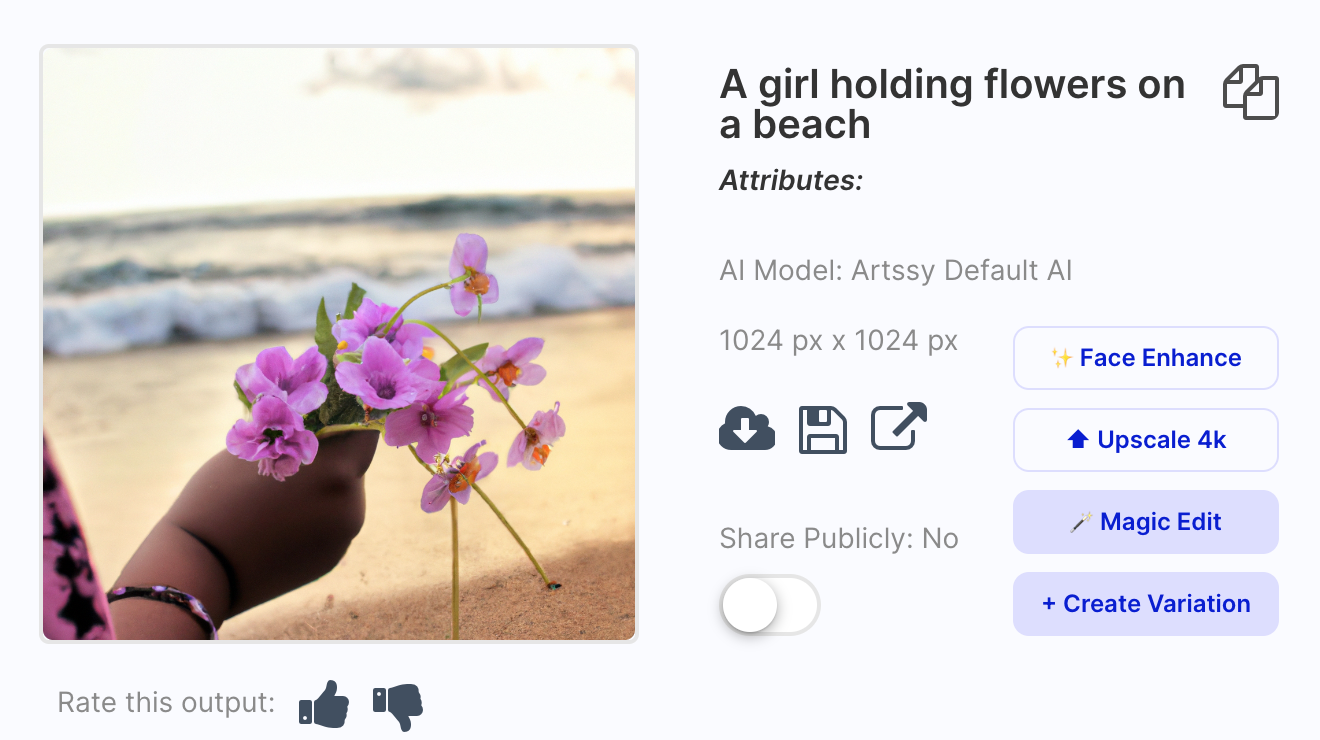
- You can make variations of the image already created by clicking on ‘Create Variation’ (repeat this until you get the desired image result).
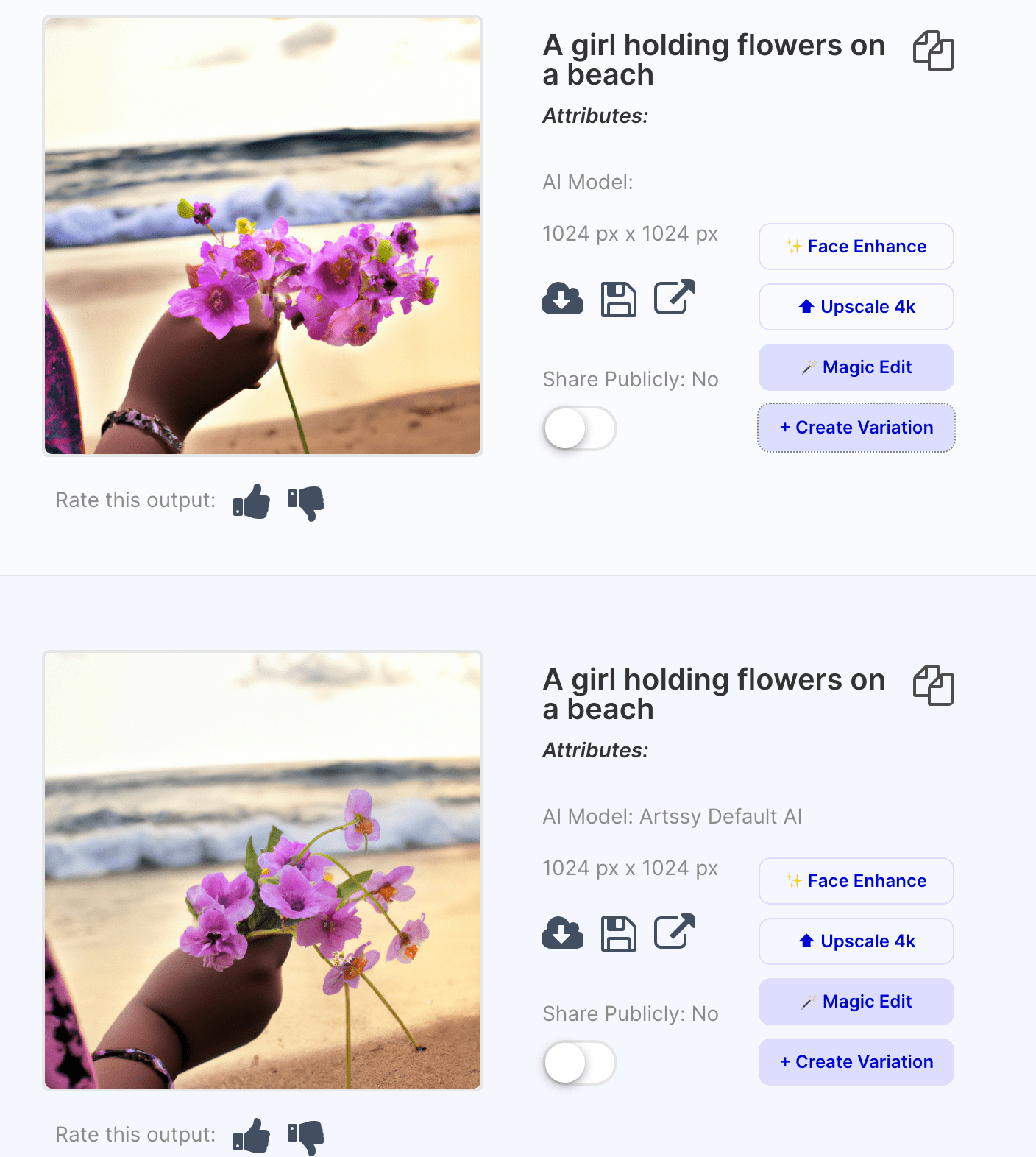
To download the image, click on the arrow pointing downwards.
If you are wondering which AI model to use, here are some tips to keep in mind;
- Start with ‘Artssy Default AI’ as this is the most flexible and comprehensive AI model and works well for almost all prompts but requires more guidance to get the desired output.
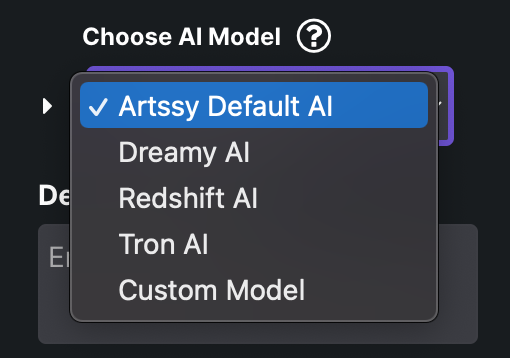
- For example, start with ‘dog’ for the simplest example.
- Click on ‘Create Image,’ after a few seconds, you will see that the resulting output is a plain-looking photorealistic image of a dog.

- Try different models by clicking the downward arrow and choosing ‘Dreamy AI.’
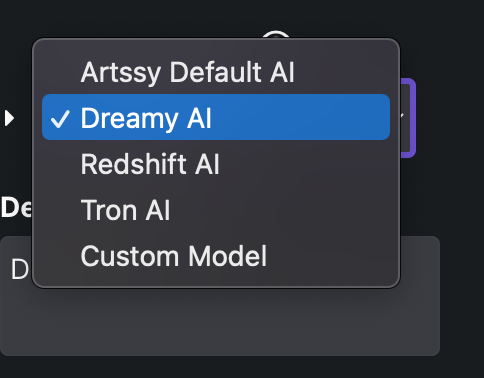
Again, click ‘Create image’ and wait for the AI to do its magic.
The ‘Dreamy AI’ model has produced a more styled output (you can also test this with the other AI models, Redshift AI, Tron AI, and Custom model).
How to use the magic edit tool of Artiphoria AI
- Find an image in your main results section that you want to edit.
- Click ‘Magic Edit’.
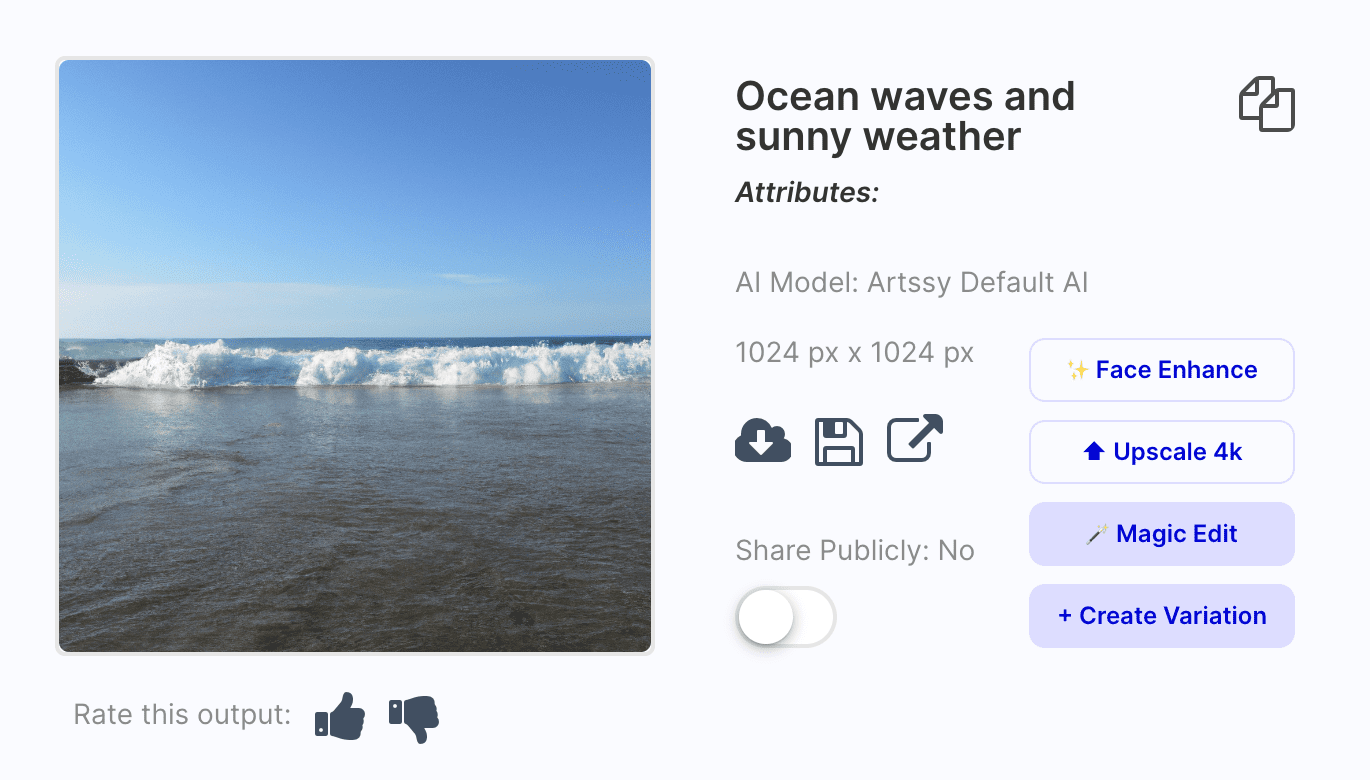
- Click the ‘Describe what you want to change in the image field.
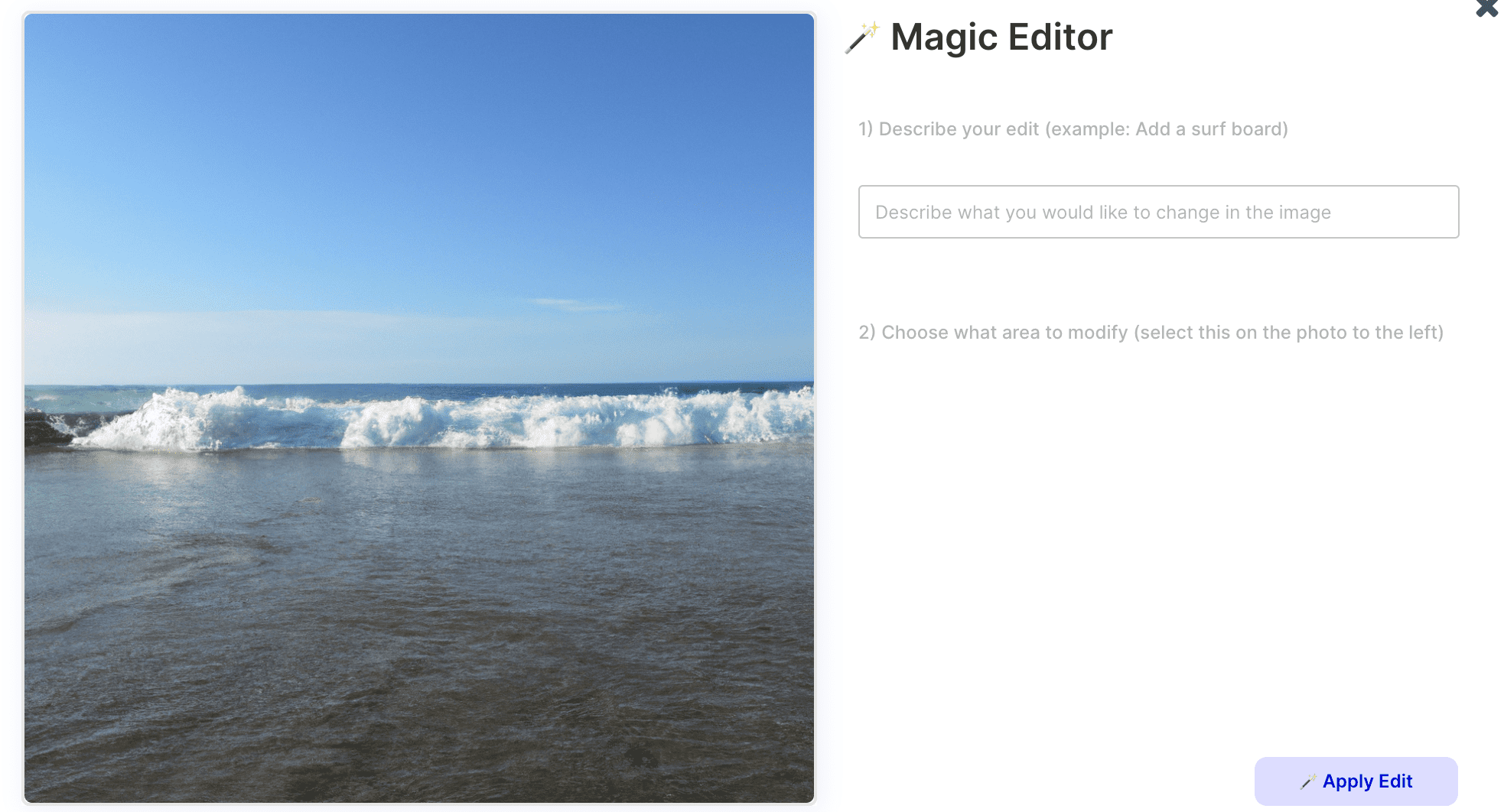
- For example, add ‘Dog falling from the sky.’
- Select the area directly on the image you want to edit.
- Click ‘Apply Edit’ and wait till the AI processes the image.
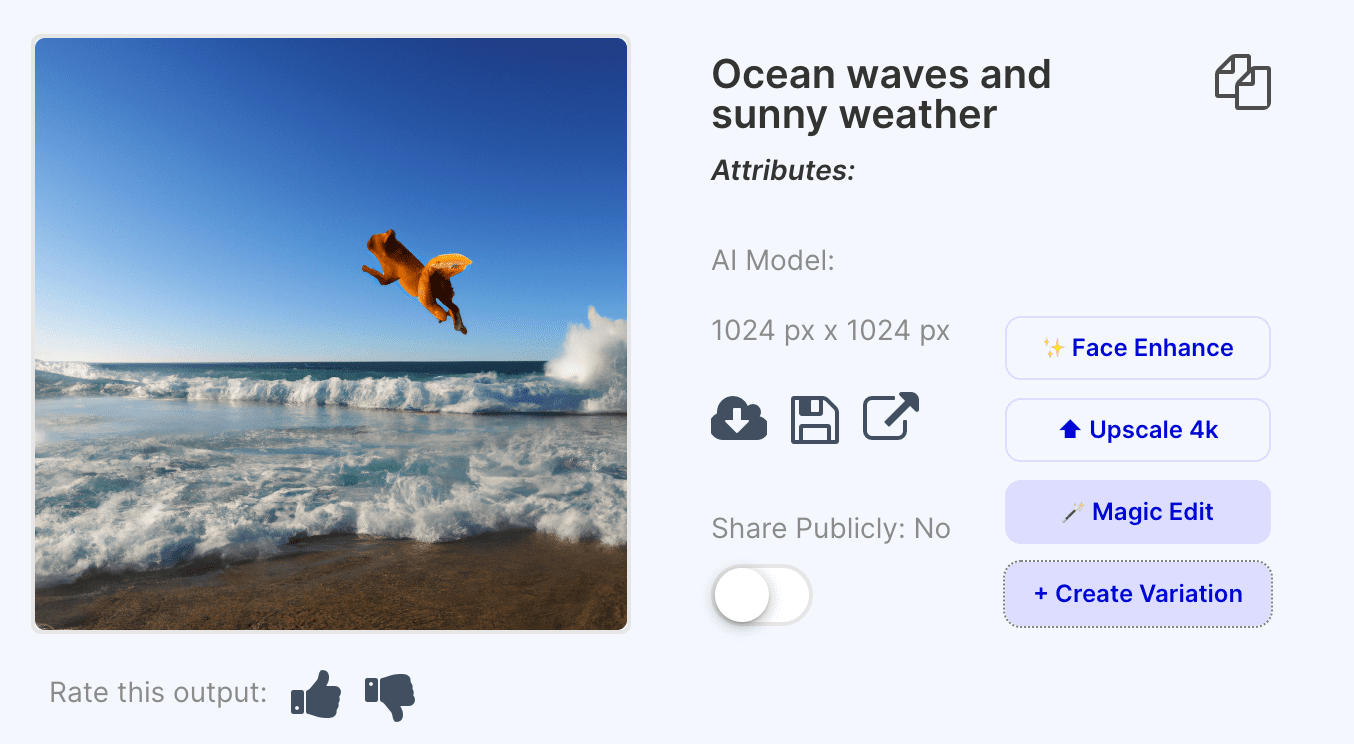
Quick Note: You can test different magic edits until you achieve the desired image results.
How to upscale an image (only three steps)
- Find an image in your main results section that you want to upscale (increase its size, make it more sharp and detailed).
- Click ‘Upscale 4k’
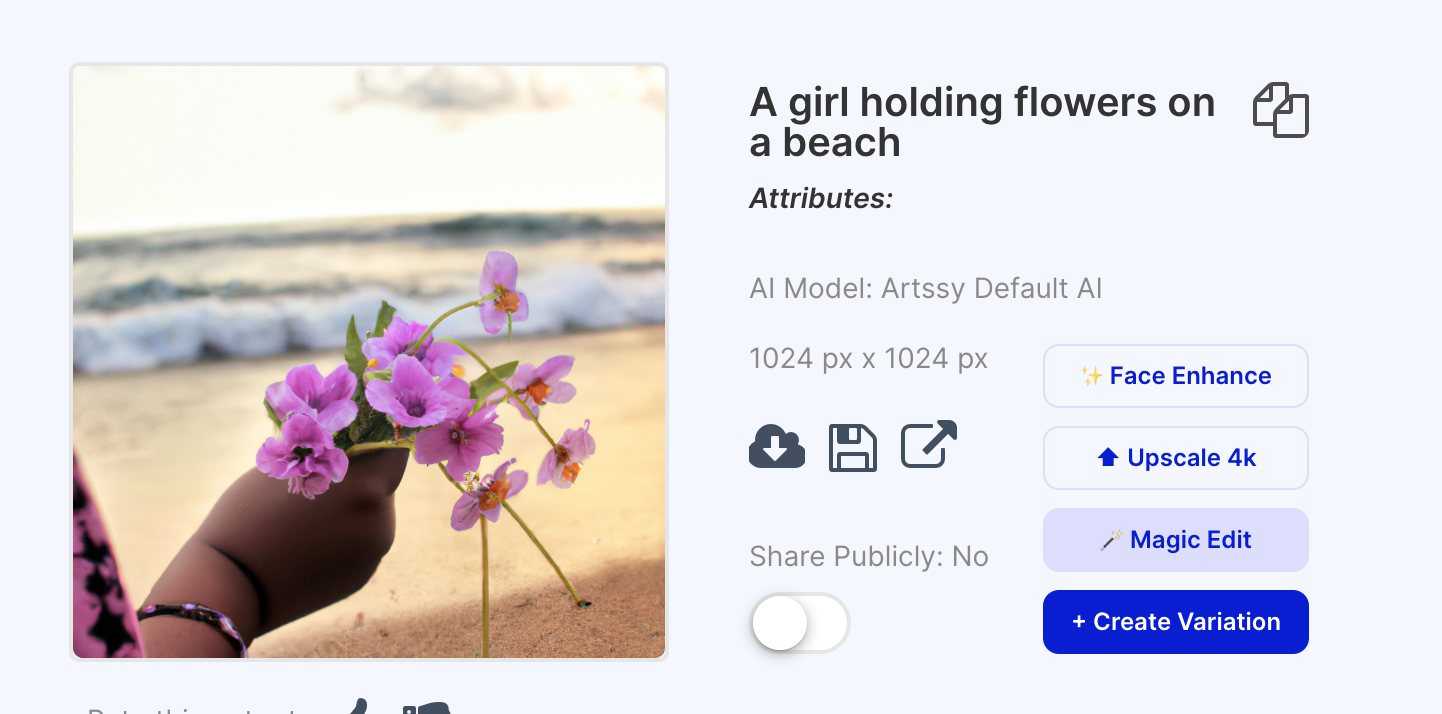
- Wait till the AI processes the image.
How to use the ‘Face Enhance’ feature
- Find an image in your main results section that has a face on it that you want to enhance.
- The ‘Face Enhance’ feature uses AI to automatically detect faces in it and enhance them to look more natural.
- Click ‘Face Enhance’ and wait a couple of seconds.

How to create 3D Render images
- Go to the create tab and think about what you want to create a 3D render.
- Click the ‘Description’ field and type in the object/scenery you want to describe.
- For example, type in ‘Barbie surfing in the ocean.’
- Click on ‘Optional Settings’ and under Style (optional), select the style ‘3D Render.’
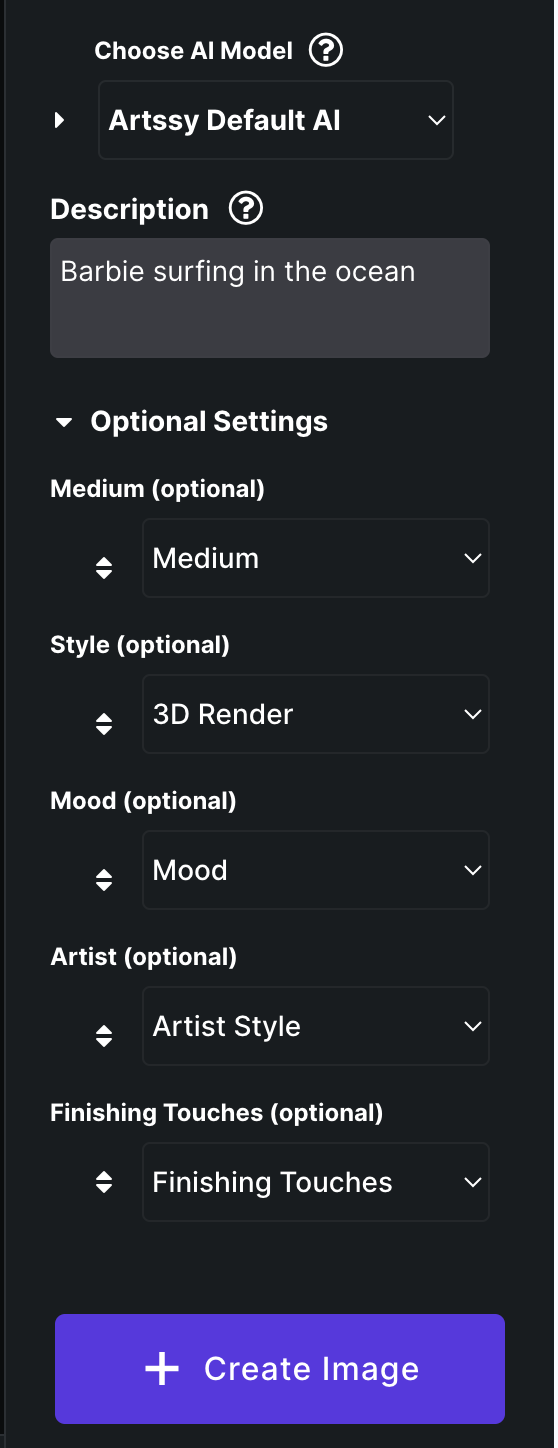
- Click ‘Create Image’ until the AI creates your 3D render image.
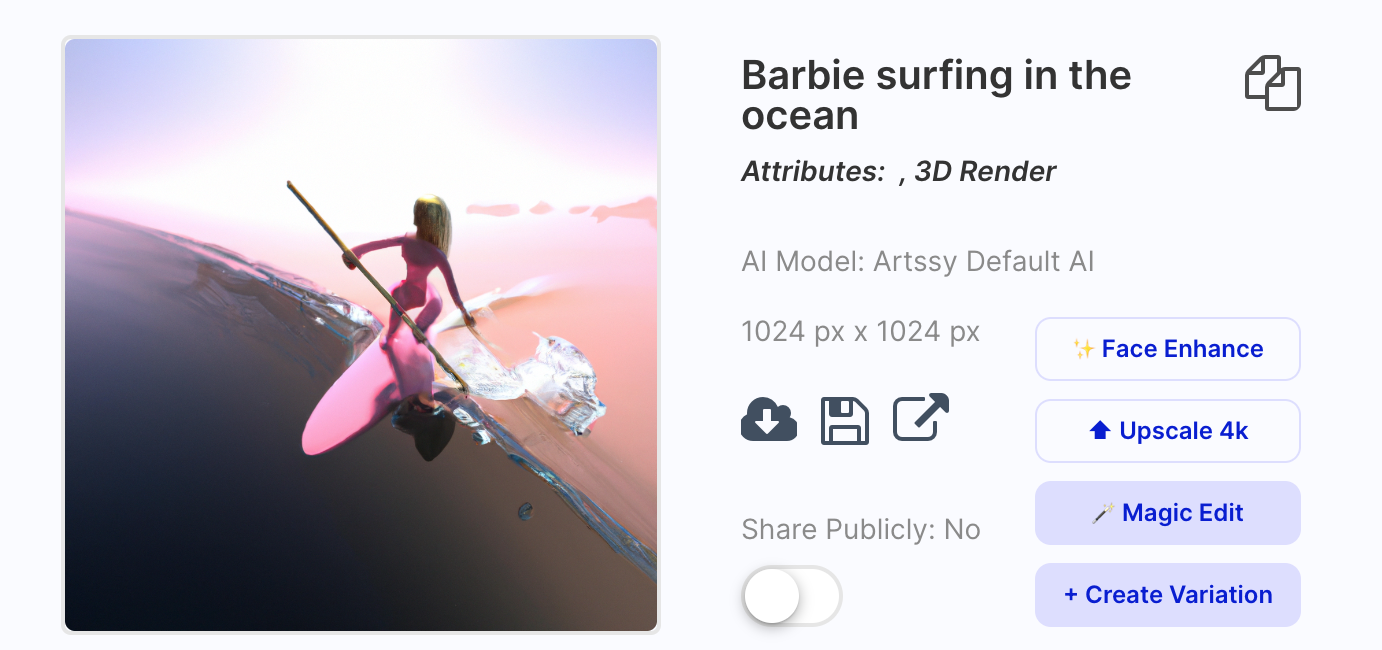
You can also add more style options to the 3D render to create additional details and depth to the 3D render output.
How to create images and art in the style of famous artists
- In the description field, type in the object/scenery you want to make.
- For example, ‘A monk walking in the woods’.
- Click the Artist Style dropdown option and select the artist style you want this tool to emulate (I chose ‘Andy Warhol’)
- Click ‘Create Image’ and wait til the AI creates the image.
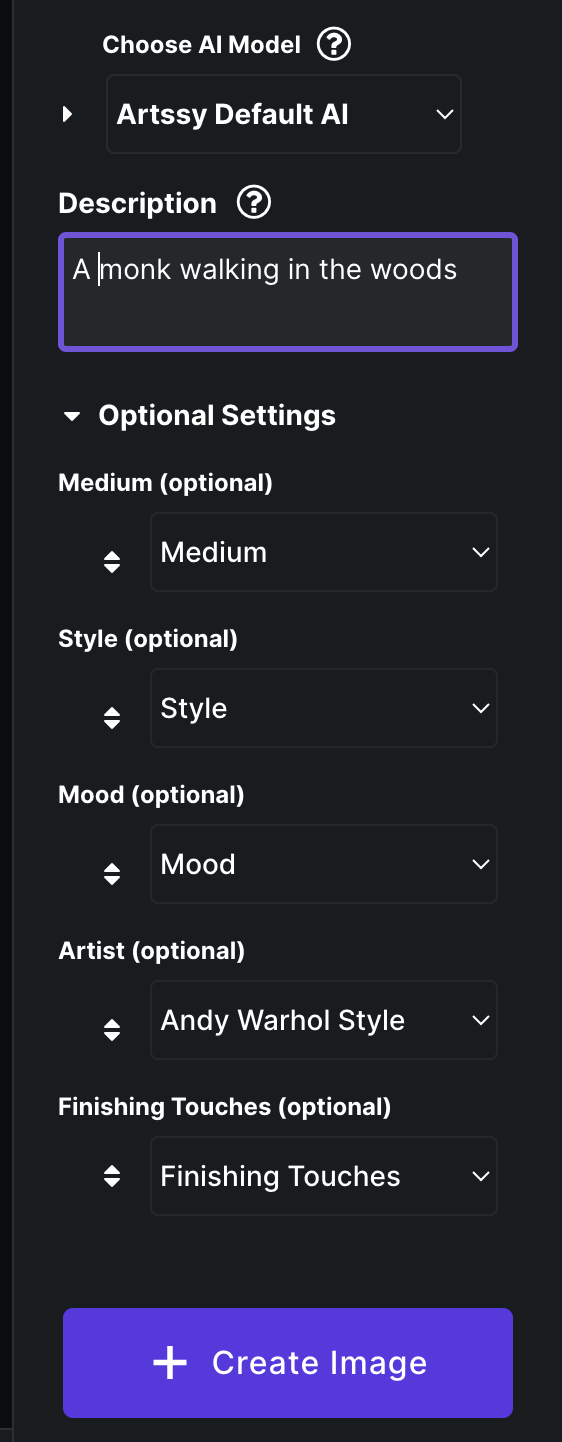
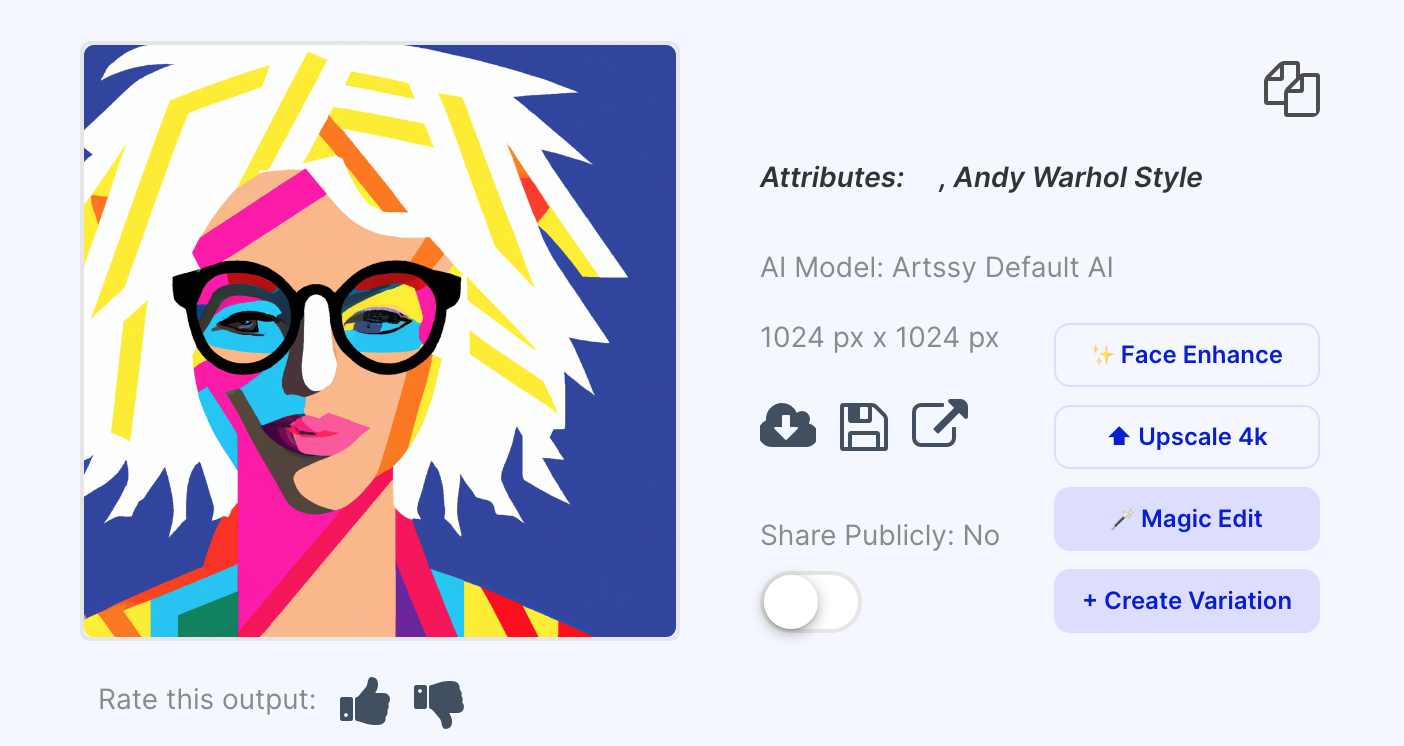
We were not pleased with this result because it didn't depict the monk walking in the woods by any means 😂 However, you can play with it and check other options to reach your desired outcome.
Besides all of these options, Artiphoria AI also allows you to train your own AI model, publish your AI model to the ‘create tab,’ and even create avatars from your Custom AI model,
Here are some AI images to check out what this tool is capable of;

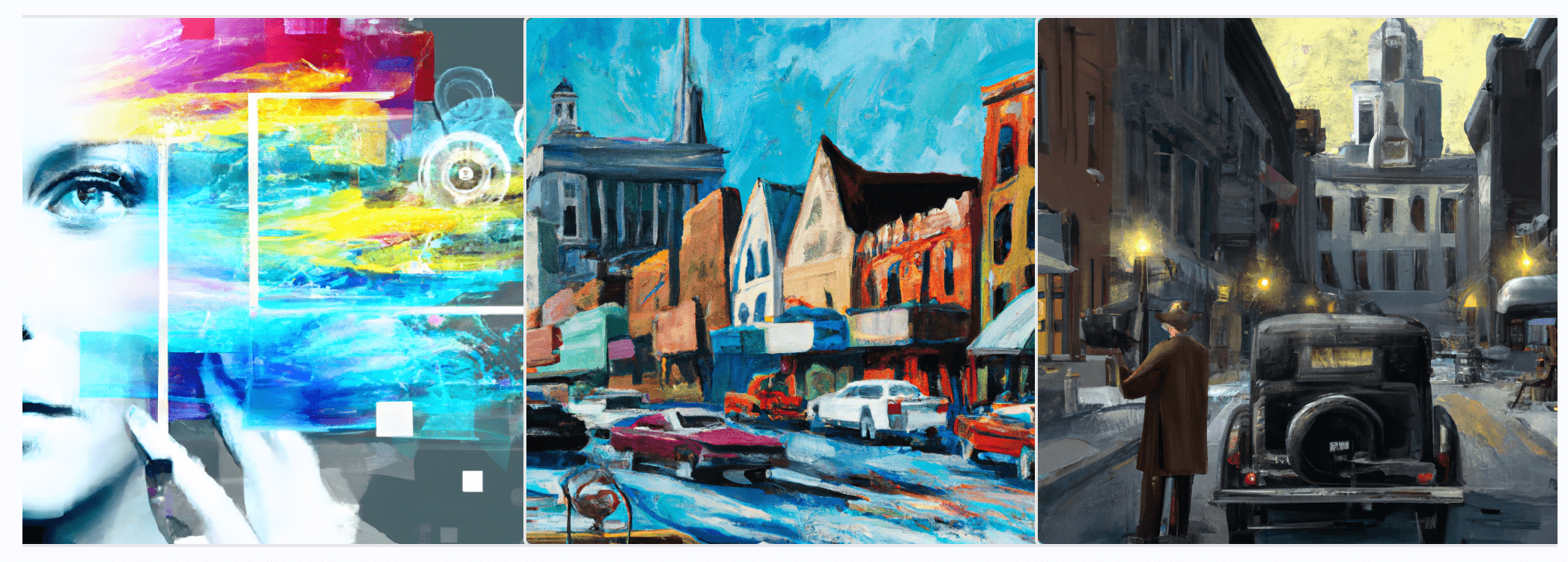
Pricing plans
The renewed artsy.co tool, now known as Artiforia AI, does not offer a free trial, but new users can get a 7–day trial for $7. The trial version allows users to explore the Starter plan, offering 2,000 AI image credits.
Here are the pricing plans and what they offer within that price range:
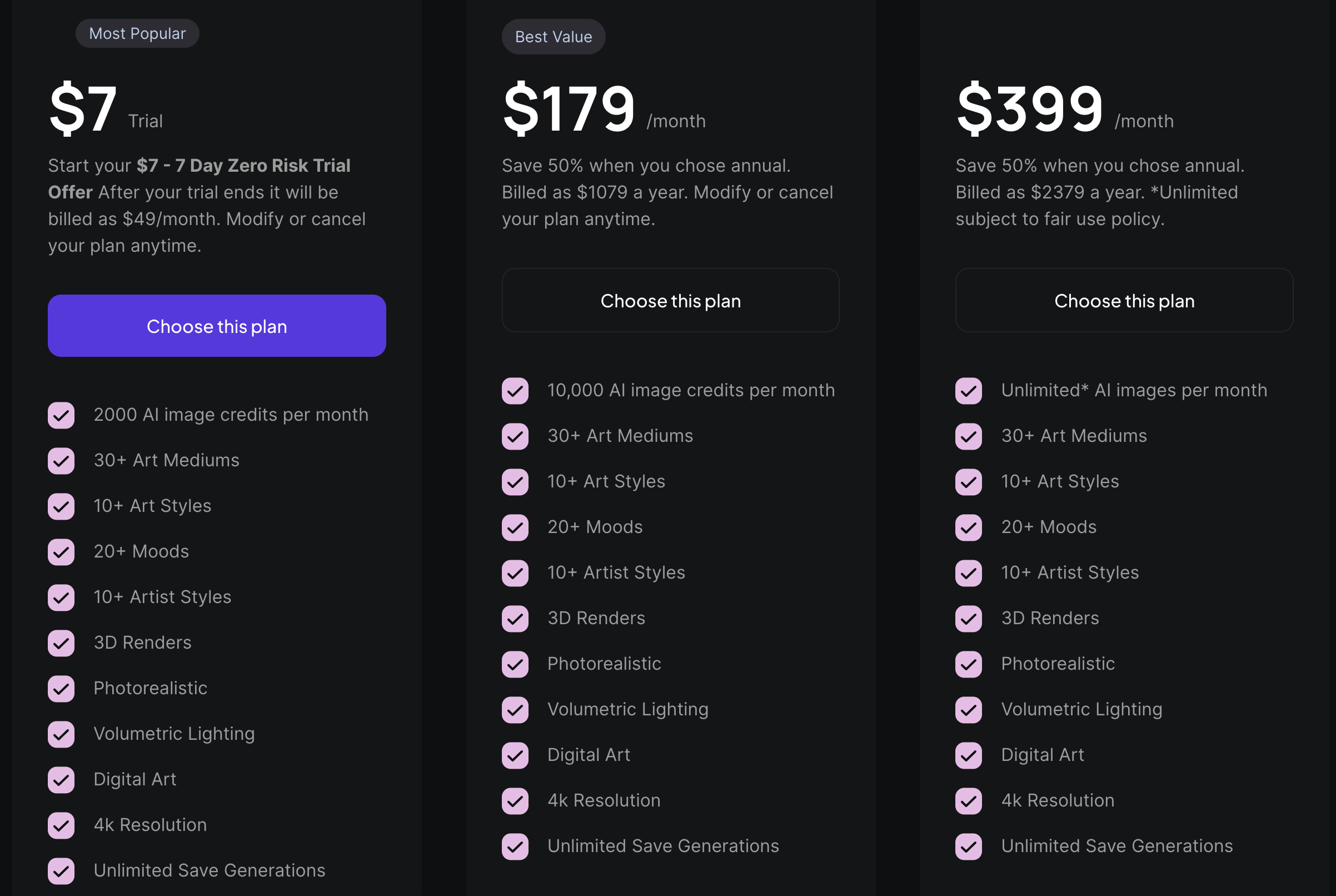
You can cancel your subscription anytime by clicking the cancel button under settings. Or, you can email support@artssy.co for the team to cancel your plan.
Customer support
Artiphoria does not offer customer support 24/7, but you can contact them for any inquiries via email (support@trendoutletbrands.com).
User’s reviews on Artiphoria
Trustpilot gave this tool a 4.3 mark, and there are around 189 reviews that you can check out and see what other users think of it.
In addition, as their platform claims, there are many testimonials from people from different industries who have used and are loving it.
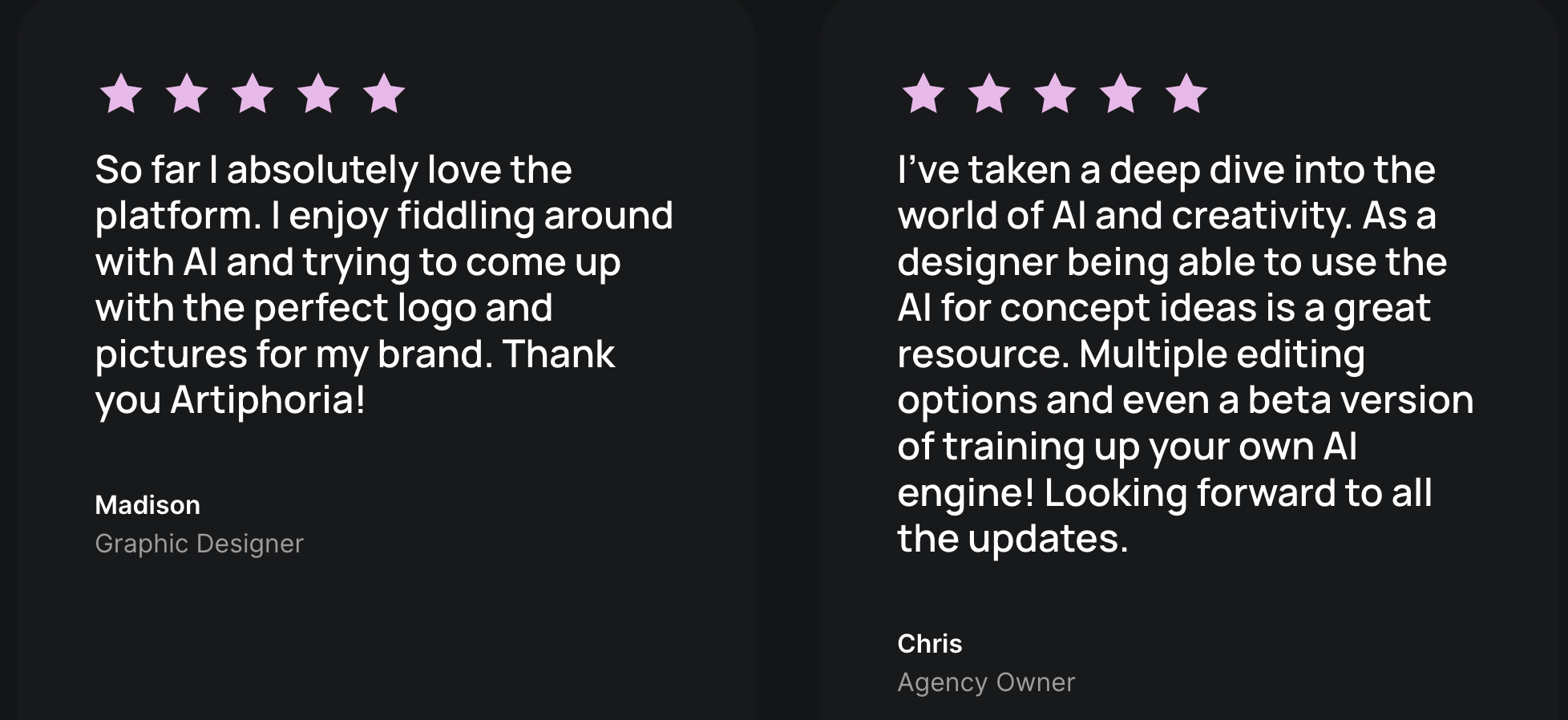
Our verdict as a sum-up
Our verdict for this AI image generation tool is 4 out of 5, and we suggest you try it.
It is a great tool for artists, designers, and creators, enabling them to effortlessly transform their imaginative concepts into reality.
With a vast library of visual styles, features, and the capacity to produce an endless array of one-of-a-kind images, your artistic potential knows no bounds. Whether you're a digital artist, marketer, or designer, Artiphoria AI expedites your creative journey, transforming the creation of original, visually captivating artwork into a tangible achievement.
Now that you know all about Artiphoria AI, you can also learn about other cool AI image-generation tools such as Dream Studio, Playground AI, Stable Diffusion, Diffusion Art, or Starry AI.
You might also find these articles interesting: