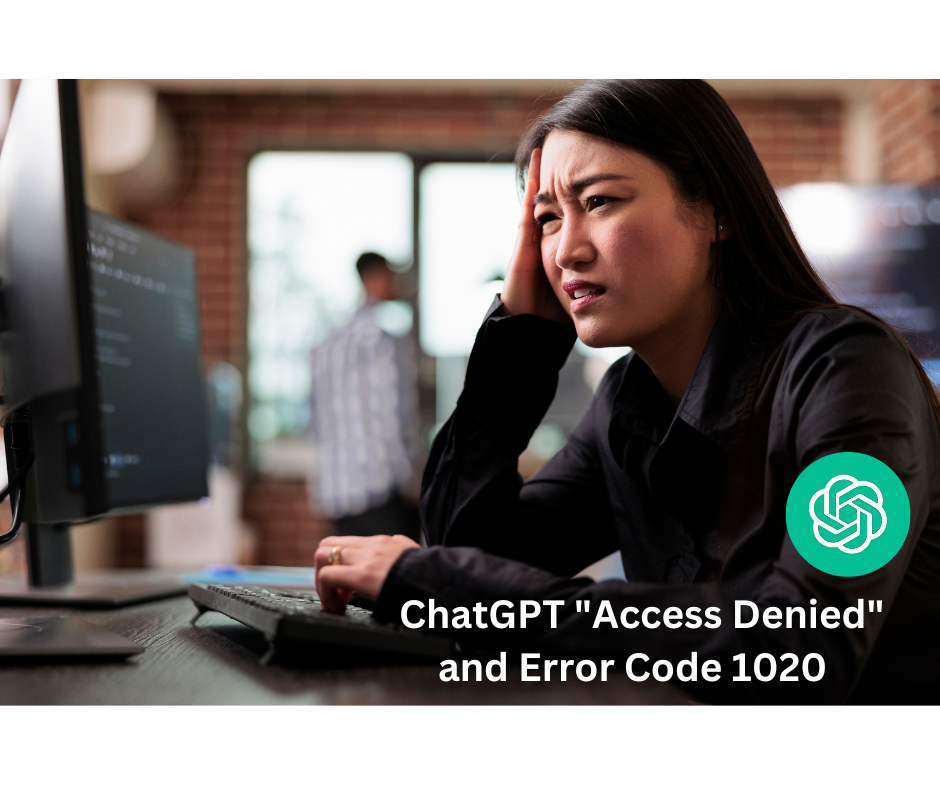ChatGPT "Access Denied" and Error 1020 (7 Fixes)
Key Takeaways
You will get the ‘Access Denied’ error with the code 1020 if ChatGPT detects suspicious activity.
✔️Fix No. 1 Turn off & turn on your VPN connection.
✔️Fix No. 2 Refresh the ChatGPT page.
✔️Fix No. 3 Check permissions.
✔️Fix No. 4 Turn off your web browser extensions.
✔️Fix No. 5 Clear your ChatGPT browsing data.
✔️Fix No. 6 Try a different web browser.
You are wrong if you think the AI chatbot ChatGPT is immune to errors.
Many of us have seen the ‘Access denied’ ChatGPT error code 1020, indicating that something is off when you try to use the platform.
If you have been seeing this issue too, you are not alone, and in this article, I’ll show you all the possible fixes you can try to eliminate this problem.
So, let’s not waste any time and hoop into what causes it and how you can fix it.
What is the 'Access denied' error 1020 on ChatGPT?
Before I explain the fixes for this issue, it is important to note that for all of us, using ChatGPT is beneficial to know the root cause of this error message.
.png)
Or, there might be times when you want to access certain information and get the ‘Error 1020 Access denied” message.
The ChatGPT Access Denied error code 1020 is an HTTP error code, and it means that the site or app you want to reach has blocked your IP address. In other words, this happens because you have violated one of Cloudflare’s security rules, and your IP address has been blocked and safeguarded by Cloudflare.
To protect the website, Cloudflare tends to prevent or identify IP addresses that appear suspicious, dangerous, or associated with spam.
Bonus read: What are the best ChatGPT alternatives?
Reasons you are getting the ChatGPT Error 1020 ‘Access denied’ message
One of the most common reasons users get the ‘Access denied’ error message on ChatGPT is because they are trying to access a Cloudflare-protected website like ChatGPT.
Besides that, there are some other reasons why people are getting this error:
- You entered an incorrect username or password to your ChatGPT account.
- You have a restriction or limitation on your IP address/location.
- There are a lot of corrupted cache files on your browser that need to be cleared out.
- Your browser’s extensions or plug-ins are causing a conflict.
- You are experiencing a bad internet connection.
- You are having an issue with the VPN.
🥰 Read Also: How To Delete Your ChatGPT Account?
Fix No.1 Turn off and turn on your VPN connection
If the website's security system detects a VPN, it may prevent you from accessing ChatGPT. To resolve this issue, try disabling the VPN on your computer and check if you can regain access to the ChatGPT website.
To disable your VPN, here is what you’ll need to do:
- Go to the Start Menu.
- Click on ‘System Preferences.’
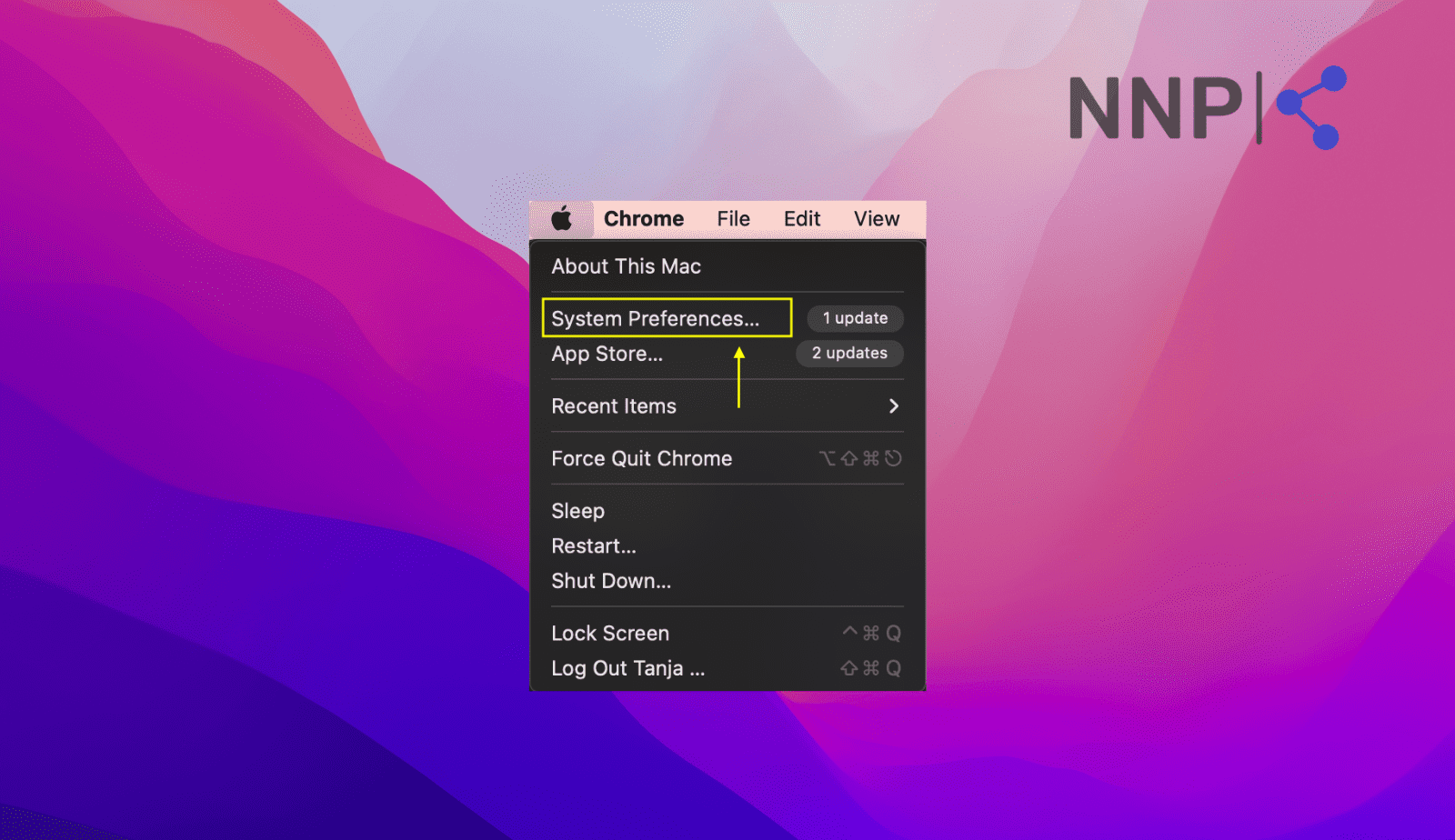
- Click ‘Network’ or type ‘VPN’ in the search bar.
- Click on the ‘VPN options.’

- Click on ‘Disconnect.’
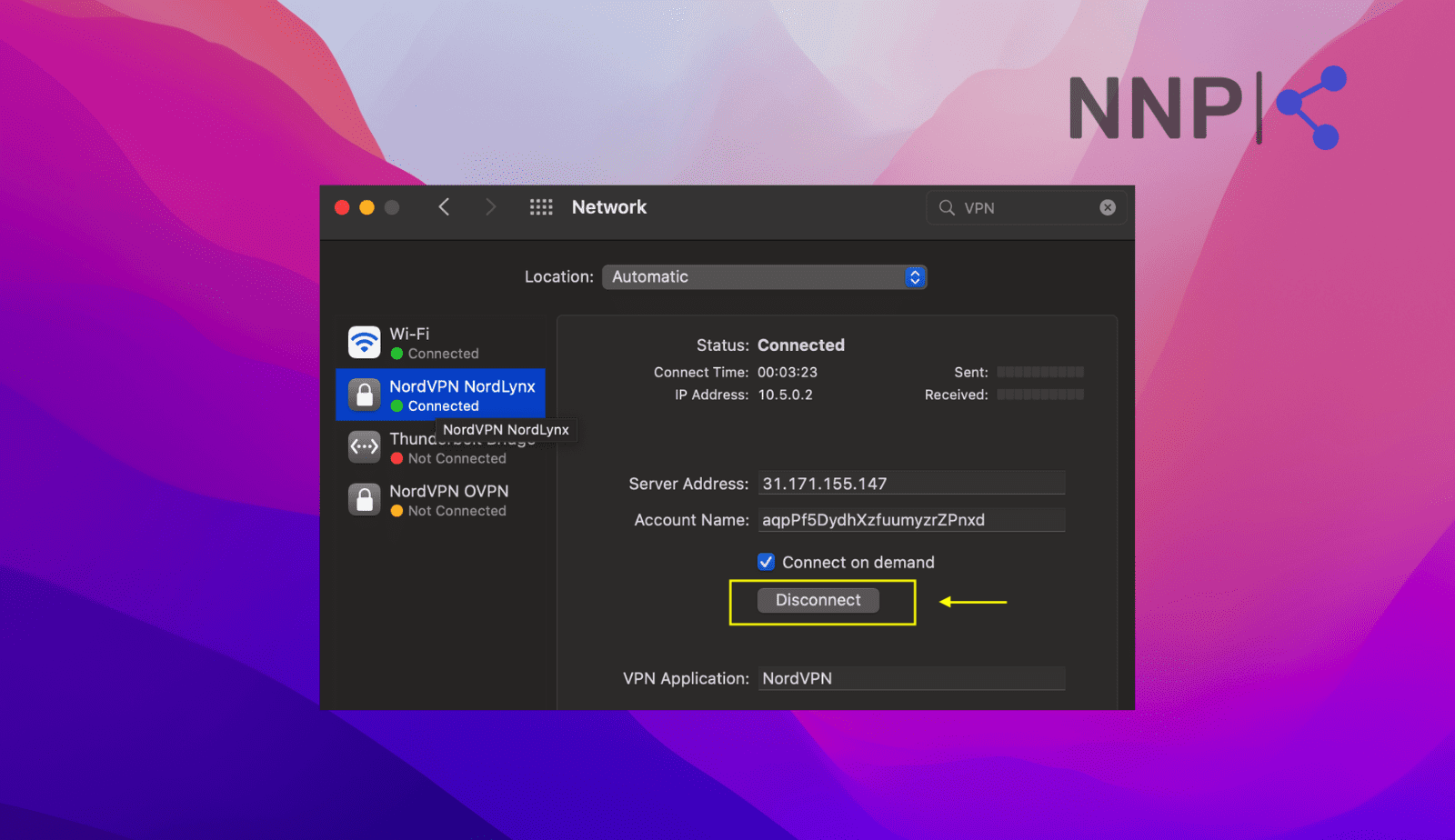
- Wait for a few seconds, and then click on ‘Connect.’
- Navigate to OpenAI to see if ChatGPT works properly without the ‘Access denied’ error 1020 code
Fix No. 2 Refresh the page
This fix is self-explanatory; you only need to refresh OpenAI’s page. Simply click on the arrow pointing to the right (upper left corner) and wait to see if the page reloads without the ‘Access denied’ error 1020 code.
.png)
Fix No. 3 Check your permissions
Sometimes, if you have incorrect or insufficient permissions on ChatGPT, you may encounter the error 1020, which indicates access is denied. The specific actions you are allowed to perform depend on the permissions granted to you.
To determine your current permissions, you can ask your administrator or request additional permissions from the admin.
Fix No. 4 Turn off your web browser extensions
Sometimes, your browser’s extensions can be why ChatGPT is not functioning as it should. You need to do the following to ensure this is not influencing the above-mentioned issue.
- Open your web browser.
- Click on the three vertical dots in the upper right corner.
- Click on ‘More Tools.’
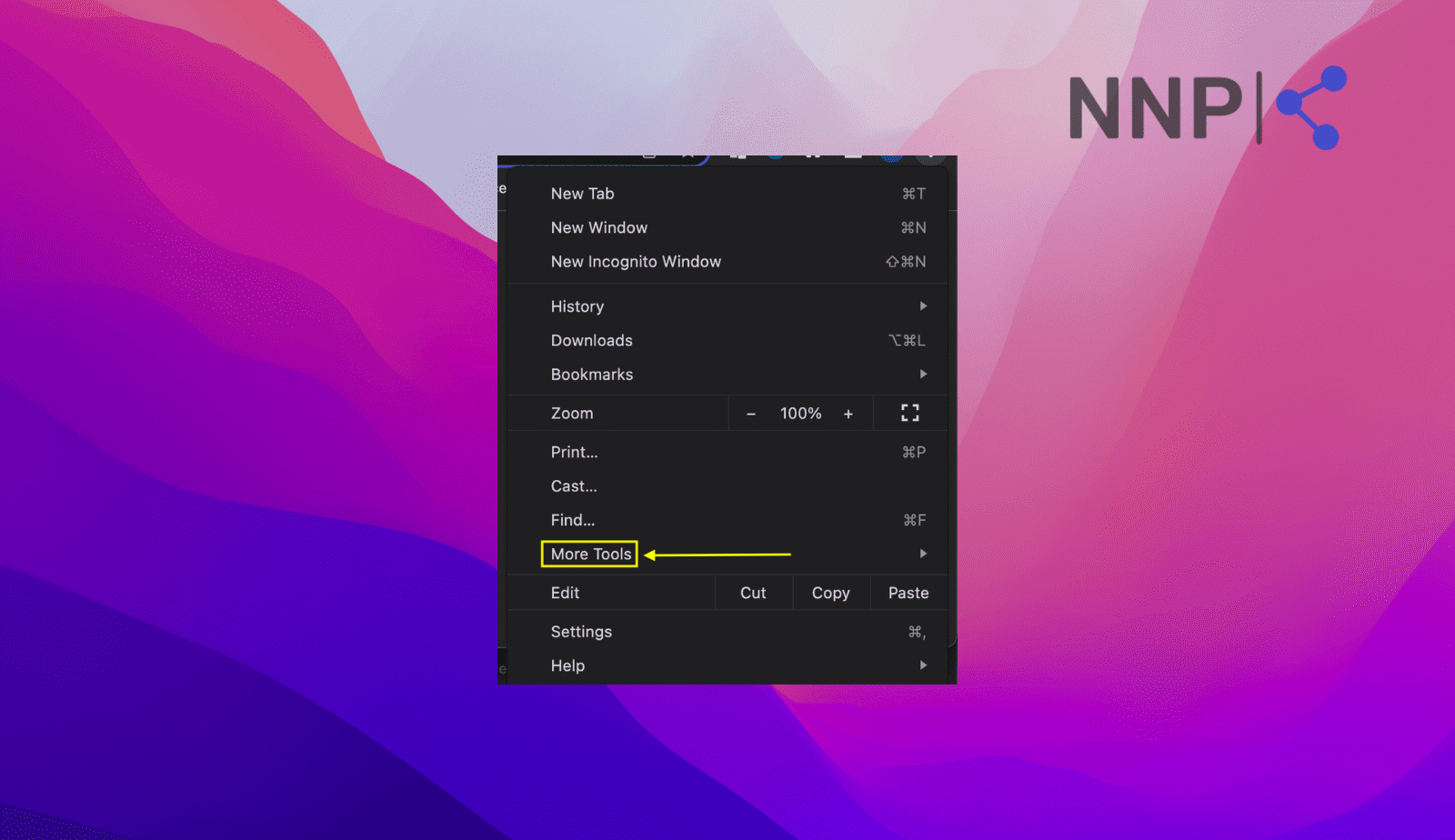
- Click on ‘Extensions.’
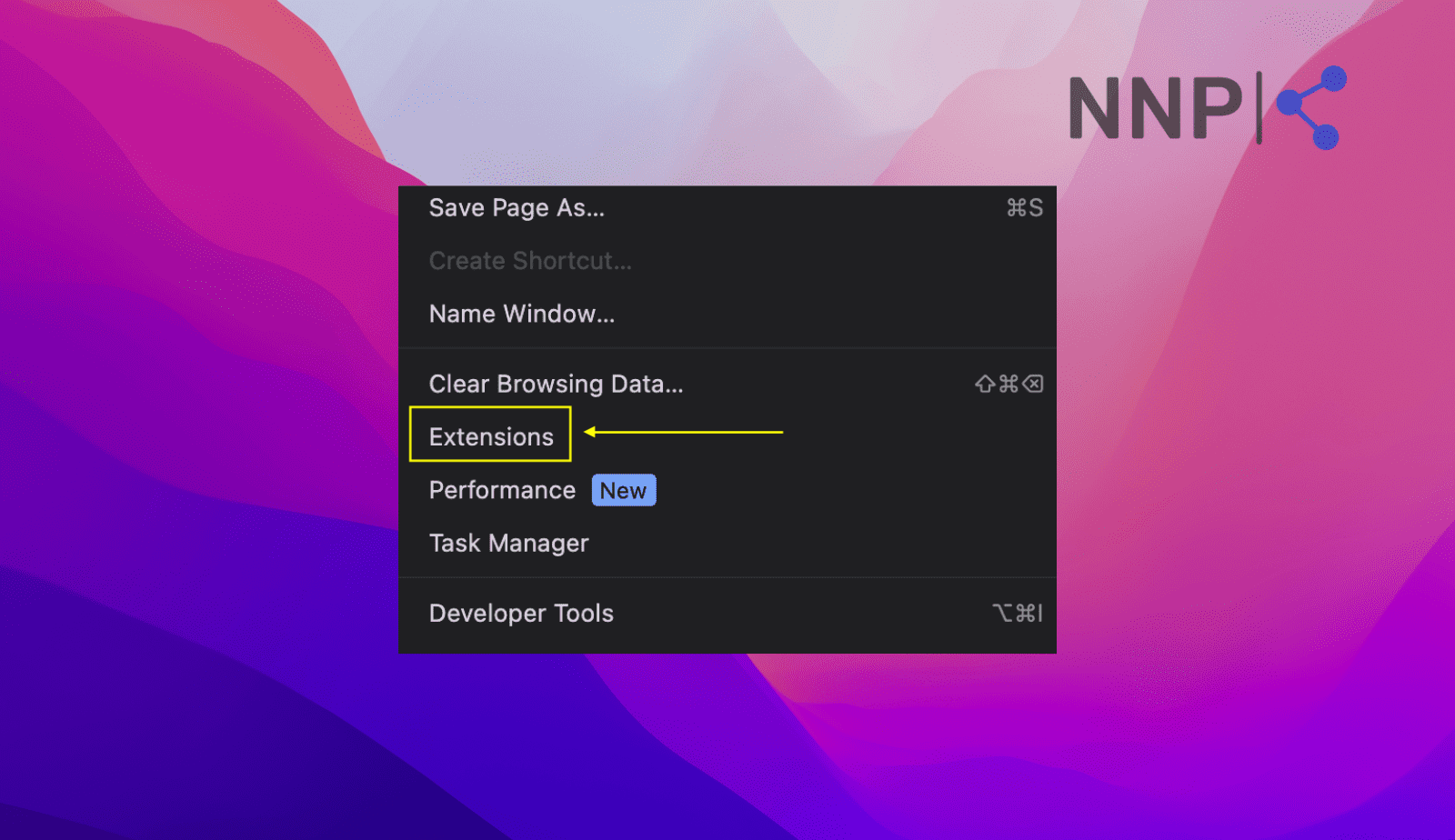
- Toggle off to disable the extensions you have.
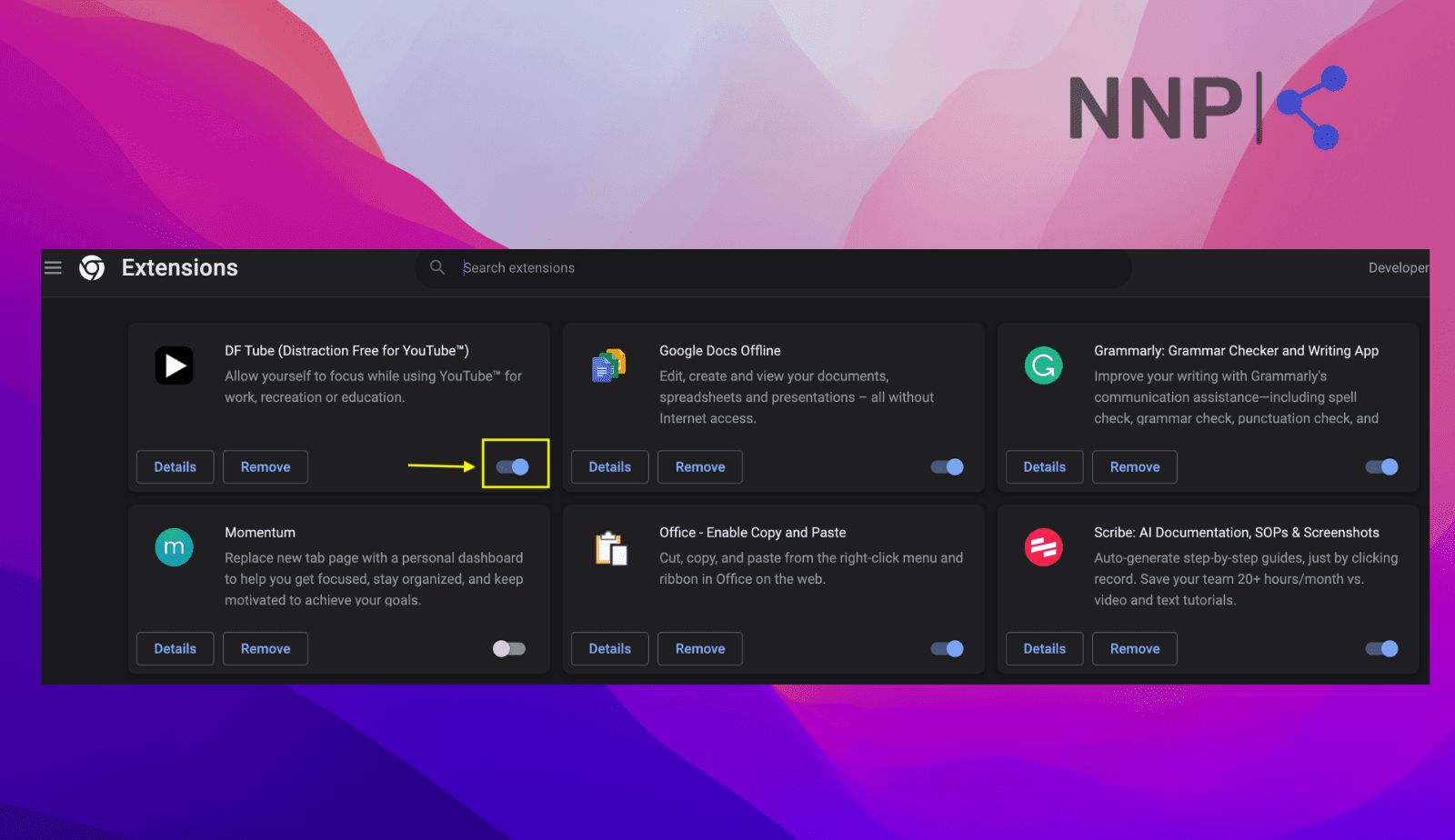
You need to disable all of your browser’s extensions. To be able to identify the malicious website that might be blocking you from accessing ChatGPT, you should activate each extension one at a time.
Once you know which the faulty extension is, remove it from your browser and return to OpenAI to see if the issue with Access denied is fixed.
Fix No.5 Clear your ChatGPT browsing data
Since you used ChatGPT for the first time, it keeps gathering data that might block the platform from performing as needed. Therefore, it is helpful to clear all your browsing data.
These are the steps to clear that data using a Google Chrome browser.
- Open your Chrome browser.
- Click on the three vertical dots in the upper right corner.
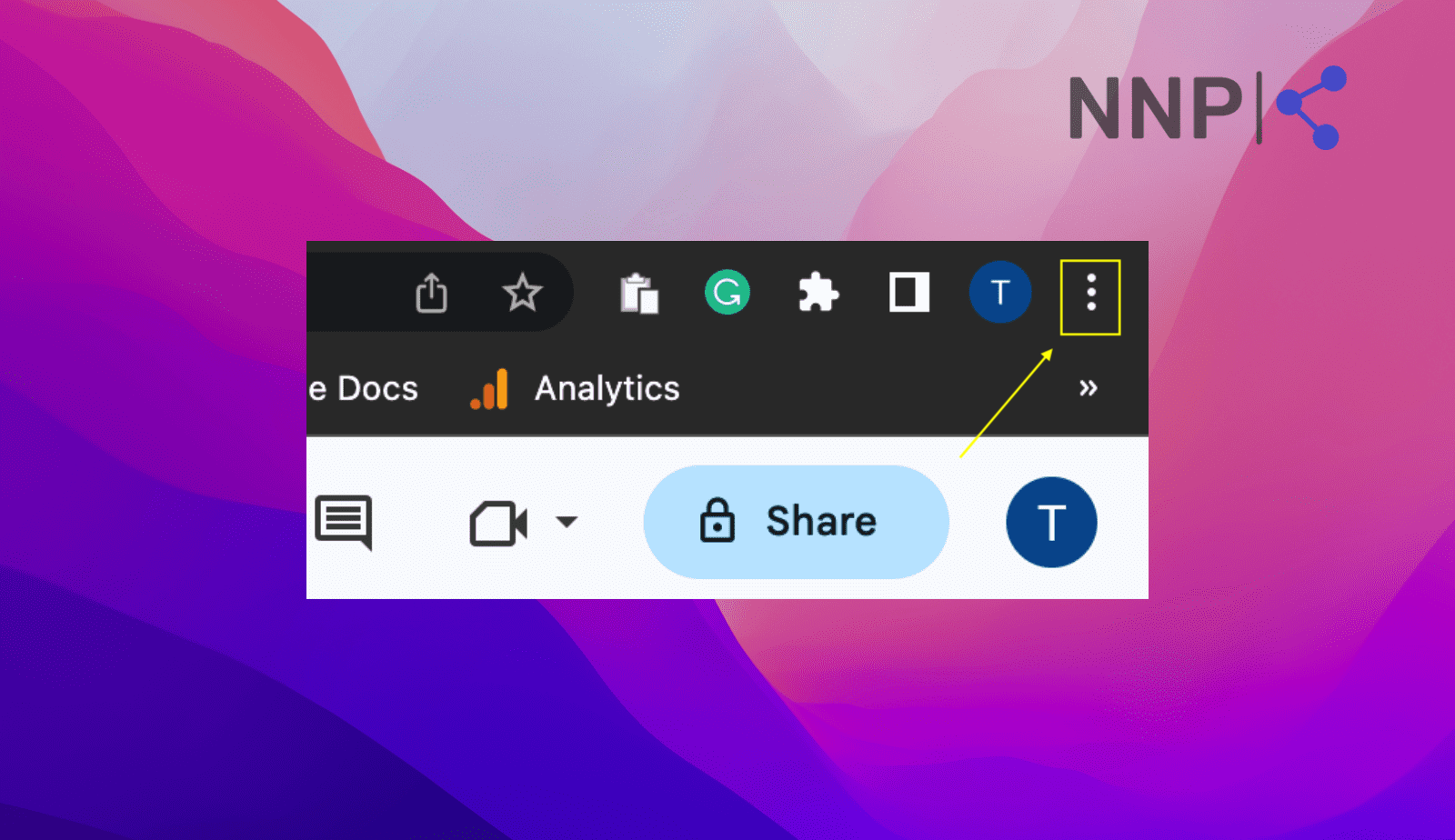
- Click on ‘Settings’.
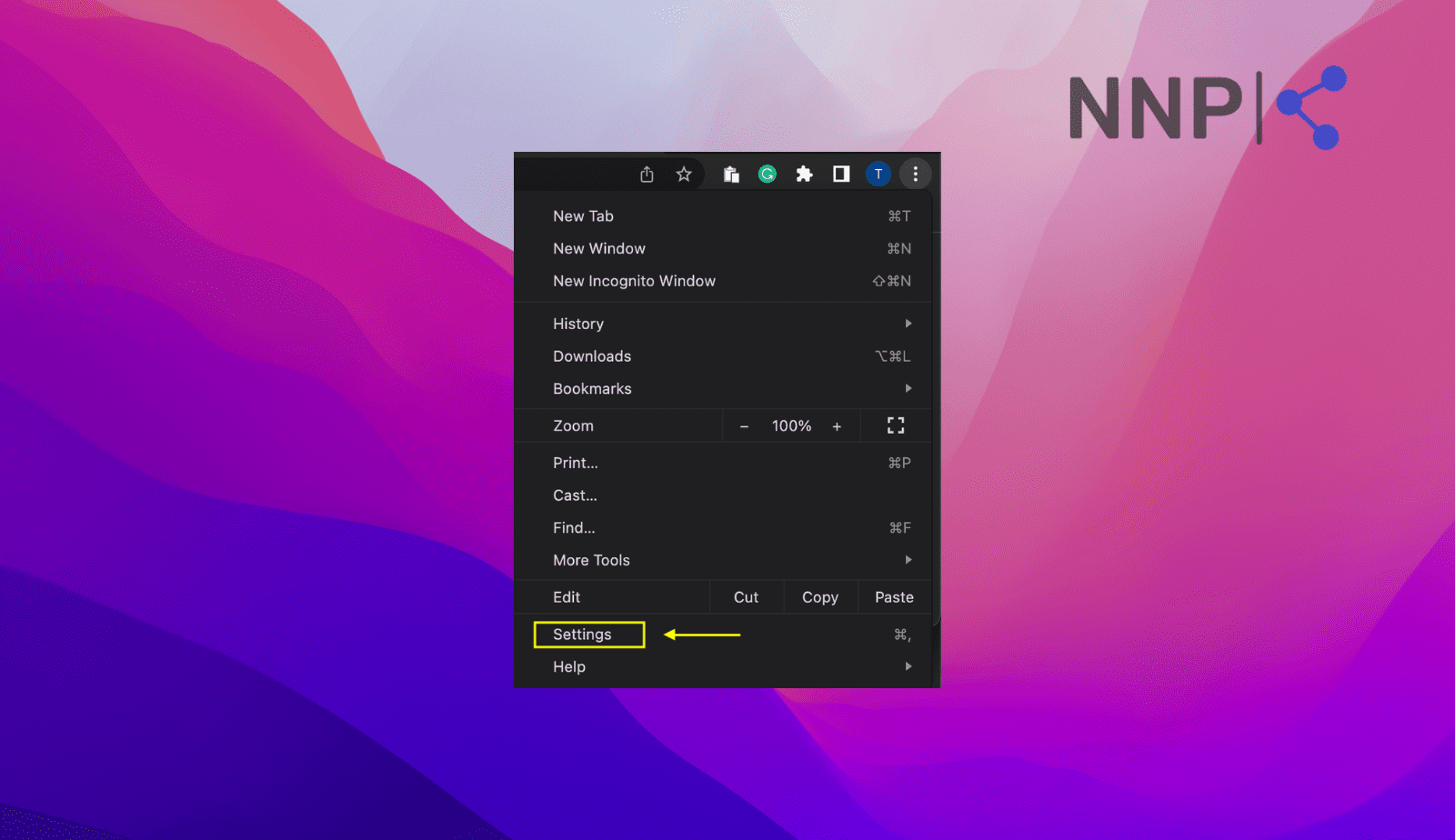
- Click on ‘Privacy and security.’
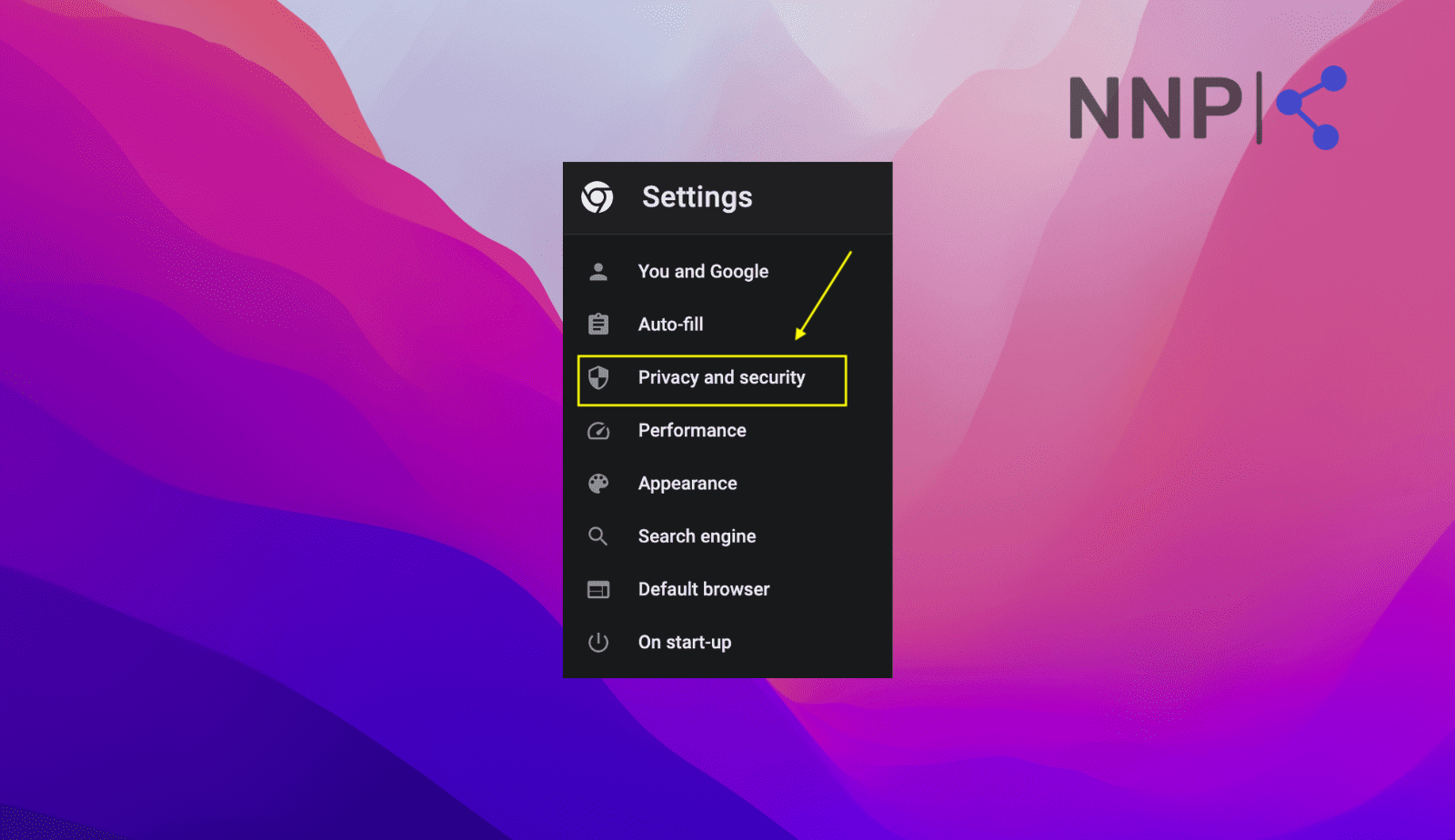
- Click on ‘Cookies and other site data.’
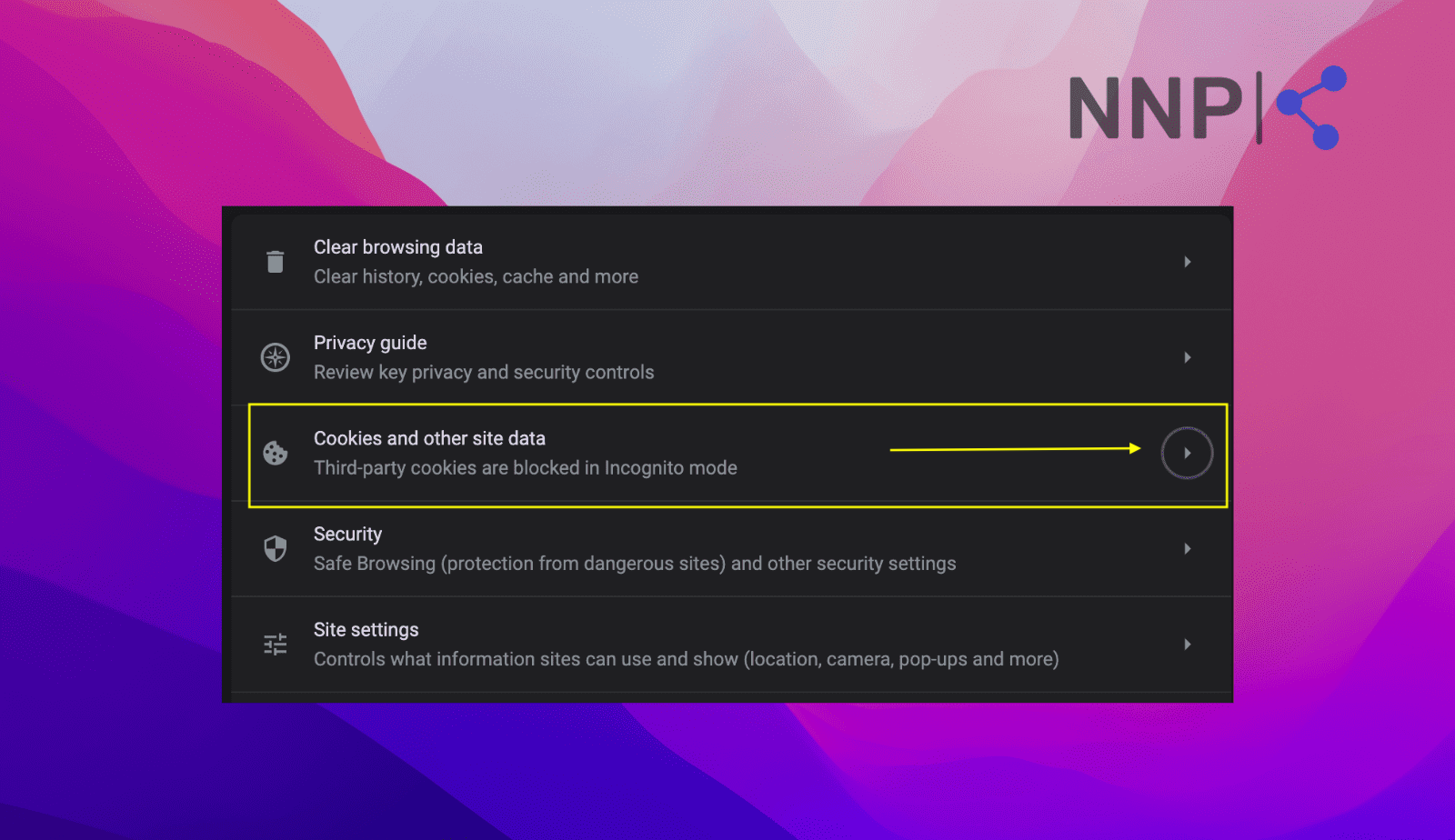
- Click on ‘See all data and permissions.’
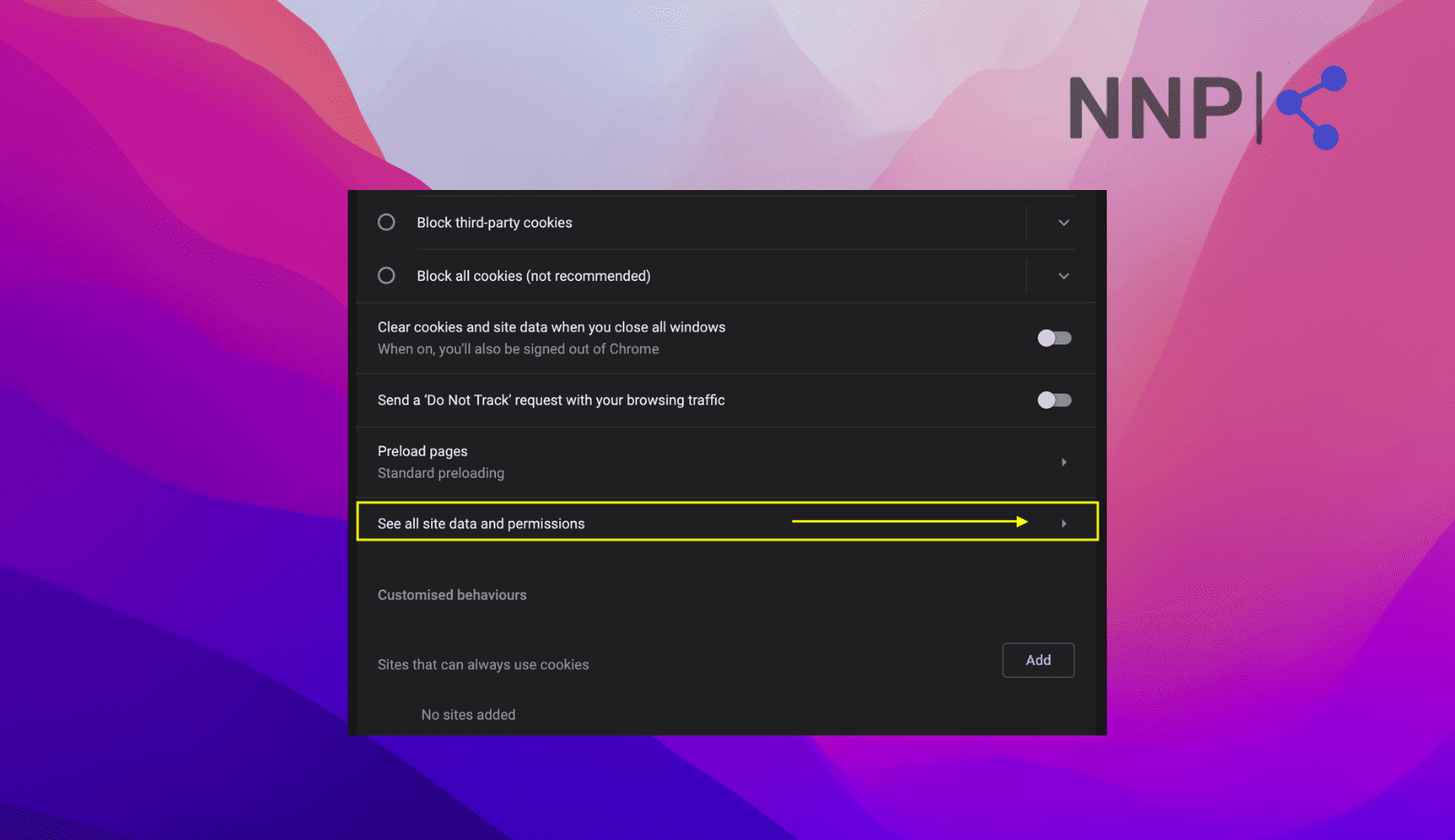
- Scroll down until you find OpenAI; in the search tab, type in OpenAI to locate it.
- Click on the trash icon and then on ‘Clear.’
![]()
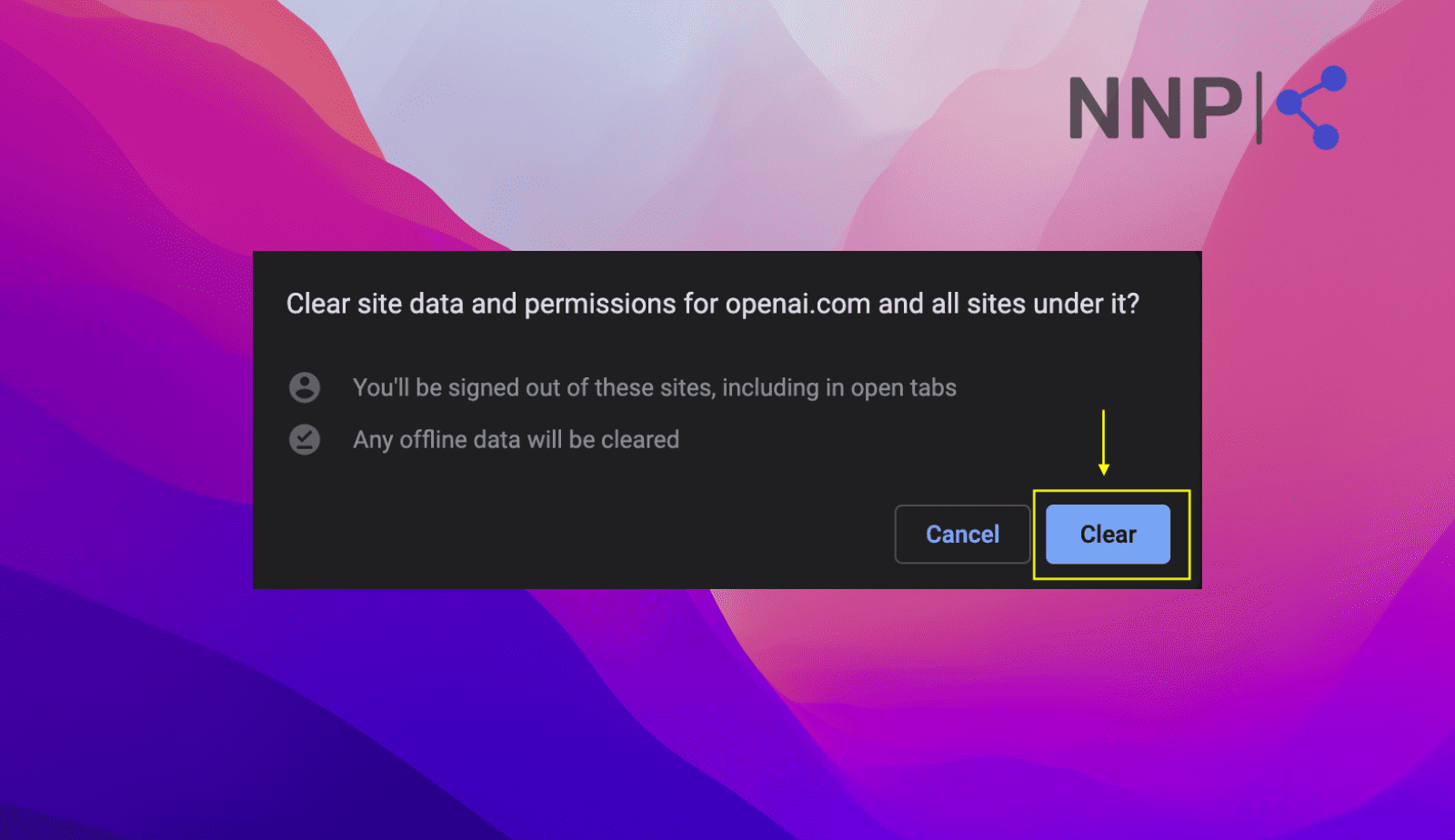
If none of these fixes solved the issue, you should definitely check if ChatGPT is down. As with any other online platform, it is not immune to outages. Also, you contact OpenAI’s support teams and explain what you are experiencing.
Fix No. 6 Try a different browser
If you are still facing the same issue, try using another web browser than the one you already use. For instance, if you use Google Chrome, you can switch to Firefox and see if the ChatGPT page loads without interruptions.
If it works without a problem, then it's clear that your previous browser was the problem.
Bonus read Cracking the Chatbot Code: 9 Key Limitations of ChatGPT revealed.
To sum up
Hopefully, this article was clear and comprehensive on what you’ll need to do when you experience the 'Access denied' error code 1020 on ChatGPT. As you can see, there are several solutions you can try and identify what was blocking you from accessing ChatGPT.
If this article didn’t help you solve your issue, you might consider trying a different chatbot like Bing or Google’s Bard.
In case you are interested in exploring other interesting and smart ways to use ChatGPT, we have an article for that too. Or, you can learn how to use ChatGPT to write your resume.
-
Why is ChatGPT access denied?
-
When using a proxy server to reach ChatGPT, the website or application you're attempting to access might block the IP address associated with the proxy server. This situation arises when the proxy server is linked to questionable or harmful actions.