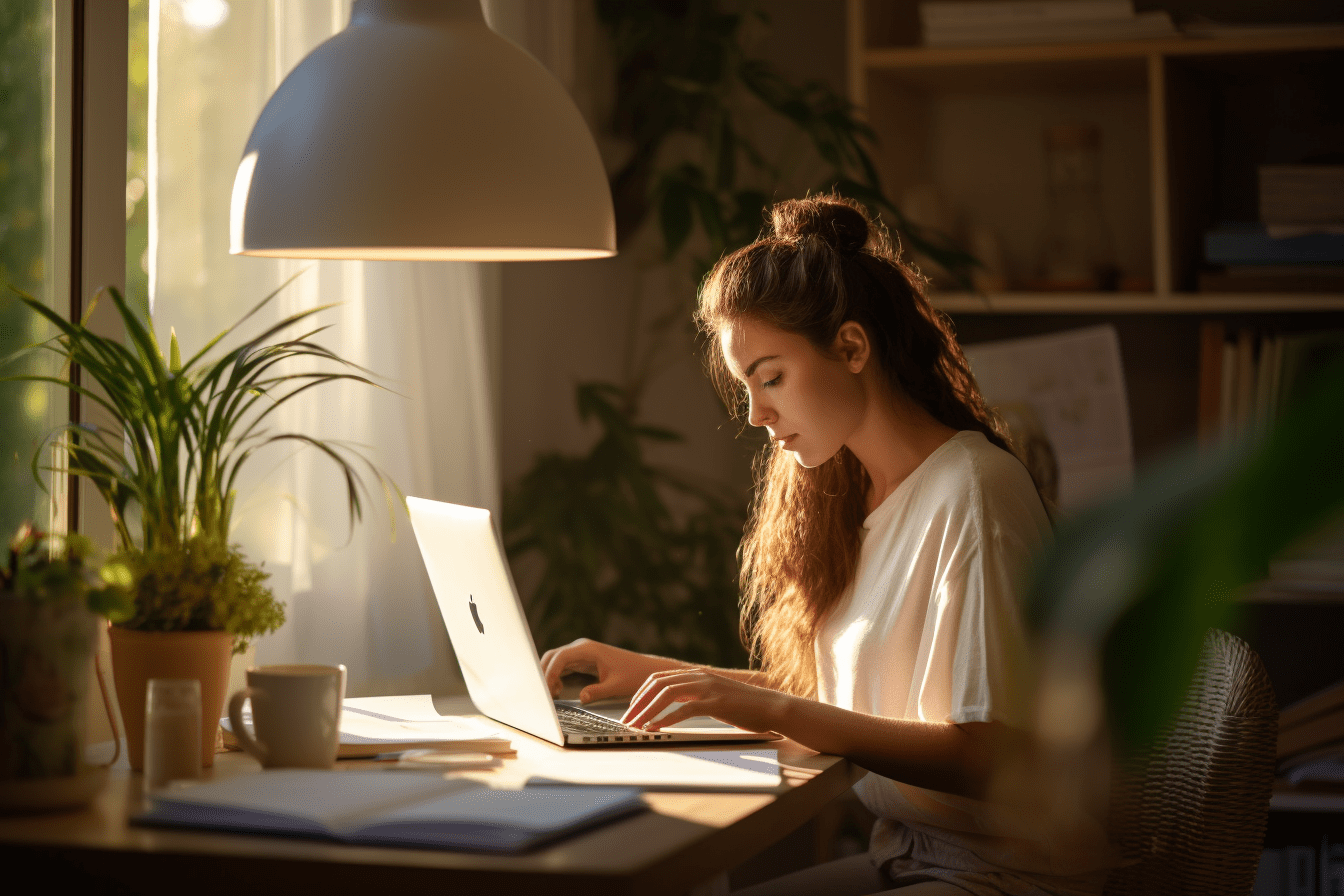How to Use ChatGPT to Summarize an Article
ChatGPT is not just good at answering questions or making up stories. We’ve seen that the AI chatbot can help with everything, from researching, writing essays, writing resumes, and even planning your trip or chatting with your Tinder matches.
ChatGPT can also be your go-to buddy for summarizing those lengthy articles or entire books. If you've ever wondered, "How on earth do I get ChatGPT to give me the gist of something?" you're in the right place.
We're diving deep into the how-tos, the prompts you can use, and yeah, even where ChatGPT might drop the ball a bit when making summaries. Ready to get started? Let's jump in!
How to ask ChatGPT to summarize an article
Not long ago, you could enjoy the Web browsing mode in ChatGPT if you used the premium version. Browse with Bing, as it was later renamed, made our lives a bit easier. When you wanted to summarize any text, you just needed to paste the link into ChatGPT’s chat and prompt it to summarize it. It was neat until it lasted.
However, since July 3rd, Browse with Bing has been disabled because it could access content locked behind a paywall.
Now we are left with the pre-Bing, no-internet-access ChatGPT and need to use the good-old copy-paste to get ChatGPT to summarize texts.
However it may be, CHatGPT still excels in summarizing articles, and it’s in the hands of the requester to give the best prompt in order to get the best result.
If you haven’t used ChatGPT previously for summarizing articles or other tasks, here’s a step-by-step guide on how to do it:
- Open chat.openai.com from a web browser. Or open the ChatGPT app on your mobile.
- Write “Summarize this article” or “TLDR:” and copy and paste the article you want to summarize.
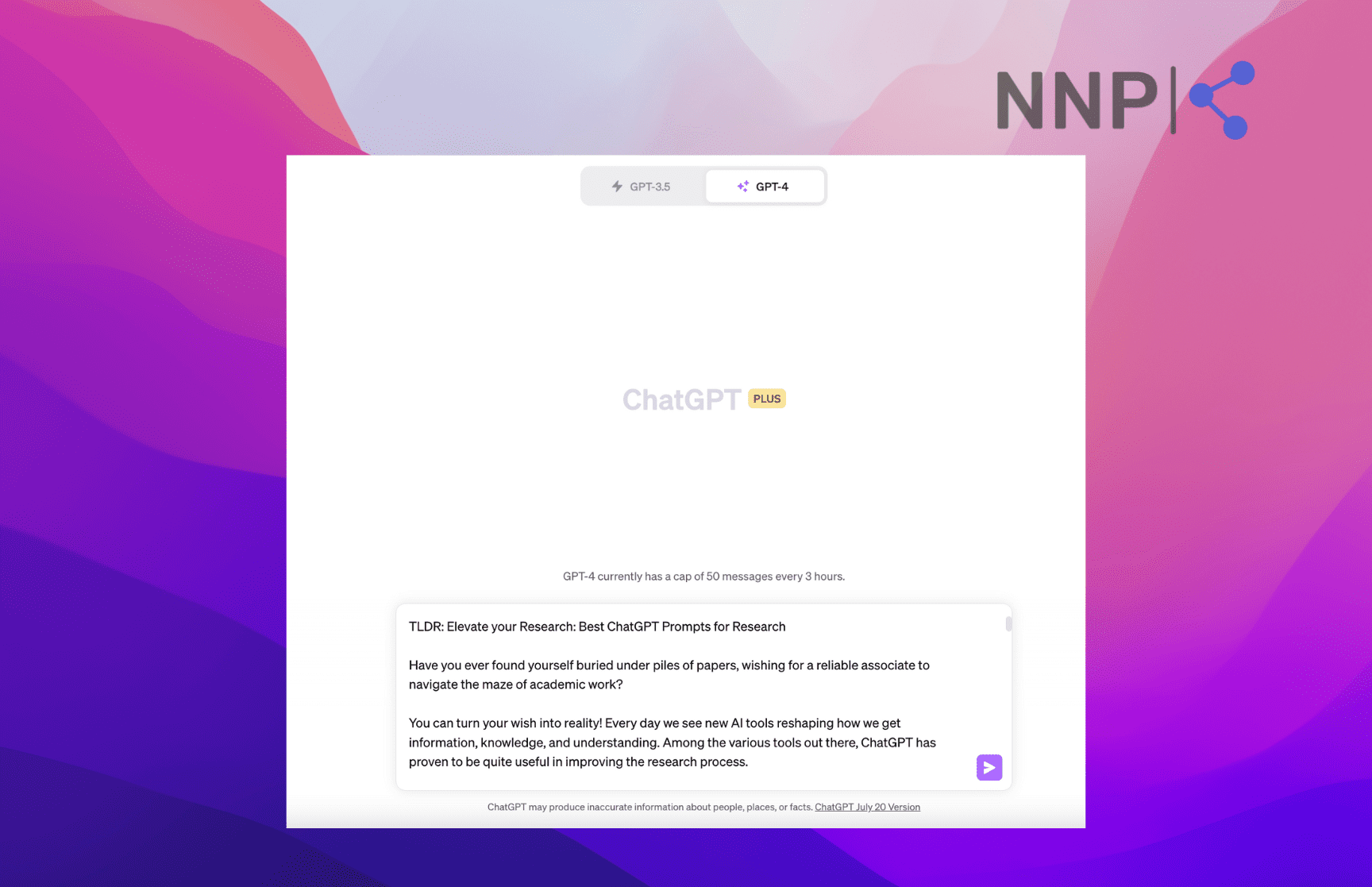
- If you aren’t happy with the result, you can click on “Regenerate,” and ChatGPT will provide a new version of the summary.
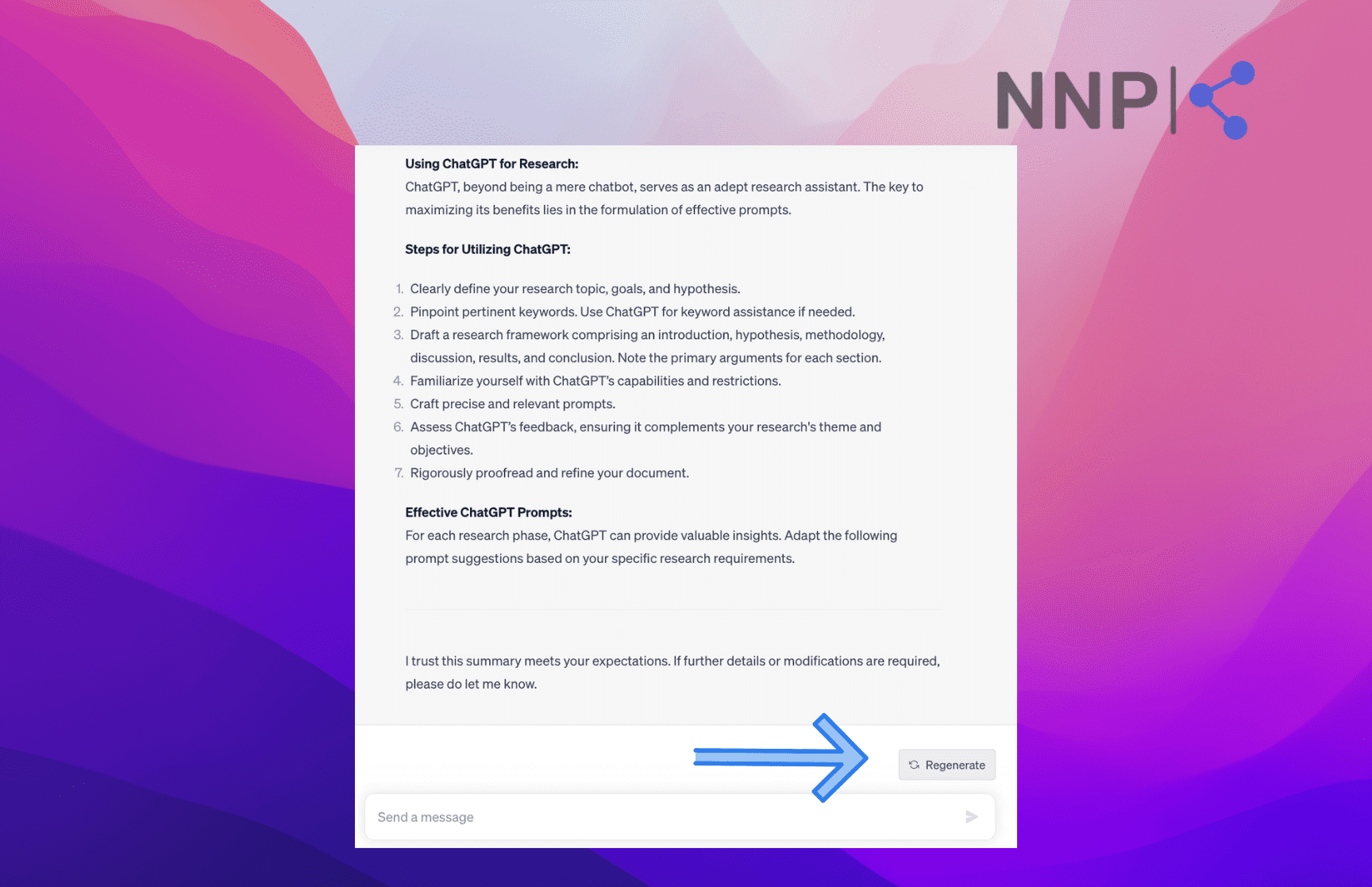
These are just the basic steps for summarizing an article with ChatGPT. If you don’t provide any specifics to ChatGPT, it will take its freedom to provide an article summary.
However, as creating prompts is an art in itself, you can customize your prompt to get a more nuanced article summary.
ChatGPT prompts for summarizing articles
Below you’ll find several prompts you can give ChatGPT to refine your summary.
- Specify the length of the summary
“Write a 100-150-word summary for this article.”
“Create a summary for this article to fit into a Tweet post.”
“Summarize this article in one sentence.”
- Tell ChatGPT what details to include in the summary
“Generate a summary, providing 1-2 sentences for each article section. Also, give one sentence for the introduction and the conclusion.”
- Specify the language and style
“Please summarize the text in a conversational and casual tone.”
“Summarize this article to be understandable for a 15-year-old.”
“Write a summary for this article in Shakespearean style.”
- Ask ChatGPT to extract important information
“Create a summary of this sales pitch, highlighting the unique selling propositions in bullet points.”
“Write a summary of these customers’ reviews, explain the general sentiment towards the brand and their satisfaction.”
- Ask ChatGPT to create a summary to be used for a specific purpose
“Write a summary of this text to be used in a marketing brief.”
- Tell ChatGPT to act as a specific person/role
“Act like a legal adviser specialized in consumer protection law. Summarize this text I’ve written in a legal style.”
These are just several examples of ChatGPT prompts for summarizing articles. There are endless ways you can compose your ChatGPT prompts. Just remember to be concise, clear and use your creativity.
Use a ChatGPT-based Chrome extension
There are many ChatGPT Chrome extensions that add ChatGPT to your Chrome browser. They allow you to use ChatGPT on any page on the internet without having to switch between tabs.
One of the most popular is the ChatGPT Sidebar Chrome Extension. As the name suggests, it adds the ChatGPT sidebar to your browser and transforms into your personal AI assistant.
ChatGPT Sidebar helps you read and write articles in the sidebar on all websites. It supports the GPT3.5/GPT-4 model, YouTube summary, ChatPDF, Bing, and Bard. Also, it can be used for text-to-image generation with Midjourneu and Adobe Firefly.
Most importantly, the Sidebar extension assists you with rewriting, summarization, translation, explanation, expanding content, code explanation, and proofreading on any webpage.
Here’s how to use ChatGPT Sidebar to summarize articles:
- Download and sign into the ChatGPT Sidebar.
- After installation, you’ll notice the ChatGPT Sidebar icon at the bottom-right side of your screen (colorful brain-like icon).
- Open any web page and click on the ChatGP Sidebar icon.
![]()
- Choose ‘Ask’ from the top toolbar.
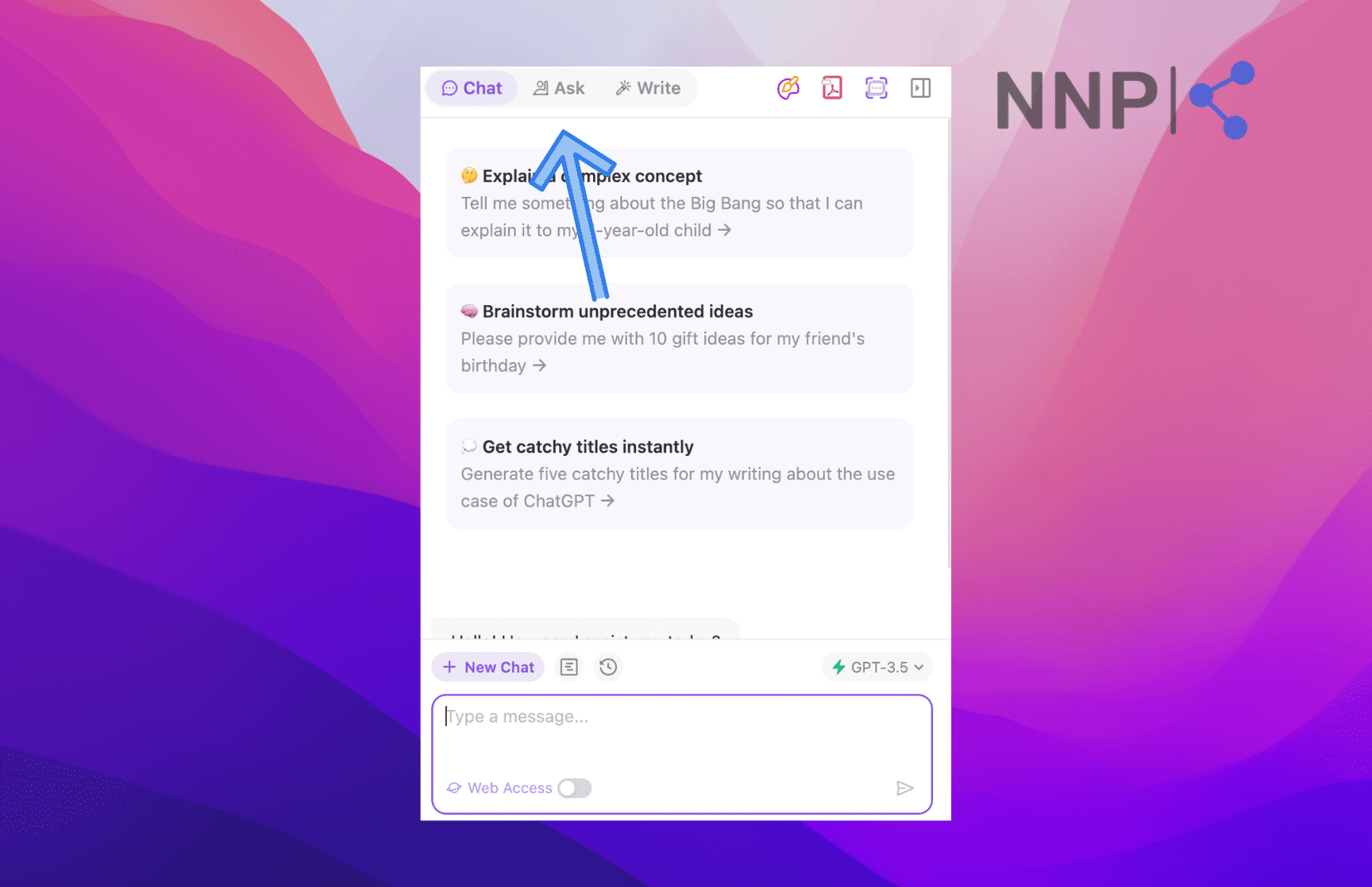
- Click on the dropdown menu and select ‘Summarize.’

- The extension provides a pre-set prompt, “Summarize this for a second-grade student.” You can customize the prompt according to you your needs. You may also add the length of your desired summary.
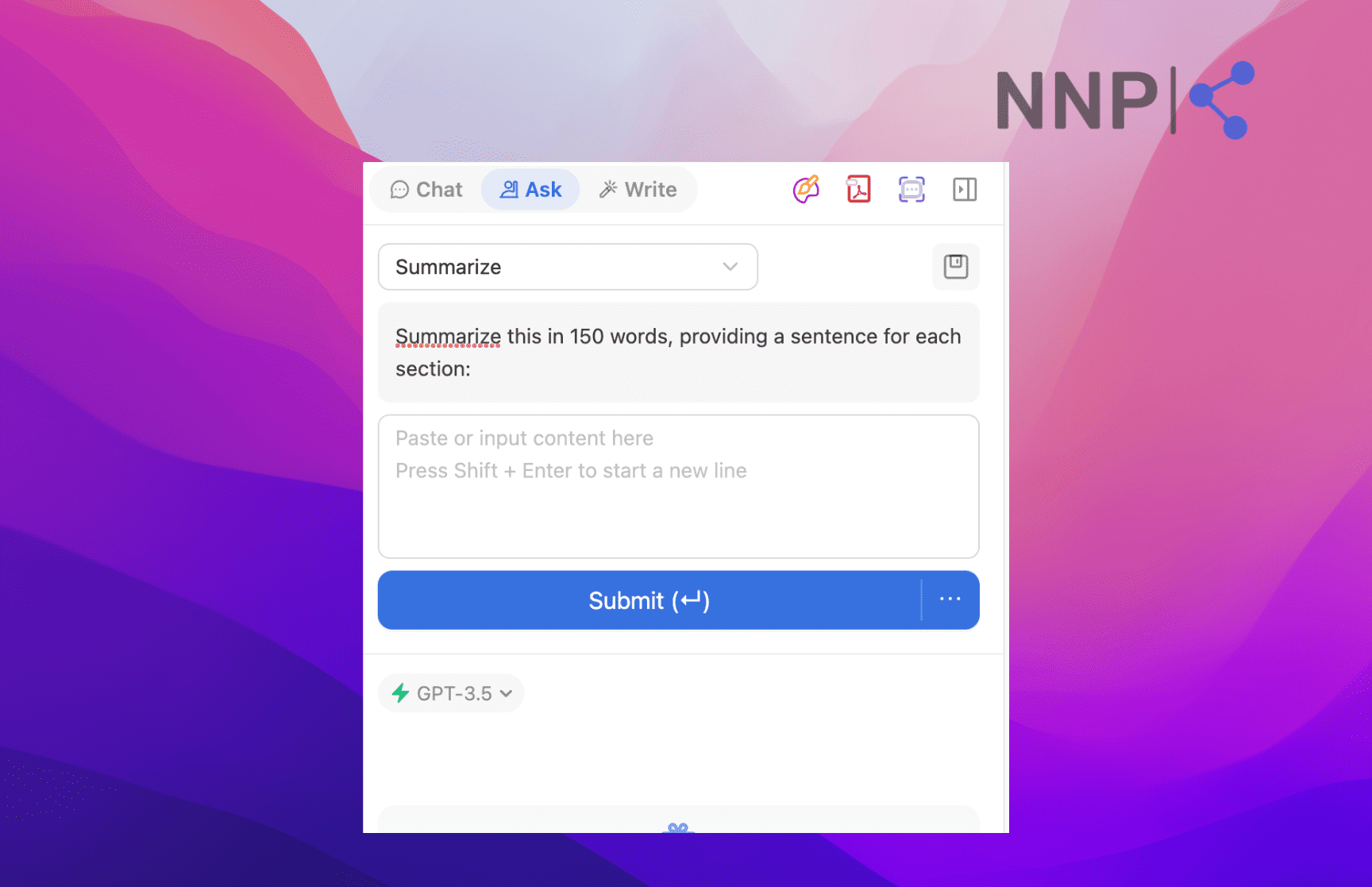
- Copy and paste the text of the web page into the text field below the prompt.
- Click on ‘Submit.’

- ChatGPT Sidebar will provide a summary of the article.
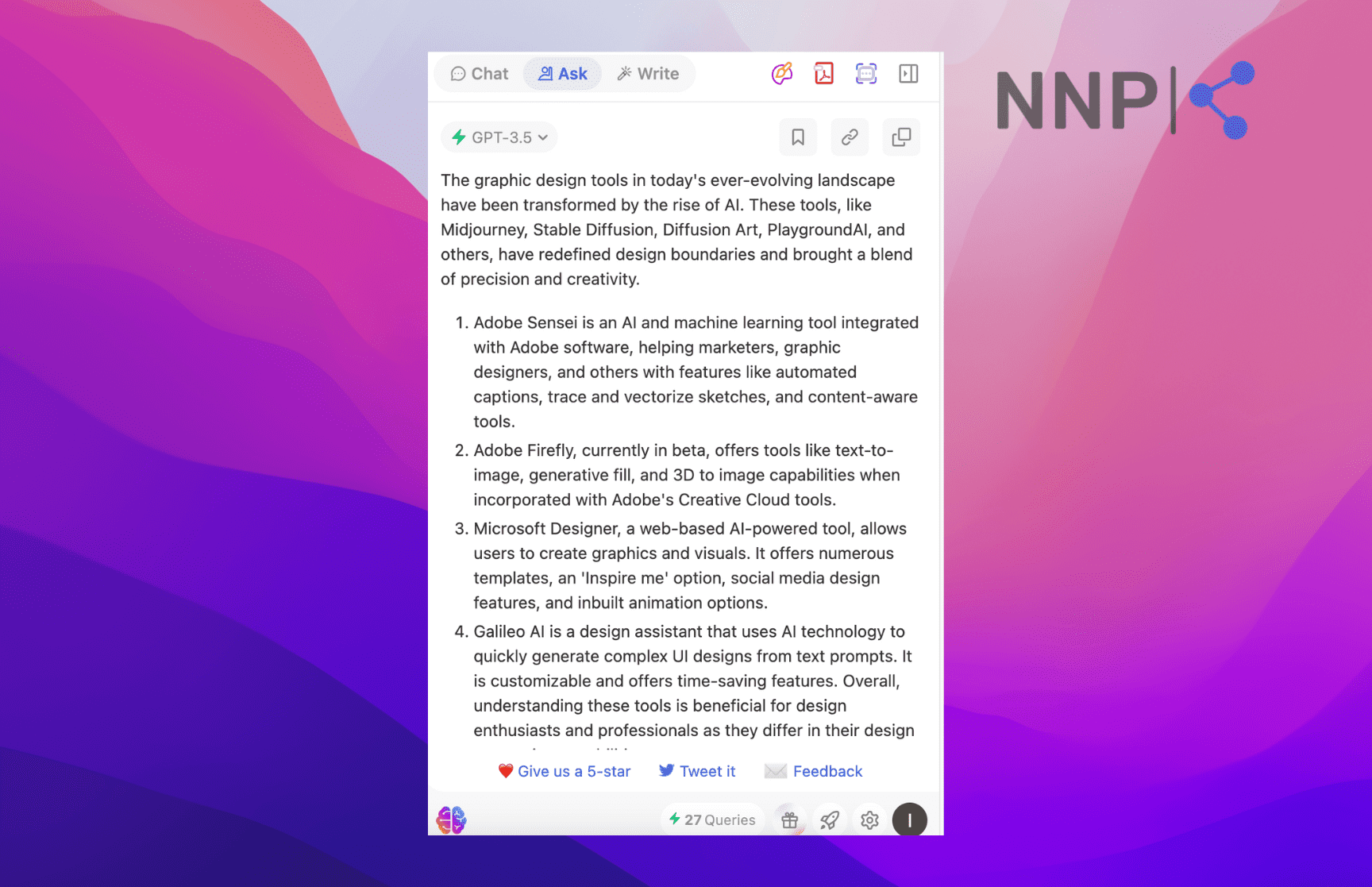
Alternatively, highlight the text on the web page you want to summarize. A tab will appear at the bottom-right corner of the highlighted text. Click on the downward arrow next to ‘Explain’ and select ’Summarize’ from the options.
ChatGPT sidebar will open a new pop-up window below, summarizing the selected text.
Use a ChatGPT built-in plugin
Another way you can summarize an article with ChatGPT is by using a plugin available in the ChatGPT plugin store.
Above, we discussed that after OpenAI disabled Browse with Bing, you can summarize articles with ChatGPT by copying and pasting the text.
On the other hand, ChatGPT plugins allow you access to the internet. Specifically, if you are using a summary plugin, you only have to provide the article link and the prompt.
There are several summary plugins with specific purposes, for example, summarizing YouTube videos, Amazon reviews, and game stream summaries. However, in this case, we are going to test the Webpage Summarizer plugin for general web summaries.
Note: You need to be a ChatGPT Plus subscriber to be able to use the plugins.
- Open chat.openai.com.
- Open a new chat and hover over GPT-4 from the top menu.
- Select ‘Plugins’ from the drop-down menu.
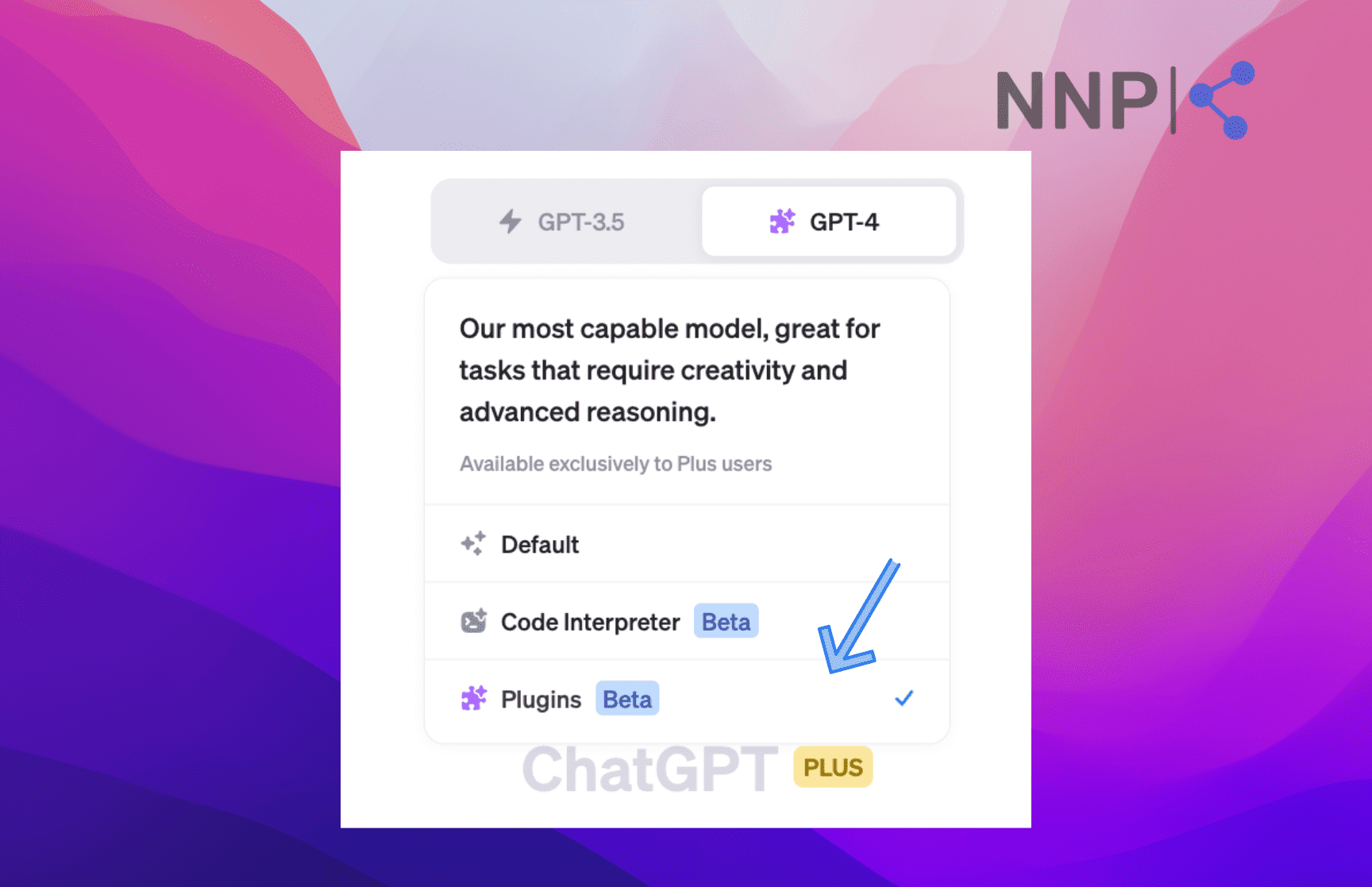
- A new dropdown menu will open with all the plugins you have enabled right below the ChatGPT menu. If you don’t have any plugins enabled, the list will be empty.
- Scroll to the bottom of the dropdown menu and select ‘Plugin store.’
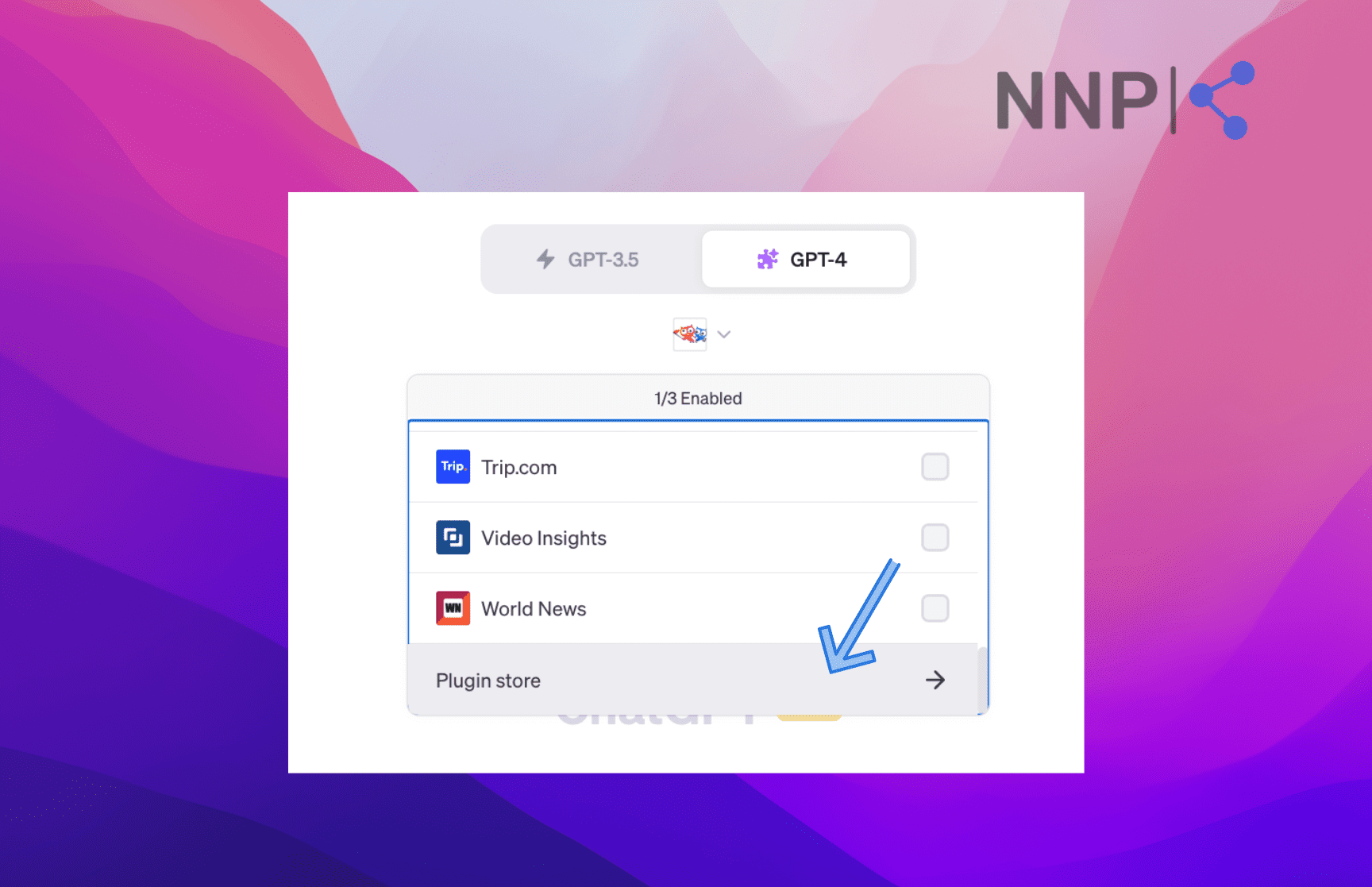
- You’ll be taken to the Plugin store. In the ‘Search plugins’ field, type in ‘Webpage Summarizer.’
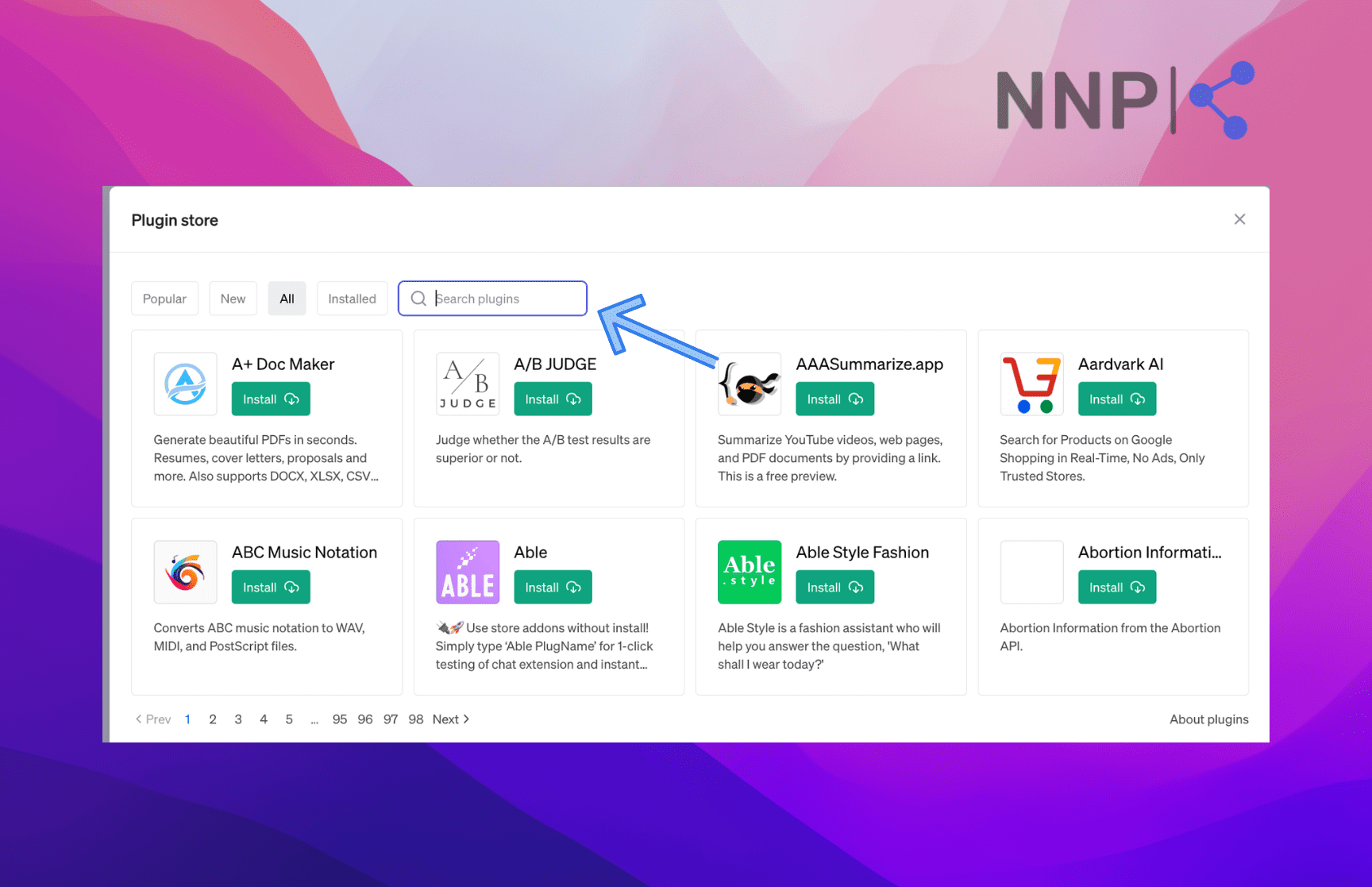
- The plugin will appear in the results. Click on the ‘Install’ button below the plugin.
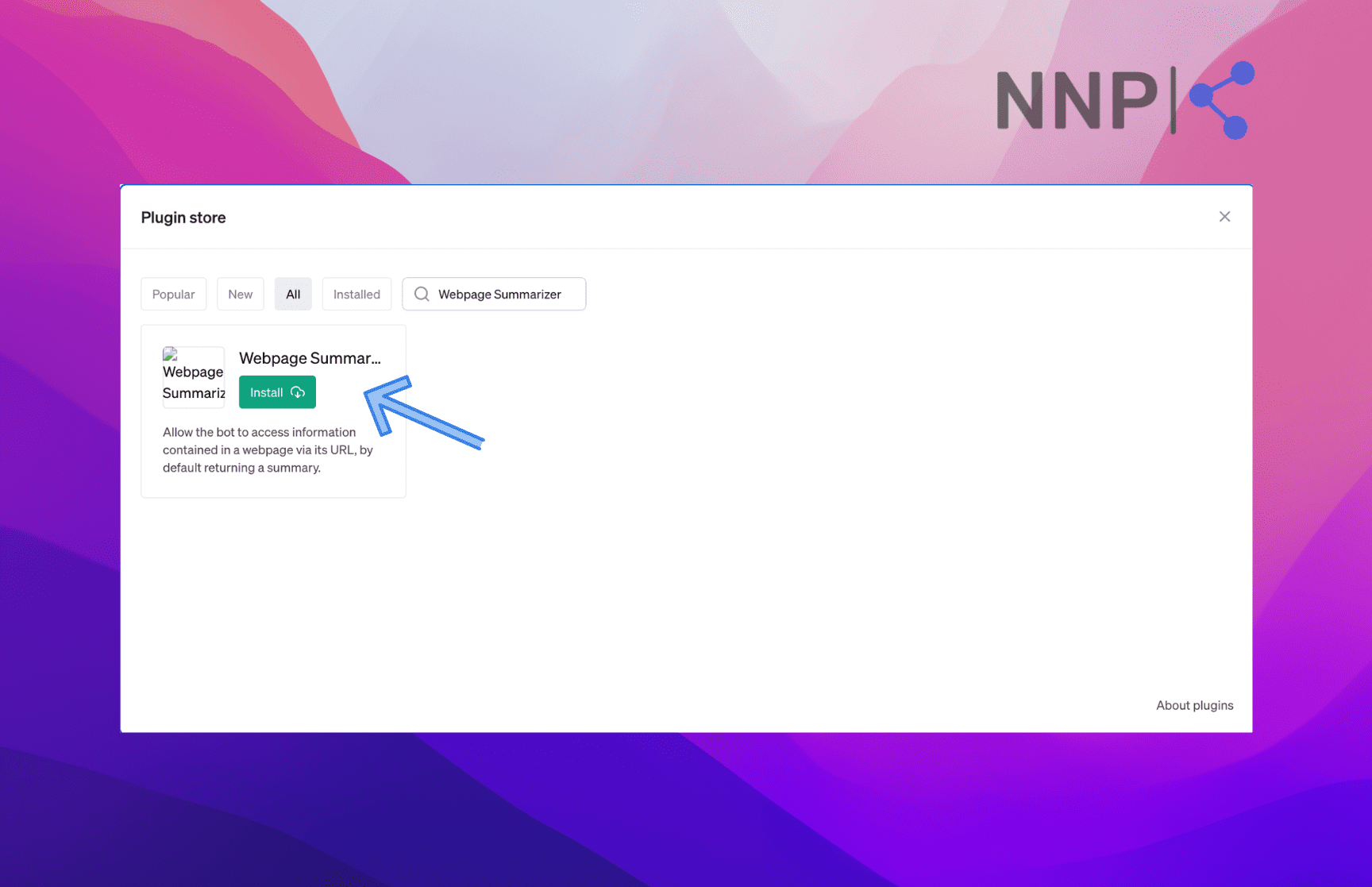
- Next, make sure you are using the Plugin mode in ChatGPT and that the ‘Webpage Summarizer’ is selected from the list.
- Then, type in your prompt in the chat and include the link to the article you want to summarize. For example, “Please summarize this article in a conversational tone, understandable for the general audience.”
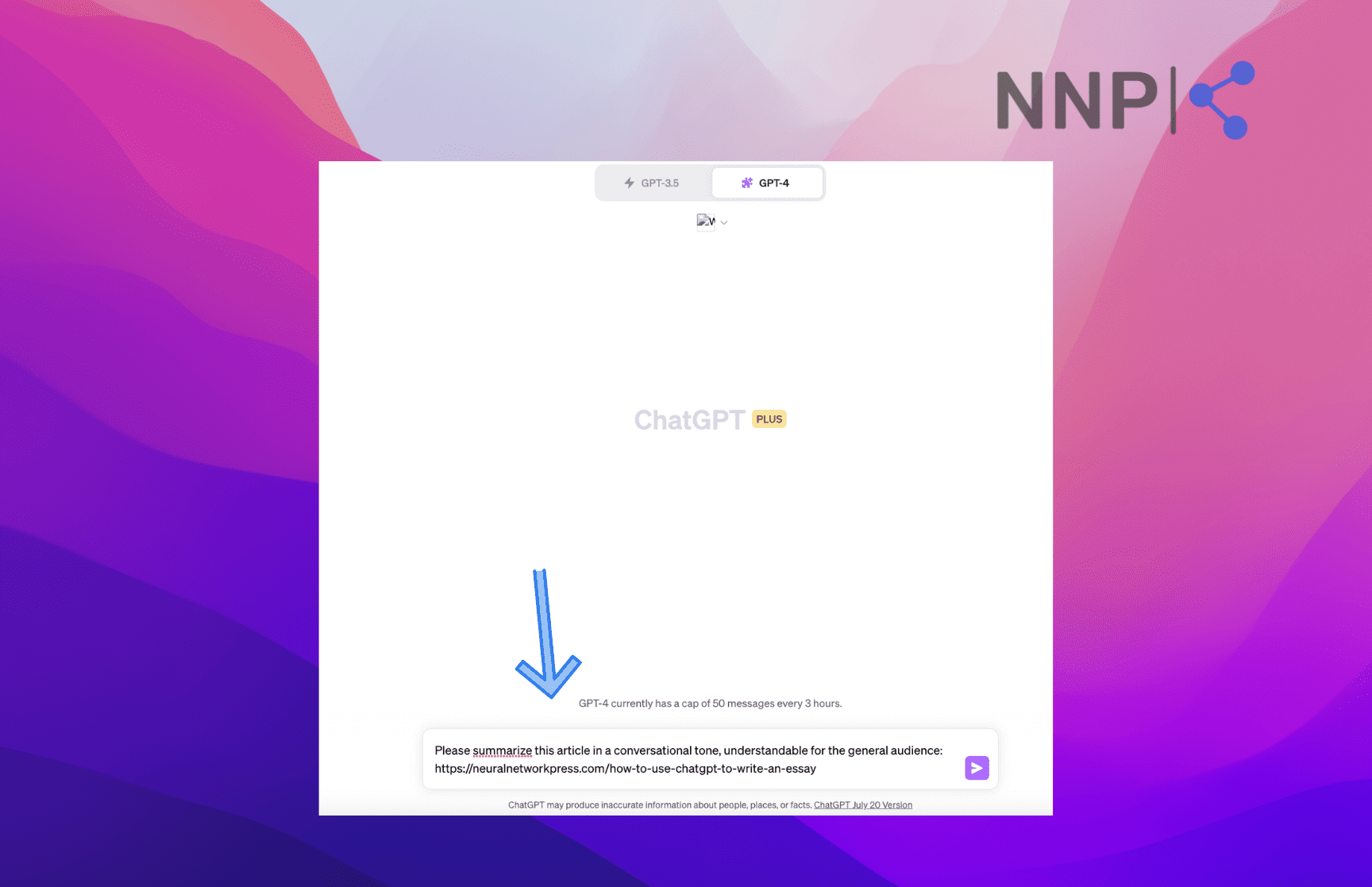
- ChatGPT will provide the article summary according to your prompt.
👨🎓 You might also like to learn AI tools for writing research papers.
Wrap up
ChatGPT has proven itself as a handy tool for summarizing articles and more. While the Browse with Bing feature has been discontinued, users can still leverage the power of ChatGPT through copy-pasting, specialized prompts, Chrome extensions, and built-in plugins.
Whether you're customizing prompts for specific needs or utilizing extensions like the ChatGPT Sidebar, it's all about being clear, concise, and creative to get the best results.
You might also find these articles interesting:
-(2)-profile_picture.jpg)