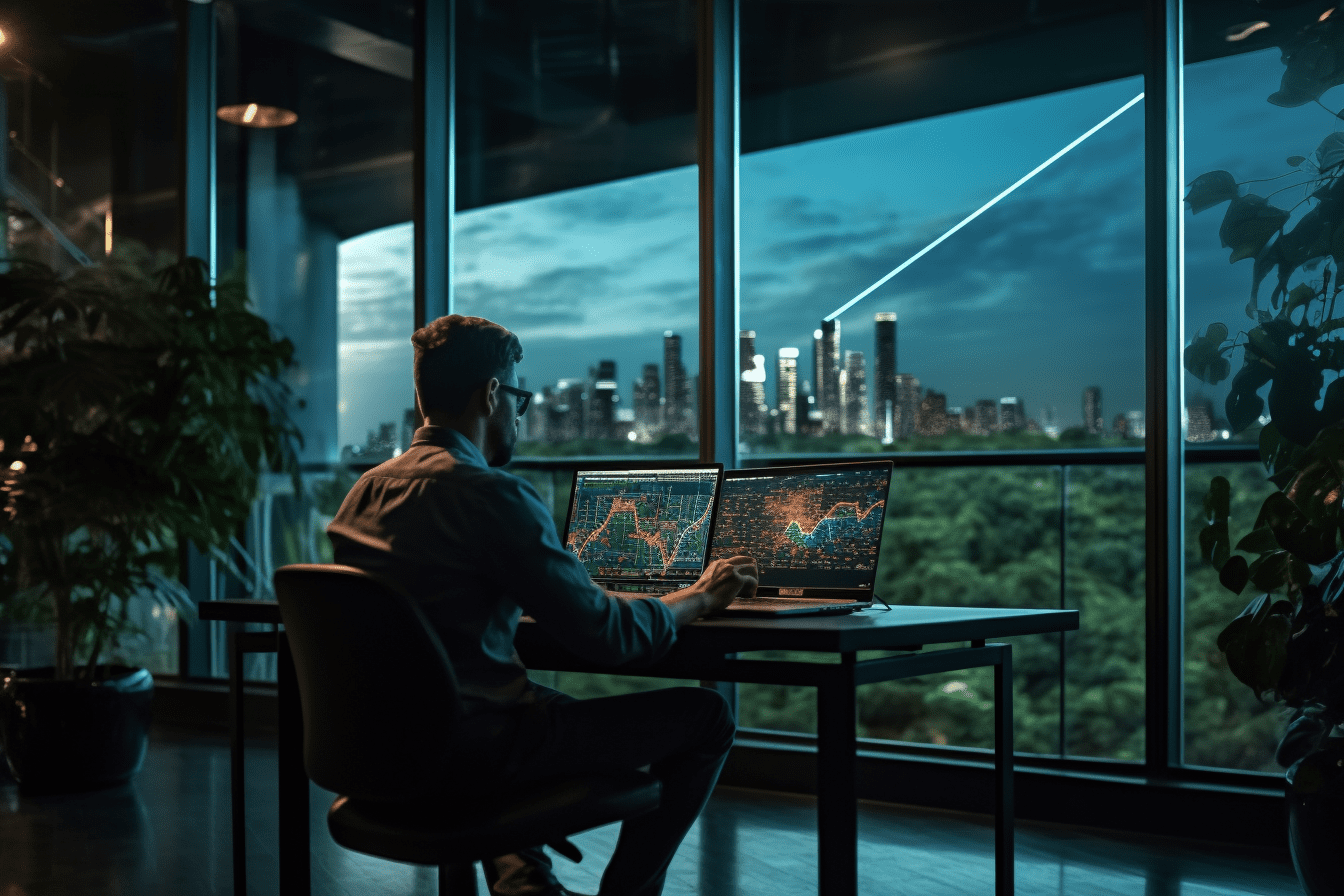10 Best AI Chrome Extensions That Will Save You a Ton of Work
Are you tired of mind-numbing tasks that drain your productivity, but your boss told you to do them by EOD? However, you are so bored that you are literally daydreaming about your vacation in Ibiza and, at the same, summoning the strength to finish it?
Say hello to AI technology - your new best friend in the Chrome Browser. With natural language processing and search engine capabilities, AI Chrome extensions are designed to take repetitive tasks off your plate and make your workday more efficient.
Here we've compiled a list of the 10 best AI Chrome extensions that will revolutionize the way you work.
10 best AI Chrome extensions that will save you a ton of work
Many of these Google Chrome extensions run on or are integrated with ChatGPT, so you may already be familiar with their intuitive user experience. Say goodbye to mundane tasks and hello to a more productive workday with the help of AI technology.
Scribe
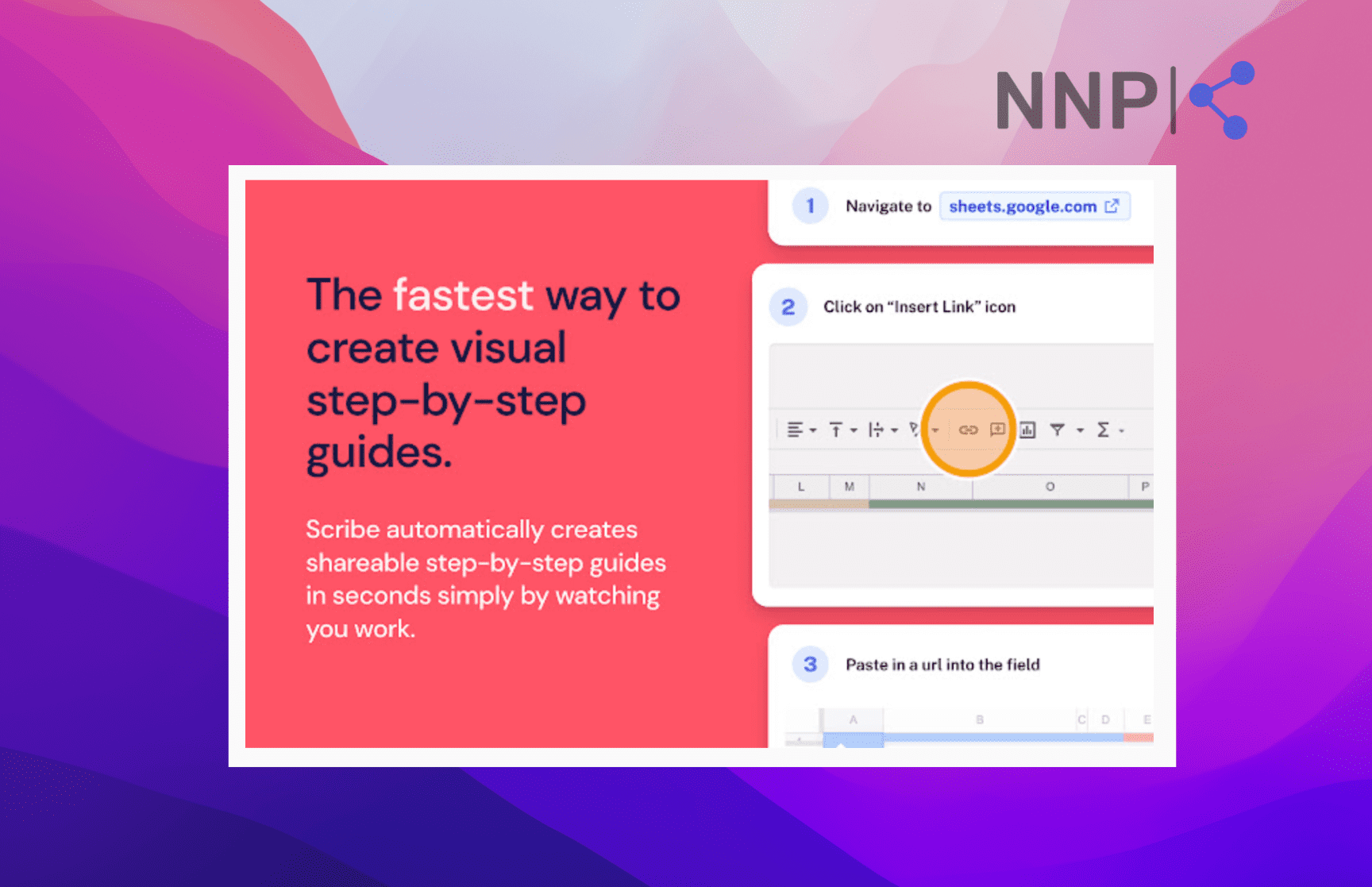
Do you spend too much of your work time creating guides for new recruits that you are not even sure if they’ll ever read? Scribe is here to jump in when you need to create a quick guide.
The Scribe AI Chrome extension lets you screen-record your steps and auto-generate a step-by-step guide document. Scribe can be used on their platform Scribehow or download the Scribe Chrome extension. The Chrome extension is free to use and offers unlimited guides, but there’s a Pro Scribe version you can subscribe to on their website and get access to additional features such as a desktop app, custom branding, and advanced screenshot customization.
After installing the extension, simply go to the Scribe extension, click on ‘Start recording,’ and go through the steps you want to present. Scribe will record your clicks on the screen as keystrokes for easier following.
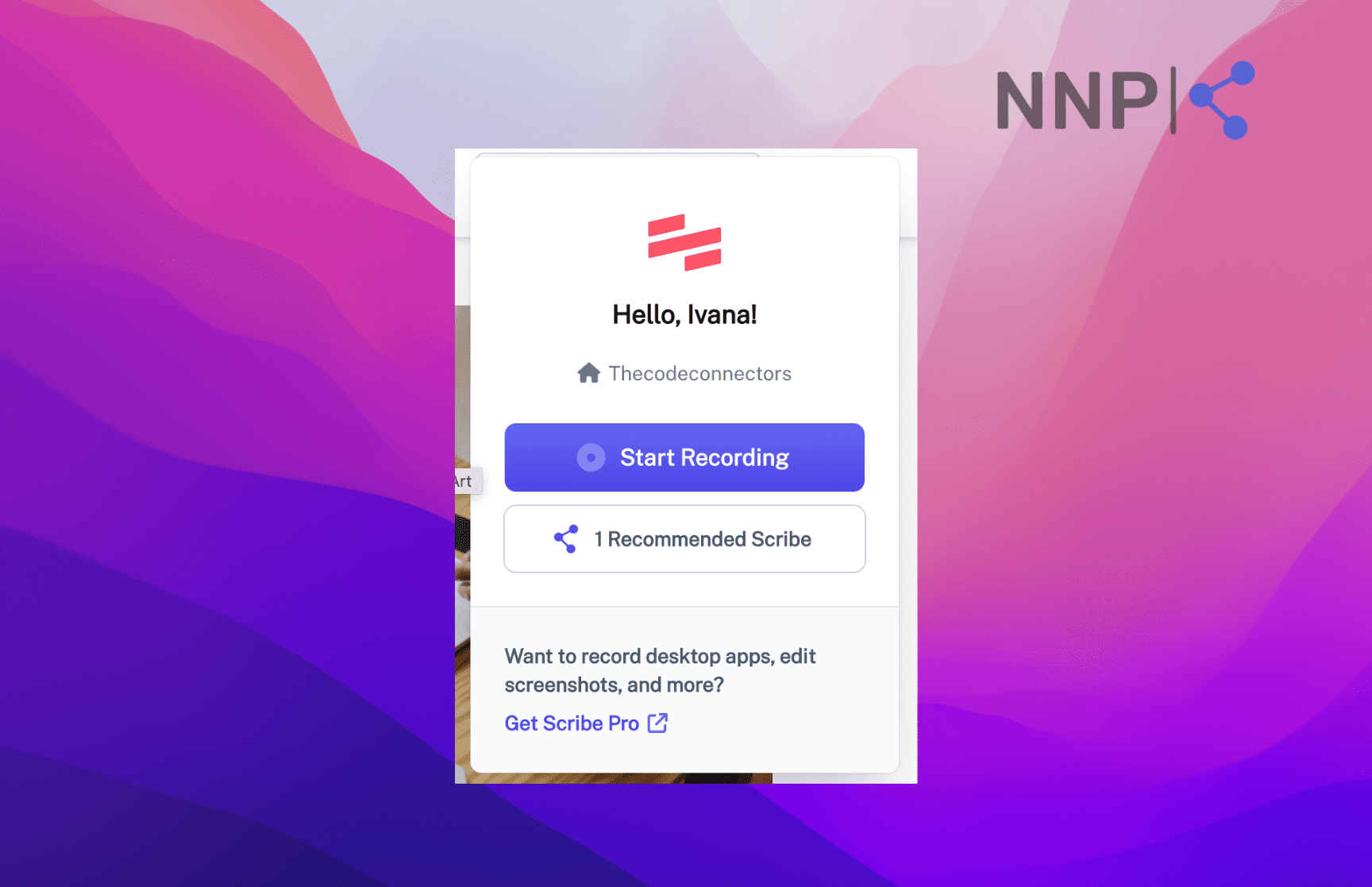
After you are done, just stop the recording, and Scribe will automatically generate a PDF document you can share with your team. Scribe also allows you to edit screenshots, text, images, and document flow.
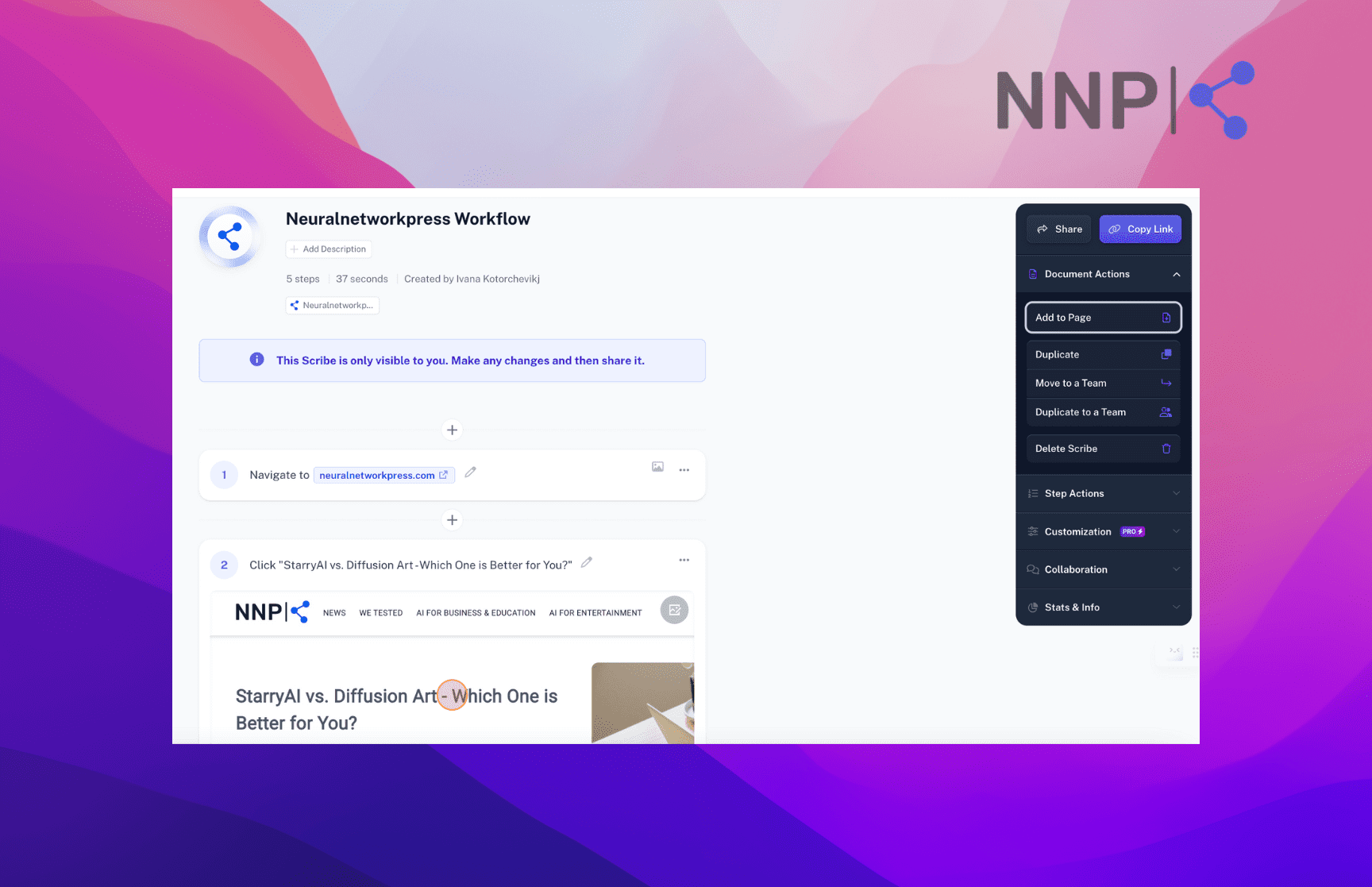
You no longer have to create screenshots, documents, training manuals, and Standard Operating Procedures (SOPs) manually, leaving you time to focus on more high-value tasks.
Alicent AI
If you are a busy marketer, blogger, or content creator, Alicent AI is the must-have AI Chrome extension.
Alicent AI is an extension for ChatGPT, so basically, it gives you access to ChatGPT from anywhere without having to open ChatGPT’s site. The AI extension works in a convenient way; it allows you to open any page, article, or document and use it as a context for the prompt.
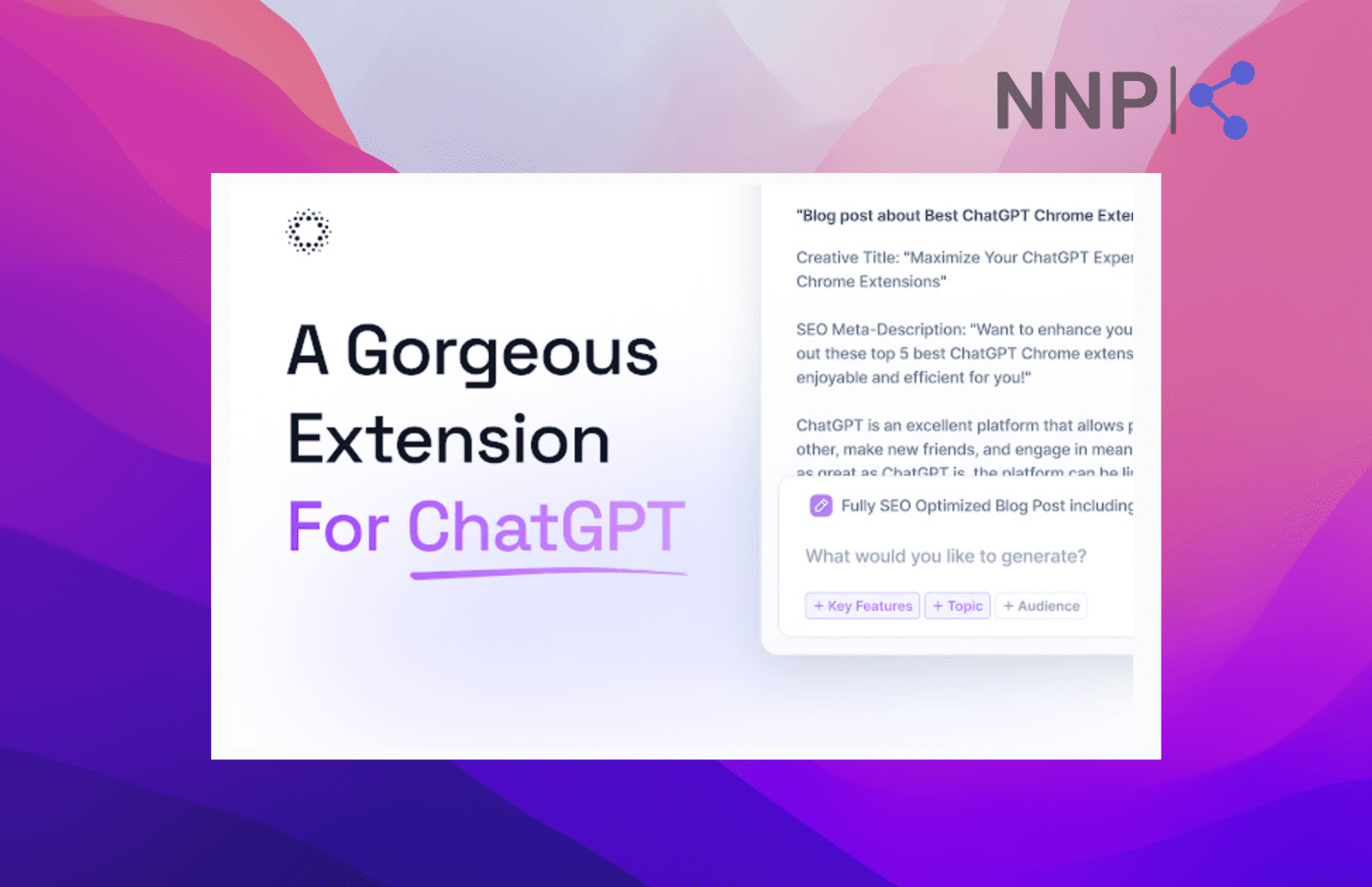
The Alicent Chrome extension offers a 3-day trial, but before starting to use it, you need to choose between a Starter Plan for $8 per month and Pro Plan for $24 per month. However, the money invested is worth it as Alicent AI allows you to generate any kind of content, from social media posts, ad copy, and product descriptions to blog posts, landing page copy, email replies, cover letters, resumes, headlines for any type of content, and more.
There is a library with more than 250 templates you can choose from. The more impressive feature is that you can choose the kind of role you want the AI tool to play, depending on the content you need. For example, you can select an AI writing tutor, salesperson, recruiter, social media influencer, social media manager, storyteller, etc.
You can also customize more filters, such as tone, length, context, audience, and more. All in all, Alicent AI is a perfect AI Chrome extension if you want to streamline your content generation process and scale your productivity.
🌎 Check out 6 amazing AI trip planners to help you plan your next trip.
SciSpace Pilot
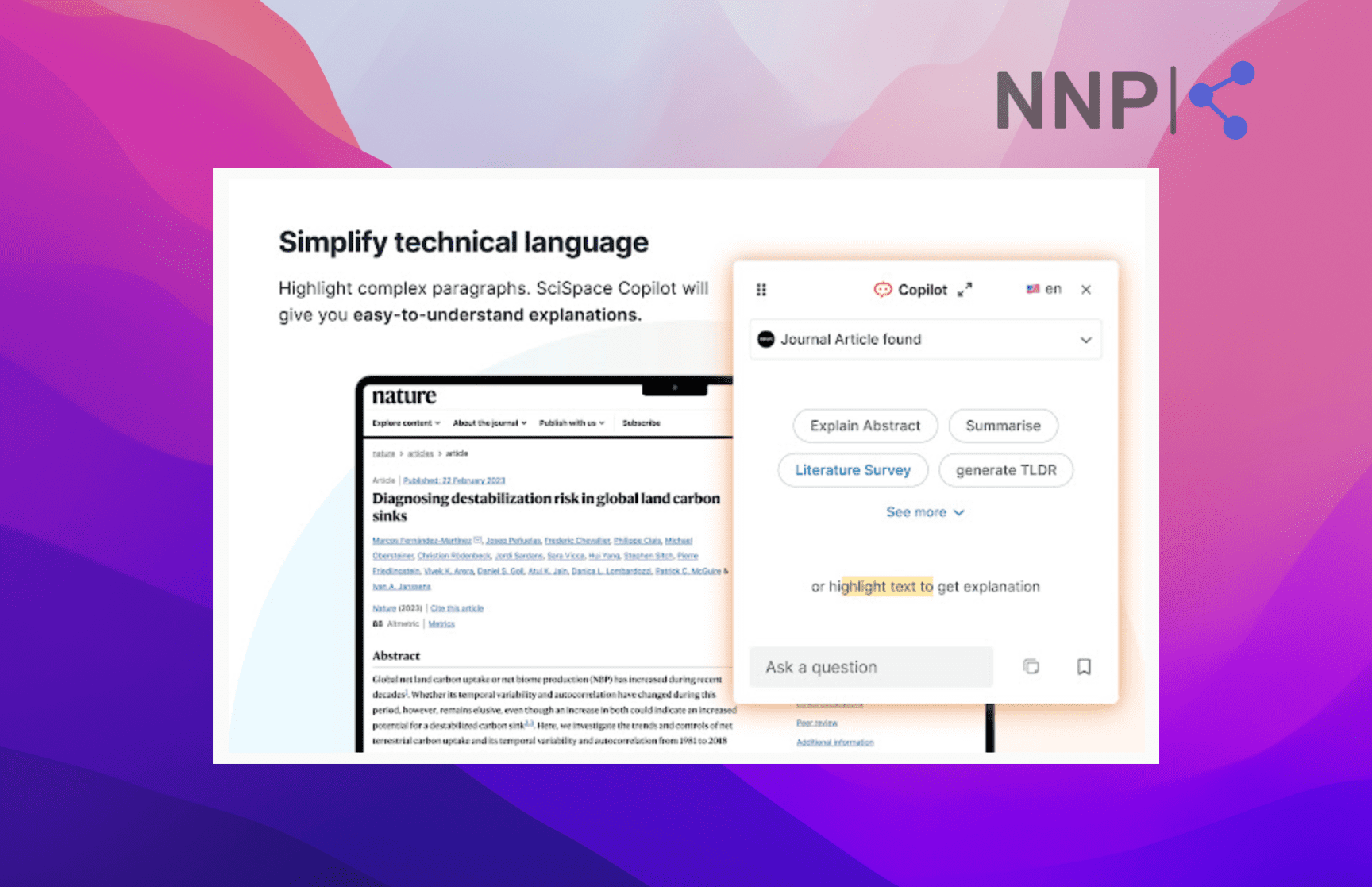
Have you ever read a technical article just to realize you haven’t understood anything? We’ve all been there. But luckily, there’s an AI extension for Chrome that can help you with that.
SciSpace Pilot is your personal AI assistant that helps you understand highly technical and scientific articles. After installing the extension, you can get explanations of technical terms, math equations, jargon, tables, and reports on the same screen.
You don’t need to stop and open another window to search for the unfamiliar technical term. You can just click on the SciSpace Pilot icon in extensions or the label sticking on the right side of your window, select the part of the text you don’t understand, and select ‘Explain text.’
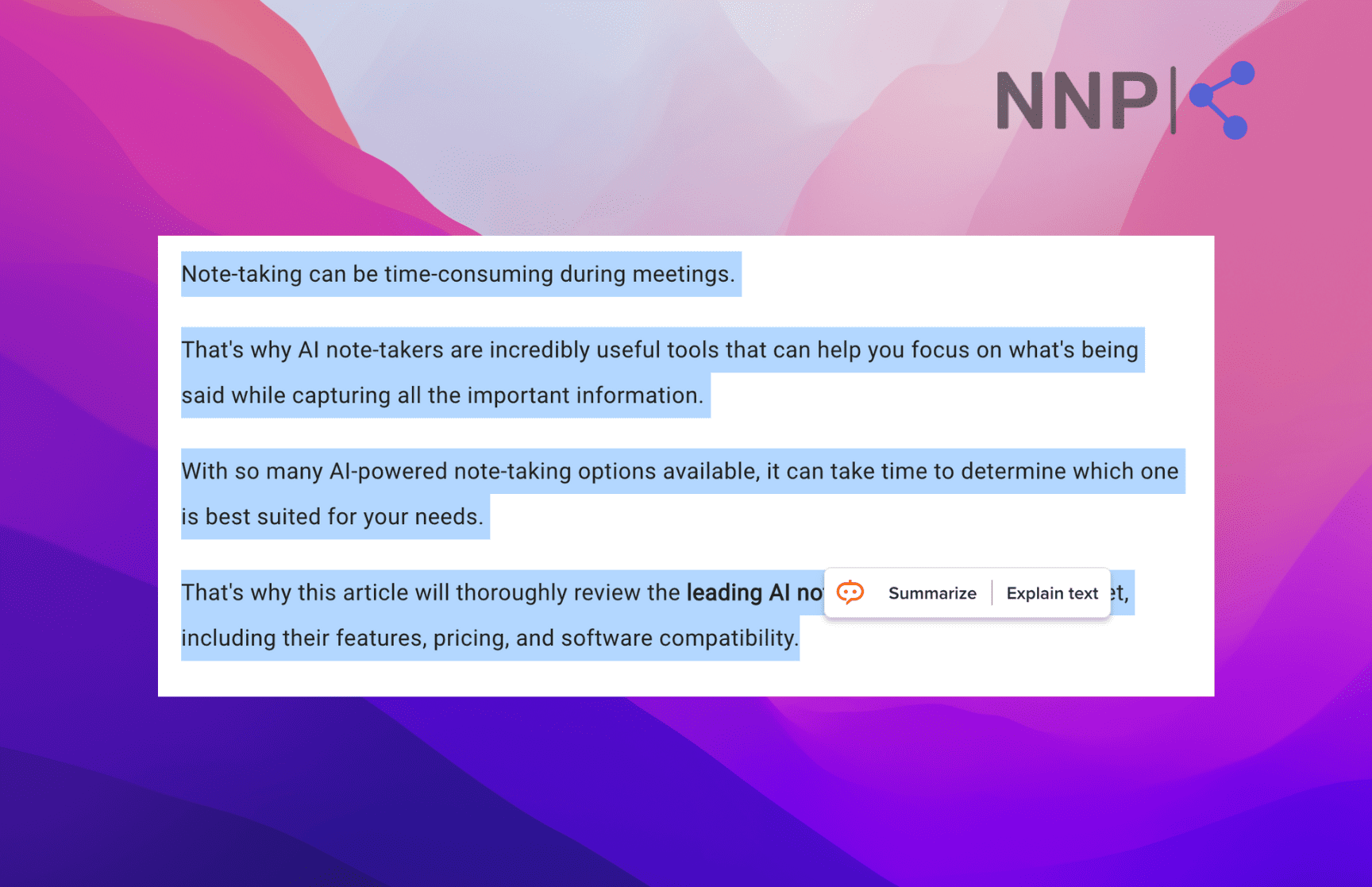
SciSpace Pilot will open a conversation box on the right, where it will provide an explanation for the selected text.
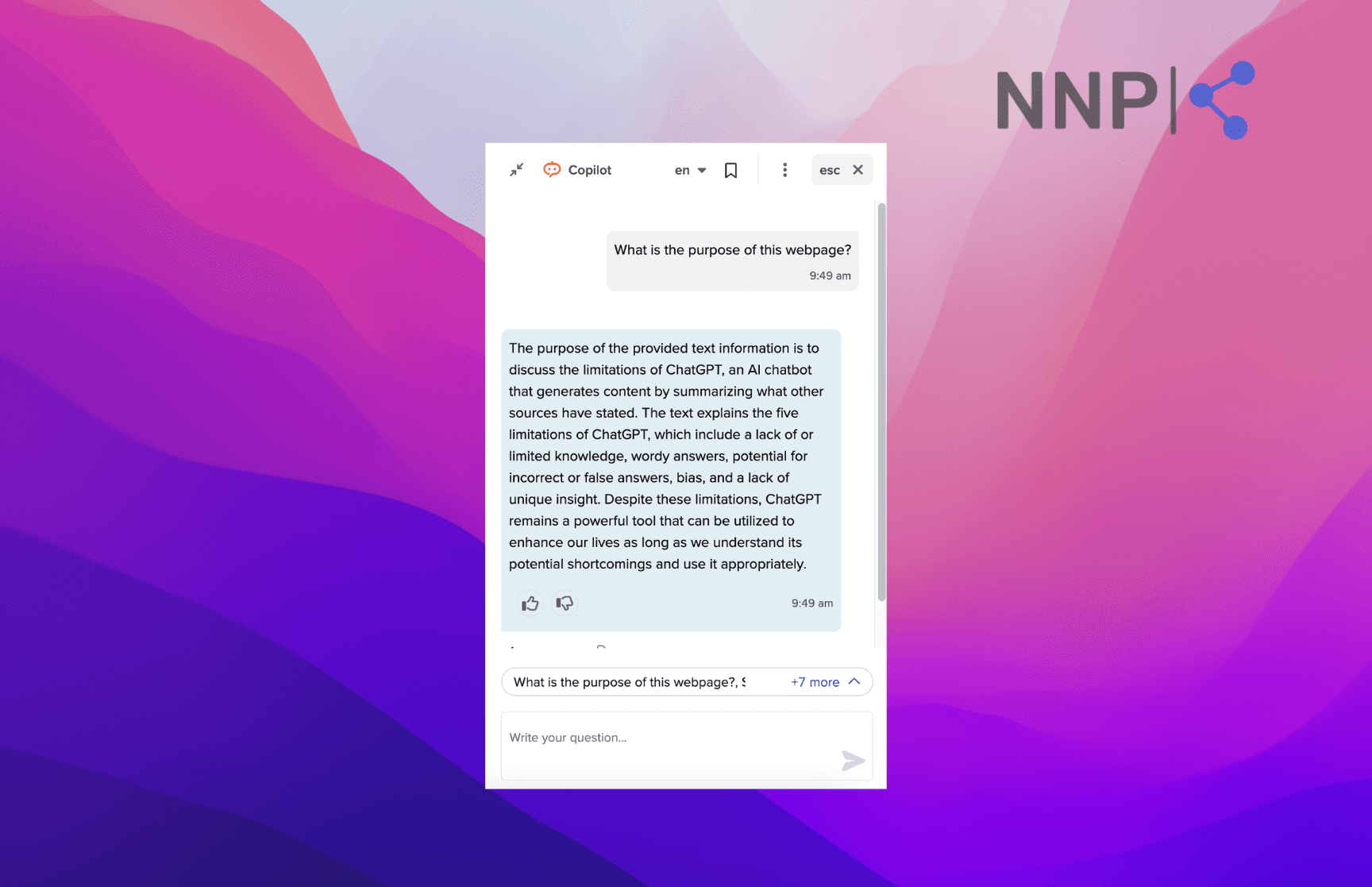
You also have the option to ask additional questions and get further explanations. Additionally, you can get explanations in more than 75 languages.
Compose AI
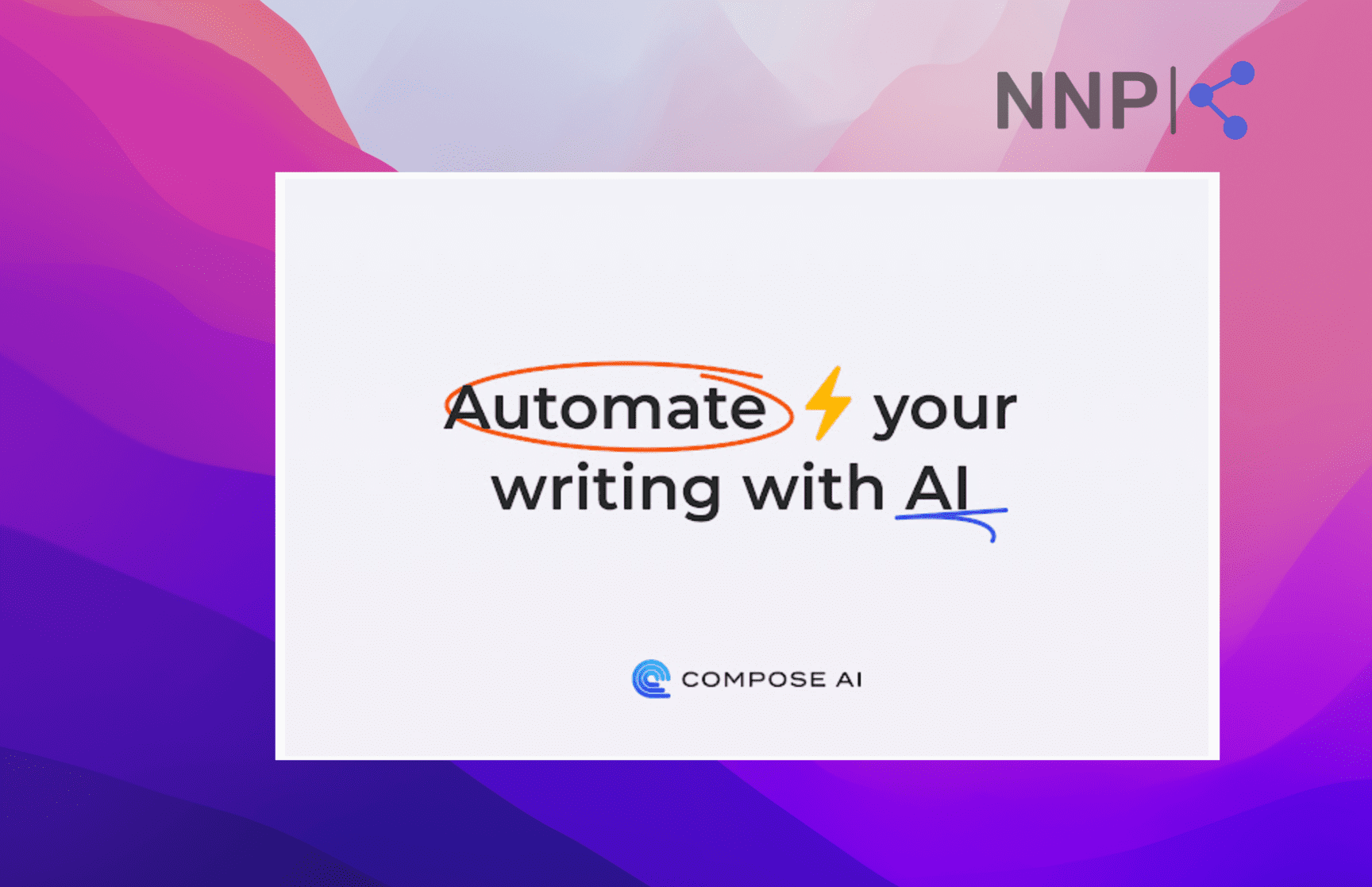
If you are one of those people who are always strapped for time and find writing to take unnecessary time, or you find yourself writing repetitive sentences, or you’re simply struggling with writer’s block, Compose AI is your new best AI-writing buddy.
With the help of this AI tool, you’ll be able to write, autocomplete or rephrase any kind of text, as well as reply to emails with just a click and generate whole emails from phrases.
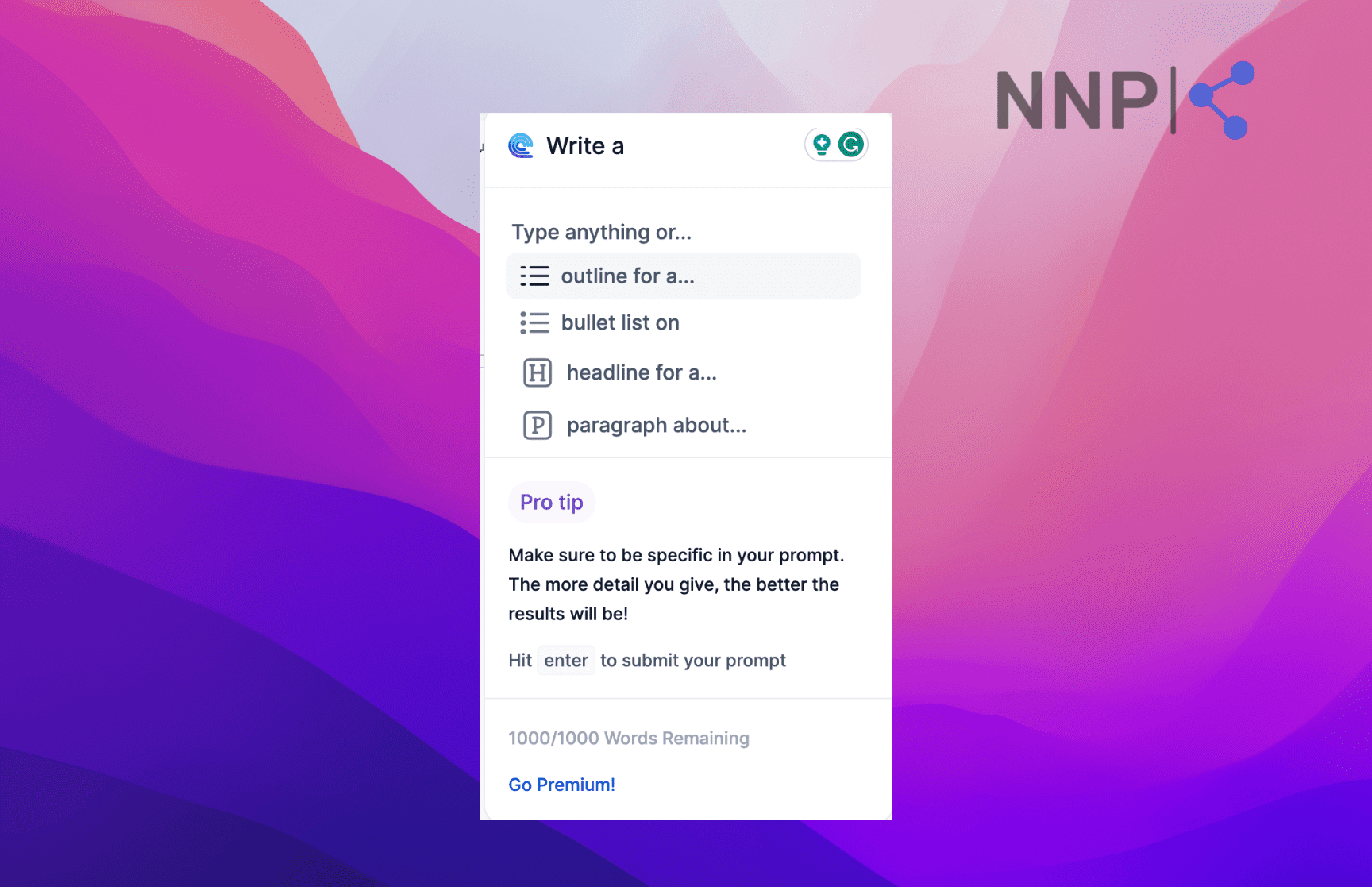
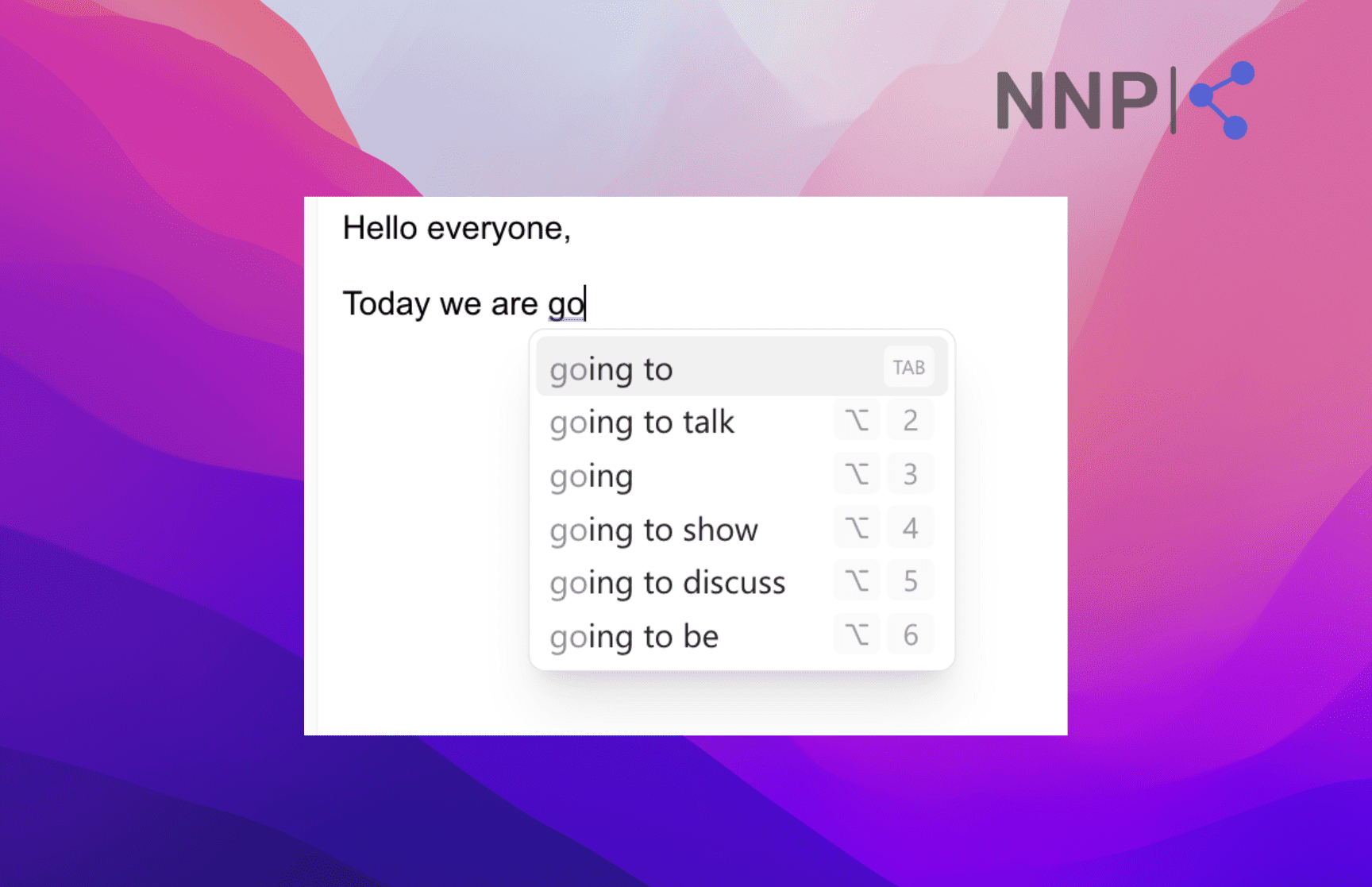
After installing the extension, click on the Compose AI extension icon to adjust the features you want to have. They have created a tutorial in which they explain how their AI writing tool works and which feature supports which of the platforms (Google Docs, Gmail, Outlook, LinkedIn, Superhuman, WhatsApp, Facebook, and Notion). It’s pretty helpful, so if you are a first-time user, it’s worthwhile watching it.
💡 Explore also 7 ways to use ChatGPT for productivity.
Fireflies
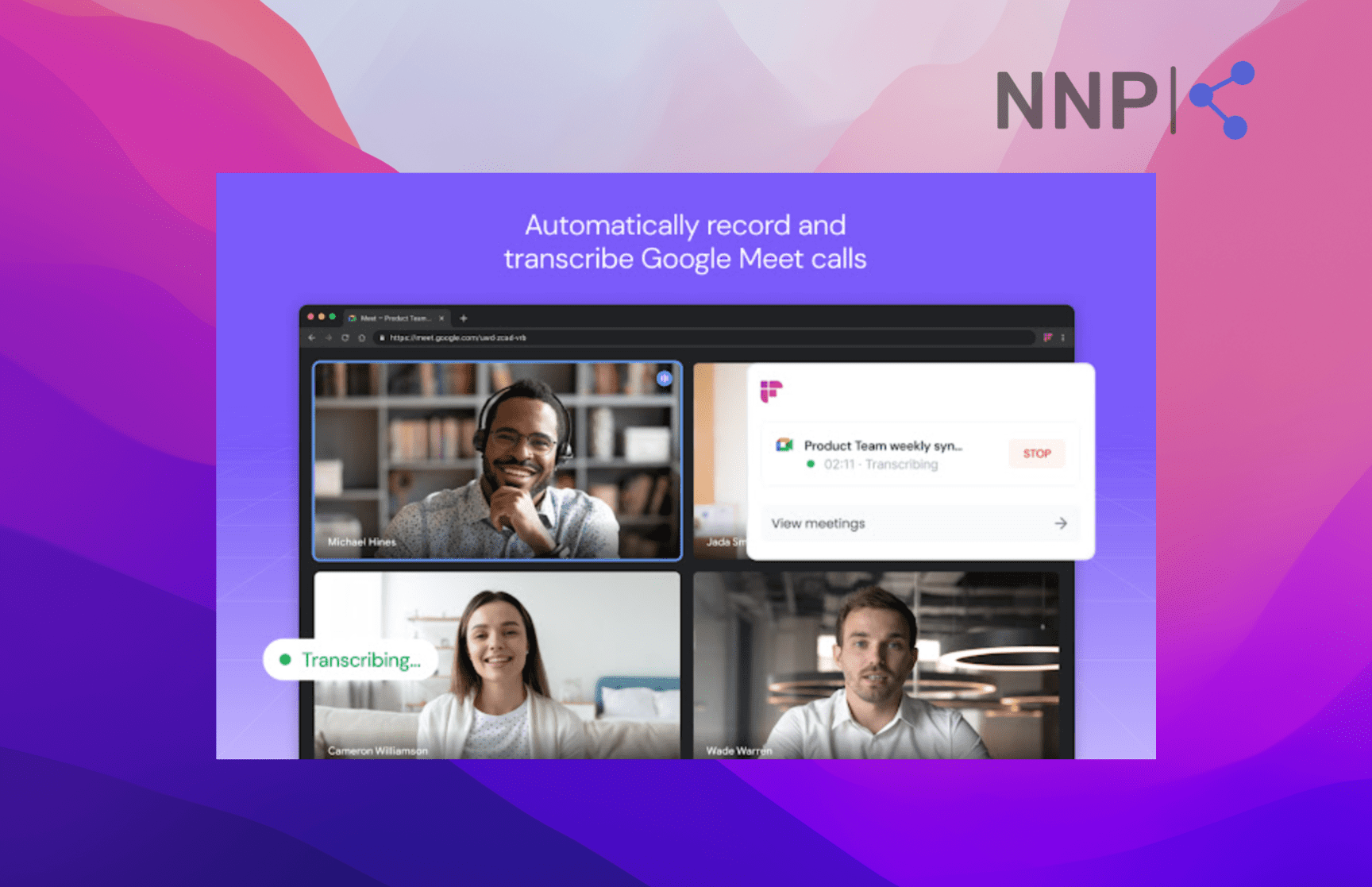
Fireflies is a recording and meeting transcription Chrome extension that has been missing in your life if you struggle to make sense of your meeting notes or hate taking notes in general.
The AI Chrome extension allows you to automatically record, transcribe and summarize meetings in your Google Chrome web browsers. Their AI Super Summaries will also help generate keywords, action items, key topics, tasks, and sentiment analysis.
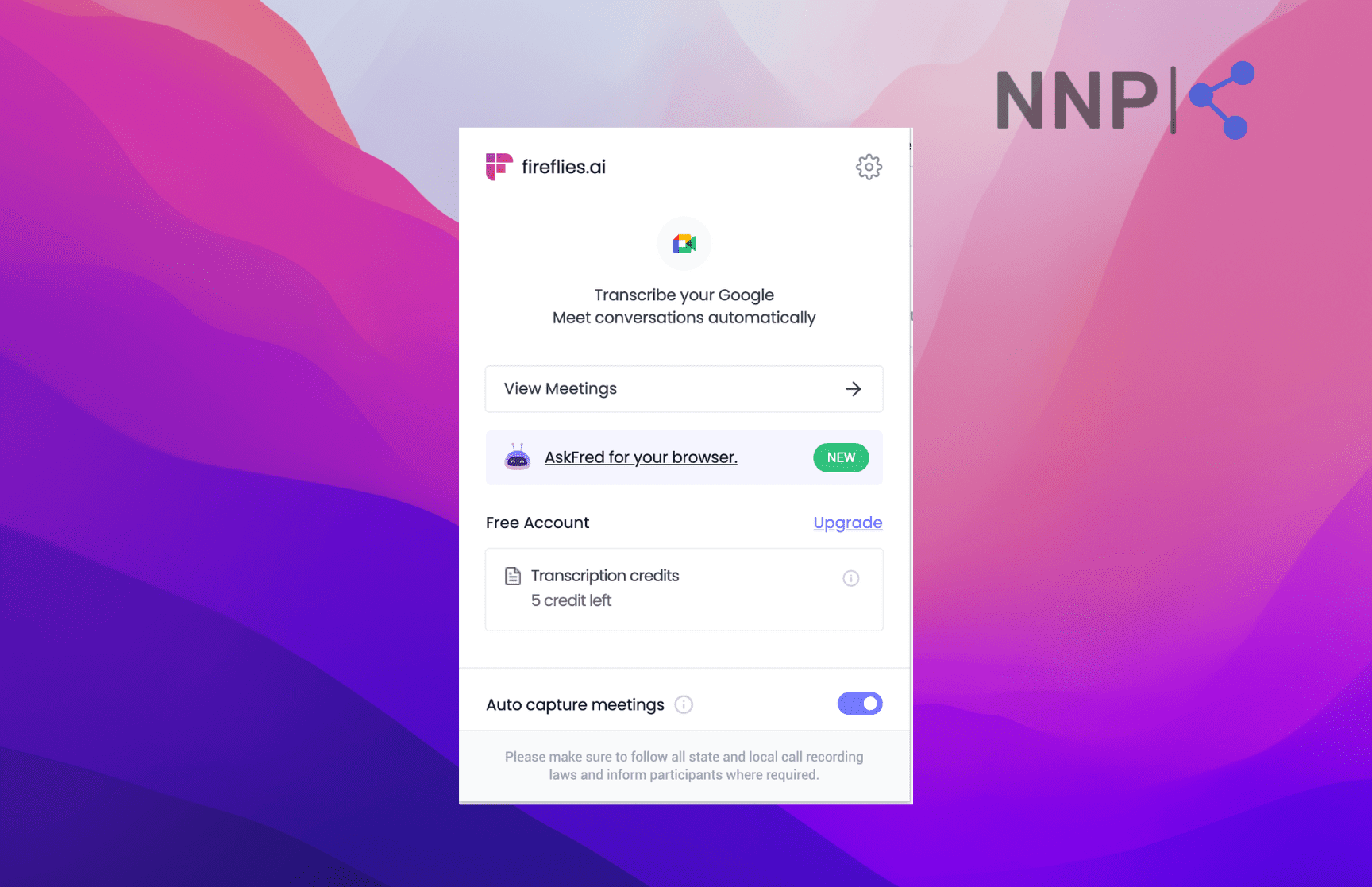
Apart from meetings, you can also summarize articles, emails, documents, and YouTube videos with Fireflies AskFred, an AI assistant powered by GPT4. Fireflies also functions as a standalone AI note-taking platform that integrates with other video conference apps Zoom, Microsoft Teams, Webex, Google Meet, Skype, and others. There’s a free version with limited transcript credits and three subscriptions Pro, Business, and Enterprise.
After the meeting and recording are done, Fireflies will generate the transcript in several minutes. You’ll receive an email with the meeting AI-generated summary, which you can access in the Fireflies Notebook in the extension.
If all this sounds a bit confusing, Fireflies have provided a comprehensive guide on how their platform works in a video tutorial (below) and written guidelines.
Eightify
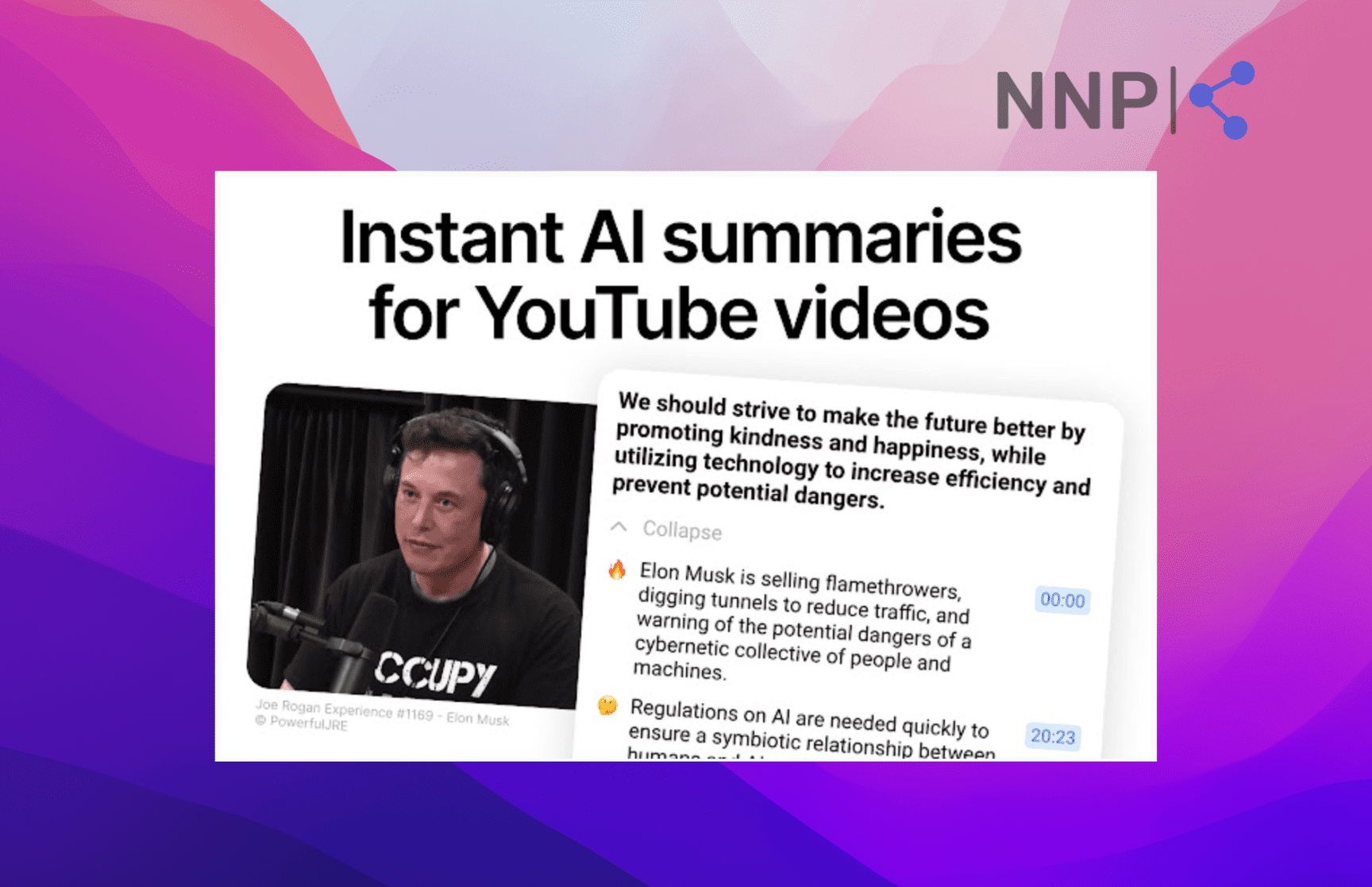
In this fast-paced day and age, few of us have the time to watch an hour or 2-hour video to learn something new. We want and expect bite-sized video and written content at this very moment.
Eightify is a Chrome extension ready to rise to the task. It provides instant YouTube summaries powered by the GPT model. Using Eightify will help you get the gist of every informative video, interview, product review, educational video, tutorial, and even podcast.
You only need to install the Eightify extension and open any YouTube video you want to summarize. You’ll notice a ‘Summarize’ button below the video, and you’ll get a summary in a panel on the right.
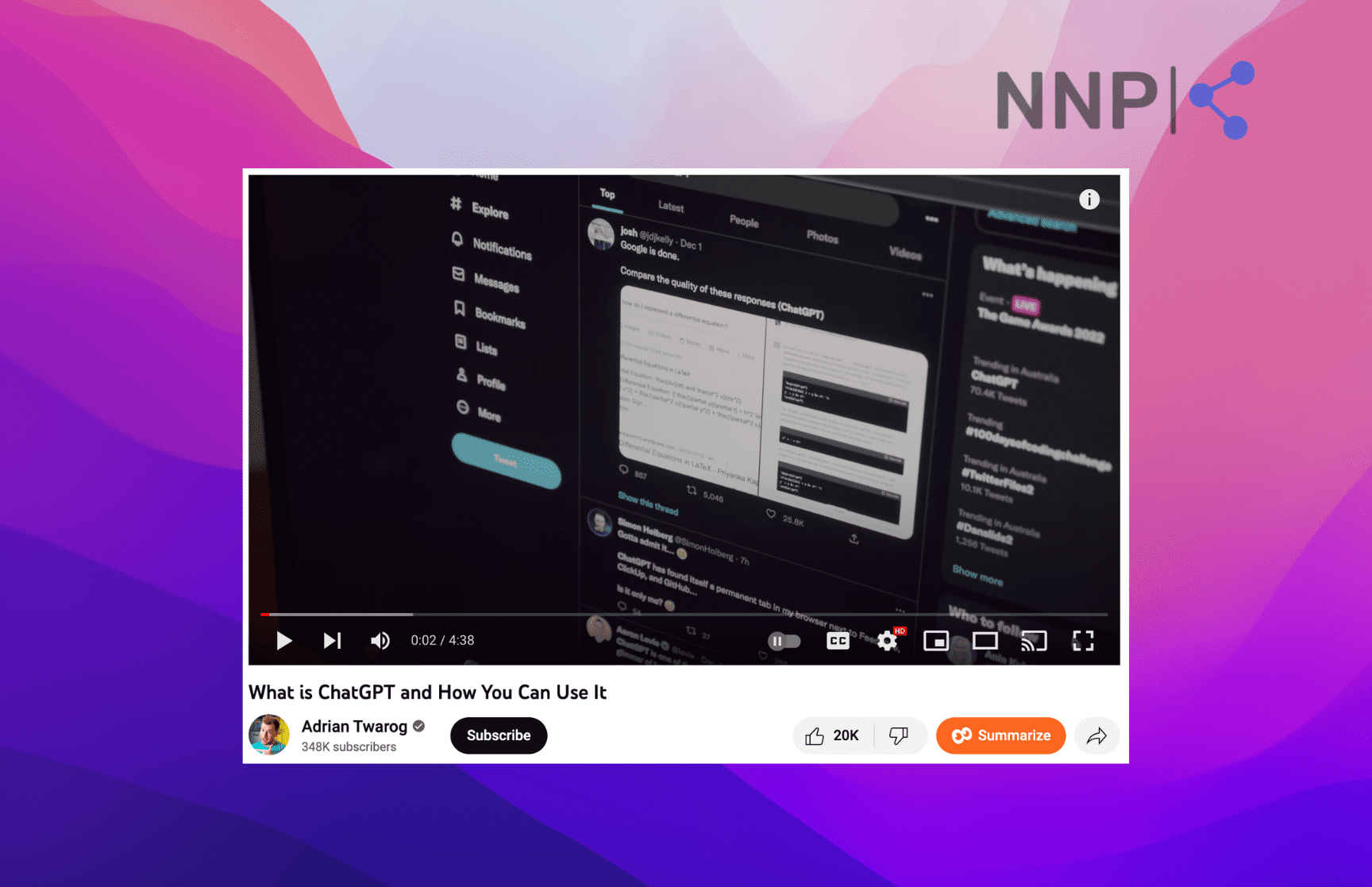
The free Eightify version is a bit restricting, offering only 3 video summaries or videos less than 1 hour long and with more than 30k views. So if you want more summaries and longer videos, you’ll have to subscribe to their Pro plan, which is $4.95 monthly or $49.50 yearly (includes two months free).
💡 Explore also how to use ChatGPT to summarize articles.
PixieBrix
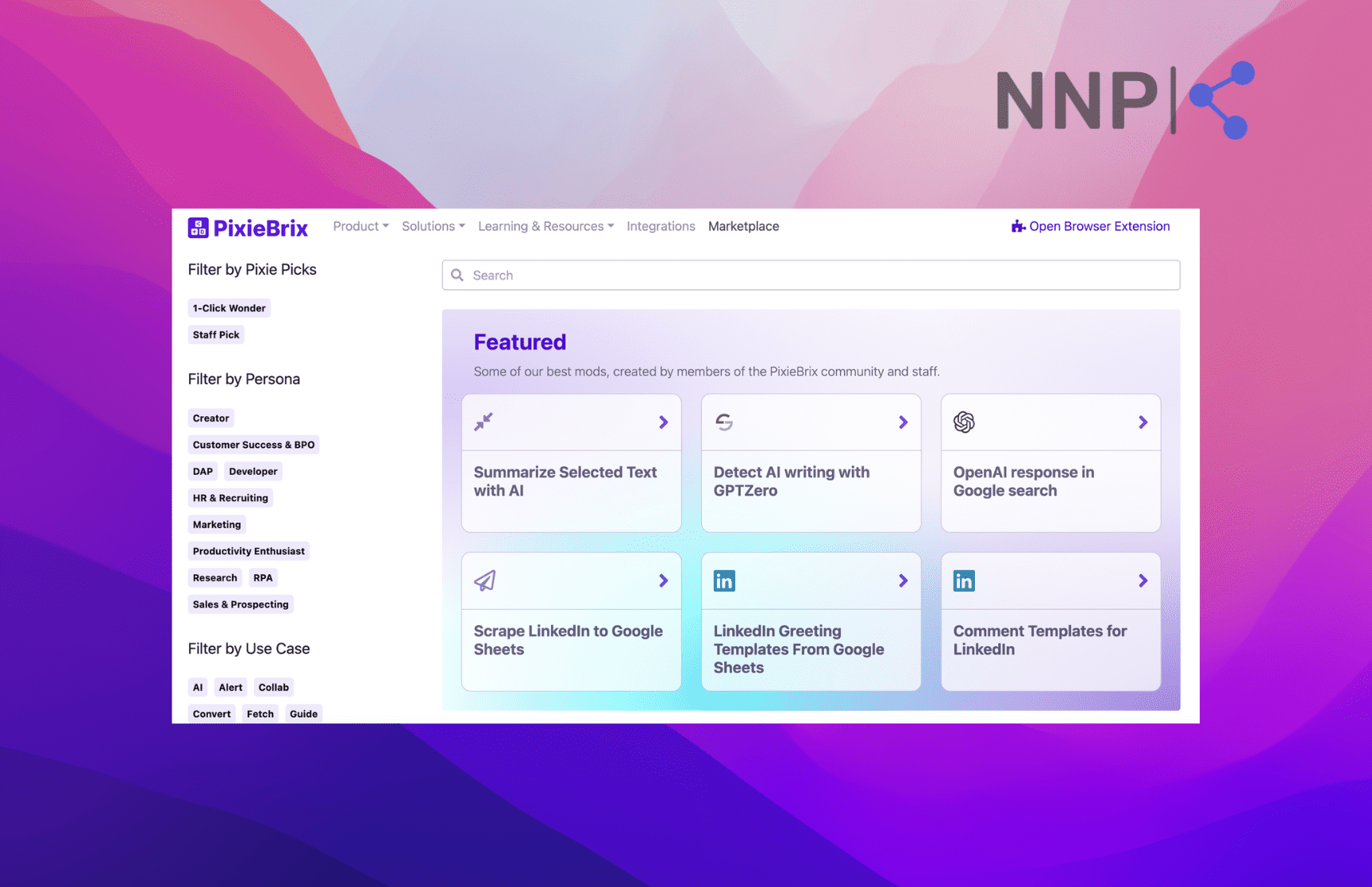
PixieBrix is kind of one-in-all AI extension to boost your productivity. On their marketplace, you’ll find an extensive list of features, or mods as they call them, that you can activate after you install their extension.
PixieBrix’s modes are applicable to all teams in the organization, including development, HR, marketing & sales, customer success, management, and more. Some of the most used and popular mode extensions are ‘Summarize Selected Text with AI,’ ‘Detect AI writing with GPTZero,’ ‘Twitter Thread Generator,’ ‘OpenAI response in Google search,’ ‘Scrape LinkedIn to Google Sheets,’ ‘LinkedIn Greeting Templates From Google Sheets,’ ‘Comment Templates for LinkedIn,’ ‘Comment Templates for LinkedIn’ and more.
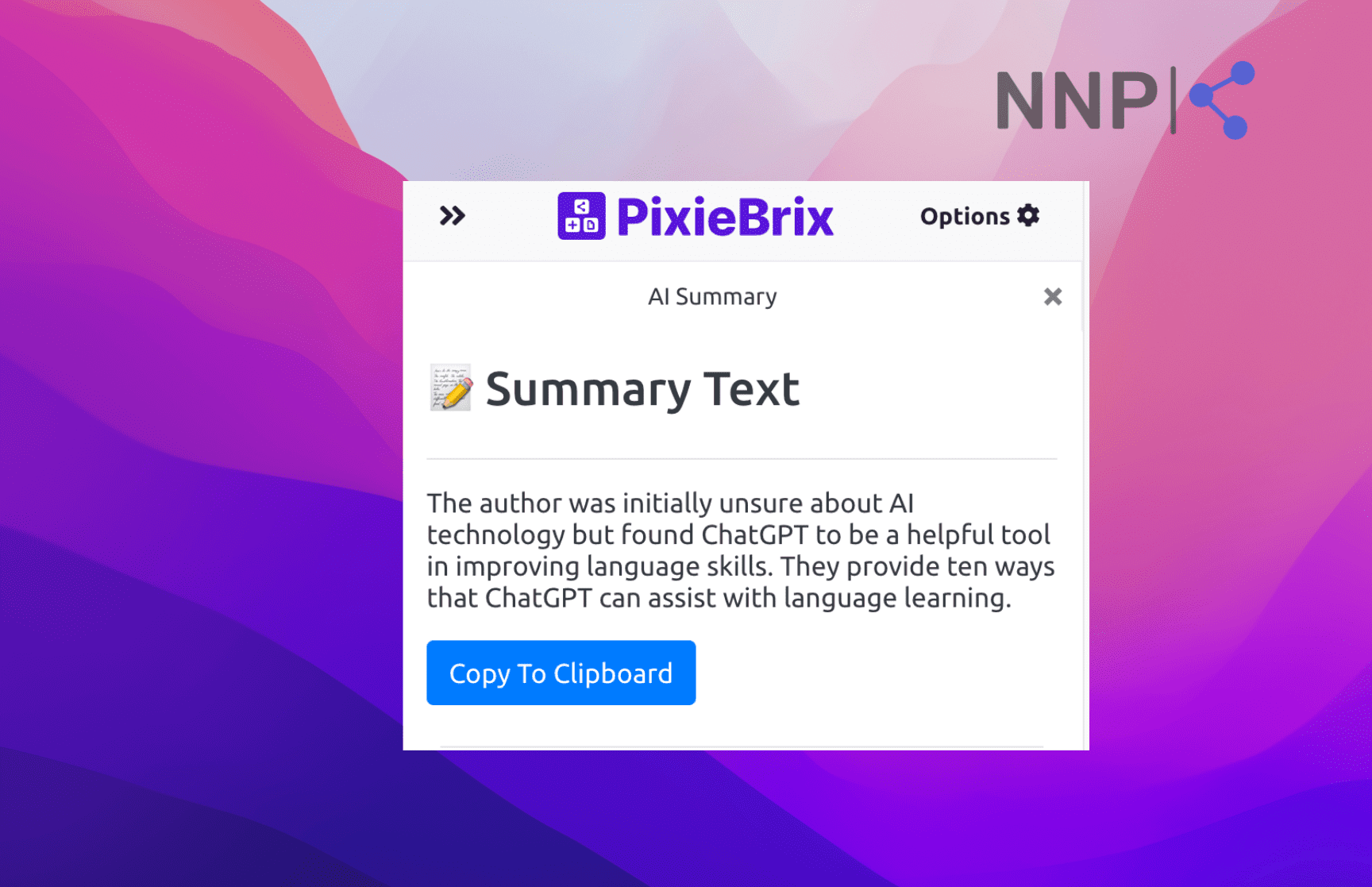
After you install the extension, you need to go to the individual mode you want to use and activate it. When you activate a mode, ‘Ctrl’/Cmd + M’ to open the PixieBrix bar and use the feature.
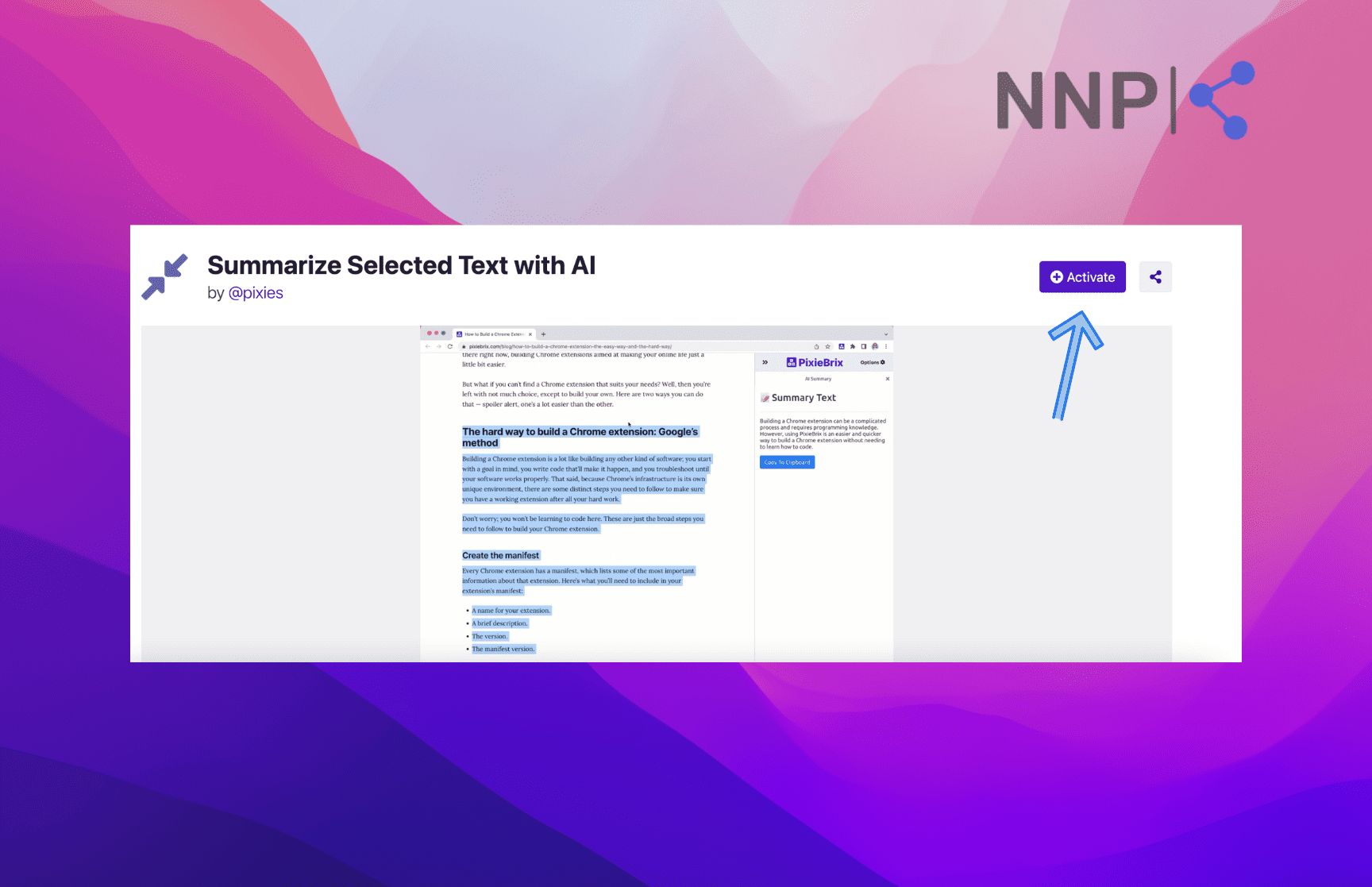
What’s more exciting for more code-skilled people, PixieBrix allows you to customize their existing mods and integrate them with more than 100 applications, or create your own, based on your organization’s needs.
ChatGPT Prompt Genius
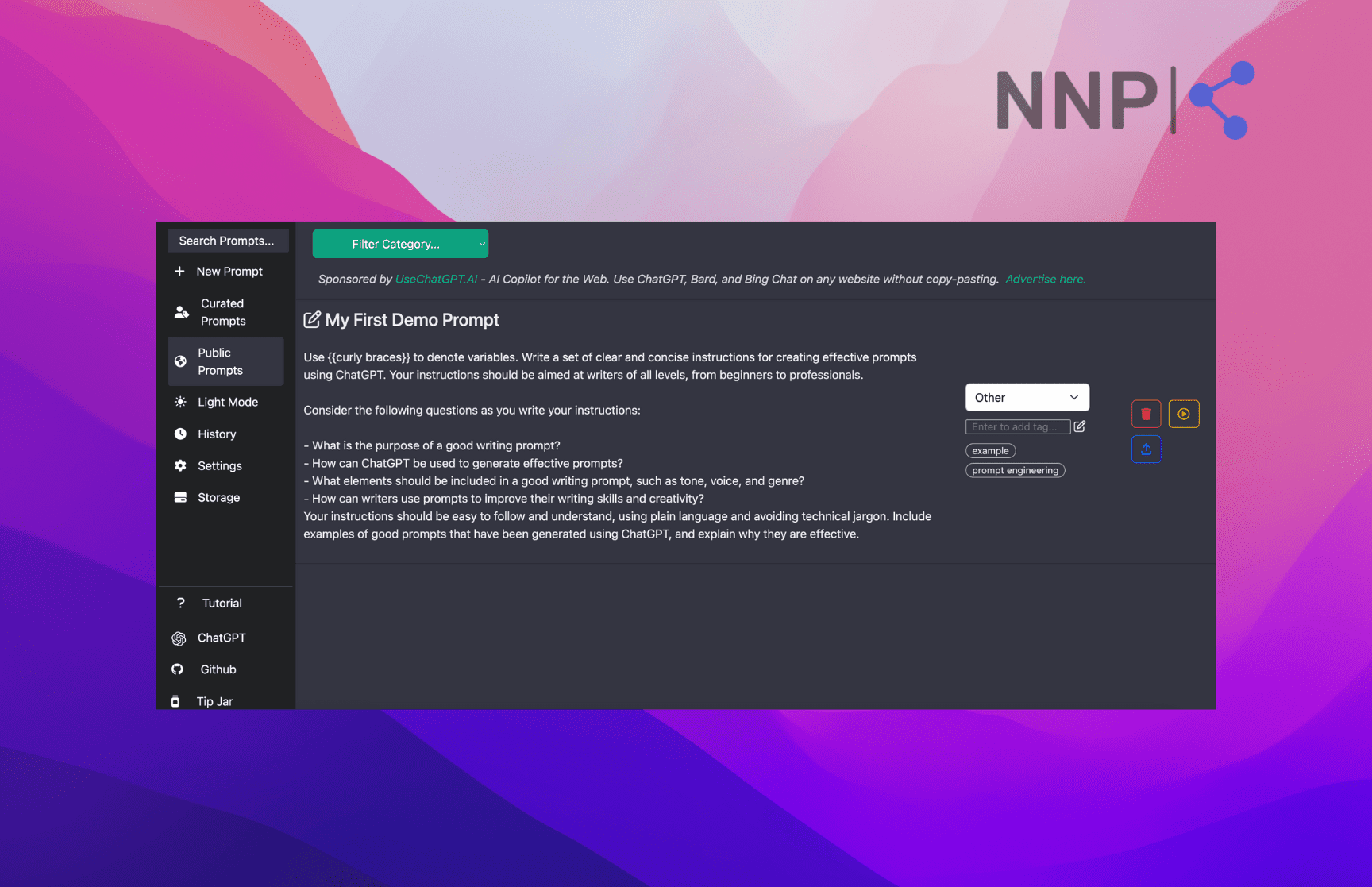
ChatGPT is a truly extraordinary AI chatbot; however, if you’ve used it, you know that the results depend on the prompt you provide. There are various platforms for selling and buying prompts on the market, but the ChatGPT Prompt Genius Chrome extension has the edge over them as it integrates with ChatGPT. It allows you to create and save your prompt templates, which you can use in ChatGPT.
When you install the extension, click on the ChatGPT Prompt Genius extension icon to go to the dashboard. There you can create your prompt templates and save them under different categories.
You can also discover prompts in the ‘Curated Prompts’ tab or click on the ‘Public Prompts’ tab to go to the ChatGPTPromptGenius subreddit and explore more prompts from the Reddit community.
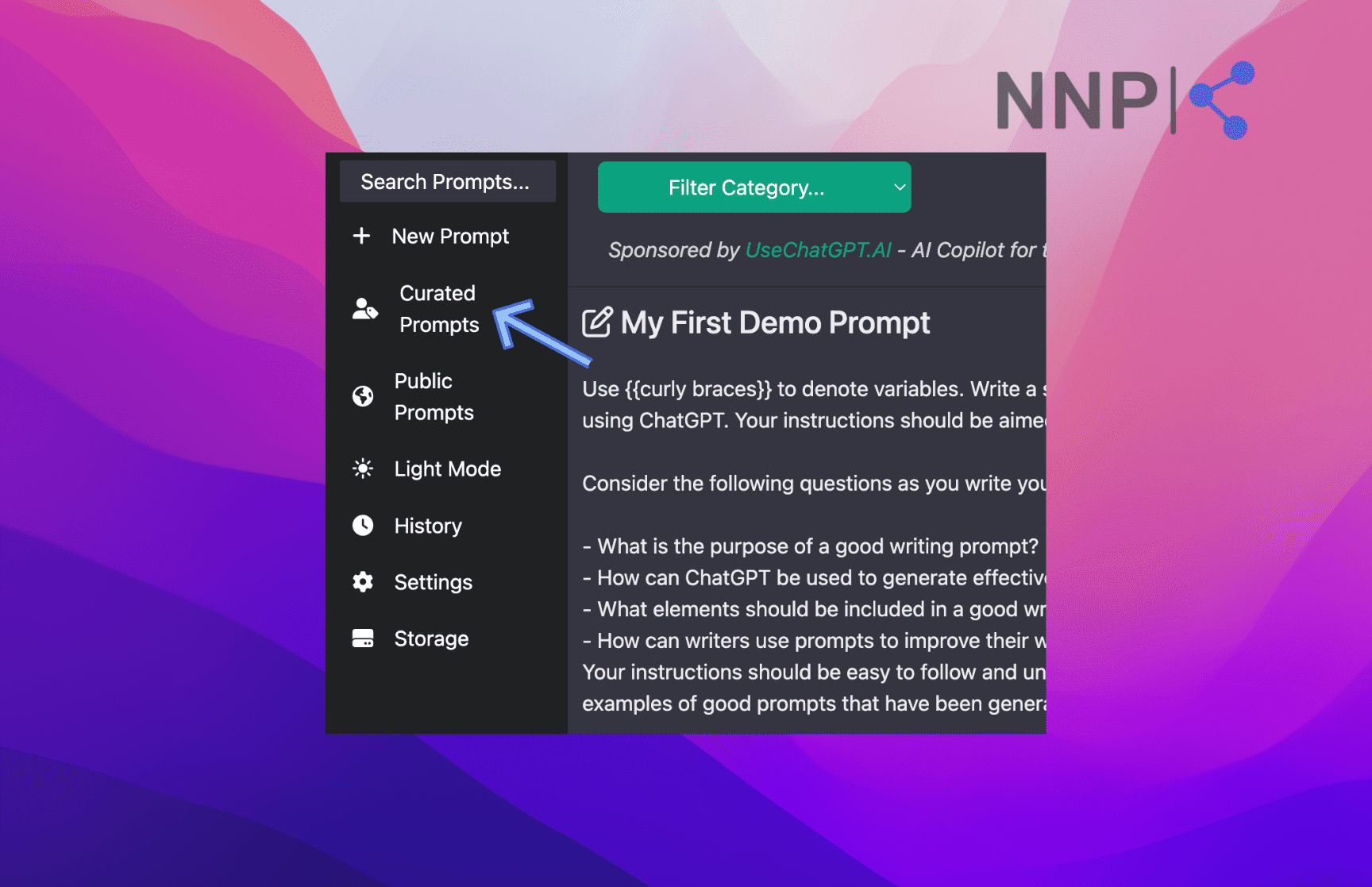
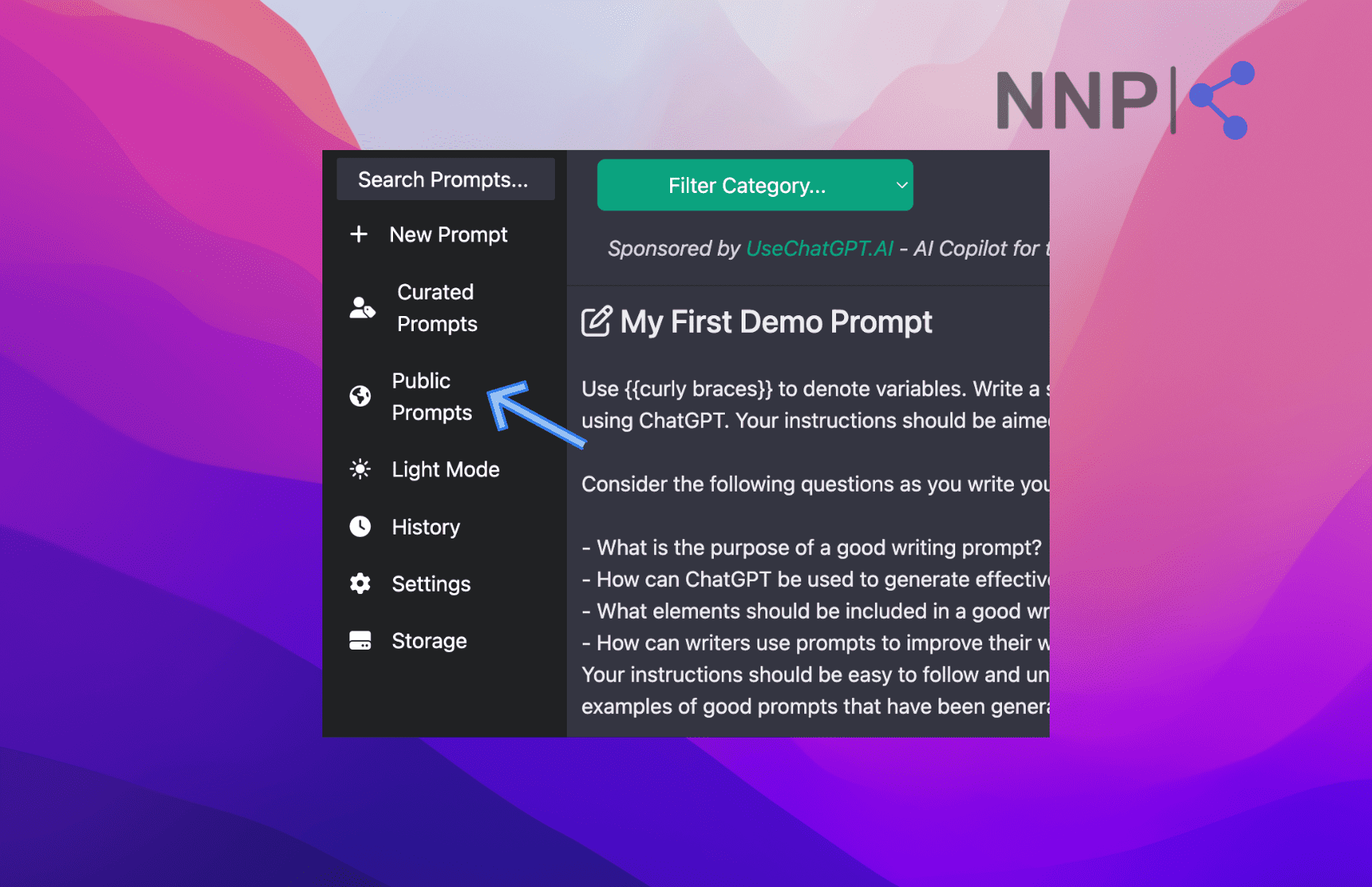
After creating the prompt, you can click on the ‘Use this prompt’ button (yellow play button) to the right of the prompt, which will redirect you to ChatGPT, where you can select your saved prompts.
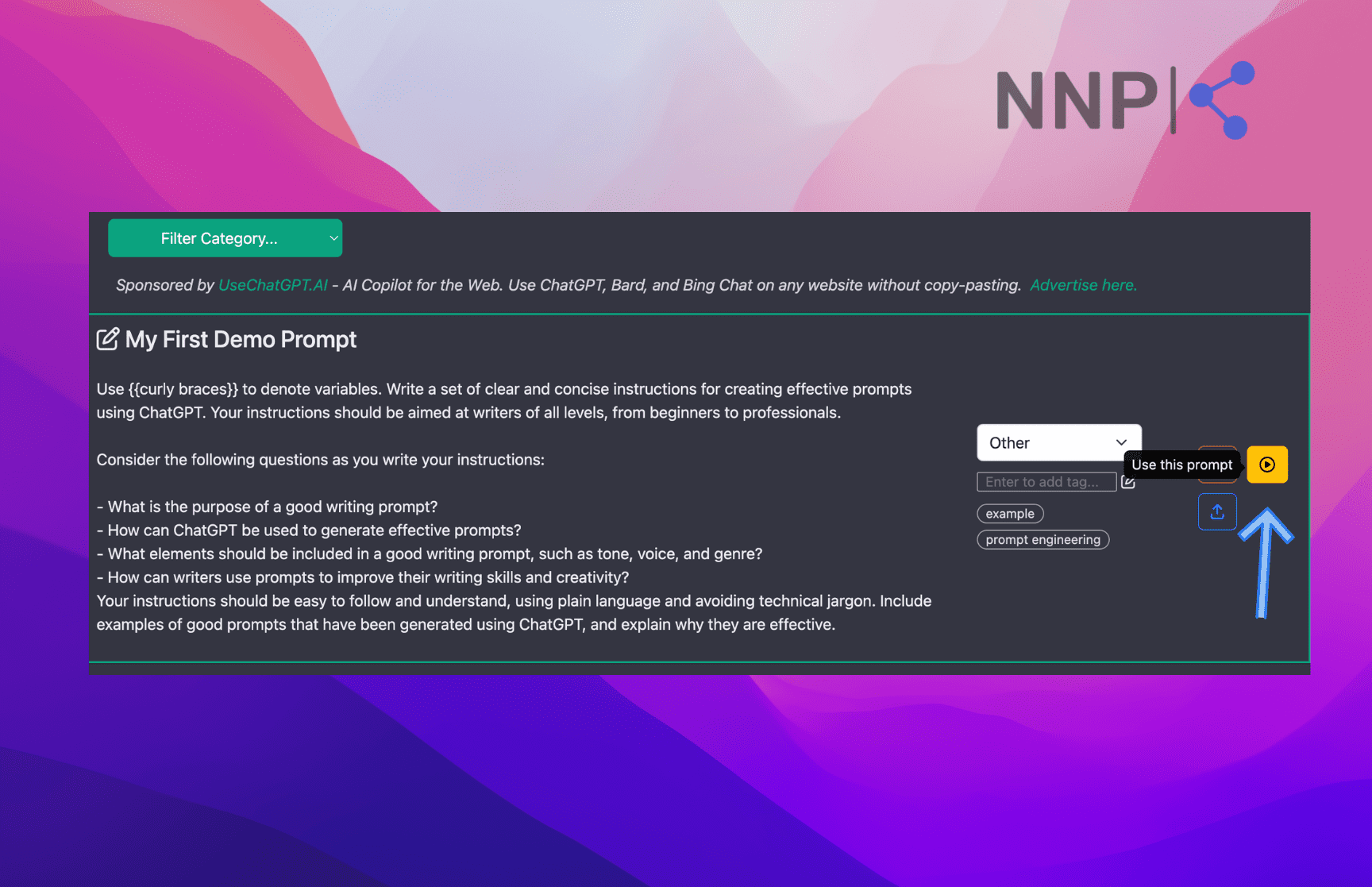
Another great feature is that you can select any paragraph or sentence, right-click on it and select ‘Save text as prompt.’
You can also check out the ChatGPT Prompt Genius tutorial below to learn how to use it.
Merlin
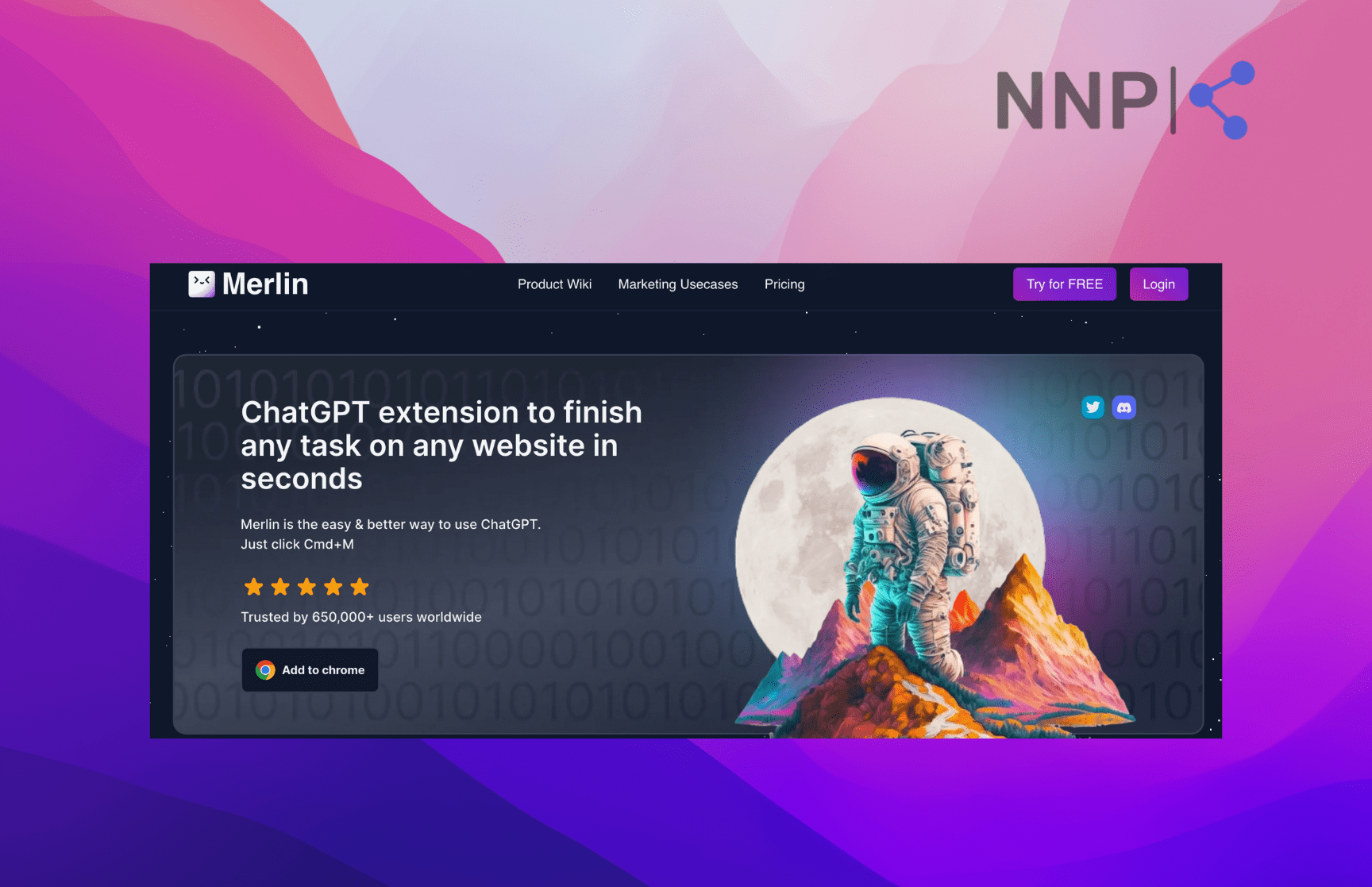
The Merlin Chrome extension provides you with ChatGPT access on any website out there, including Google, Gmail, Twitter, LinkedIn, and YouTube. Merlin allows you to take any content as the context in your prompt.
To use Merlin, simply go to any page on the web, select the text you want to use in your prompt, and press ‘Ctrl/Cmd + M’ to activate the Merlin conversation box on the right. Here, write what you want Merlin to do; for example, explain the paragraph, rewrite it in simpler words, or create a social media post from it.
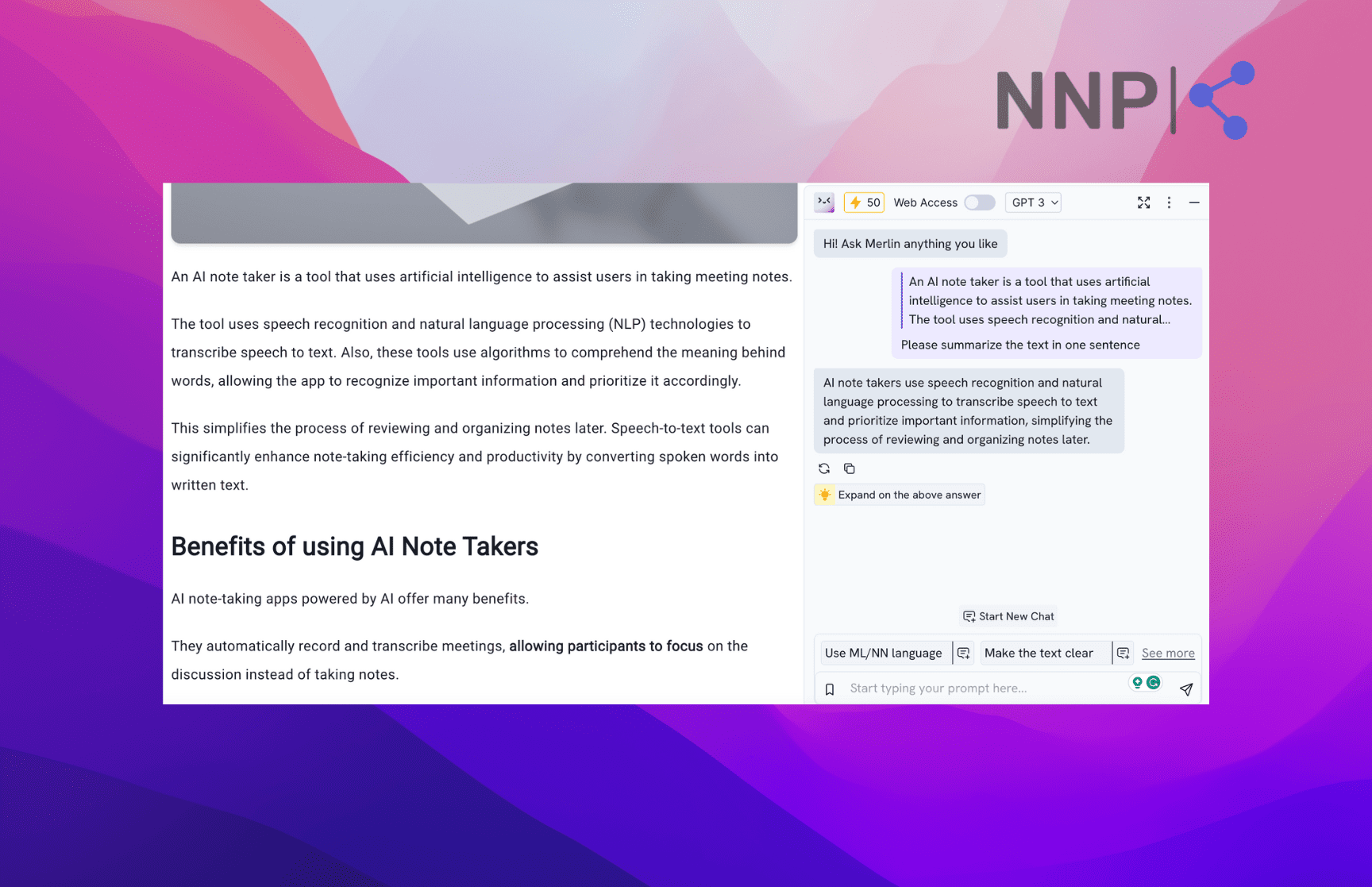
You can also use Merlin to help you create LinkedIn posts and Tweets. When you click on the text field to create a post, pick some of the provided topic suggestions, or click on the pencil icon to enter your own prompt.
You’ll also notice a ‘Summarize’ button under YouTube videos. When you click it, Merlin will summarize the video in bullet points with timestamps. You can also ask Merlin questions about the video content.
As with other AI Chrome extensions, Merlin offers a limited free trial to 51 requests per day. If you need more requests and additional benefits, subscribe to their Starter, Boost, or Elite plan.
If you decide to try Merlin, check out their comprehensive Wiki guide.
TeamSmart AI
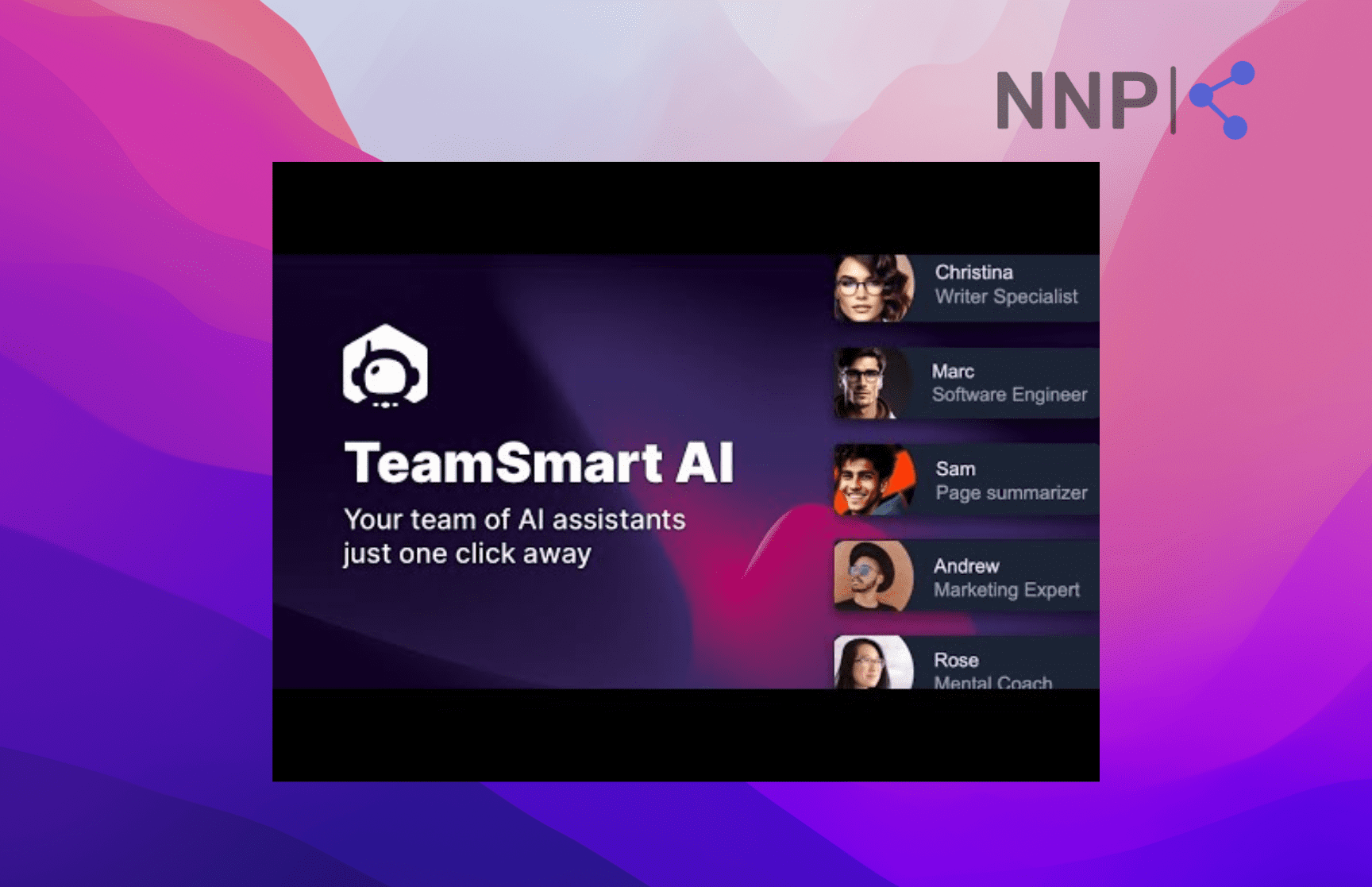
If having one AI assistant isn’t enough to boost your productivity, how about having a whole team of them? With the TeamSmart AI Chrome extension, you get a team of AI assistants to help you with different tasks.
Every AI assistant is specialized in a different field. So, you can choose the different roles you need for a project. For example, a software developer, marketing expert, professional writer, or startup lawyer, depending on whether you need to generate code, create a blog post, social media post or need legal advice.
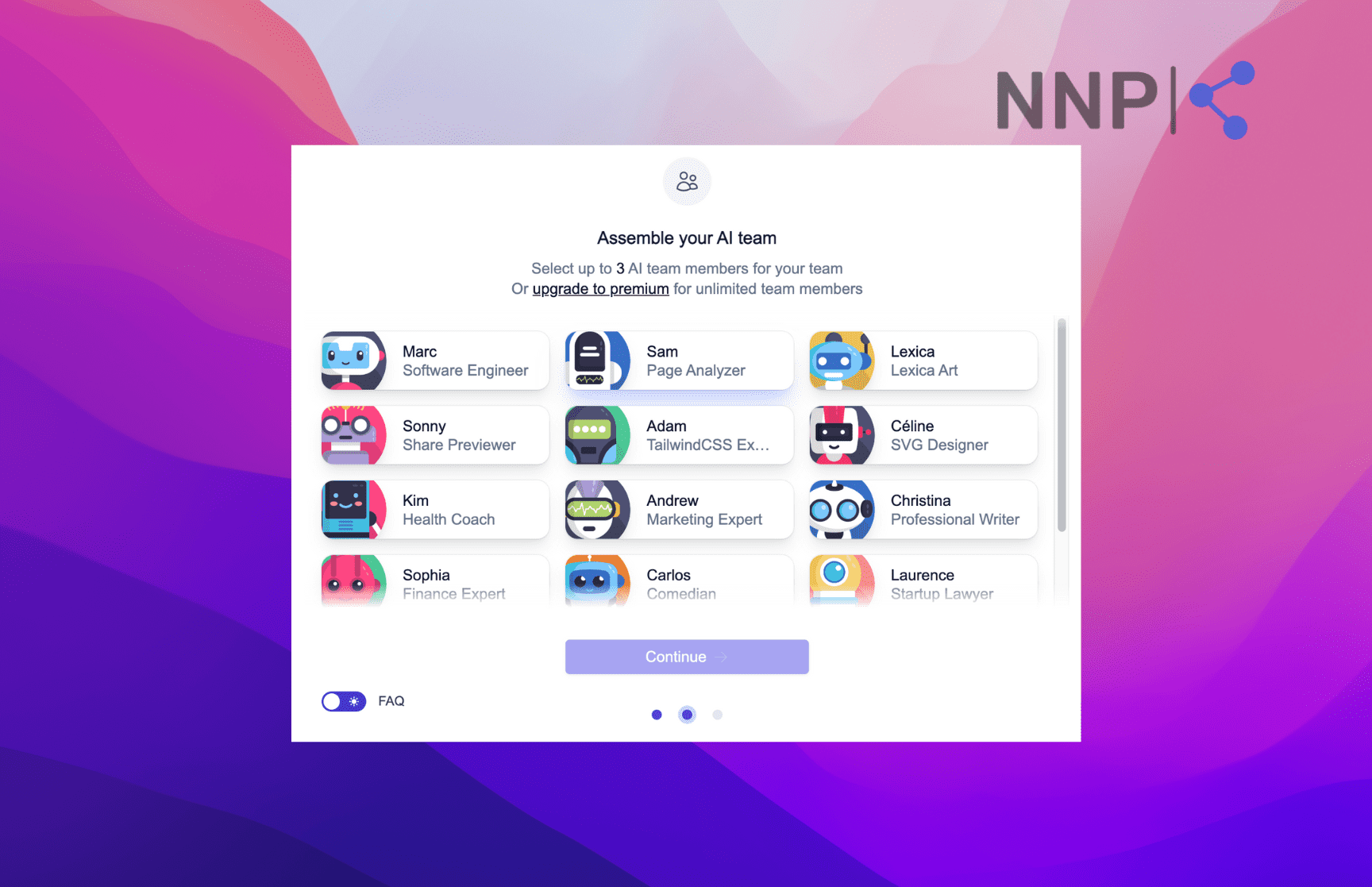
The TeamSmart AI extension is built on ChatGPT. You can use the free ChatGPT 3.5 version; you don’t need the paid ChatGPT 4. However, you need an OpenAI API key to activate it.
The free TeamSmart AI version gives you access to choose only 3 AI assistants. You need to get the Premium package for $37 (early bird access) if you want to unlock all AI team members and other benefits, such as a prompt library, integrations, dark mode, etc.
📢 You might also like to learn 9 ways ChatGPT can help you improve your language skills.
Sum up
AI has brought in new capabilities, transforming how we manage workloads and productivity. With the help of AI Chrome extensions, we can automate a range of tasks, from content generation, summarizing content, and transcribing meetings, to providing technical explanations and more.
These AI Chrome extensions not only simplify repetitive tasks but also allow you to focus on high-value tasks, enhancing your productivity and work experience. Therefore, integrating these AI Chrome extensions into your daily workflow could revolutionize your work life, potentially rekindling your love for work.
-(2)-profile_picture.jpg)