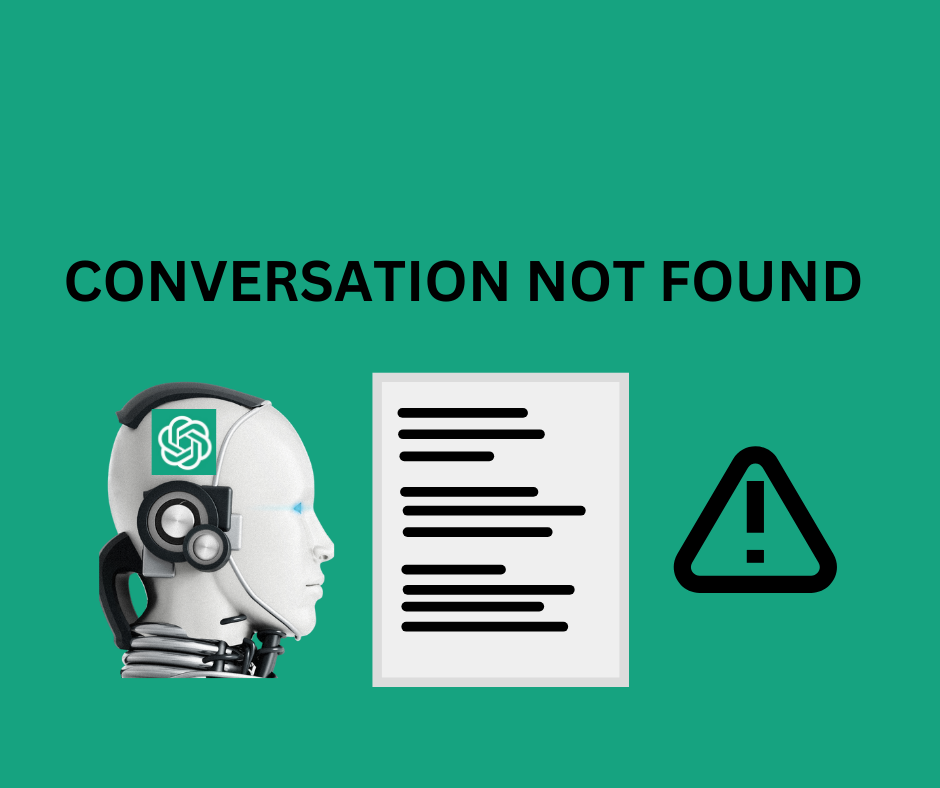ChatGPT Conversation Not Found (How to Fix It)
What to know
✅ You might see the 'Conversation not found' on ChatGPT when you input an unclear prompt, which leads to ChatGPT's inability to grasp the context and generate a suitable response.
✅ Solutions:
- Ensure that the prompt you are entering in ChatGPT is in the structured format
- When asked, add additional information to your ChatGPT prompt
- Ensure that the prompt you are entering in ChatGPT is within the parameters of ChatGPT
- Clear the cookies and cache of your browser
Since ChatGPT was launched, many people have reported an issue within the chatbot, seeing the ‘Conversation not found’ error.
I have also seen this error message a couple of times now, but I did my homework, and now I know what’s causing it and what I can do to prevent it from happening.
If you are also one of those seeing this error message, you should check out this article to understand what you are doing to provoke it and what to do so it doesn’t appear again.
This post will help you access ChatGPT without the ‘Conversation not found’ error, so keep scrolling to see what you’ll need to do.
Bonus read: ChatGPT 'Access Denied' and Error 1020 (7 Fixes)
What does ‘Conversation not found’ mean on ChatGPT?
The Conversation not found on ChatGPT is an error many users might see after adding their prompt in the chat.
The primary cause of the ‘Conversation not found’ error is often attributed to users providing unclear input, which leads to ChatGPT's inability to grasp the context and generate a suitable response.
In addition to unclear input, technical issues or temporary glitches on your device can also lead to seeing the ‘Conversation not found’ error. Other possible causes for this error might include corrupted browsers or conflicting extensions.
How to fix ‘Conversation not found’ error on ChatGPT (All possible solutions)
Solution No. 1 Ensure that the prompt you are entering in ChatGPT is in the structured format
Ensuring that the query you enter for ChatGPT is in a structured format is essential. This means that the format of your input must be well-organized and up to the point. If the context of your query is not understandable to ChatGPT, it will generate the error message stating ‘Conversation Not Found.’
🚀 Read Also: How To Delete Your ChatGPT Account?
It is advisable to provide additional details or context when prompted to avoid seeing the ‘Conversation Not Found’ error and obtain accurate responses from ChatGPT.
This enables ChatGPT to understand your query better and offer relevant answers. Following these troubleshooting tips can ensure a smooth experience and achieve the desired results without any difficulties.
Solution No. 3 Ensure that the prompt you are entering in ChatGPT is within the parameters of ChatGPT
This solution directly connects to understanding what parameters you can input into ChatGPT4.
According to OpenAI, the mother of ChatGPT, the revolutionary language model can interpret images and accept up to 25 thousand words and potentially register parameters, including coding prompts, summarizing, translation, analyzing images, and much more.
However, not all is as available within the chatbot as OpenAI claims. The visual input capability still needs to be live; it struggles with larger volumes of content, and sometimes it cannot register some links you add to it.
Solution No. 4 Clear the cookies and cache of your browser
Sometimes, the cookies and corrupted cache files from your browser are causing conflicts within ChatGPT. Therefore, you should consider clearing your browser’s cookies and cache to eliminate potential stored data that might be the reason for this error message.
The steps to clear your browser’s cookies and cache files, for example, on a Google Chrome browser:
- Click the three vertical dots in the upper right corner.
- Click on ‘Settings’.
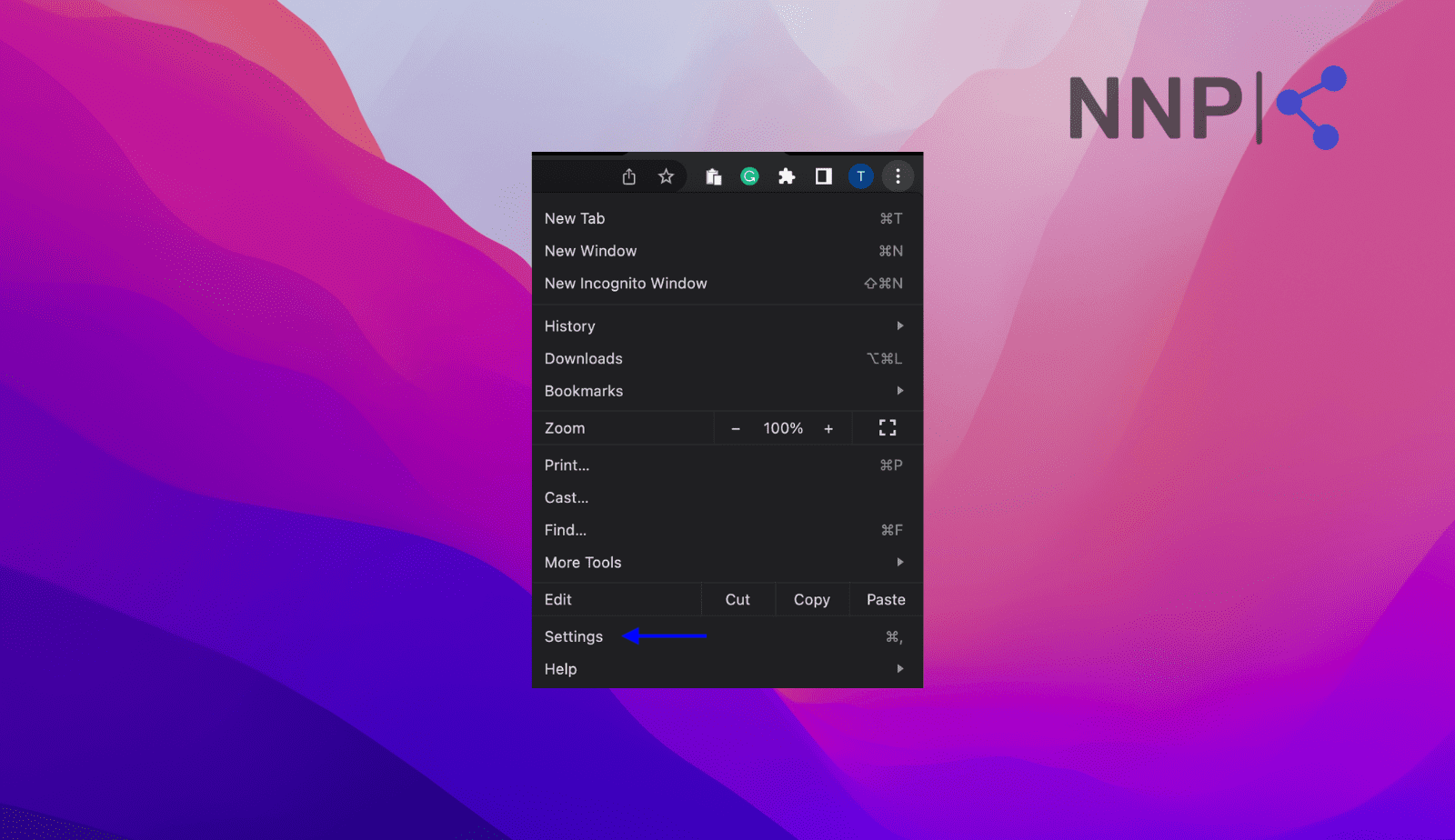
- Click on ‘Privacy and security'.
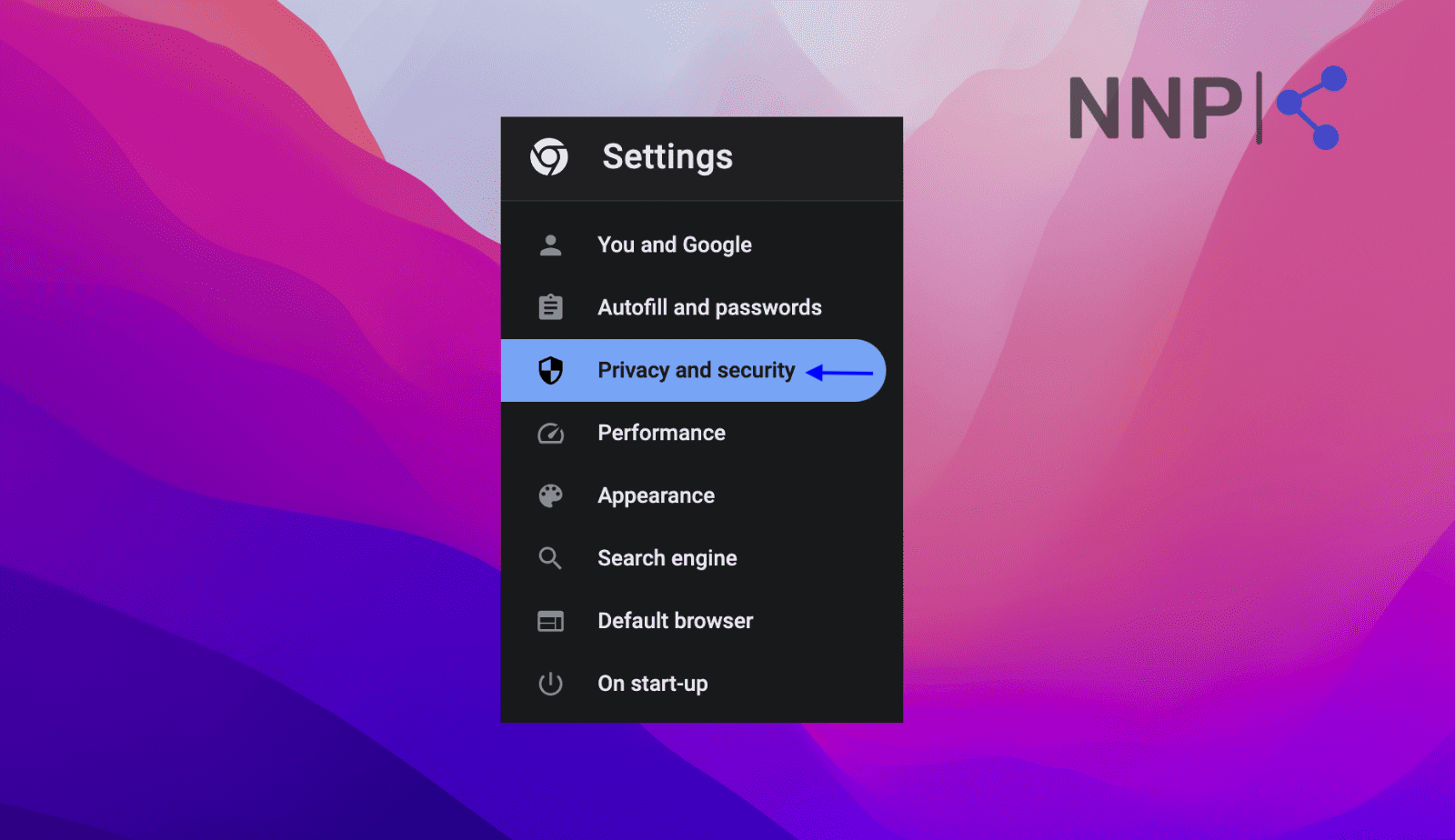
- Click on 'Clear browsing data'
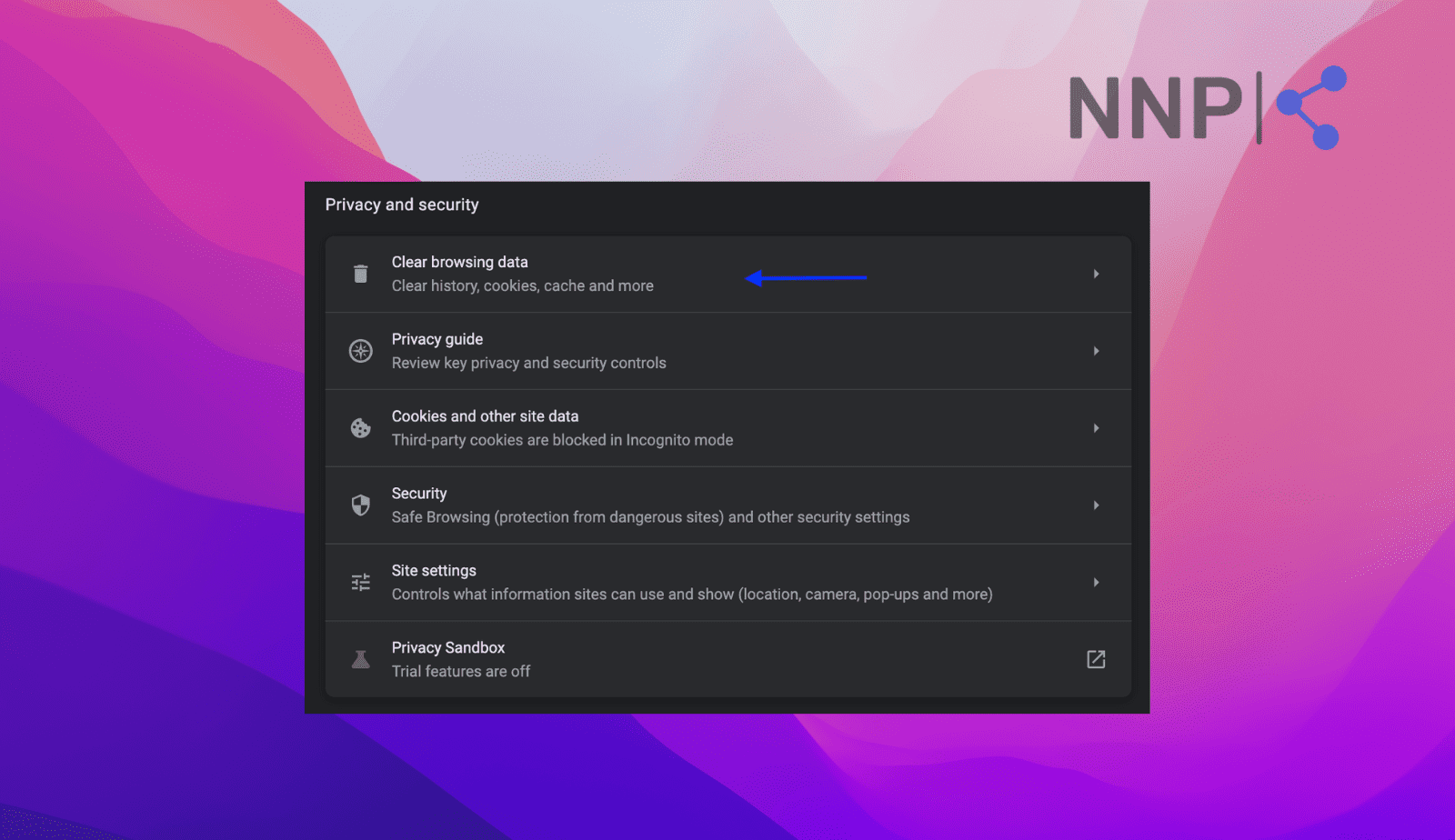
- Click on 'Clear data'.
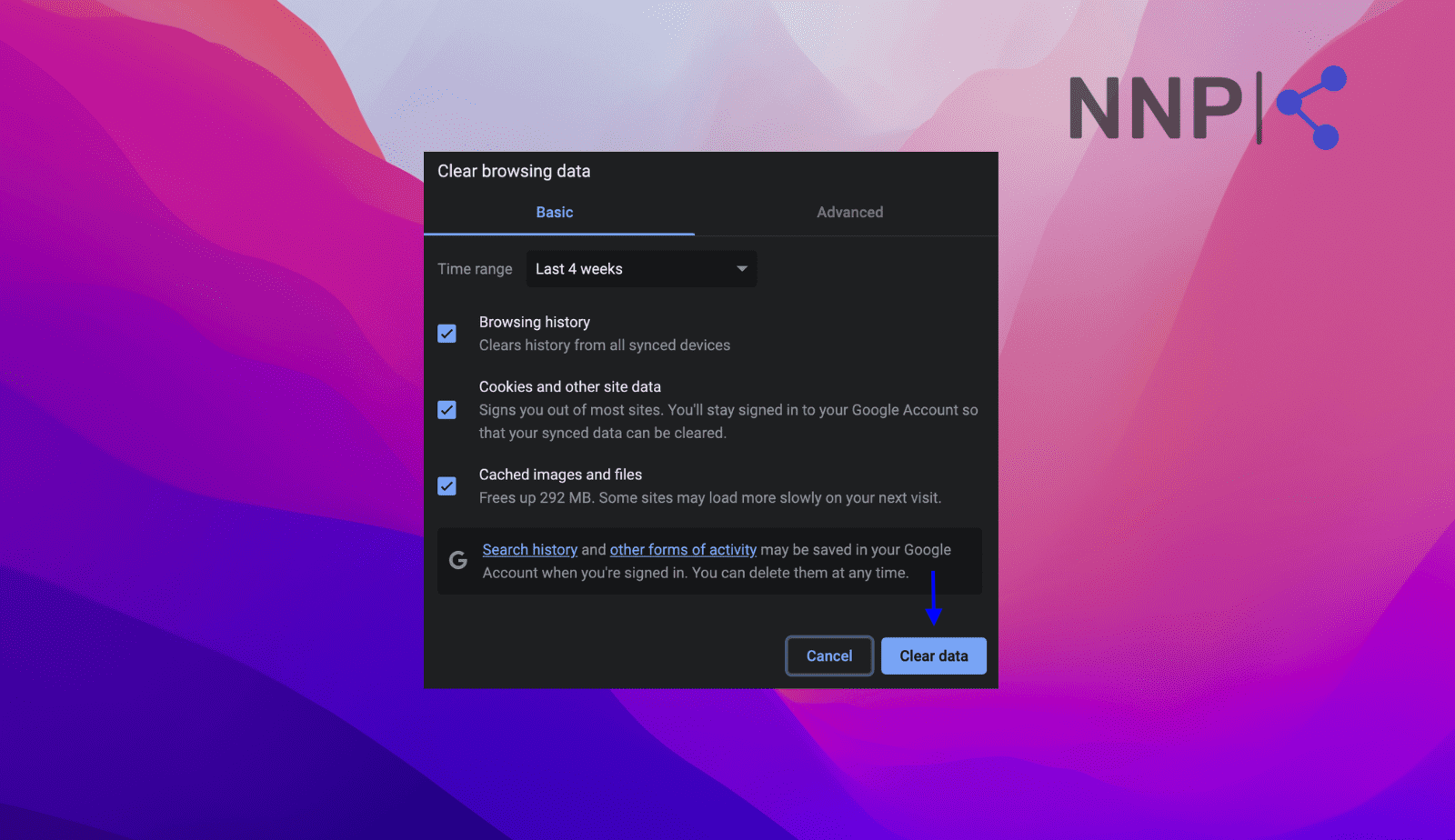
Other solutions you can try to fix the ‘Conversation not found’ on ChatGPT
- Clear your browsing history data.
- Clear cookies and cache files of your browser
- Check your internet connection
- Disable browser extensions
- Refresh your browser
- Use VPN connection
Also Read: How to export ChatGPT conversation
Wrapping up
By now, you probably know that the most frequent reason that is causing ChatGPT to show the ‘Conversation not found’ error is that you’ve added an unclear input, making ChatGPT unable to understand the context of your prompt and therefore generate a suitable response.
Also, if you have attempted all the previously mentioned approaches without success and continue to experience the 'Conversation not found' error, it is recommended to contact ChatGPT Support for assistance.
You can contact them by accessing the chat box on the support website. Alternatively, you can log in to ChatGPT, click the help button, and initiate a conversation to explain your query and seek further guidance.