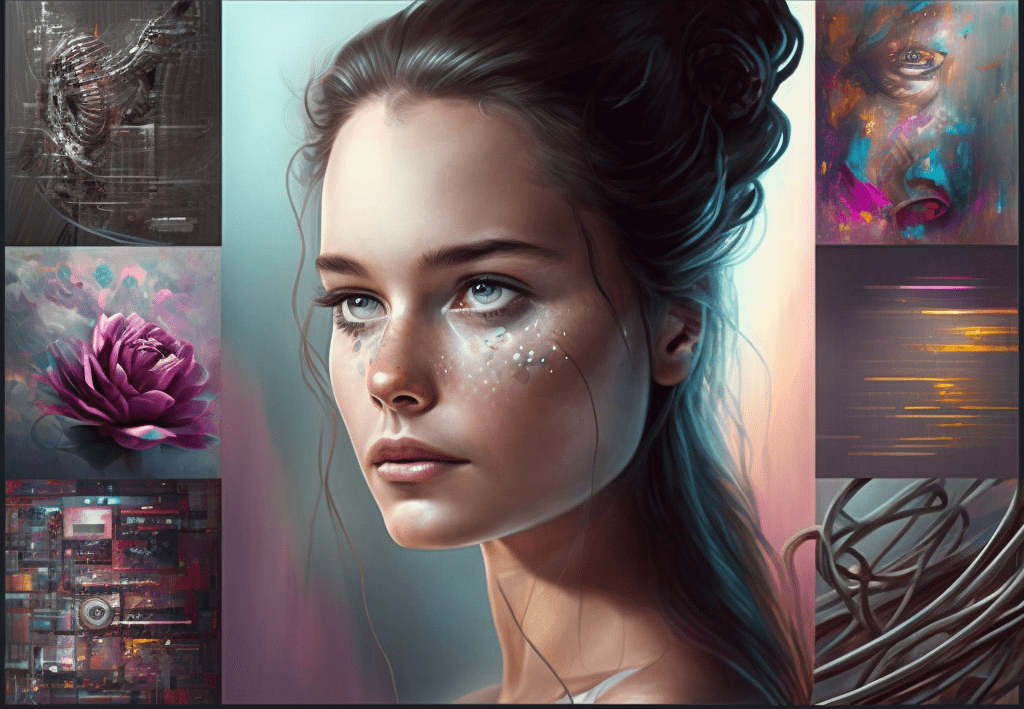What is Bing Image Creator and How to Use It?
Written by Ivana Kotorchevikj We Tested
After the bang ChatGPT caused, all tech giants dived into the generative tools race and have been rolling out AI chatbots and AI-powered image creation tools.
Microsoft has been at the center of AI developments in the last several months. It started with the release of their AI-powered search engine Bing, which integrates an AI chatbot in February 2023. After only a month, the tech giant announced the release of their AI image creation tool Bing Image Creator, causing many heads to turn and panic among other tech leaders.
In this post, we’ll explore what Bing Image Creator is, how it works, its features, the community and users' reviews, and how it compares to other AI image generators out there.
What is Bing Image Creator
Bing Image Creator is an AI image creation tool similar to Midjourney, where you can enter a text prompt, and it generates an image based on it with artificial intelligence.
Microsoft has partnered with OpenAI to power their AI services. While Bing Chat runs on ChatGPT, Microsoft’s Bing Image Creator is built on the DALL-E model.
Although Bing Image Creator uses DALL-E, there are striking differences between the two image generators.
The Bing Image creation tool uses the DALL-E model, but you don’t need an OpenAI or DALL-E account to access Bing Image Creator. Also, you don’t need access to Microsoft Edge like for Bing Chat; you can use Bing Image Creator by accessing the Bing search engine from any web browser and logging into your Microsoft account.
People that have tested DALL-E and Bing Image Creator report that Bing provides more photorealistic, vibrant images with greater attention to detail.
Currently, Bing Image Creator is still in Preview mode, meaning it’s still not fully rolled out into Bing AI Chat. However, Microsoft’s plan is to integrate Bing Image Creator into Bing AI Chat in Creative mode.
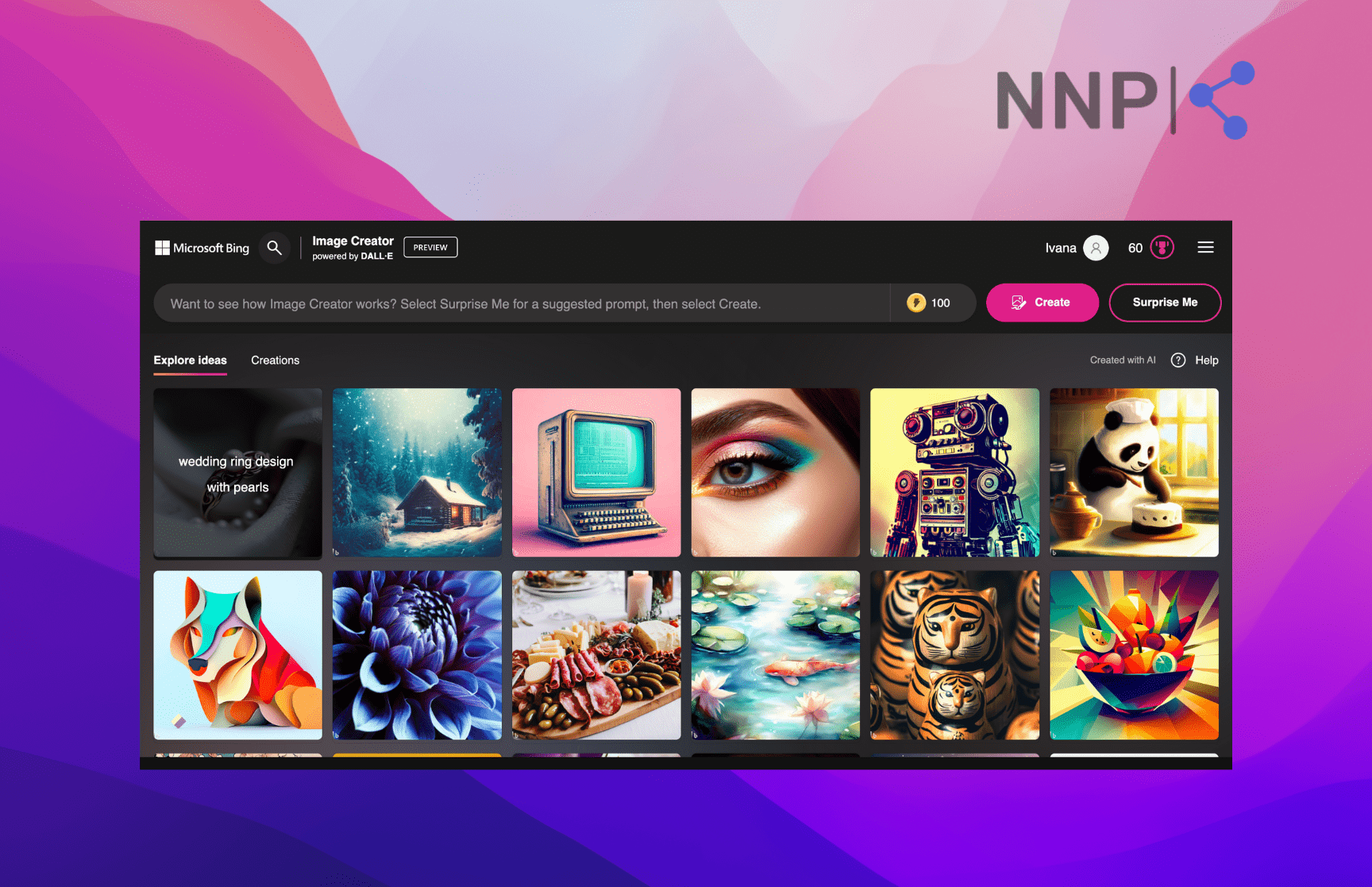
Microsoft is soon to integrate the Bing Image Creator in Microsoft Edge, making it the only search engine with an Ai image generator and allowing users to create AI images directly in Edge.
Previously, there was a waiting list you had to sign up for and wait to be approved to get access to Bing Image Creator. But it has been removed since then, and now you get immediate access to it on the Bing Image Creator site.
You only need to sign in with a Microsoft account, and you can start creating images.
Bing Image Creator Features
Bing Images Creator’s interface is straightforward and user-friendly, and in fact, is pretty similar to DALL-E’s interface.
This is a big advantage considering users can log in and immediately start creating AI images without learning to navigate a complex environment.
You can access Bing Image Creator from the new Bing Preview Bing.com/Create site or in Bing Chat.
The biggest advantage is that Bing Image Creator is completely free forever (for now) compared to its competitors, which offer a limited free version or don’t offer a free trial at all.
Nevertheless, the only downside compared to other generative AI image tools, such as Midjourney or Prompt Hunt, is that it doesn’t offer the option to upload your own image to inspire the results.
🚀 Check out the comparison between Midjourney and Bing Image Creator and how they measure against each other regarding features, user-friendliness, capabilities, customer reviews, etc.
Boosts
You have 25 boosts, or credits, that you use to generate images. One prompt and image created equal one boost. Even when you run out of all the boosts, you can still create images. But if previously one image took 10 to 30 seconds to generate, after running out of the 25 initial boosts, one image will generate more slowly, which may take up to 5 minutes.
Once you start using Bing Image Creator, you get 25 boosts, but they increase to 100 after some time. Also, the boosts are refilled each day, compared to the previous weekly refills.
If you need to generate images faster, you can get 5 extra boosts in exchange for 500 Microsoft rewards points (Microsoft points can’t be bought, but are earned through various tasks.)
User profile
As mentioned above, you don’t need to create an OpenAI or DALL-E profile. You only need to log in with your Microsoft account on Bing.com/Create to start creating images.
Responsible AI & harmful and unsafe images
With the help of their partner Open AI, Microsoft has made sure to establish responsible use of the Image Creator by putting safeguards and protections in place.
They’ve blocked harmful and unsafe words in prompts. If you enter any forbidden words, you’ll get a warning stating that your prompt violates their policy. If you continue with the violation, it may lead to Microsoft suspending your account.
Microsoft has also made sure to clearly state that the images generated with Bing Image Creator are AI images by inserting a Bing logo in the bottom-left corner of each image.
How to use Bing Image Creator
You can use the Bing Image Creator in two ways: In the Image Creator Preview and Bing Chat directly (available only with the new Bing.)
How to use Bing Image Creator on the Bing.com/Create site
Follow the steps to use the Bing Image Creator in the Bing Preview.
- Go to the Bing.com/Create site.
- Click on the ‘Join & Create’ button, and log into your Microsoft account.
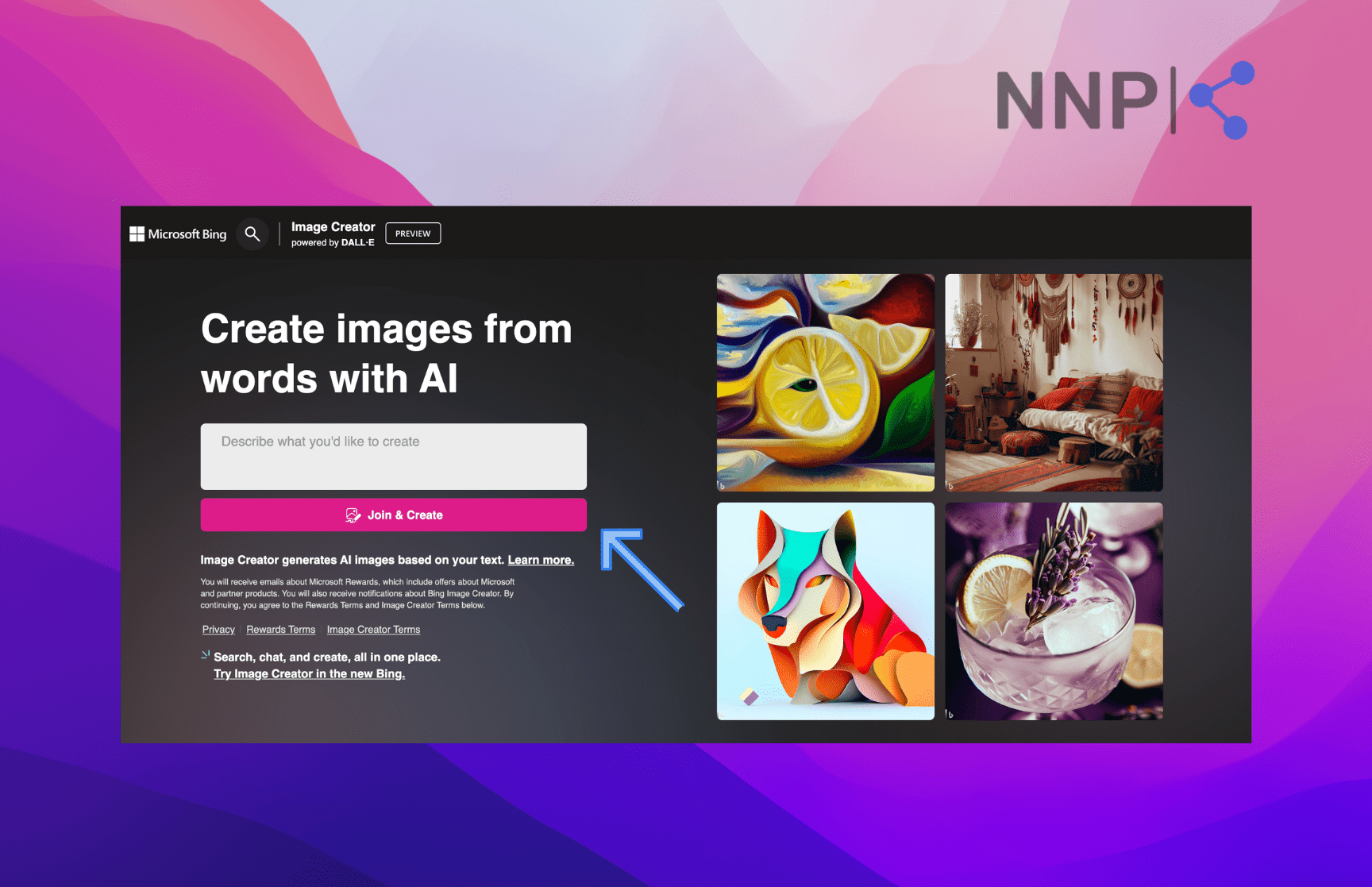
- Enter your prompt in the text box at the top. Note: Make sure to enter as much of a descriptive prompt as possible.
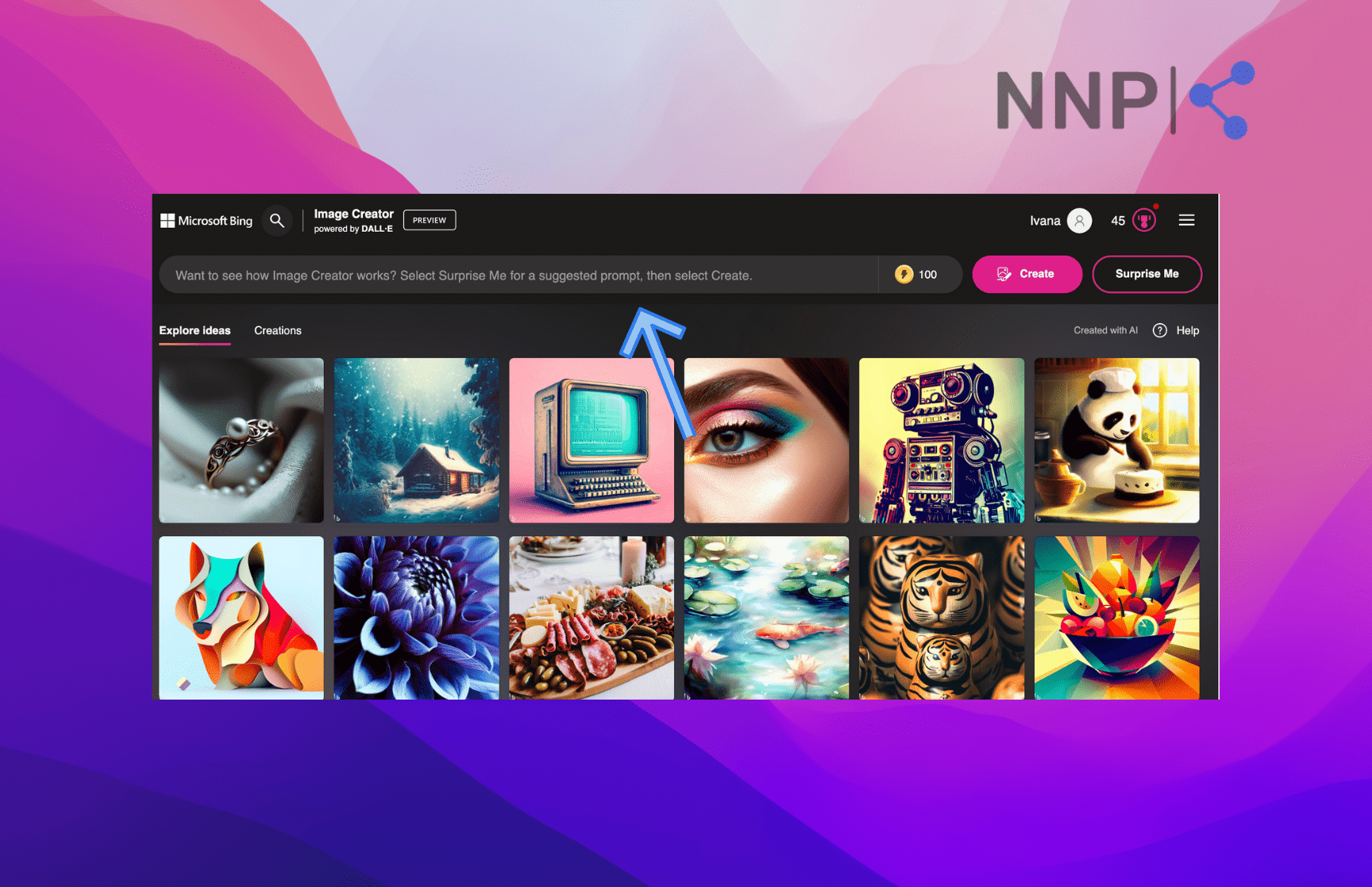
- Click on the ‘Create’ button in the top-right corner.
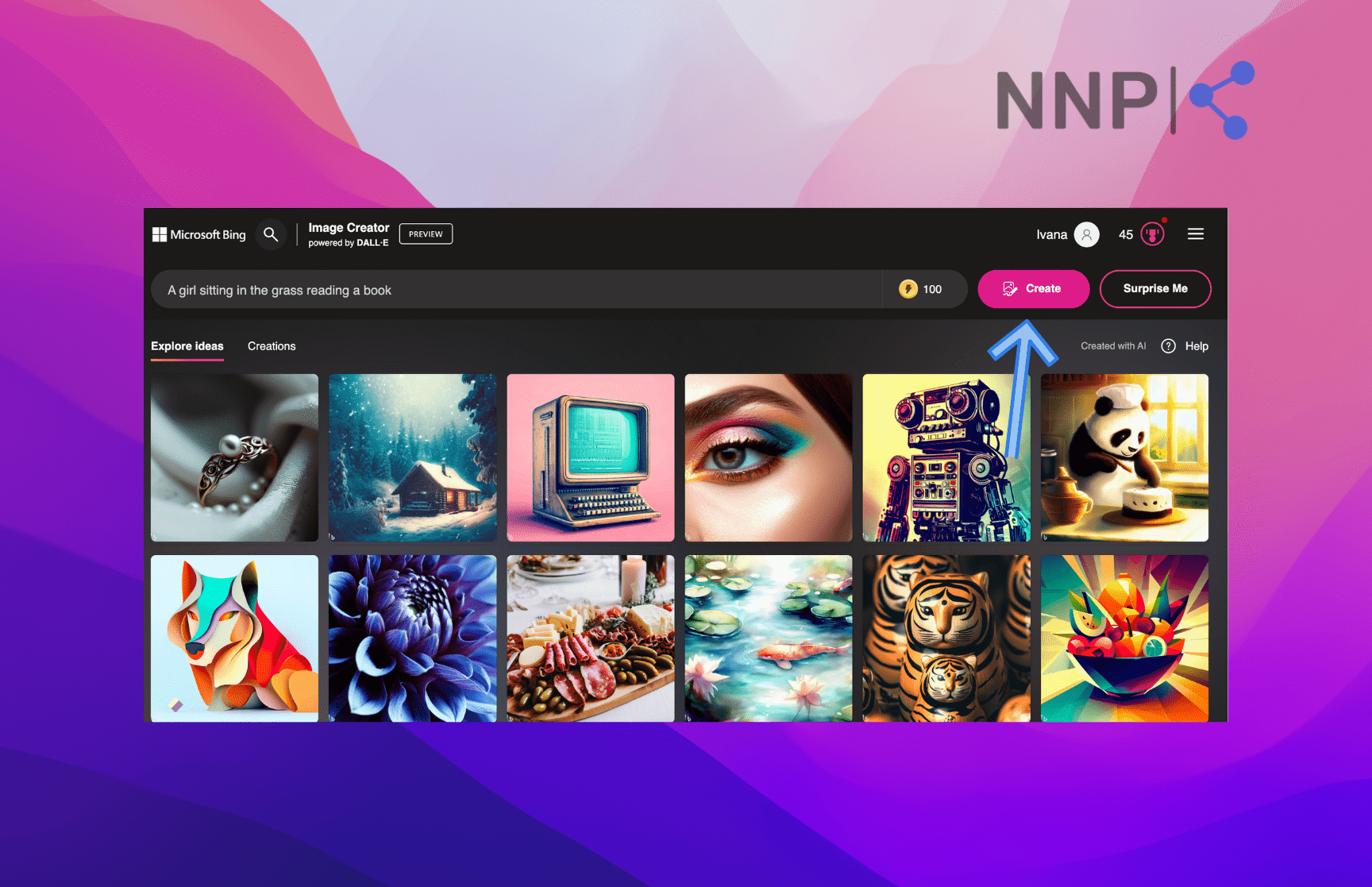
- Bing Image Creator will generate 4 versions of the image.
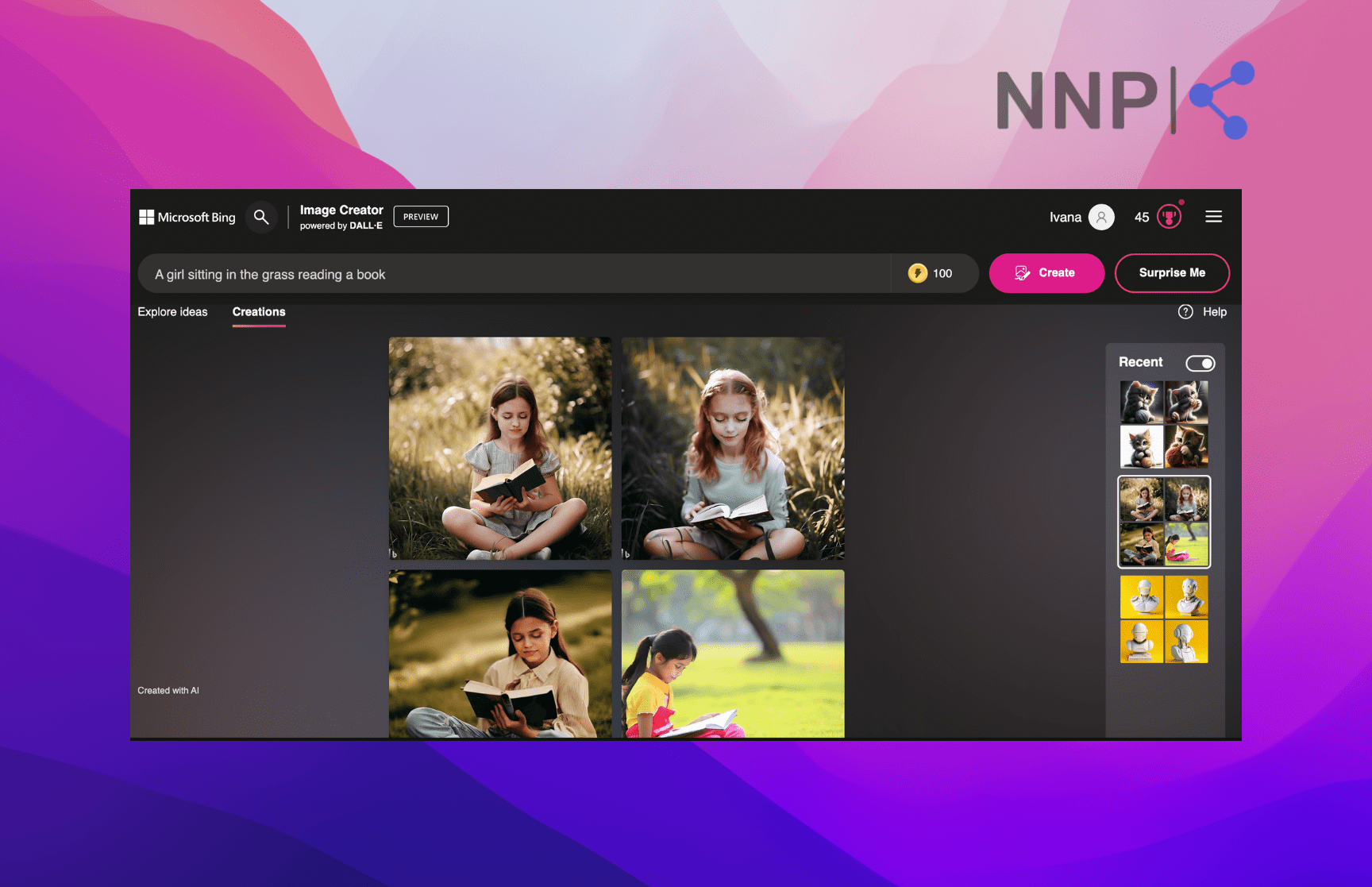
- Click on the image you prefer.
- Click on the ‘Download’ button on the right of the image.
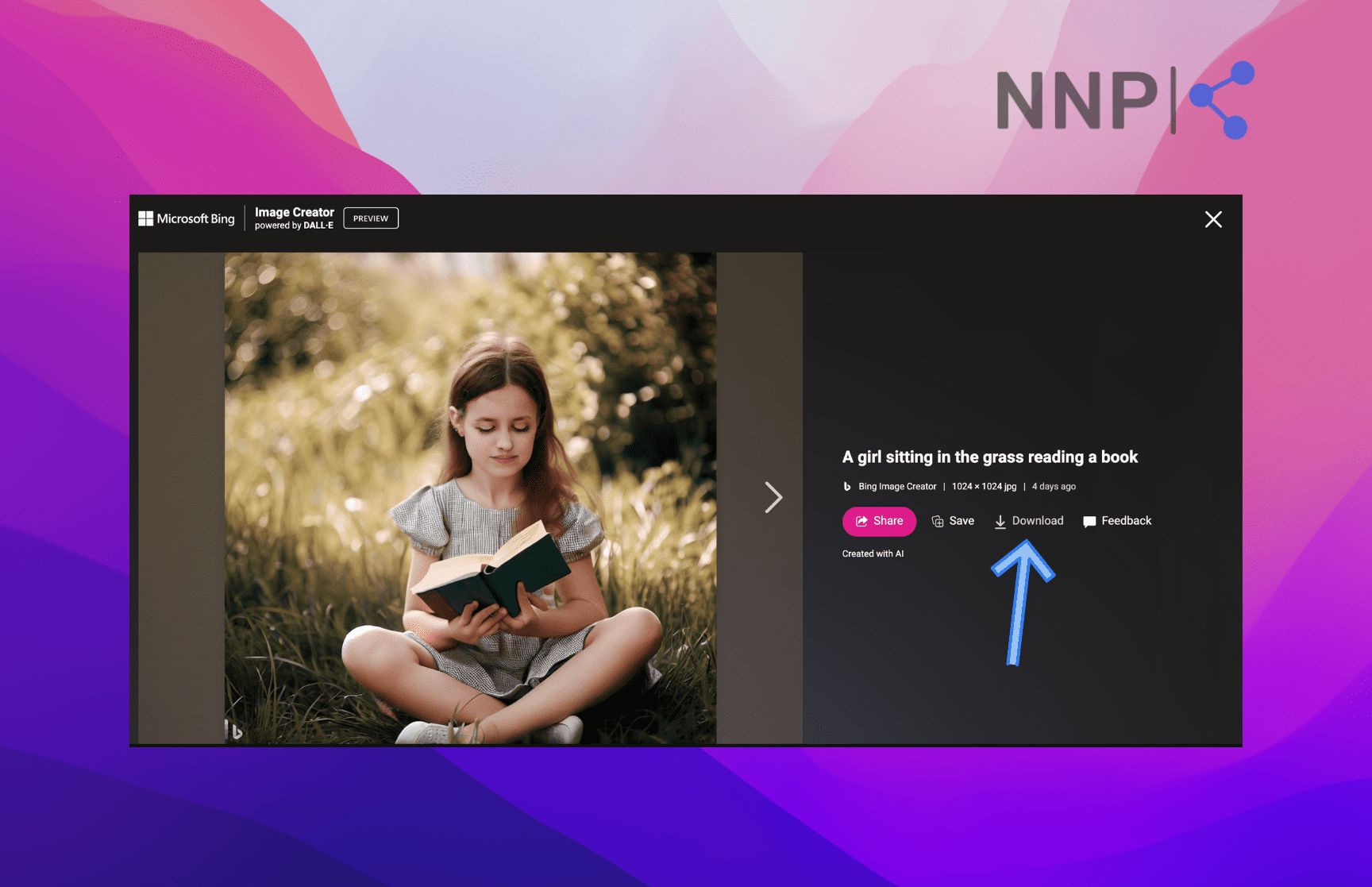
How to use Bing Image Creator in Bing Chat
You can only use Bing Chat in the Microsoft Edge web browser.
- Open Microsoft Edge and go to Bing.com.
- Click on ‘Chat’ in the left-upper corner.
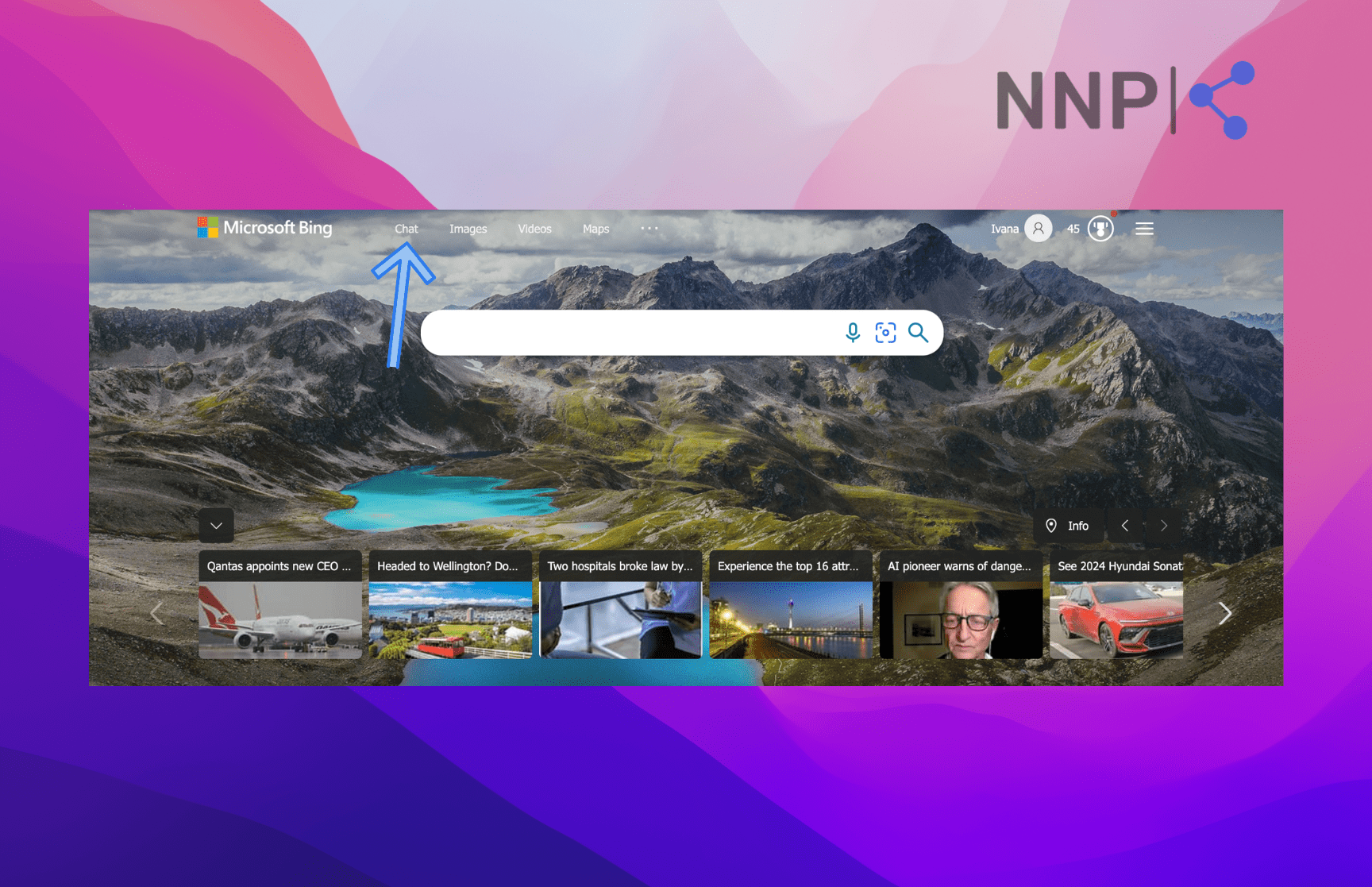
- You’ll be redirected to a new window explaining that Chat mode is available in the new Bing. Click on ‘Chat now.’
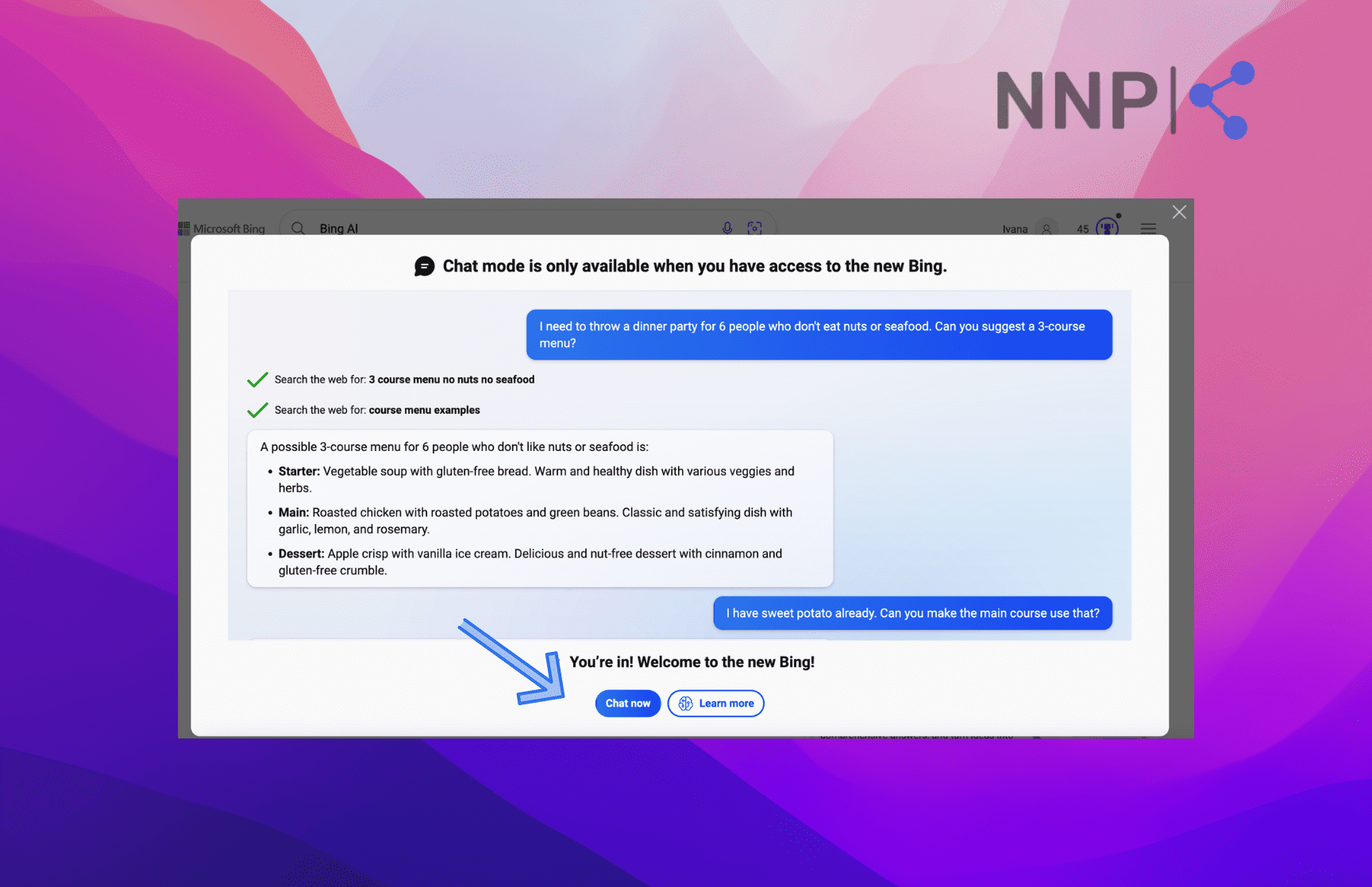
- You’ll see the ‘Conversation style’ section and three options below. Select ‘Creative.’
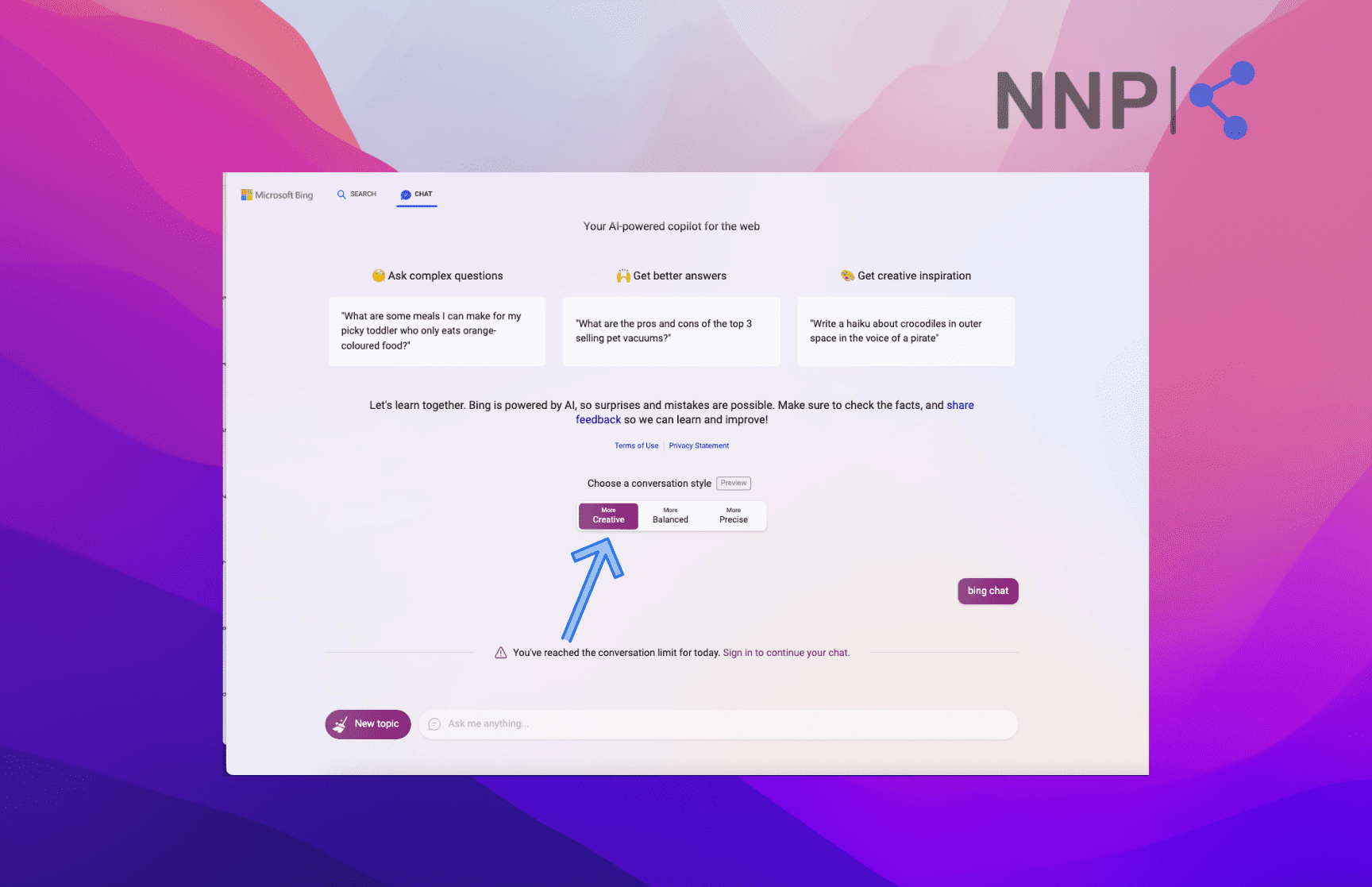
- Write your prompt in the text field at the bottom. Note: BIng Chat must be in the Creative Conversational Style to be able to create images.
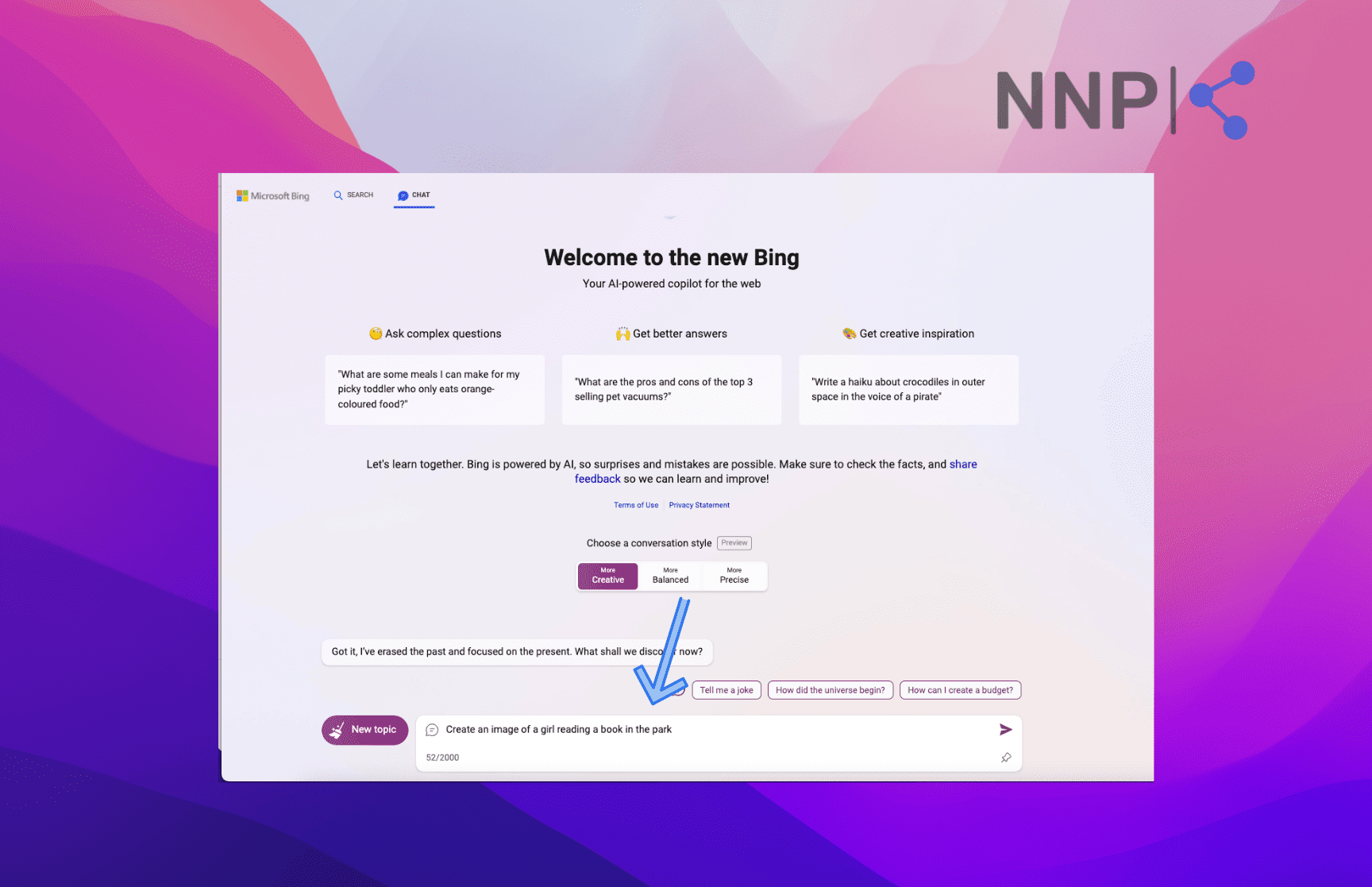
Important: Make sure to start your prompt with a ‘create an image’ or ‘generate an image.’ If you only start with an image description, Bing Chat will only provide image results based on your description.
Verdict
As a Google Chrome user, I found it a bit of a stretch that you need to use another search engine to use Bing Image Creator.
However, one positive side is that you only need to go to Bing, which you can access from Google Chrome, and you don’t have to download Microsoft Edge to create images with Bing Image Creator with BIng Preview.
It’s also a great advantage that it’s free to use, and even after you run out of the 25 boosts, you can continue creating images, even though it’ll take longer.
However, if you want to experience using the Image Creator in Bing Chat, you must use Microsoft Edge. So, if you are an Edge and Bing user, you’ll find it second nature.
But if you are religiously using Google and Chrome or another web browser and search engine, you must keep an open mind and try it.
In the end, Microsoft is doing a great job of integrating AI into their search experience, including Bing Image Creator, which is really exciting to be a part of.
🚀 Explore another AI image generation tool - Playground AI.
Prompts
As with other AI image generators, the more descriptive, creative, and detailed your prompt, the better image results you’ll get.
In their FAQs on the Image Creator Preview, Microsoft has done a good job of providing a template of what a prompt should include, which you can rarely find on another AI image generator.
Apart from the ‘Create’ option, Bing Image Creator also offers the ‘Surprise Me’ option, the same feature DALL-E 2 offers, as expected.
You can use this option if you don’t have any inspiration on where to start and want to test the Image Creator’s creativity.
❓Did you know that there's a workaround that allows you to create images in ChatGPT? Check it out.
Tailoring the perfect prompt
Bing Image Creator suggests that you structure your prompt as follows: instead of a text prompt of "creature" - try submitting a prompt for "fuzzy creature wearing sunglasses, digital art."
According to this, make sure your prompt includes an adjective + noun + verb + style to get the best results.
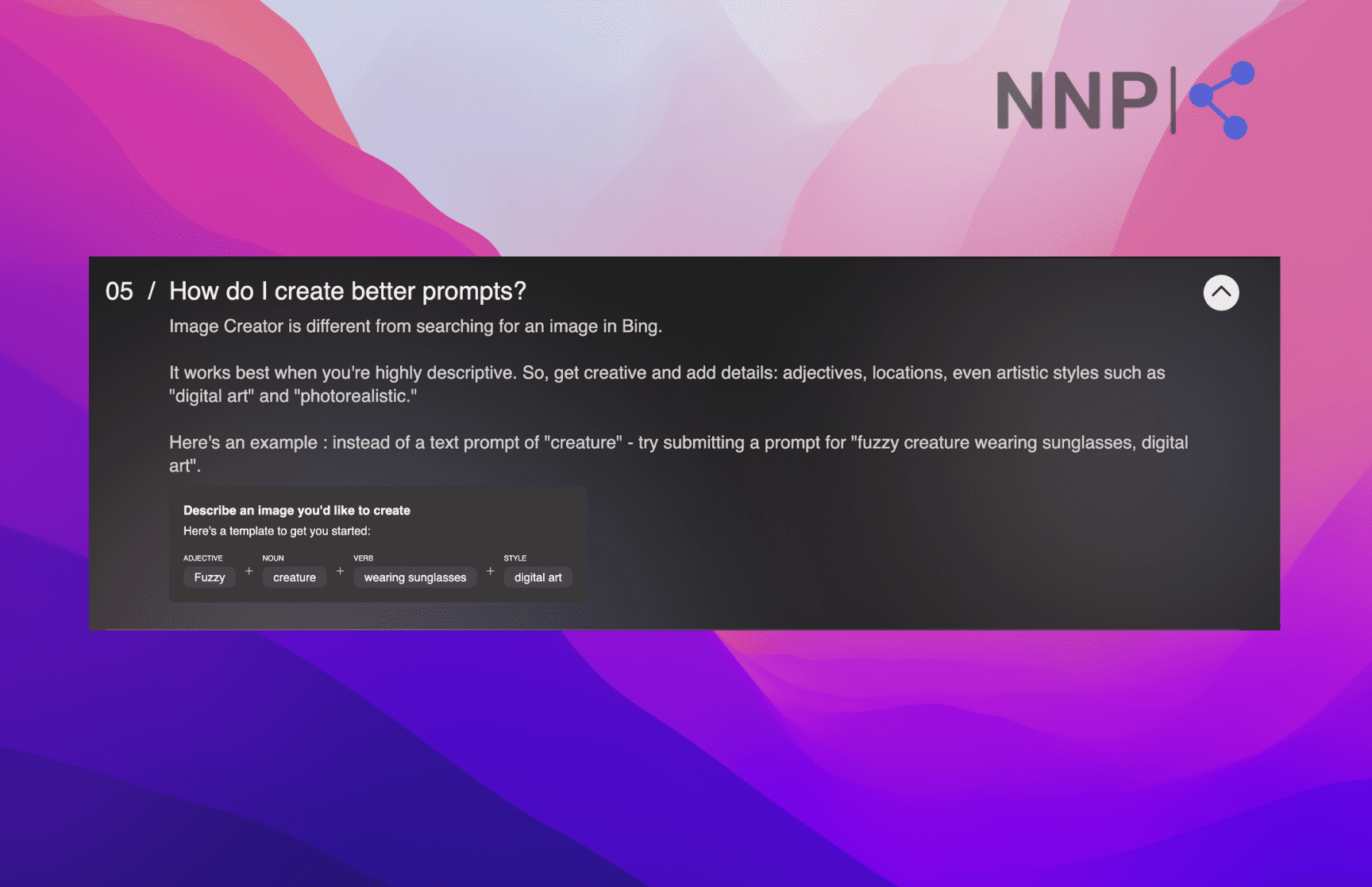
Verdict
I used the prompt:
“A girl sitting in the grass reading a book.”
The generated images decently represent the prompt - they all portray different versions of girls reading a book and sitting on the grass.
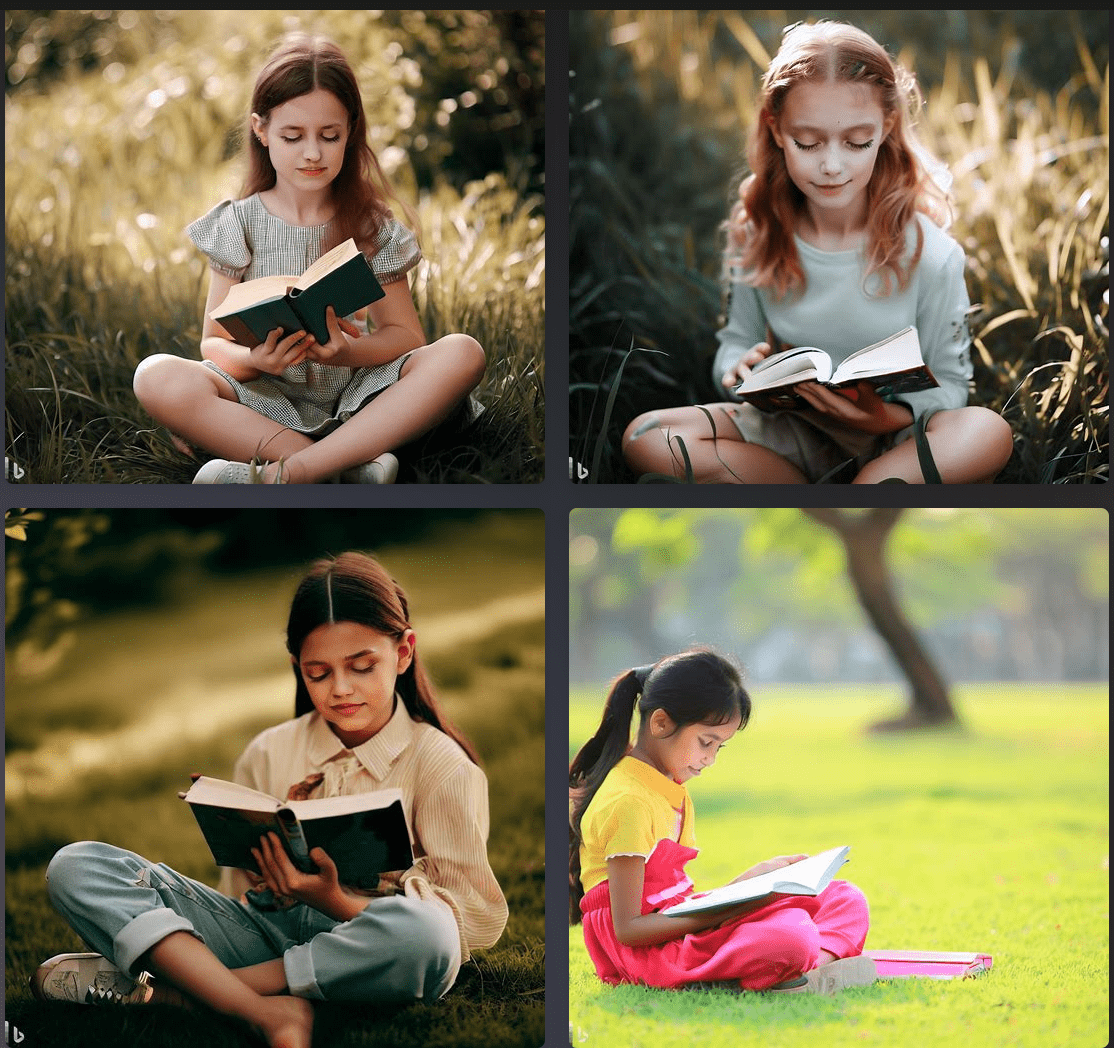
However, if you focus more on the images, you’ll notice they have some face and finger imperfections. These body morph issues are common in many other generative AI tools. The only exception is maybe Midjourney. After all the times I’ve tested it, I’ve never come across similar morphed body parts.
Bing Image Creator might work better with images of inanimate objects and animals. The second prompt I used was:
“A kitty playing with a yarn photorealistic image.”
Again the images I got do represent the text prompt. However, they are not photorealistic, but rather cartoonish.

Bing Image Creator captures the essence of the prompts and provides relevant images. However, there is still some way to go in removing the imperfections of the details to provide a 100% accurate AI image.
Bing Image Creator plans and pricing
As mentioned above, Bing Image Creator is free to use. It works with ‘boosts’ or credits you use to generate images. One image takes one boost. The boosts are refilled daily.
If you run out of the 25 boosts, you can still generate images, but the time to generate them is longer - from 10 to 30 seconds, it goes up to 5 minutes.
If you can’t wait for your boosts to refill or need more, you can exchange Microsoft Rewards Points. You can get 5 extra boosts for 500 Microsoft Reward Points.
➡️ Check out: DreamStudio vs. Bing Image Creator - Which One is Better for You?
Bing Image Creator community and customer support
As with other tech giants, you cannot just reach someone to talk directly if you have an issue.
Instead, you can visit Microsoft’s support page and browse through the topics.
You can also visit Microsoft’s tech community to browse through the discussions. Use the search icon to search for a topic. Or ask a question yourself if you can’t find a similar topic posted in the community and wait for an independent advisor to reply to your question.
Independent advisors are not Microsoft representatives, but are freelancers in the community who use their proven skills and experience to answer technical questions in defined categories.
Bing Image Creator customer reviews and ratings
There are limited Bing Image Creator reviews. I couldn’t find any on Product Hunt or TrustPilot since the AI image generator is not an individual product, but a part of the full Bing service.
But there are a few detailed reviews by users who have tested Bing Image Creator and shared their experience.
Dave Linabury shared his impressions of Bing Image Creator on LinkedIn. He states that the image first looked impressive at first, but upon closer inspection, there were three striking issues with the generated image.
First, he noticed the over-sharpened facial features that have been done by “a beginner using Photoshop tried the Sharpen tool for the first time and went to town.” Second, he points to anatomical issues such as inconsistent and missing fingernails, distorted mouth and nose, and twisted hands.
And lastly, he points out the bias in Bing Image Creator regarding diversity. Dave says he didn’t specify age, race, or gender, but the images he got for his prompt only display “four images of blonde, white women, aged 18–24.”
He also mentions that he used a prompt that didn’t contain any unsafe or harmful words - containing the word ‘goddess,’ but it was flagged as inappropriate.
In another review, Elon Decker gives a high-level review of Bing Image Creator, concluding that “The best part about [Bing Image Creator] is that it is a cost-effective and practical solution that enables users to produce photos of a professional calibre without requiring in-depth technical expertise or pricy software.”
Conclusion
Microsoft has made significant strides in the AI-powered tools landscape by introducing Bing Image Creator. The tool has a user-friendly interface and is easily accessible from any web browser through the Bing search engine. The most notable advantage of Bing Image Creator is its free usage, coupled with the boosts system that allows for faster image generation.
While there are still some imperfections in the generated images, Microsoft's continued development and integration of AI into their search experience is exciting for users.
Bing Image Creator is a promising tool for those who seek a cost-effective and practical solution for image creation without requiring extensive technical expertise or expensive software.
FAQs
-
Is Bing Image Creator free?
-
Yes, Bing Image Creator is free to use. You use 25 free ‘boosts’ or credits to create images, and you can refill your boosts by exchanging them with Microsoft Rewards Points.
-
Where is Bing Image Creator available?
-
Bing Image Creator is available on Bing.com/Create, which you can access on any web browser, or in Bing AI Chat, in the Creative Conversational Style, available only on Microsoft Edge.
-(2)-profile_picture.jpg)