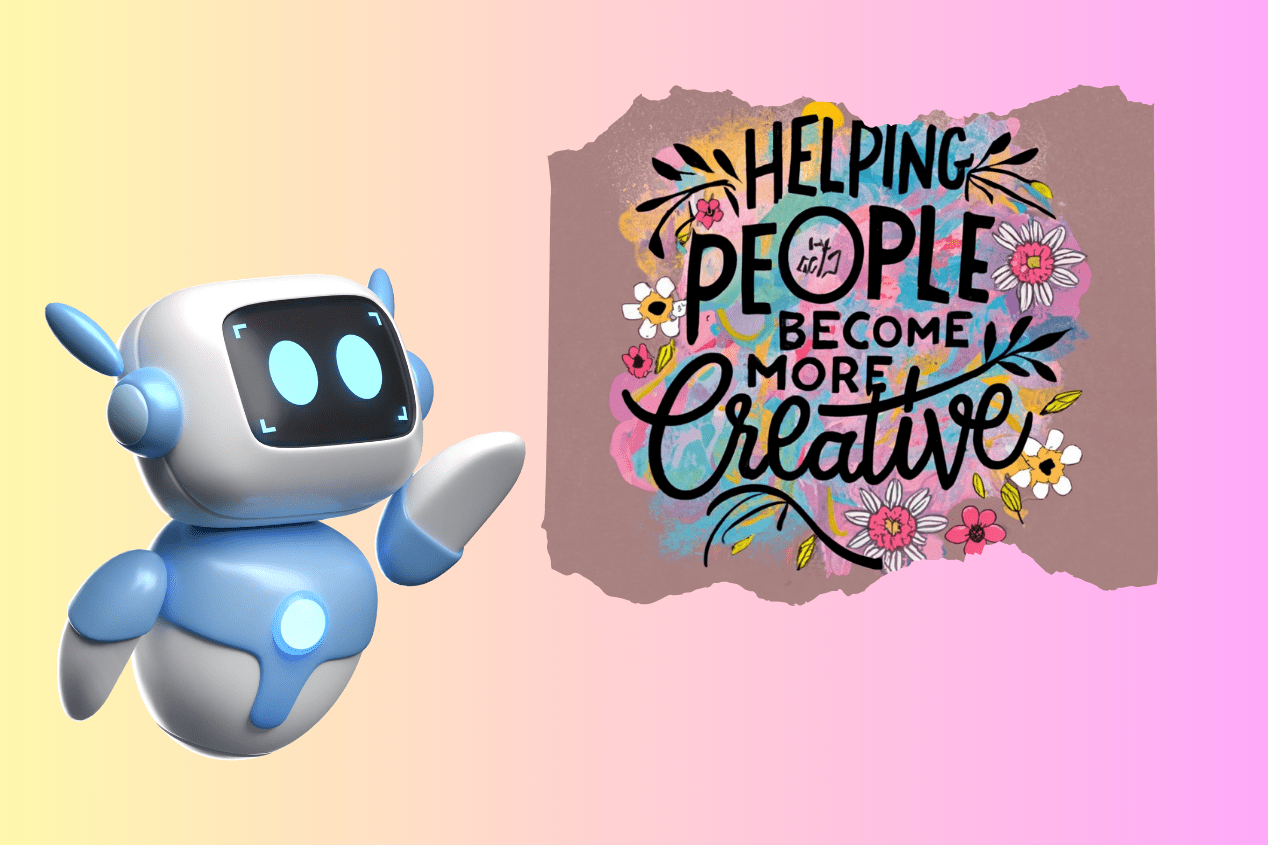What is Ideogram and How to Use it: Your Guide to Visual Storytelling
Written by Ivana Kotorchevikj We Tested
This past year brought in an abundance of AI innovation - particularly in image generation. The market witnessed the rise of many brilliant AI generators in the past year. A few of them that took the field by storm are Midjourney, DreamStudio, DALL-E, and others.
Yet, one AI tool managed to position itself as a fierce competitor in the text-to-image generation, flaunting a distinct niche - Ideogram.
The AI tool made headlines in August with the aim to outshine leading AI generators. Ideogram’s secret weapon - impressive typography capabilities. In this article, we’ll go deeper into what Ideogram presents, how it differs from other AI image generators, its features, and its community, and give you a step-by-step guide on how to use it.
What is Ideogram
Ideogram is an AI text-to-image generator. It works similarly to any other AI image generator where you input a text prompt to generate images. However, it has a secret magic trick that differentiates it and solves a major pain point common in the rest of the image generators out there - its typography style.
The AI tool belongs to an AI startup under the same name, launched by two former Google Google Brain researchers. The exGooglers secured a whopping $16.5 million seed funding, with major investment names such as a16z and Index Ventures on the funder list.
Despite the impressive funding seed, Ideogram AI is a free tool that allows you to create vibrant images with text.
Ideogram features
The web app ideogram.ai offers amazing and clear lettering capabilities in a variety of colors, fonts, sizes, and styles. With Ideogram, you can create high-quality images with text in them, such as logos, slogans, and signs.
With Ideogram, you can do more than just create images with text; it allows you to incorporate icons, illustrations, and other visual elements into your images. This is something many other AI generators have tried to achieve, but haven’t managed to deliver.
Although Ideogram's typography is impressive, it is not the only noteworthy feature. They have a broad variety of other styles you can choose from, including cinematic, 3D rendering, graffiti, painting, conceptual art, fashion, illustration, ukiyo-e, product, and many more.
The best part is that you can apply several styles at once to achieve your desired result.
Note: On November 2, the AI company released Ideogram v0.2, which offers improved image quality, renders more accurate and natural text, and offers realistic details at a faster speed. It’s selected by default in the web app, but you can switch between v.0.1 and v.0.2 by clicking on the downward arrow button next to the ‘Generate’ button.
If you are interested in trying out other AI image generators, check out Canva’s AI generator, and learn how to create images with it.
Limitations of Ideogram
Ideogram is currently in the beta phase and has already swapped up the AI community with its potential, and accurate lettering capabilities.
Also, the platform is free to use, and it only requires you to log in with your Google Account to use it.
However, the AI image generator has some limitations:
- Some of the features other AI tools offer, can’t be found in Ideogram. For example, Ideogram lacks the zooming out/in and outpainting features.
- Users who have tested Ideogram have noticed that it produced inconsistent results. Some of the more frequent inconsistencies are rendering names wrong, even their own name. I also tested Ideogram to generate a cafe sign with my own name, and it produced an awkward name with letters that look like a combination of ‘A’ and ‘I’ instead of the letter ‘N.’
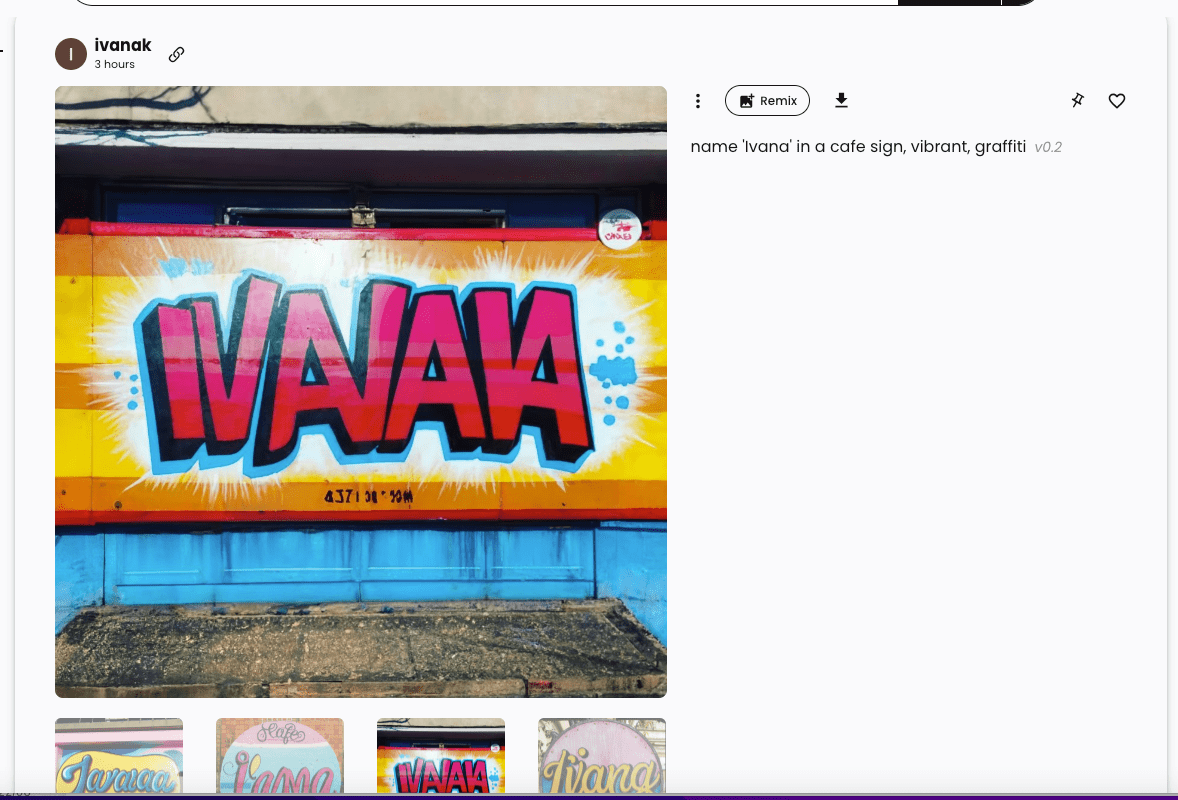
- Currently, images created with Ideogram are not licensed for commercial use. This may prove a significant disadvantage for individuals or businesses that want to use the IA tools for marketing and sales purposes. However, the commercial use restrictions may change in the near future.
How to use Ideogram
Generating images with Ideogram is similar to any other AI tool generator. Before using it, you need to create an account by signing up with your Google account.
After you go through the signup process, you’ll be redirected to the Ideogram home page. Generate an image with text in it.
- Type in a text prompt in the text field at the top of the page. For example, I entered “an old-school boutique sign saying 'Fox.'”
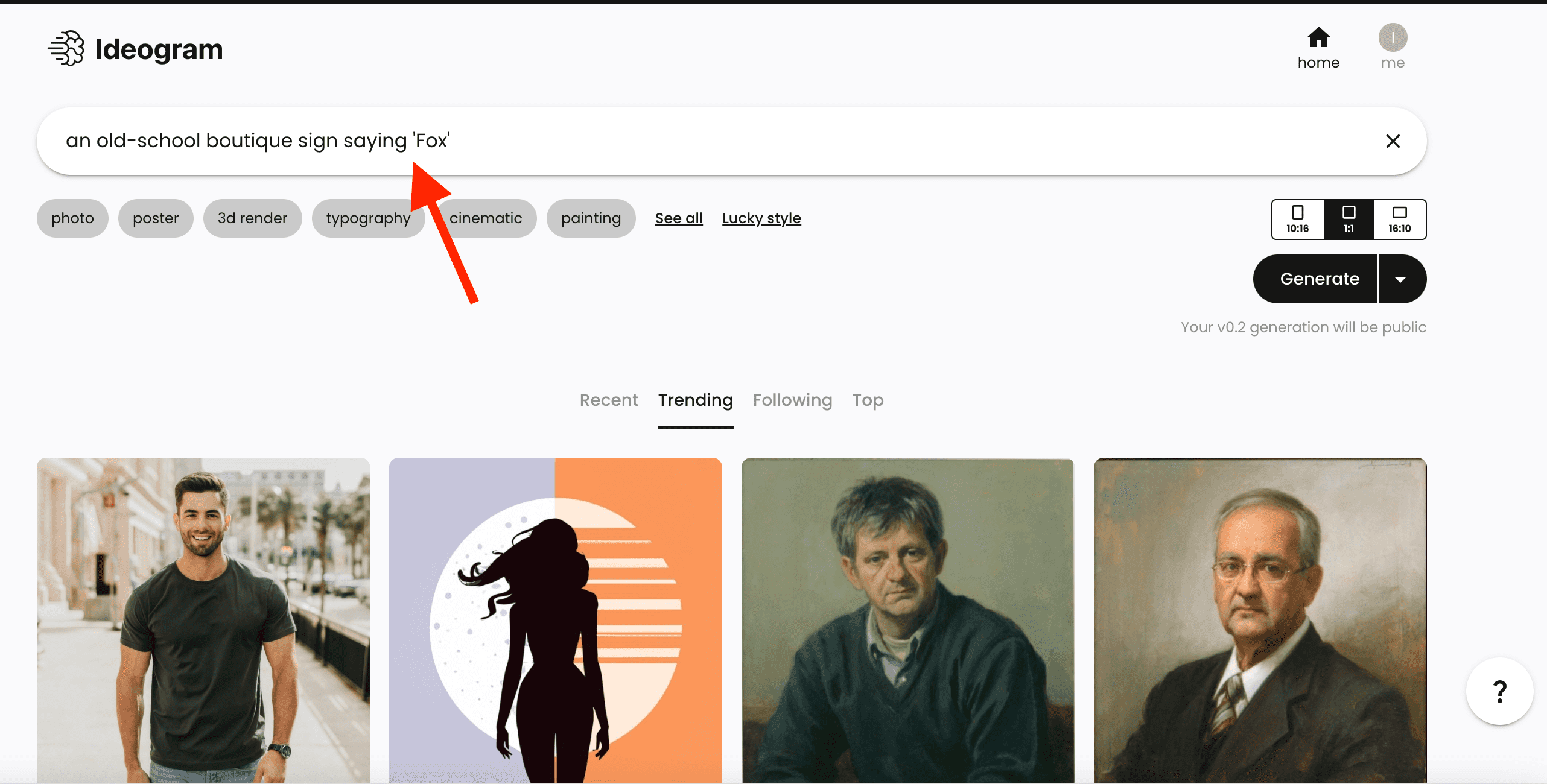
- Below the text field, you’ll notice several tabs - these are the styles you can choose.
- Click on the ‘See all’ button to expand the list and see all styles.
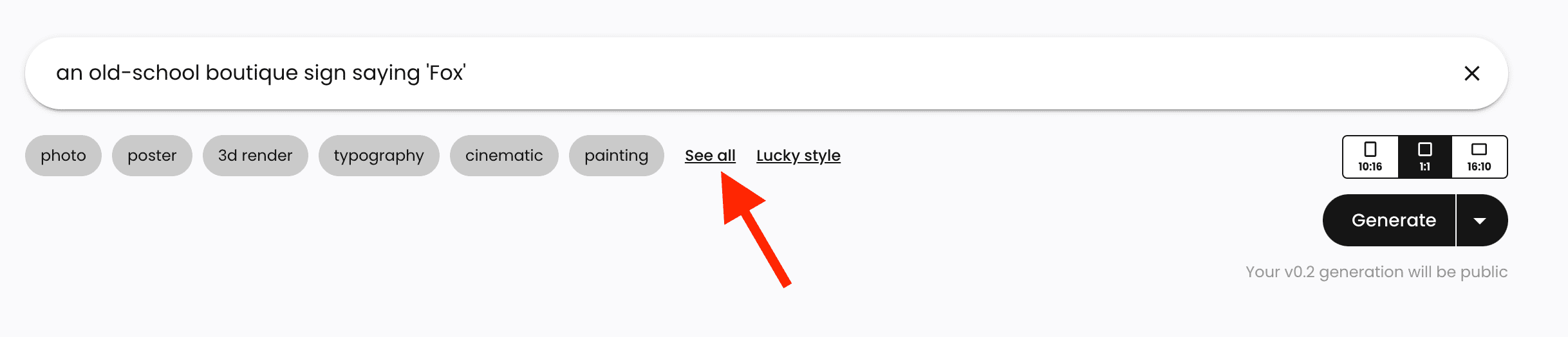
- Select your desired styles. You can select multiple styles.
- If you are not sure which styles to choose, click on the ‘Lucky style’ button to let Ideogram select three styles for you randomly.
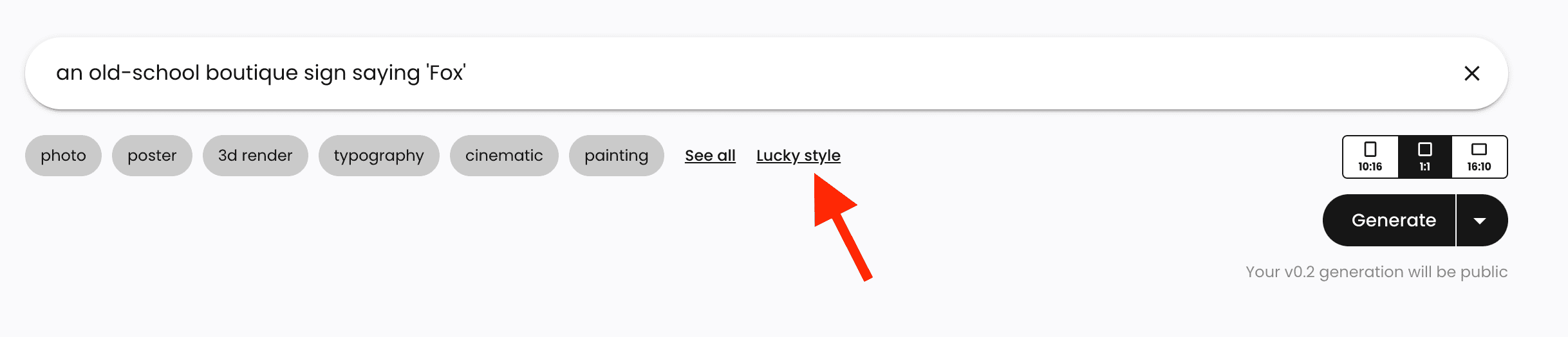
- Then, choose your image ratio - select 10:16, 1:1, or 16:30 ratio.
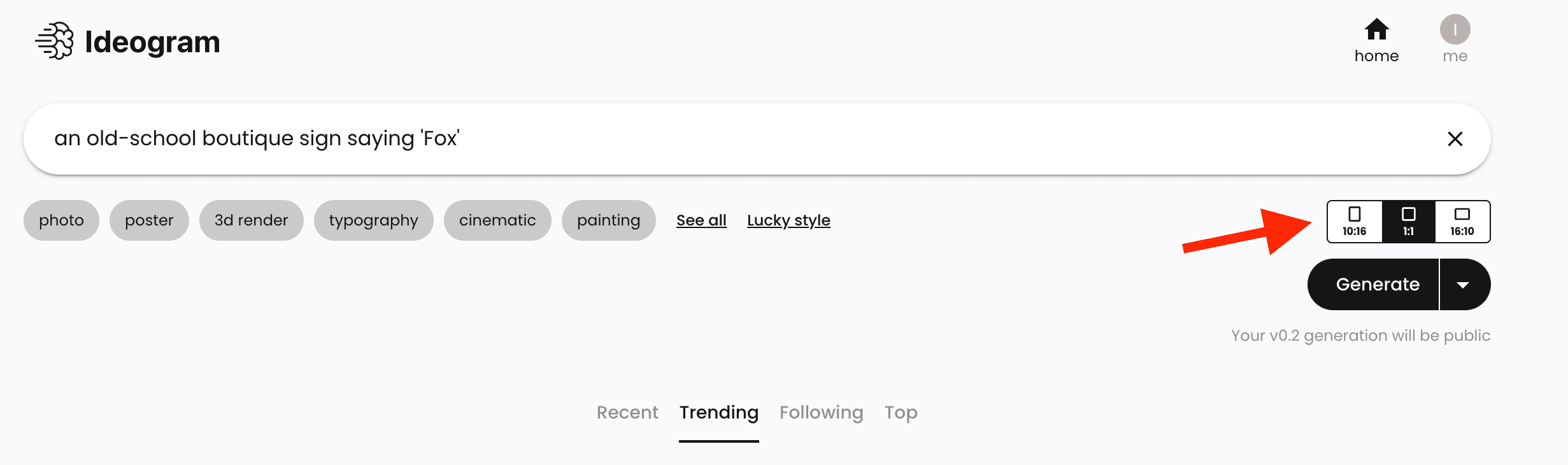
- Click on the ‘Generate’ button.
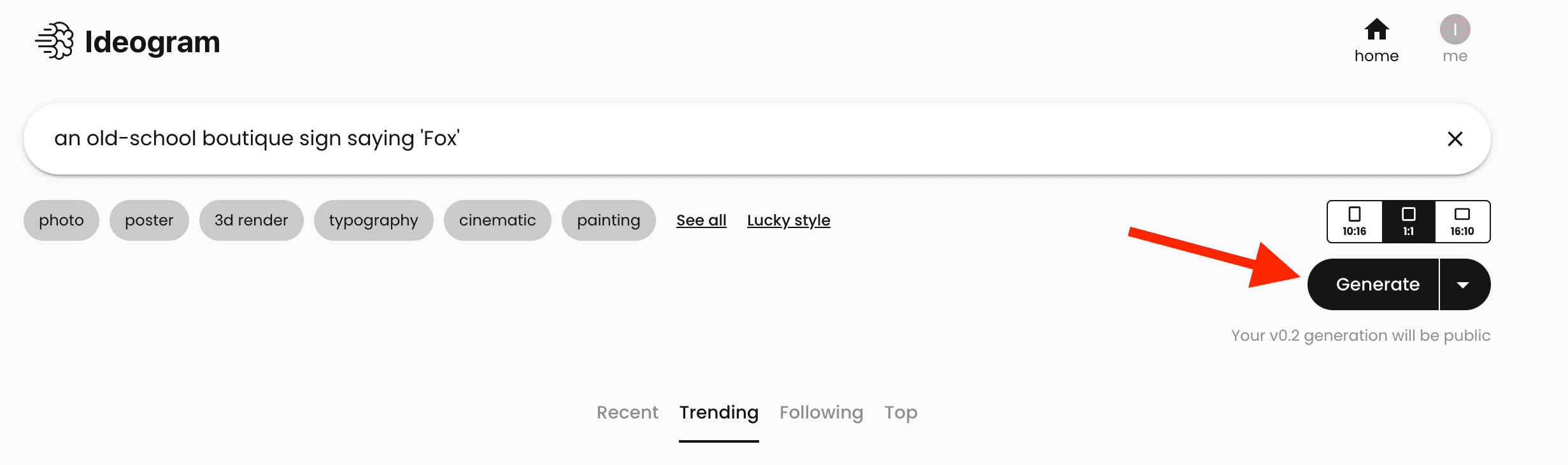
Once Ideogram AI has finished processing your input prompt, you'll see a row of four generated images.
How to modify a generated image in Ideogram
Open one of the images to access more options. Here, you’ll see the image on a large scale and the prompt you used to generate it.
- After opening your desired image, click on the three dots in the top right corner. Here, you’ll see several options that allow you to make the image your profile picture, copy the link, copy the prompt, download the image, or report it.
- To modify the image, click on the ‘Remix’ button. This will open a box that includes your prompt and the chosen styles. You can modify the prompt and select different styles. Additionally, tone up or down the image weight by clicking on the ‘+’ or ‘-’ symbols below the image.
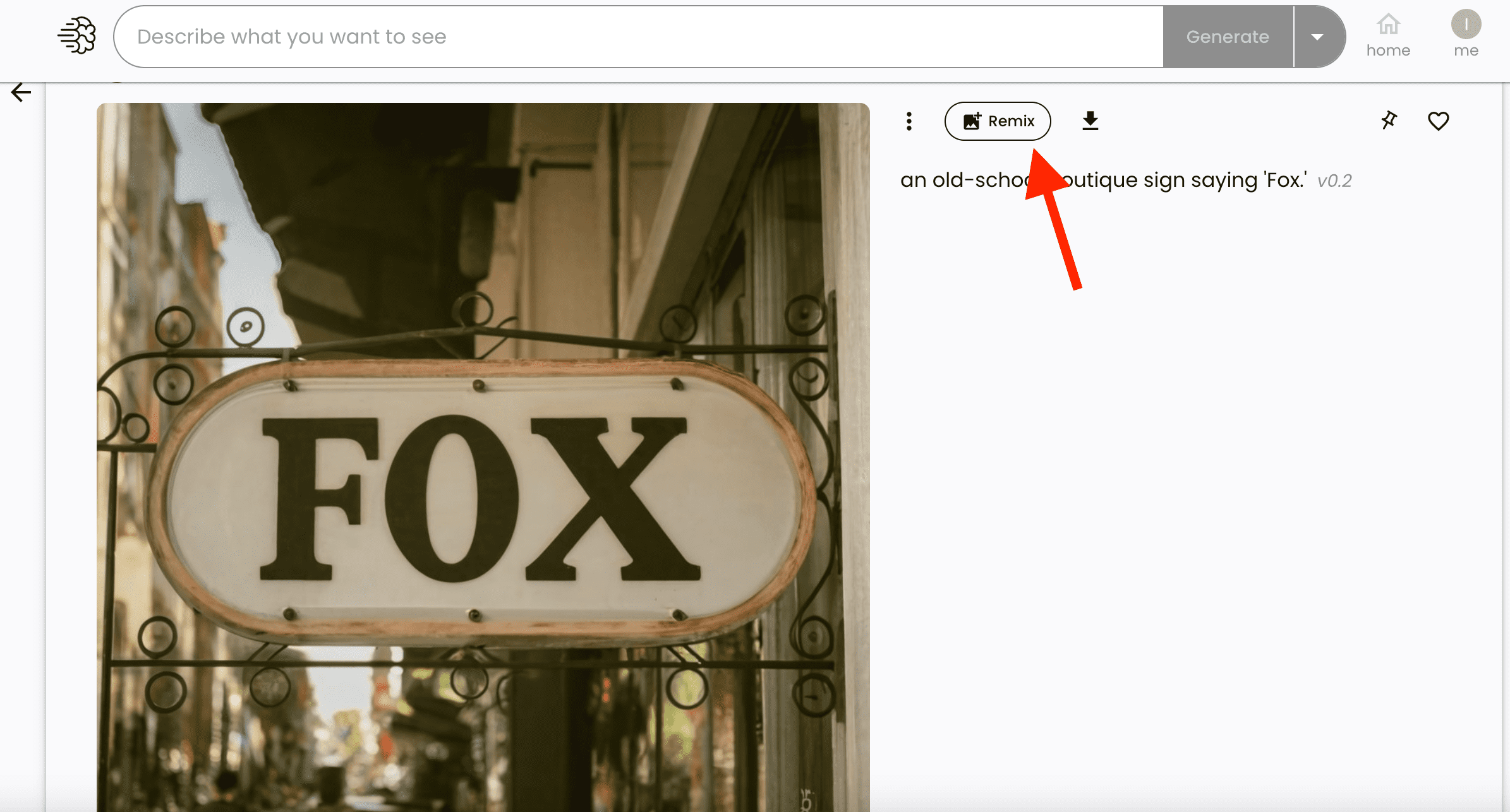
- After changing the prompt and styles, click on the ‘Generate’ button.
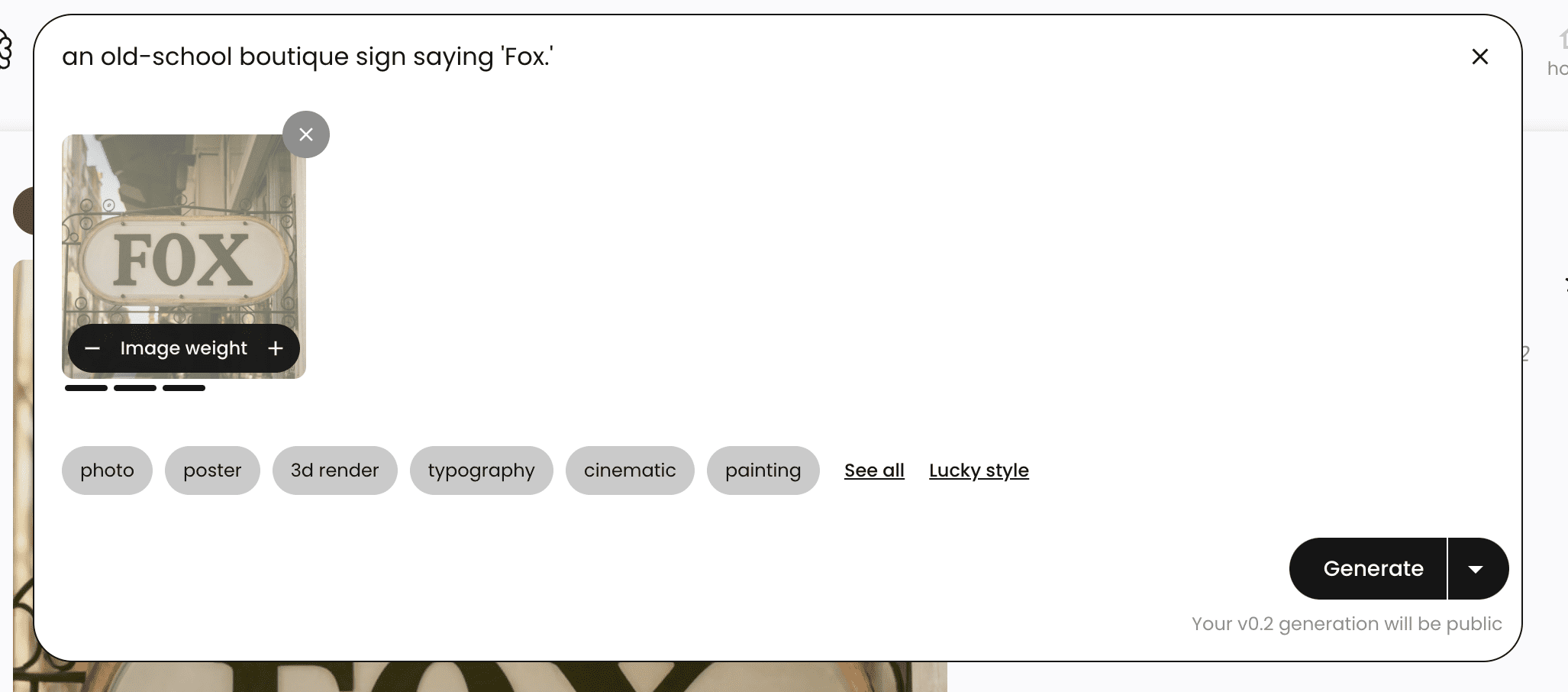
Ideogram will create a new set of 4 images in accordance with your given prompt and selected style.
Ideogram community and support
The AI startup has a Twitter/ X account where they share updates, announcements, and image inspirations with the prompt used to generate them.
Ideogram’s Discord server offers access to the close-knit community. Join their server to interact with users who share their generated images, lettering, and prompt tricks.
Ideogram frequently holds hang-out chats on their Discord server, where users can learn about product updates and share their feedback. Additionally, you can chat with other users, report bugs, and send requests for features you’d like to see in Ideogram.
Wrap up
Ideogram is a powerful AI text-to-image generator with a unique focus on typography. Although the AI tool is still in its infancy, with a V.0.2 only recently released, it features impressive typography and lettering capabilities that set it apart from other image generators.
Its wide range of styles and customization options make it a valuable tool for creating high-quality images with text and visual elements. While it has some limitations and inconsistencies, Ideogram's potential is evident, and with its recent update, it shows promise for improving image quality and rendering accuracy.
Users can access Ideogram for free, and its community and support channels provide opportunities for engagement and learning.
-(2)-profile_picture.jpg)