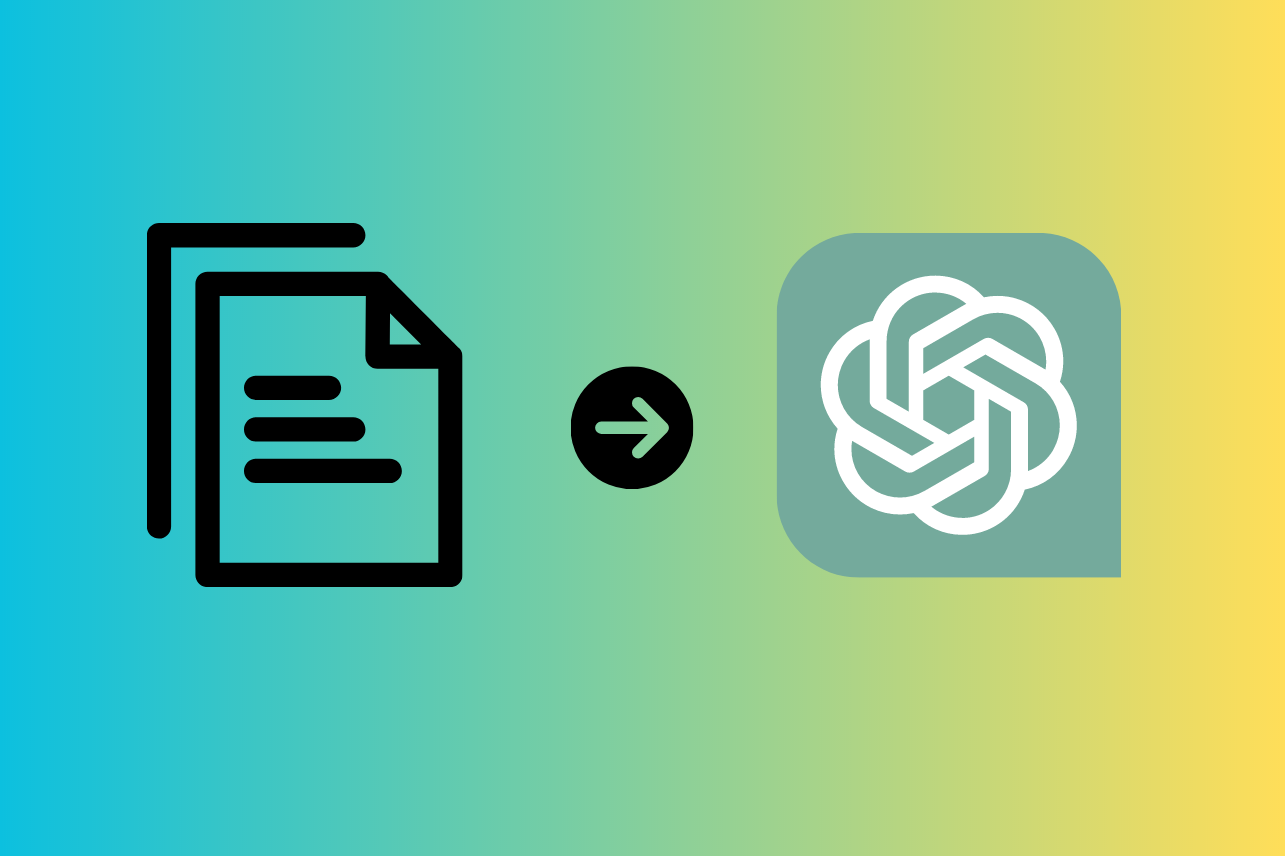How to Upload Files To ChatGPT
There is no need to go in circles about whether uploading different types of files to ChatGPT is possible.
The straightforward answer to this question is that there is a way; however, it is available only through third-party tools.
Those tools are extensions, third-party websites, plugins, etc.
This article will focus on explaining all possible ways you can upload different files to ChatGPT.
Keep on reading if you want to find out how it’s done.
Bonus read: How to make a table with ChatGPT
How to upload file to ChatGPT
Option 1: Use the ChatGPT File Uploaded Extended extension (free to use)
The ‘ChatGPT File Uploader Extended’ is compatible with a Chrome browser and allows you to upload documents like TXT, JS, PY, HTML, CSS, JSON, CSV, MD, TS, TSX, JSX, PDF, DOC, DOCX, XLS, XLSX, and ZIP.
However, it cannot process files that contain images.
- Go to your browser and type in ‘ChatGPT File Uploader Extended.’
- Install the extension by clicking on ‘Add to Chrome.’
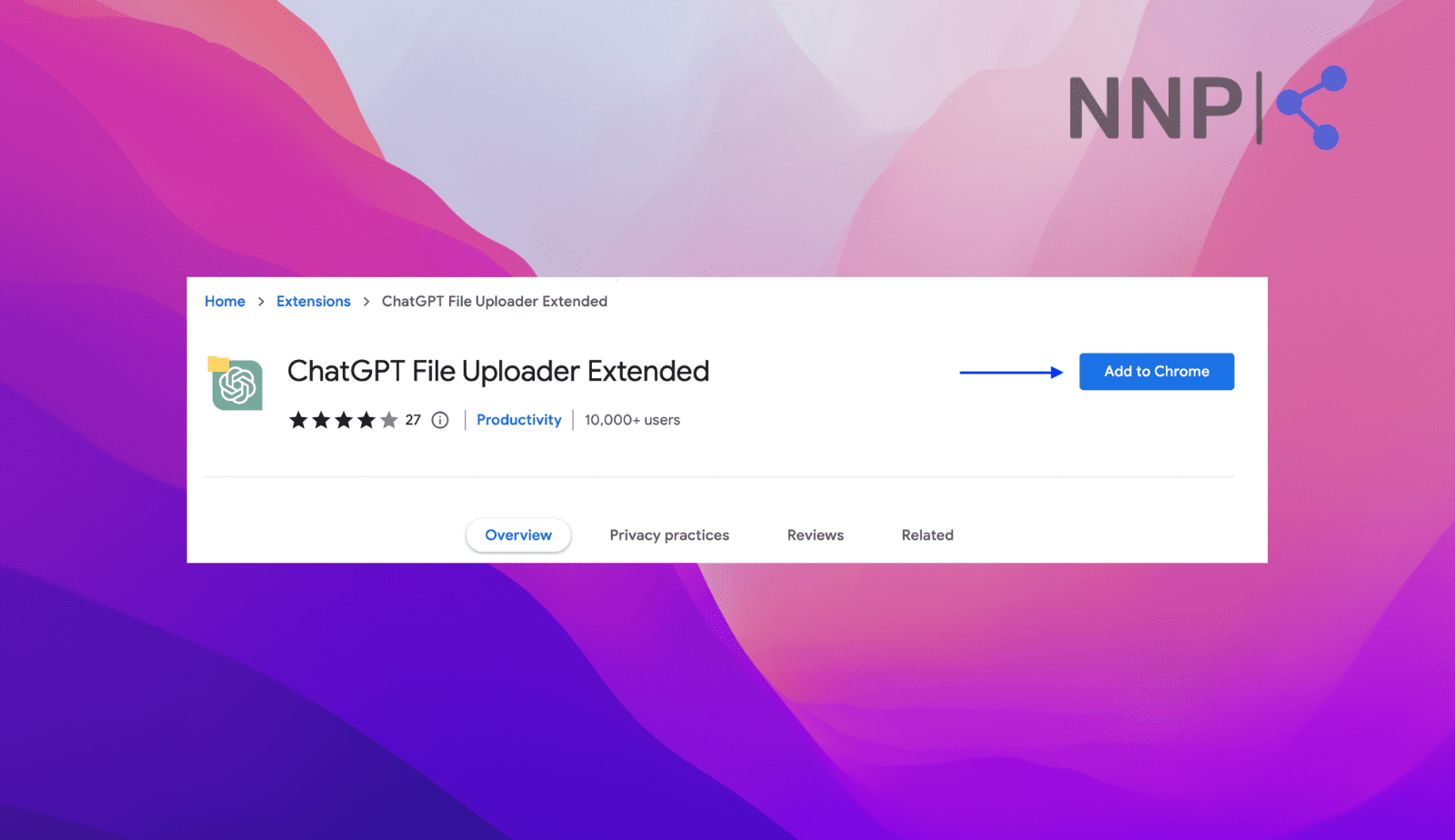
- If the installation was successful, you should receive a notification like this one in the upper right corner.
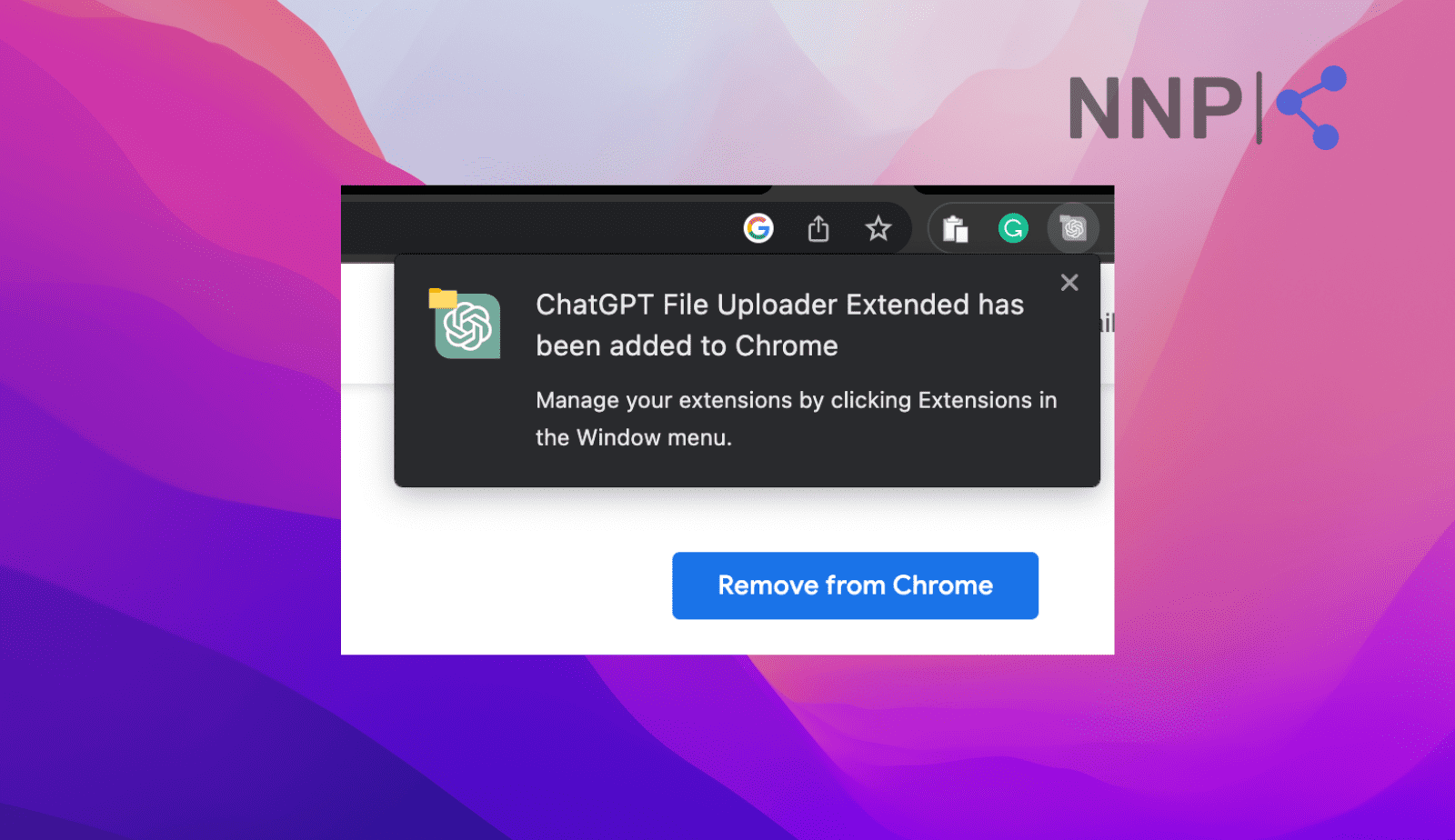
- Next, navigate to ChatGPT and click the ‘Upload’ button option (bottom right).
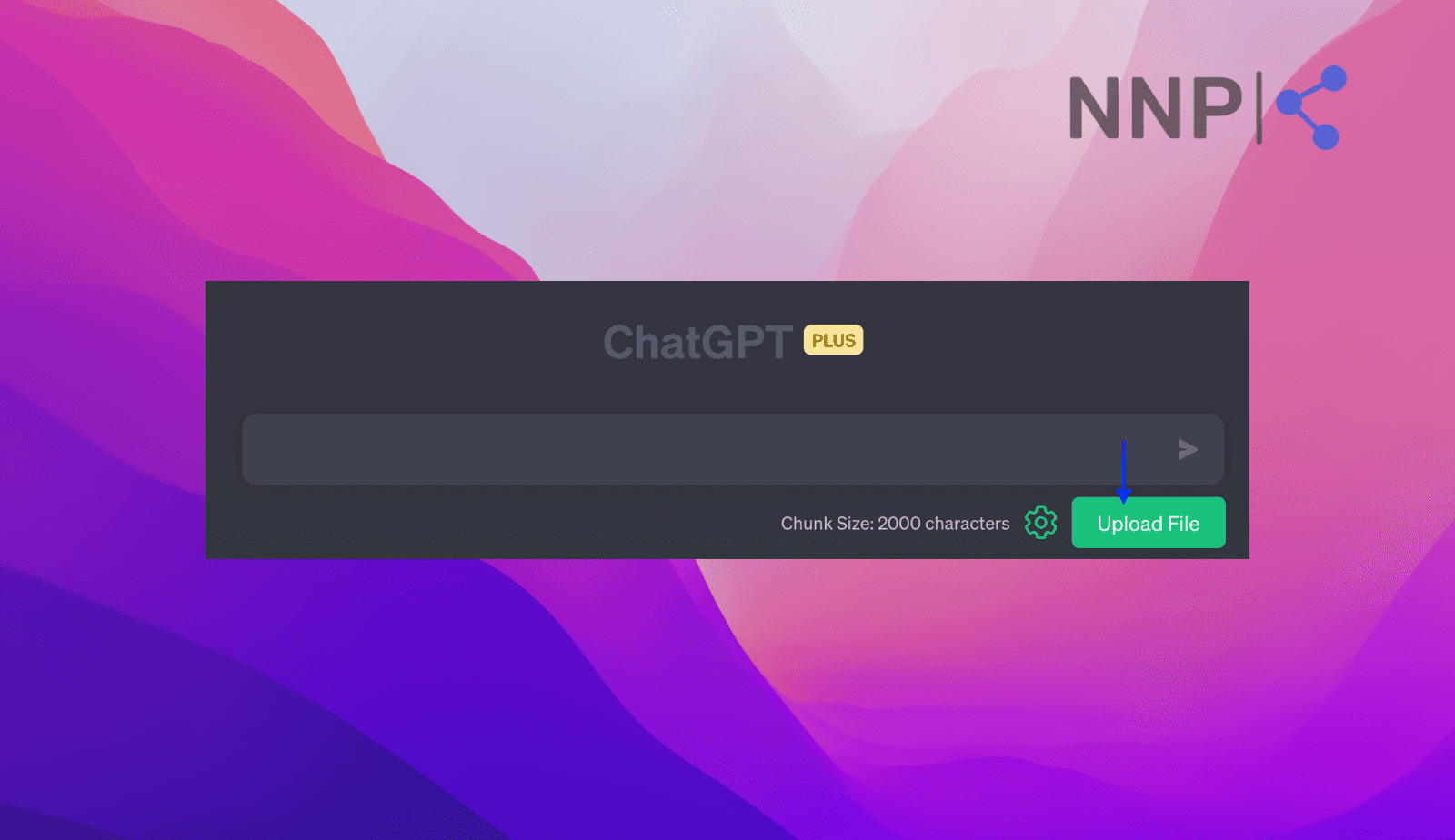
- Select the file you want to upload.
- These are all the supported file types, and if you try to upload an unsupported file, it won’t be added.
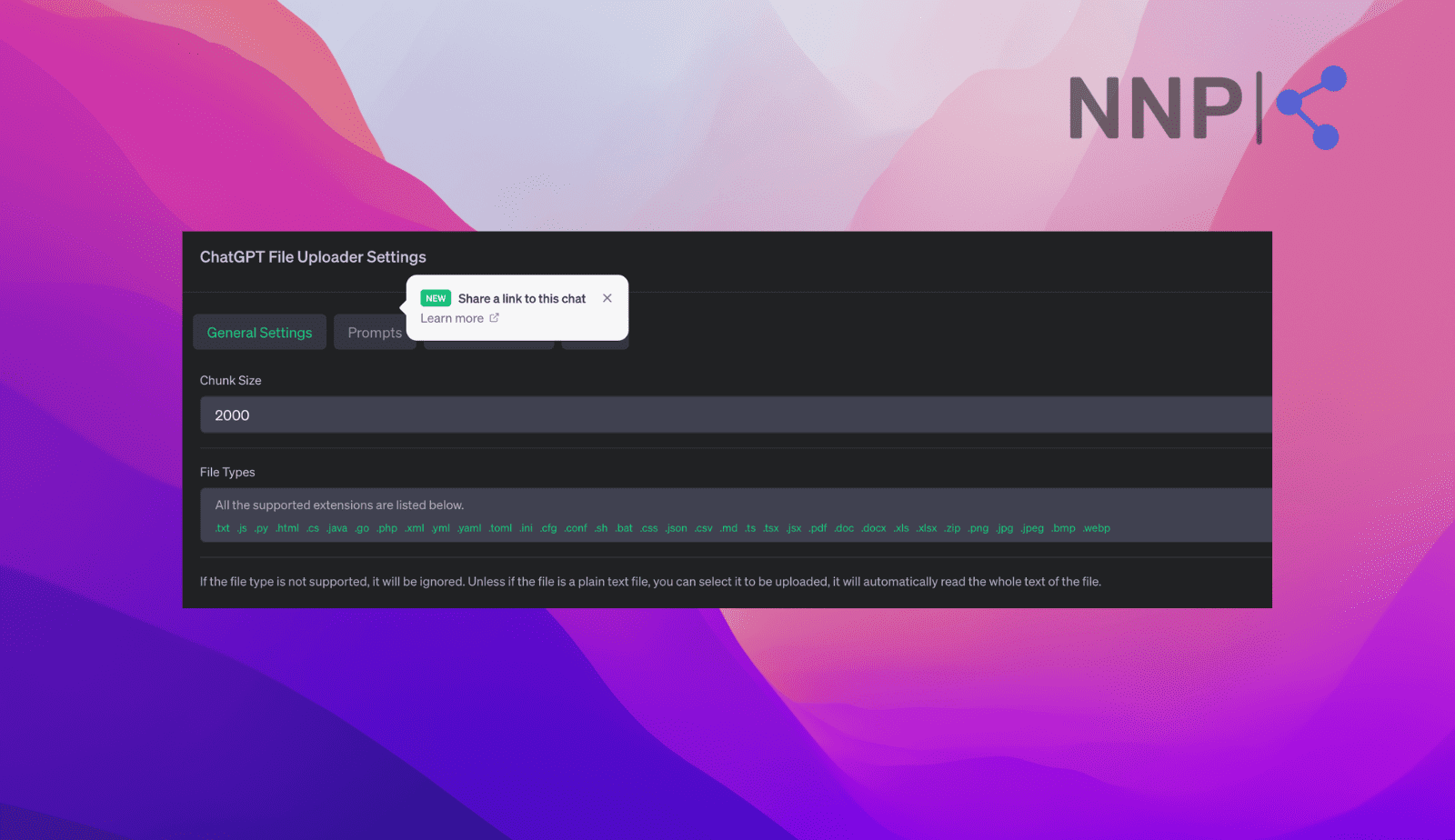
- Once you click on that, ChatGPT will start processing your document immediately.
That is it; you will see that after a few moments, ChatGPT will generate a summary of the document file you’ve uploaded. In addition, you can proceed from there and keep asking questions, and ChatGPT will generate responses based on the file you’ve uploaded and your questions.
If the document you want to upload is big, you can adjust the chunk size by clicking on the settings icon and choosing your preferred size.
Also, learn how to use ChatGPT to write catchy, engaging emails.
Option No. 2 Use BookGPT to upload a large document to ChatGPT
If your text or PDF document exceeds the word limit allowed within ChatGPT, you can use the third-party app BookGPT.
BookGPT is an app service that allows you to input an entire book and ask questions about its contents. It uses GPT-3 to give you answers based on that book’s content and can add a reference to the specific page number from where the information was found.
BookGPT processes the document using ChatGPT’s OpenAI API key, and here are the steps to see how it works;
- Navigate to your OpenAI account and log in with your credentials.
- Click on ‘Create new secret key’ and on ‘Create new key’ and copy the API key.
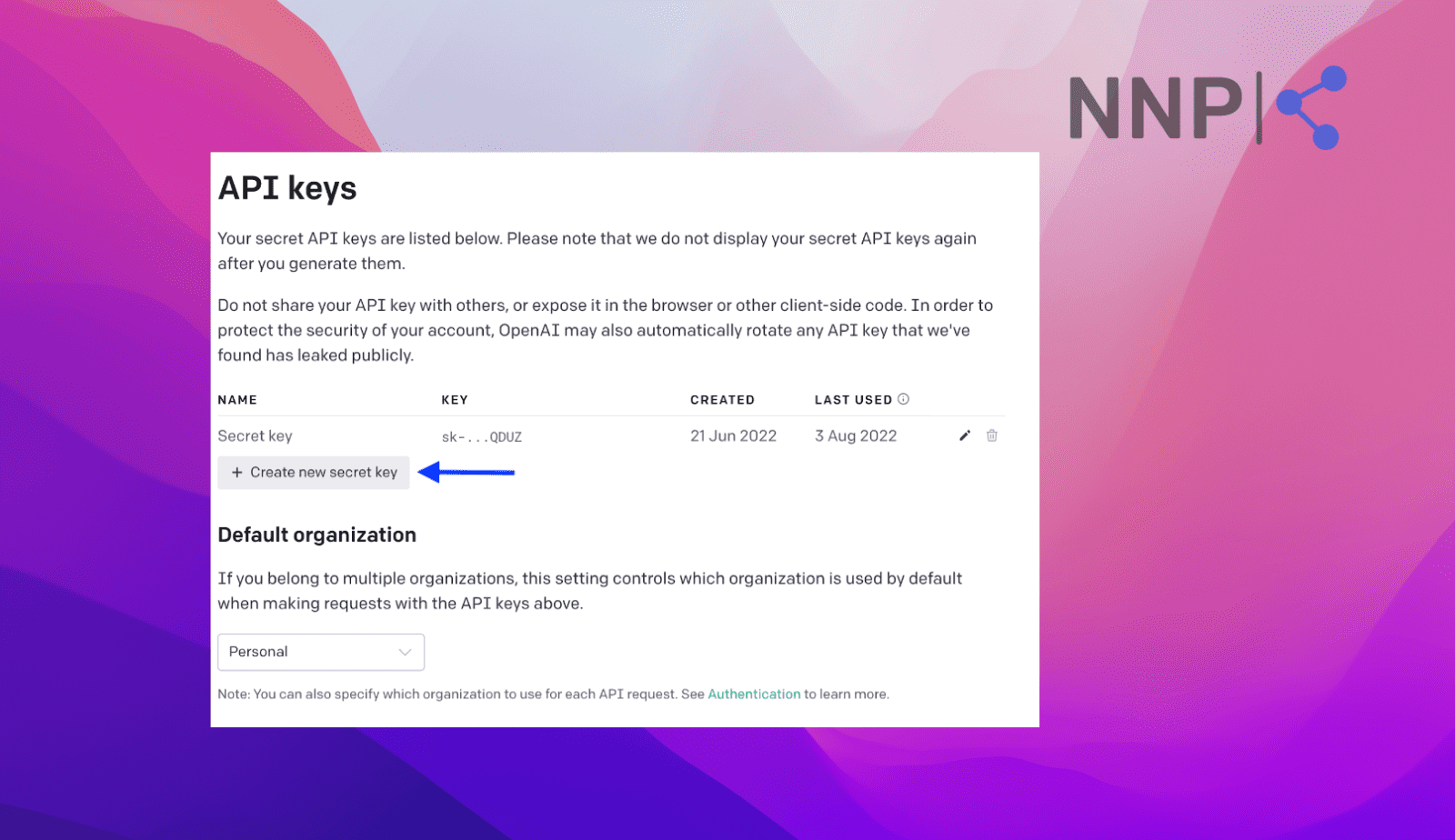
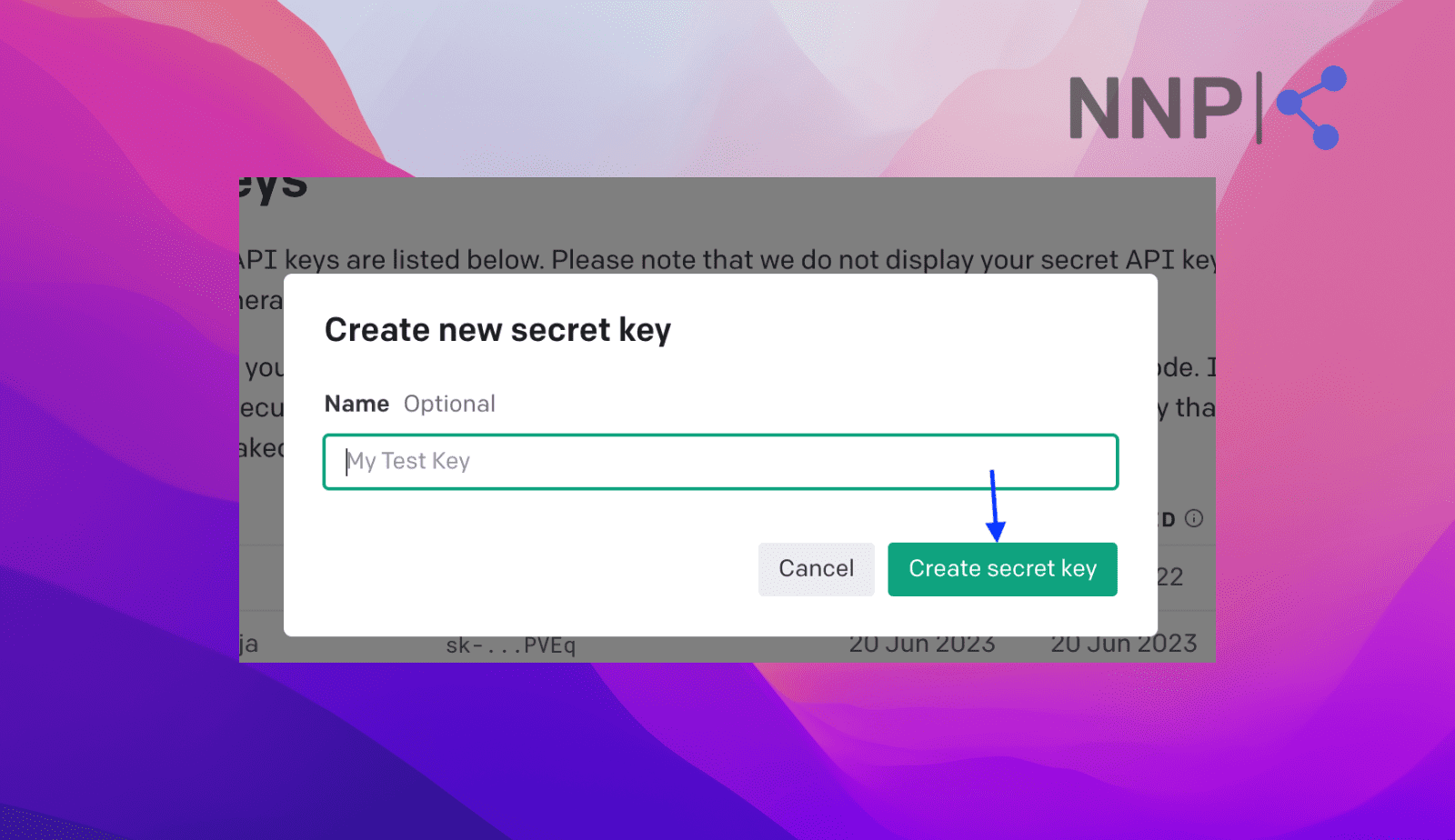
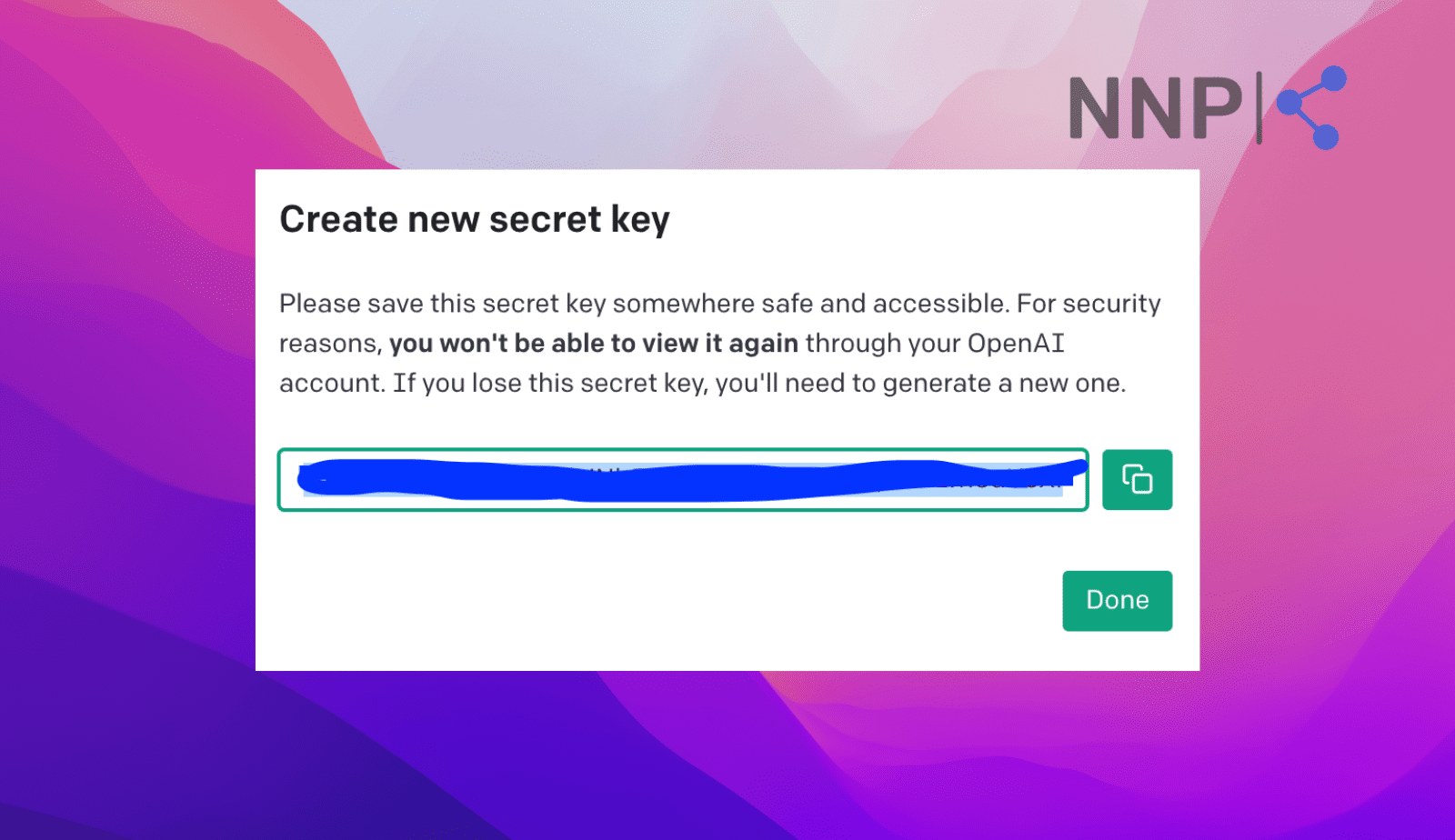
- Go to the BookGPT project and paste the OpenAI API key as requested.
- Add the PDF’s URL (or drag and drop your file into the PDF Drop File Here box), ask your questions, and click ‘Submit.’
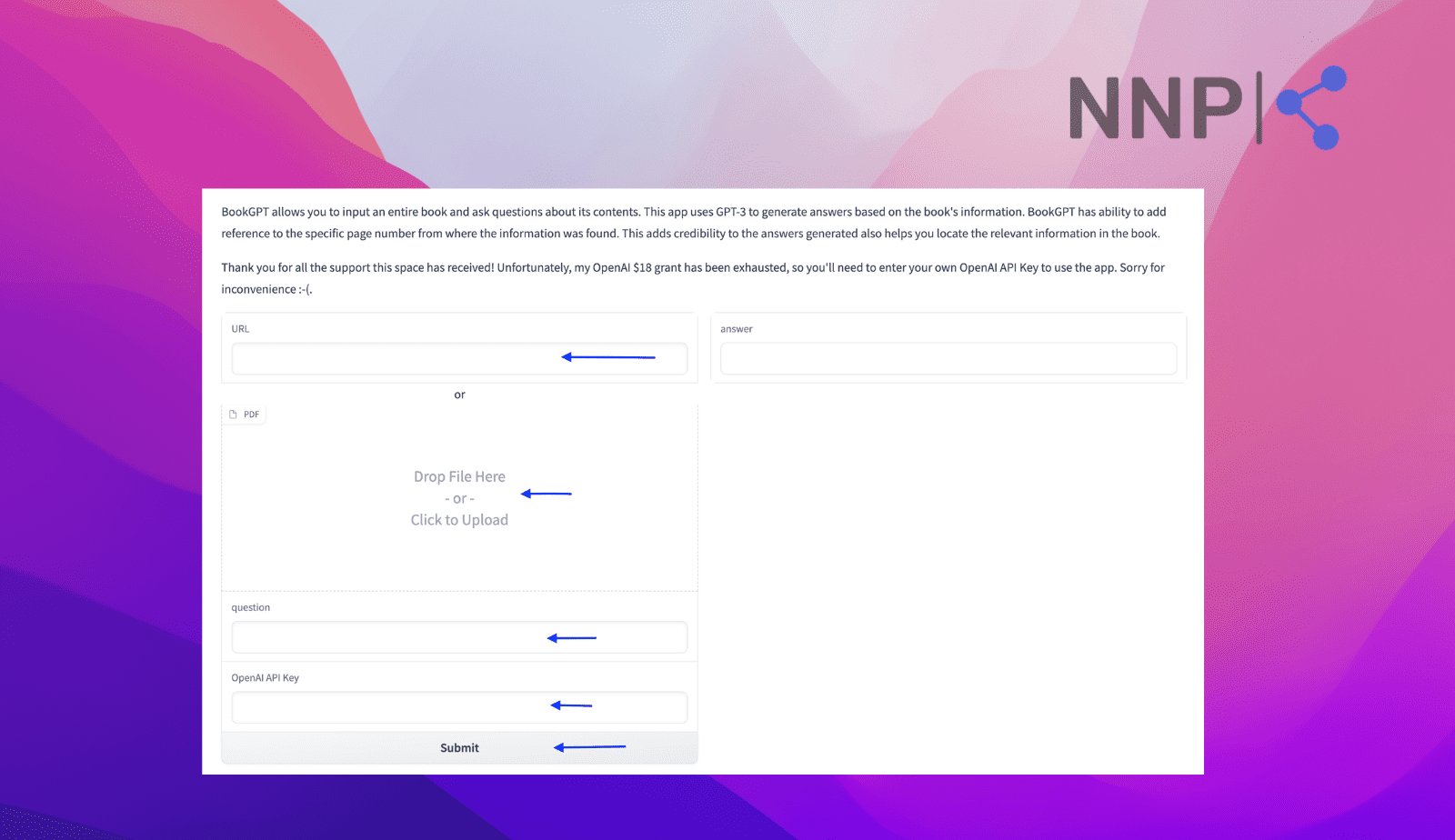
The answer to your question will appear in the answer box to the right.
Option No. 3 Use ChatGPT plugins for PDF and text documentation analysis
This is only available for ChatGPT Plus users, as they can upload and analyze all kinds of documents using the GPT-4 model and the ChatGPT plugins.
These are the steps you’ll need to take to utilize this option:
- Open ChatGPT, click on the three dots (lower left corner), and click ‘Settings.’
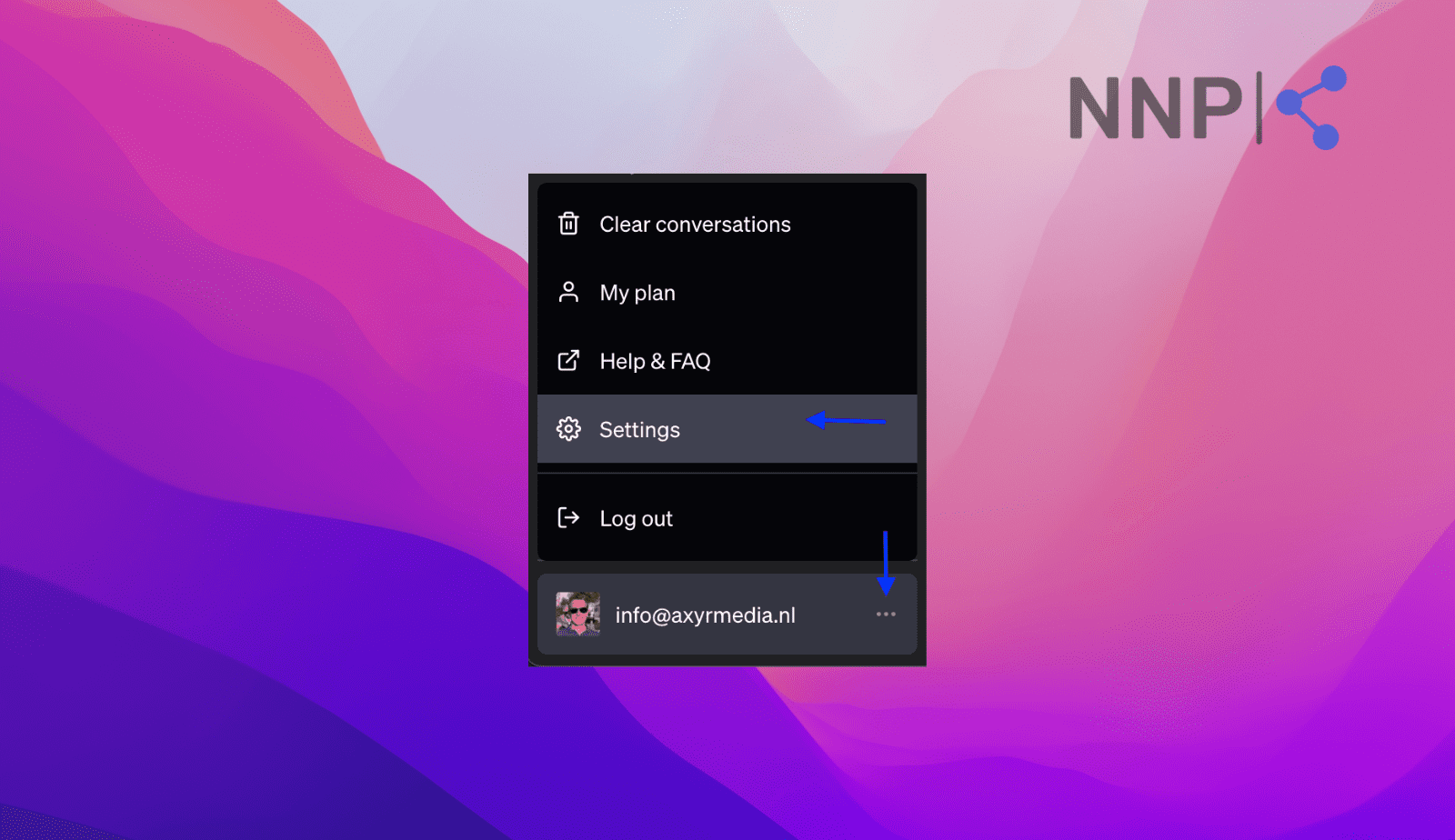
- Click on ‘Beta features’ and ensure that the Plugins option is toggled on.
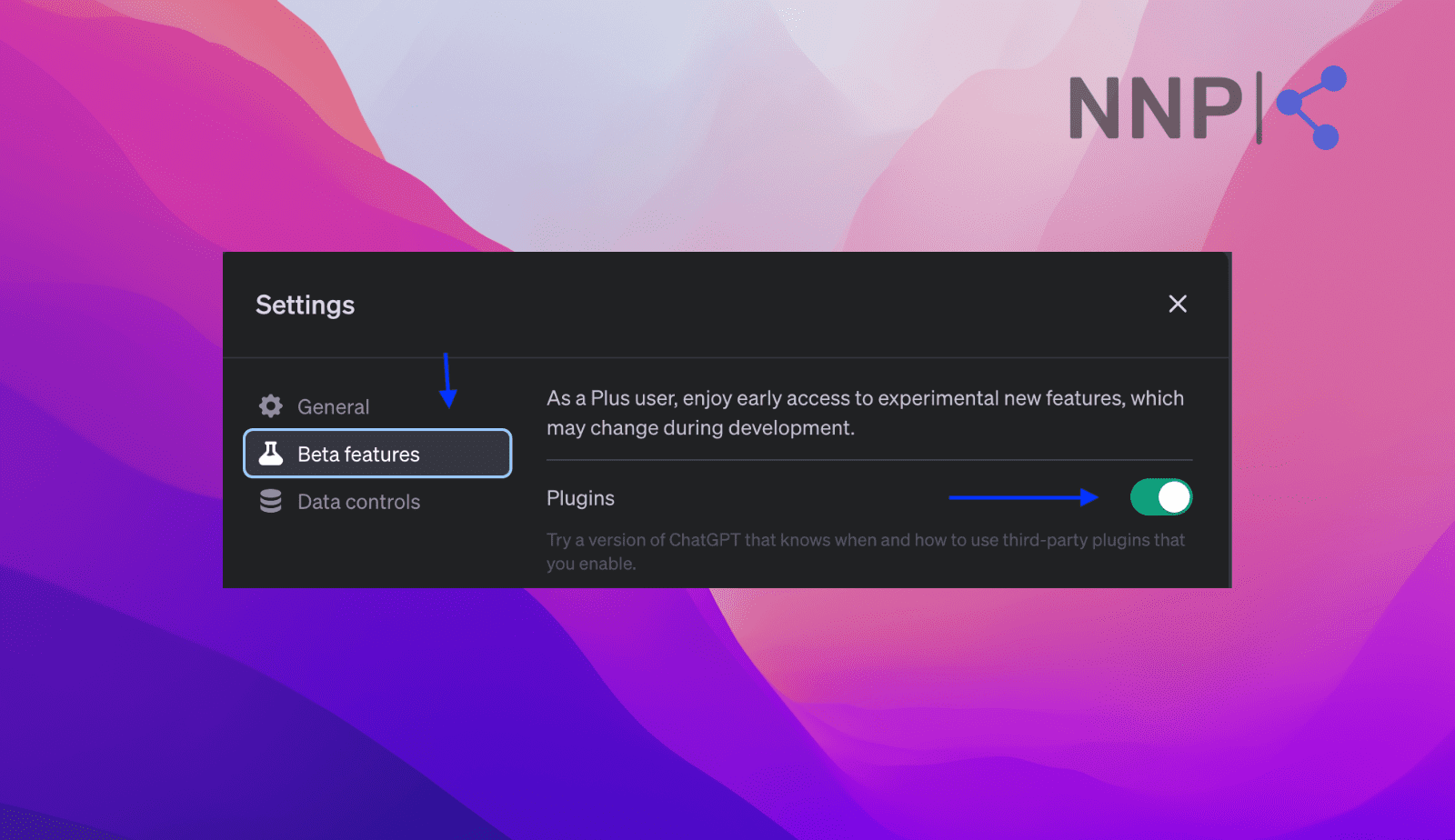
- Next, go back and select the GPT-4 model.
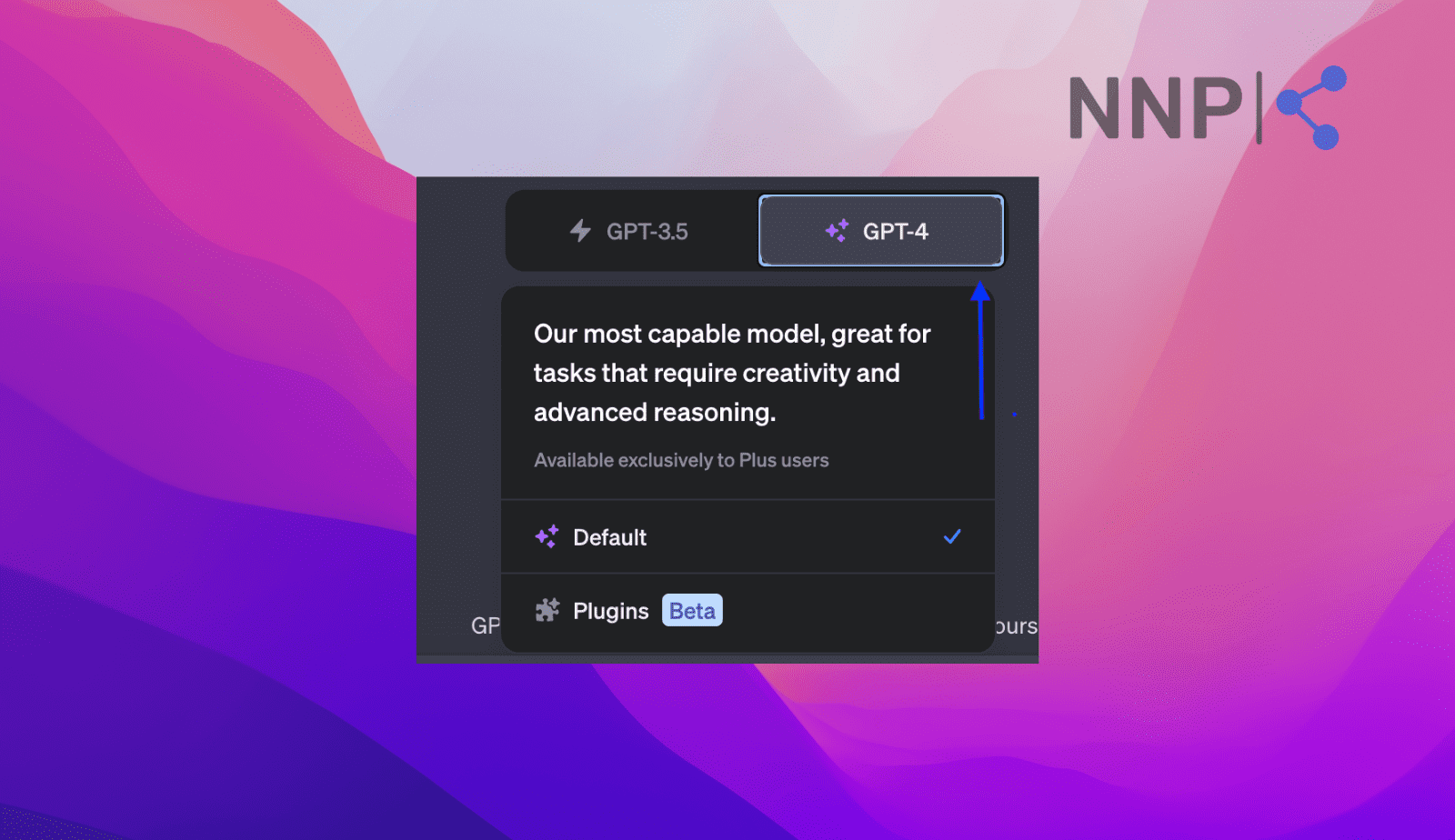
- Click on ‘No plugins enabled', scroll down the list till you see ‘Plugin Store', and click on it.
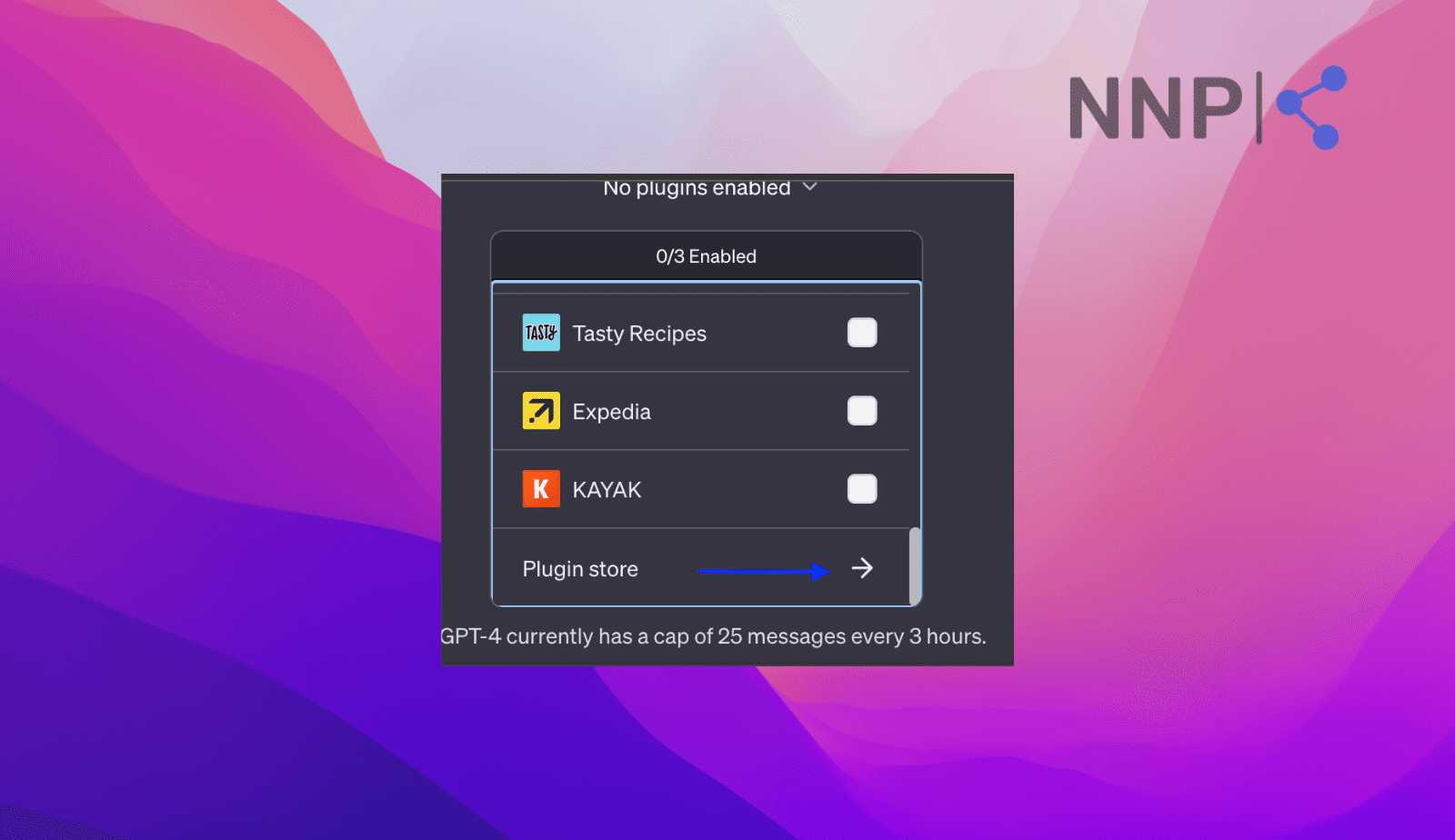
- Click ‘Ok,’ click on ‘All’ and search for the ‘AskYourPDF’ plugin.
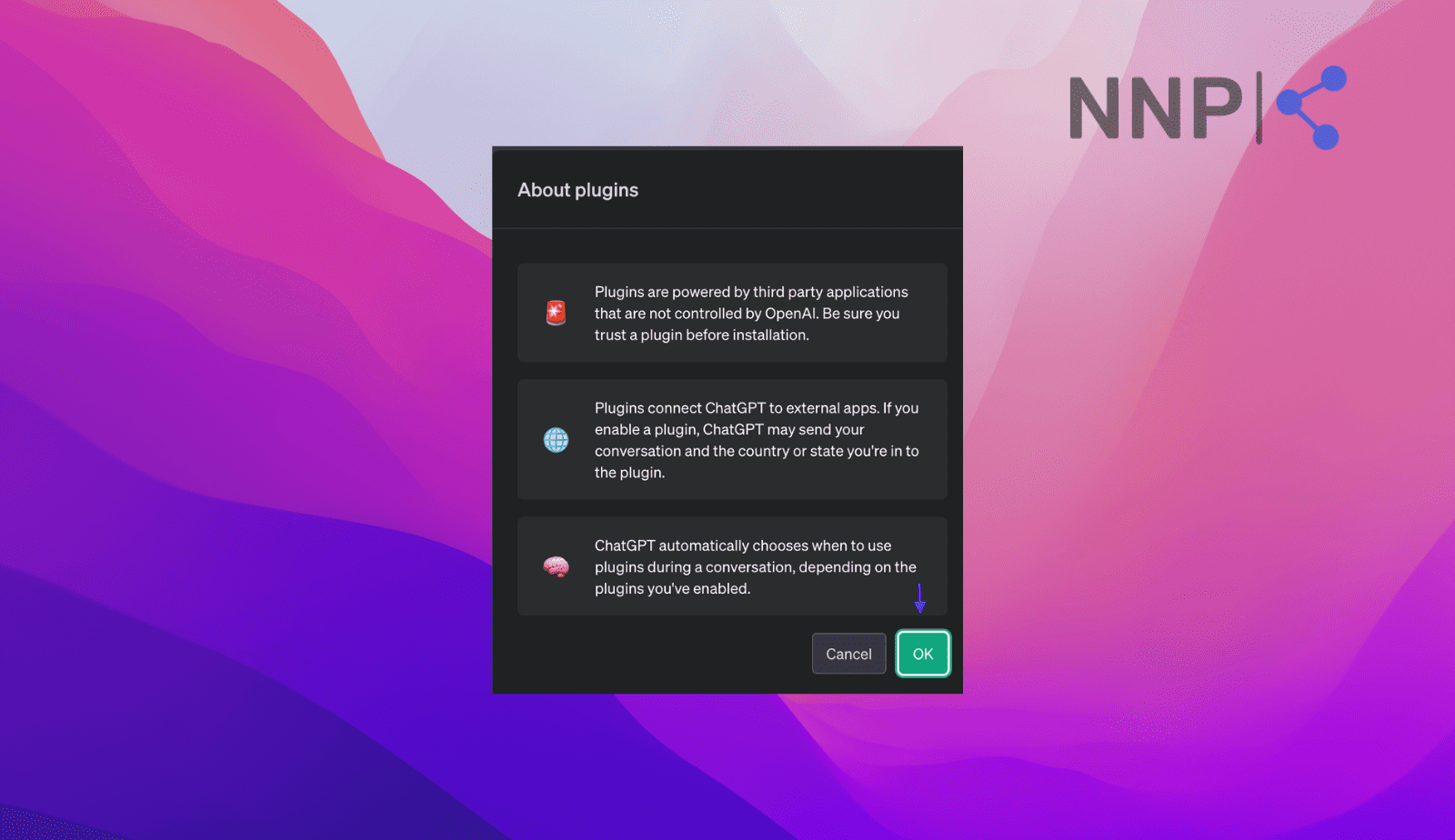
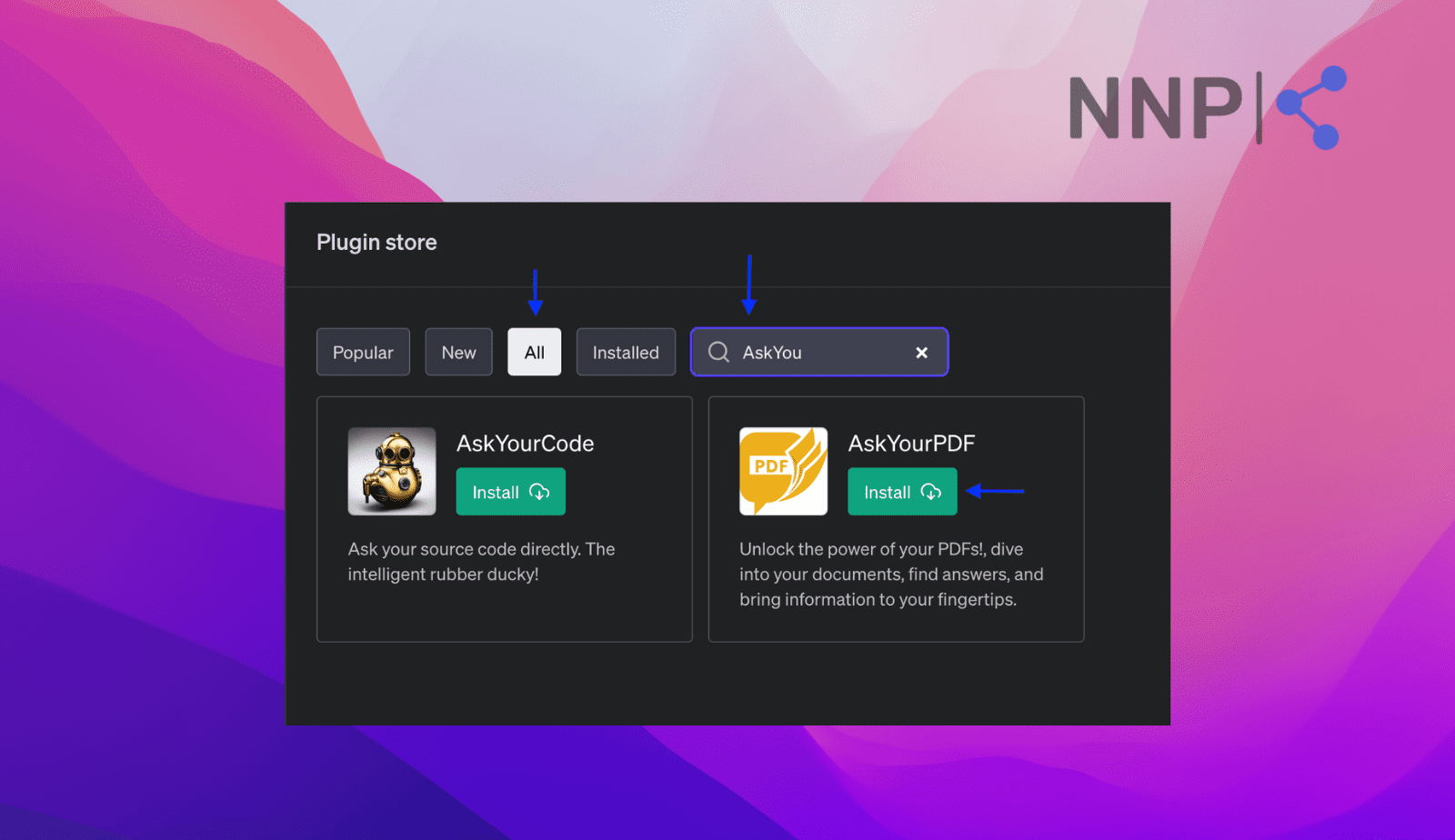
- Click on ‘Install.’
- After it has been installed, it should be visible once you click the downward arrow.
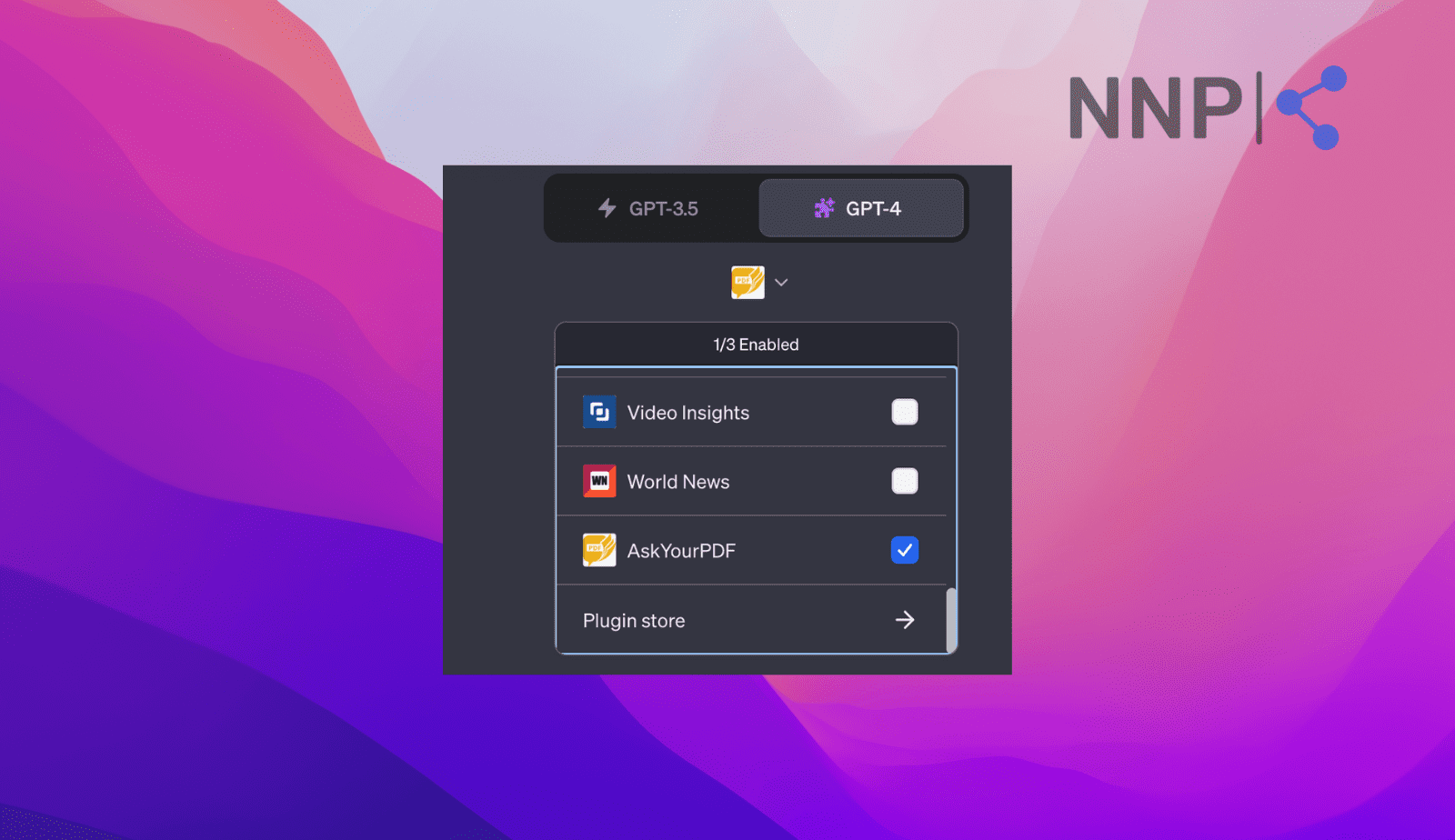
- In the last step, click on ‘Upload’ to add your PDF file to ChatGPT and proceed by adding your questions.
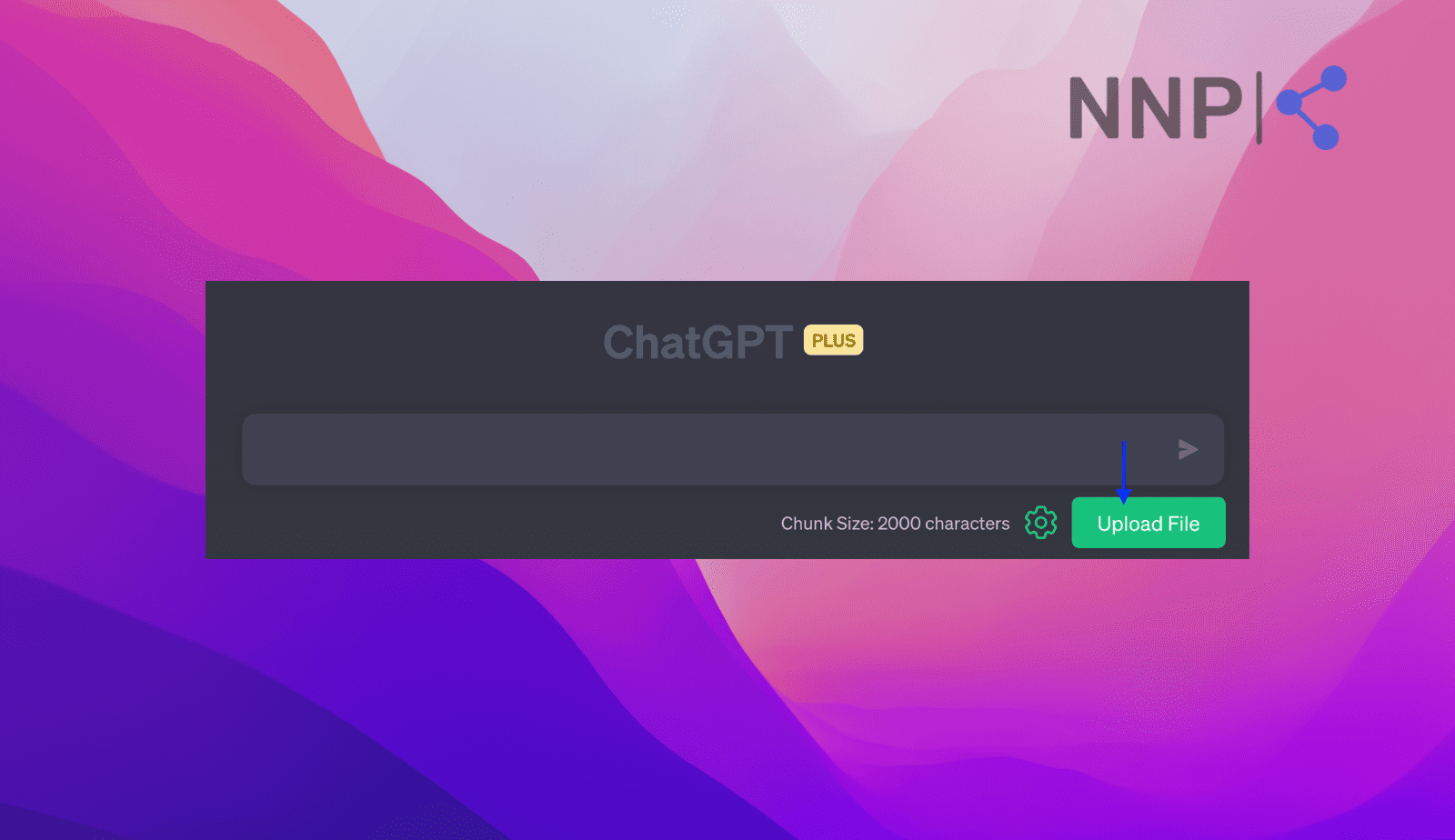
Also, read: How to use ChatGPT in Google Sheets
To sum up
I hope that this article was a good assistance in helping you upload a file in ChatGPT. Now you know there are several ways to upload different types of files to ChatGPT and proceed to ask your questions as you wish.
Another important note is that you can also use the ChatGPT-powered Bing AI sidebar to analyze documents, as Microsoft has integrated it into its Edge browser. It is also known as the ‘Discover’ ChatGPT Bing Sidebar, able to analyze papers without them being uploaded.
It works by simply opening the document in MS Edge and pressing ‘CTRL +O’ to open the PDF file. Then open the Bing Sidebar and ask your questions.
FAQs
-
Can I upload a CSV file to ChatGPT?
-
ChatGPT cannot process large CSV files. It can still help you understand big data sets. One method you can use is to ask it to create a Python code.